概要
GitHub上で作ったリポジトリ(リモートリポジトリ)でHPの公開ができますが、編集は自分のパソコン上のリポジトリ(ローカルリポジトリ)で行います。(要は自分のパソコンで編集して、GitHubにアップロードする感じです)
ここでは、パソコン側の設定をしていきます。
git管理用フォルダの作成
Macはターミナル、WindowsはGit bashを立ち上げ、下記のコマンドを実行し、ホームディレクトリにmygitというフォルダを作成します。(mkdirはmake directoryの略です)
mkdir mygit
ホームディレクトリにmygitというフォルダが作られたか確認しましょう。

git管理の初期化
Macはターミナル、WindowsはGit bashで下記のコマンドを実行して、mygitに移動します。
(cdはchange directoryの略です)
cd mygit
下記のようにmygitに移動しているか確認しましょう。

確認ができたら、下記のコマンドで[mygit]というフォルダのgitの管理の初期化を行います。
git init
次に下記のコマンドを入力し、メールアドレス(jindaiメール)を入力し、Enterを押します。※打ち間違えが多いので、コピペして自分のメールアドレスだけ修正するといいでしょう。
git config --global user.email "自分のメールアドレス"
次に下記のコマンドを入力し、アルファベットでGitHubのユーザーネームを入力しEnterを押します。※打ち間違えが多いので、コピペして自分の名前(アルファベット)だけ修正するといいでしょう。
git config --global user.name "GitHubのユーザーネーム"
リモートリポジトリのURLをコピー
GitHubのxbpリポジトリの[Code]ボタンをクリックし、URLの隣にあるコピーボタンを押して、このリポジトリのURLをコピーします。
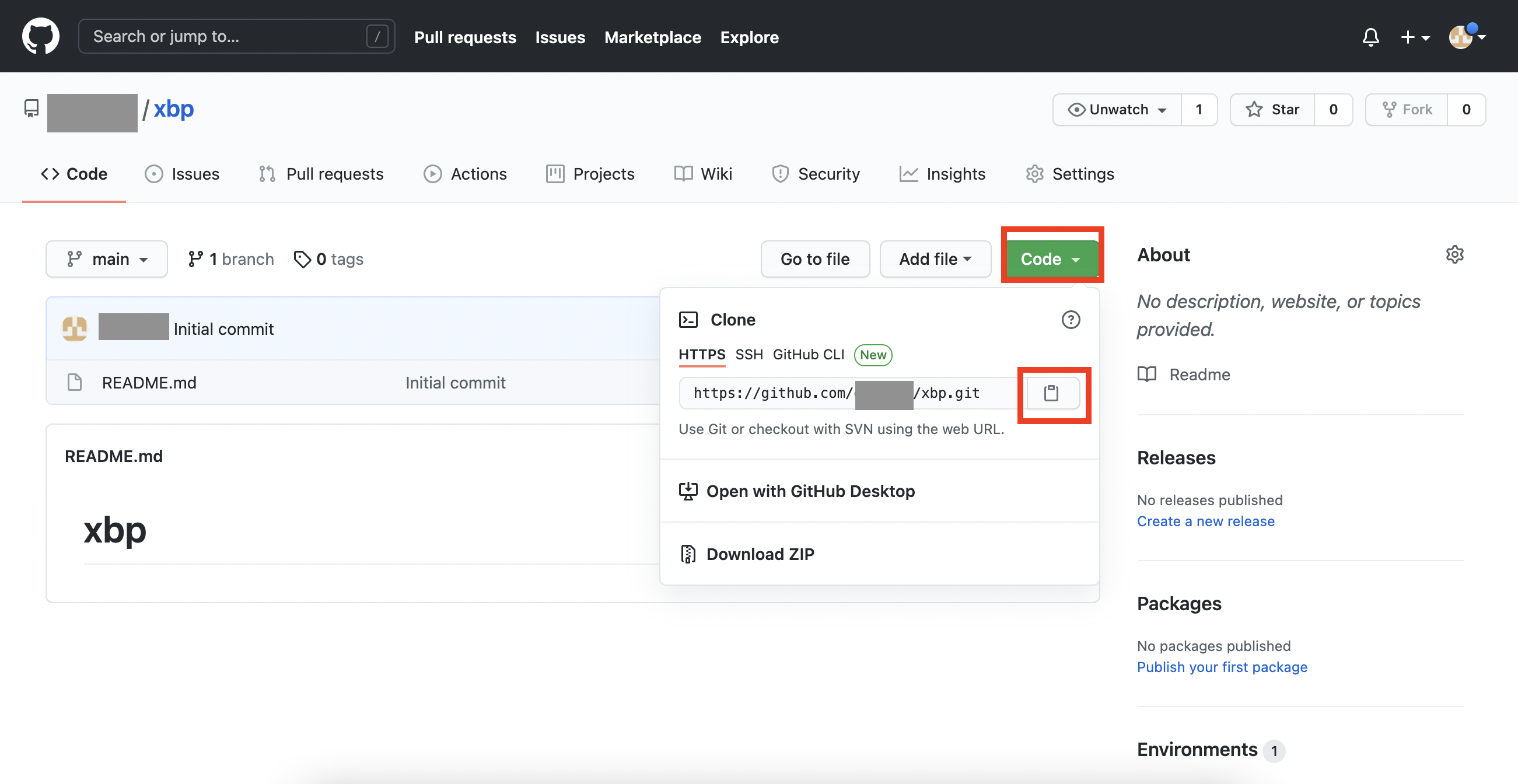
git clone 先ほどコピーしたURL
mygitフォルダにxbpというフォルダをできたことを確認します。これでGitHub上にあったxbpというリモートリポジトリをパソコンにクローンできました。
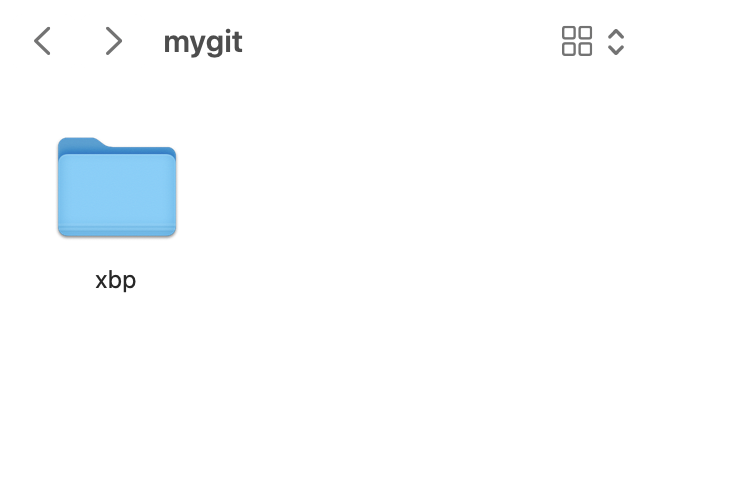
一旦、ターミナルを終了
ここまで終了したら、ターミナル(WindowsのとはGit bash)を一度閉じてください。