Raspberry Pi Imagerのインストール
homebrewを使ってターミナルからインストール
brew cask install raspberry-pi-imager
LaunchpadからRaspberry Pi Imagerを立ち上げる
インストールが終了したら、LaunchpadからRaspberry Pi Imagerを立ち上げます。
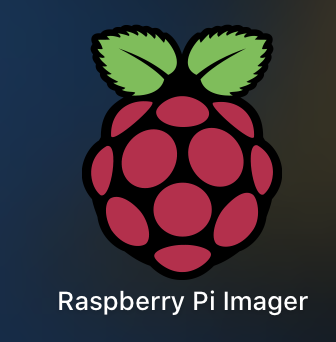
画面でchosse OSを選択

一番上のRaspberry Pi OS(32bit)を選択

続いてchoose SD cardを選択(SDカードはPCに差しておきましょう)
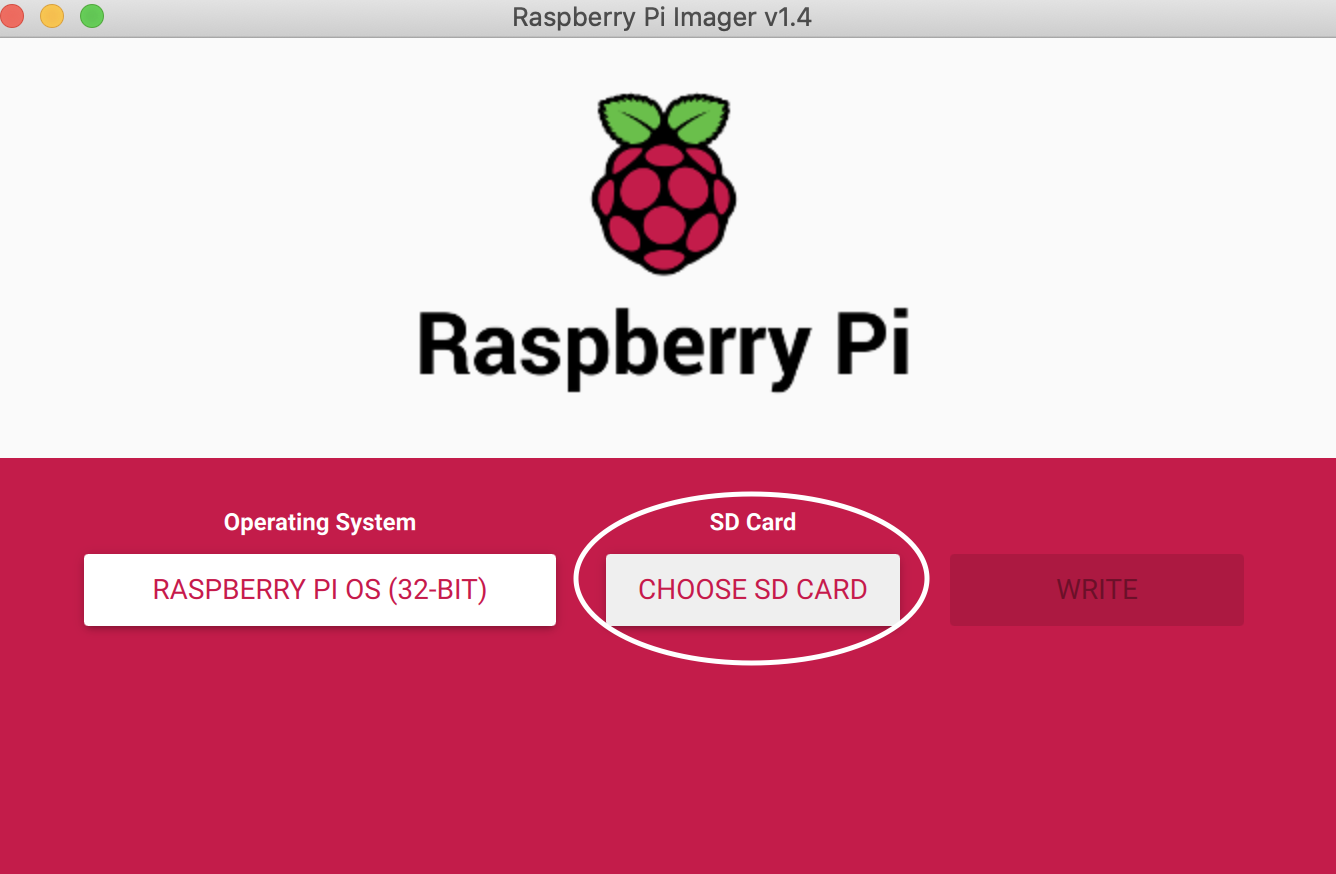
SDカードを選択します。
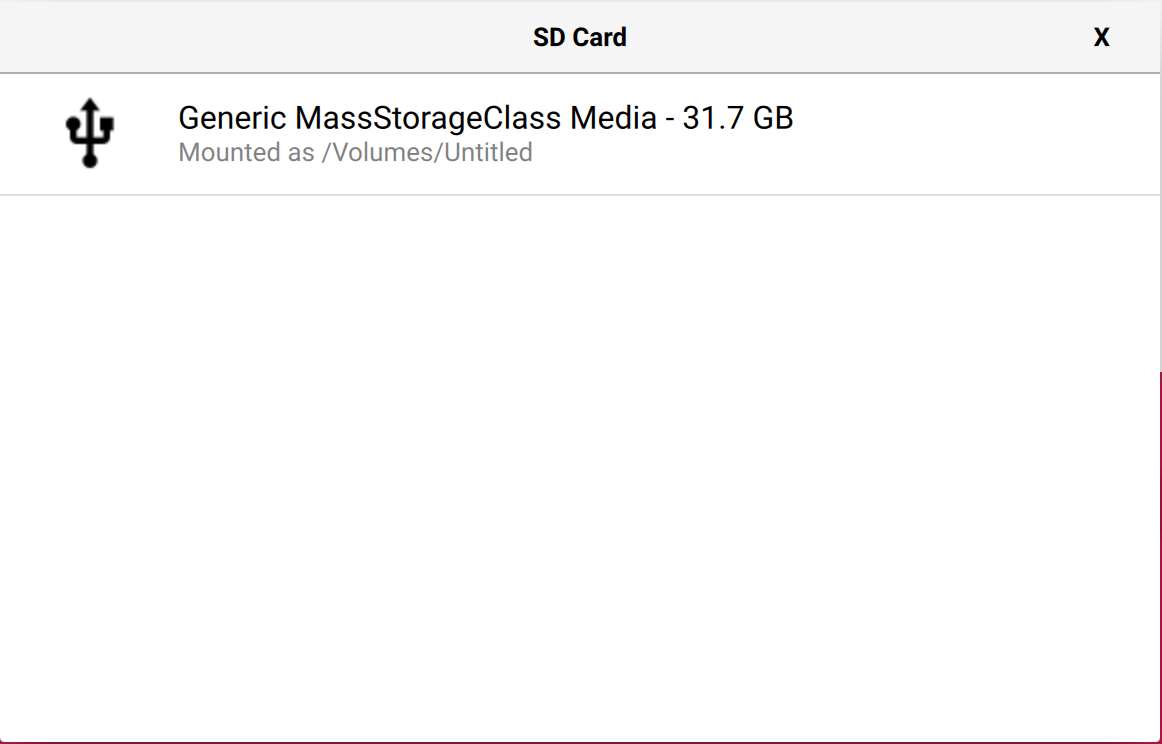
WRITEボタンを押して、書き込みます。
このSDカードの中のものは消させるよみたいな英語のメッセージが出てきたら、yesを選択して、続行します。
