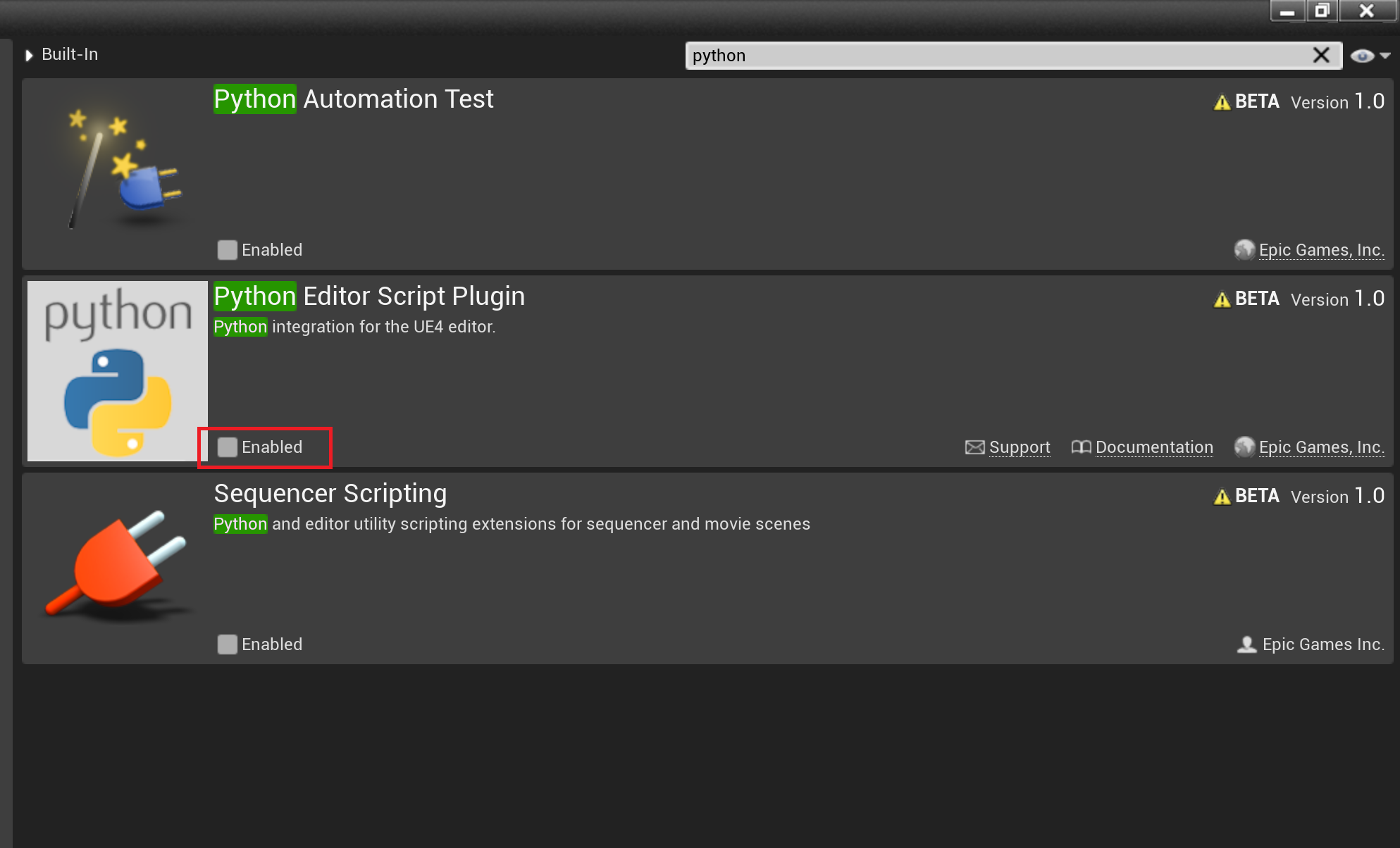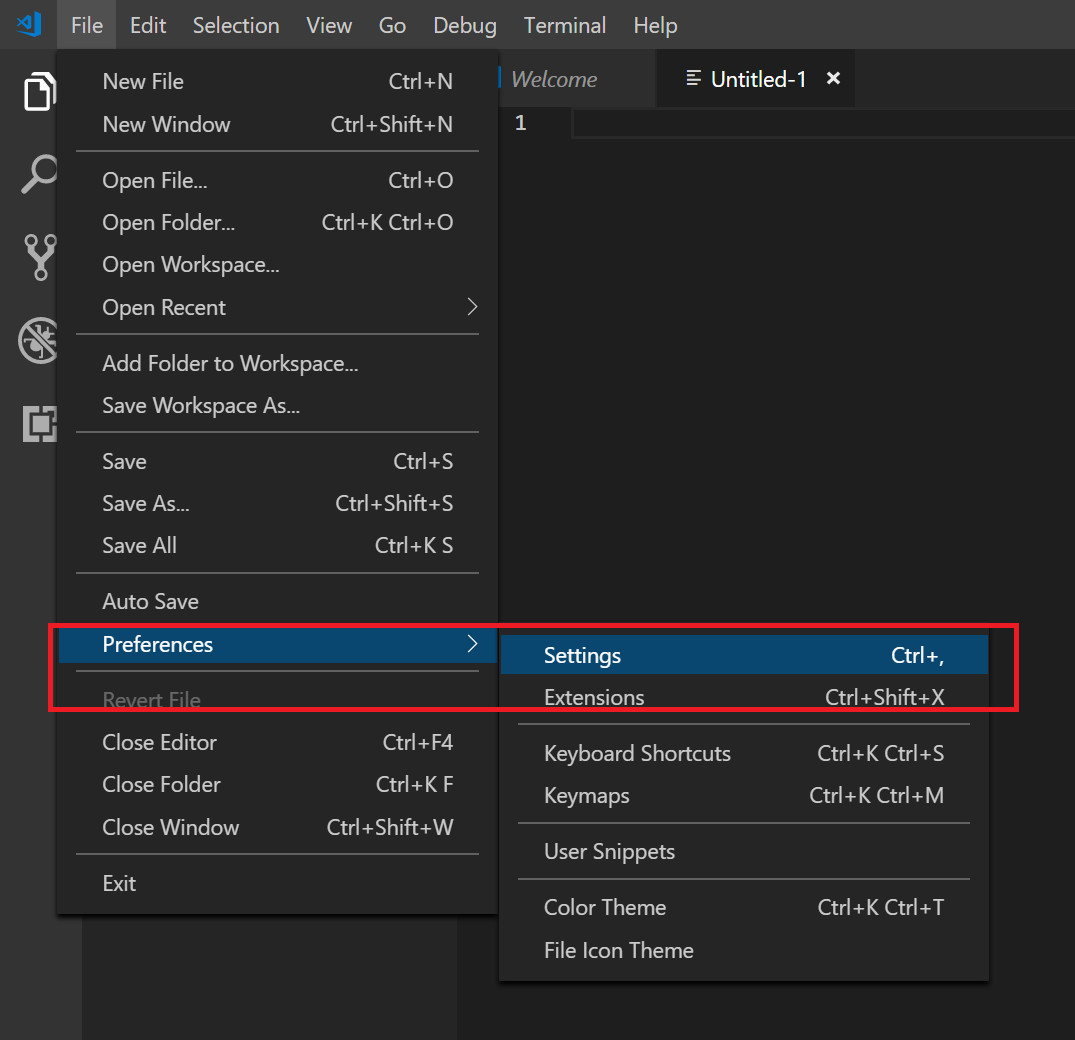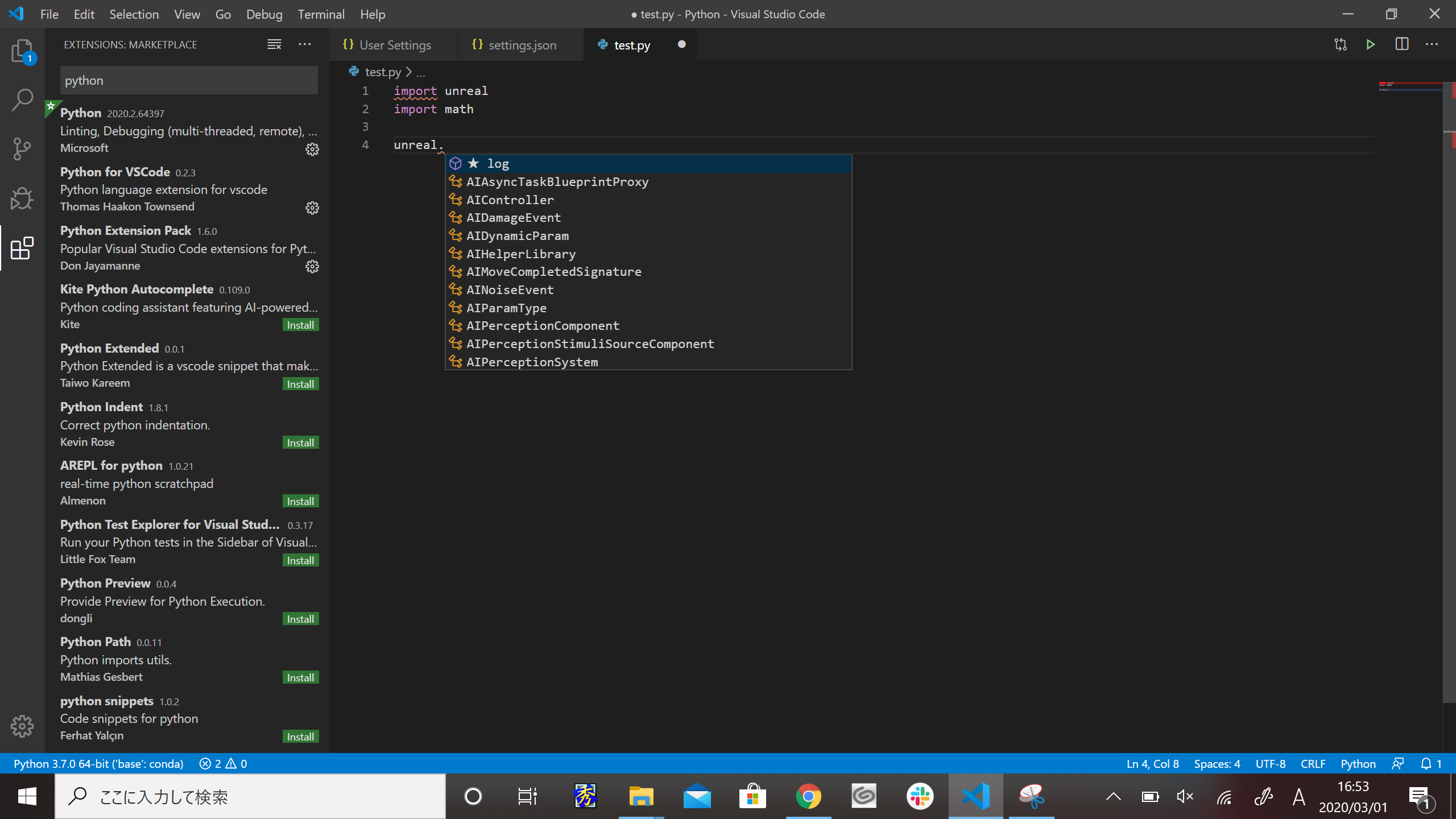はじめに
UE4でPythonが使用できるようになりました、VSCodeでソースを書いてきたのですが、入力補間がないとつらい・・・。ということで入力補間する方法を検証しました。
UE4.24+VSCodeにて検証しています
UE4設定
プラグインを有効にする
Edit/Pluginsより
Python Editor Script Pluginを有効にする
Pythonのスタブを作成する
Python Editor
Edit/ProjectSettingより
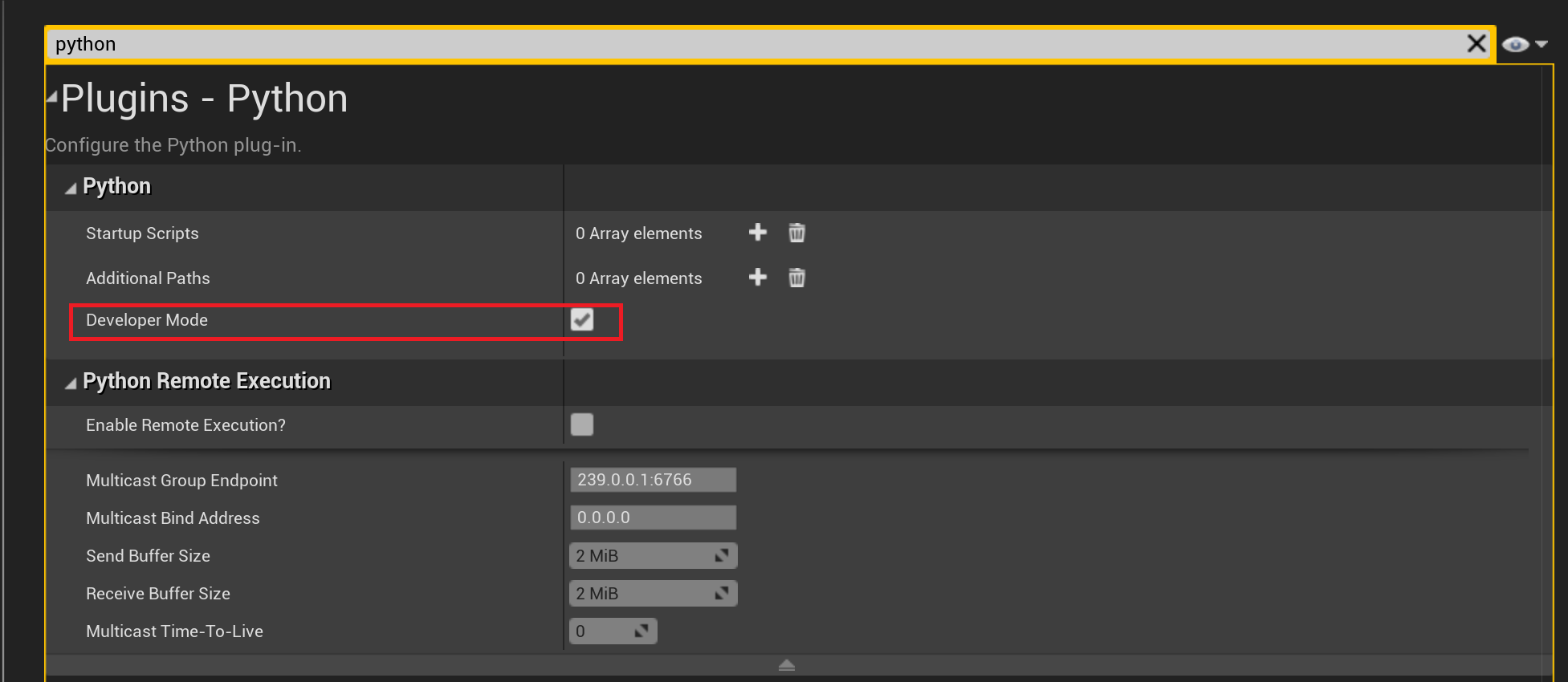
Python/DeveloperModeを有効にします。
こちらを有効にすることによって、UE4を再起動後、ProjectPath\Intermediate\PythonStub以下に入力補間で使用するためのPythonスタブデータが作成されます。
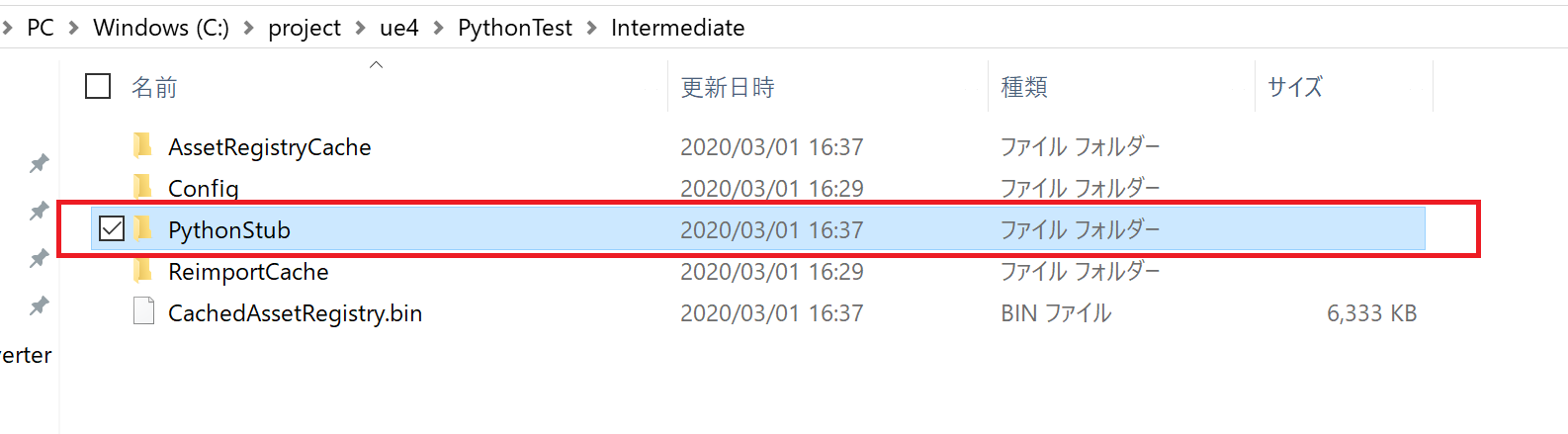
VSCode設定
Pythonスタブファイルを参照できるようにパスを設定
SettingsよりPython.AutoCOmplete:ExtraPathsを選択
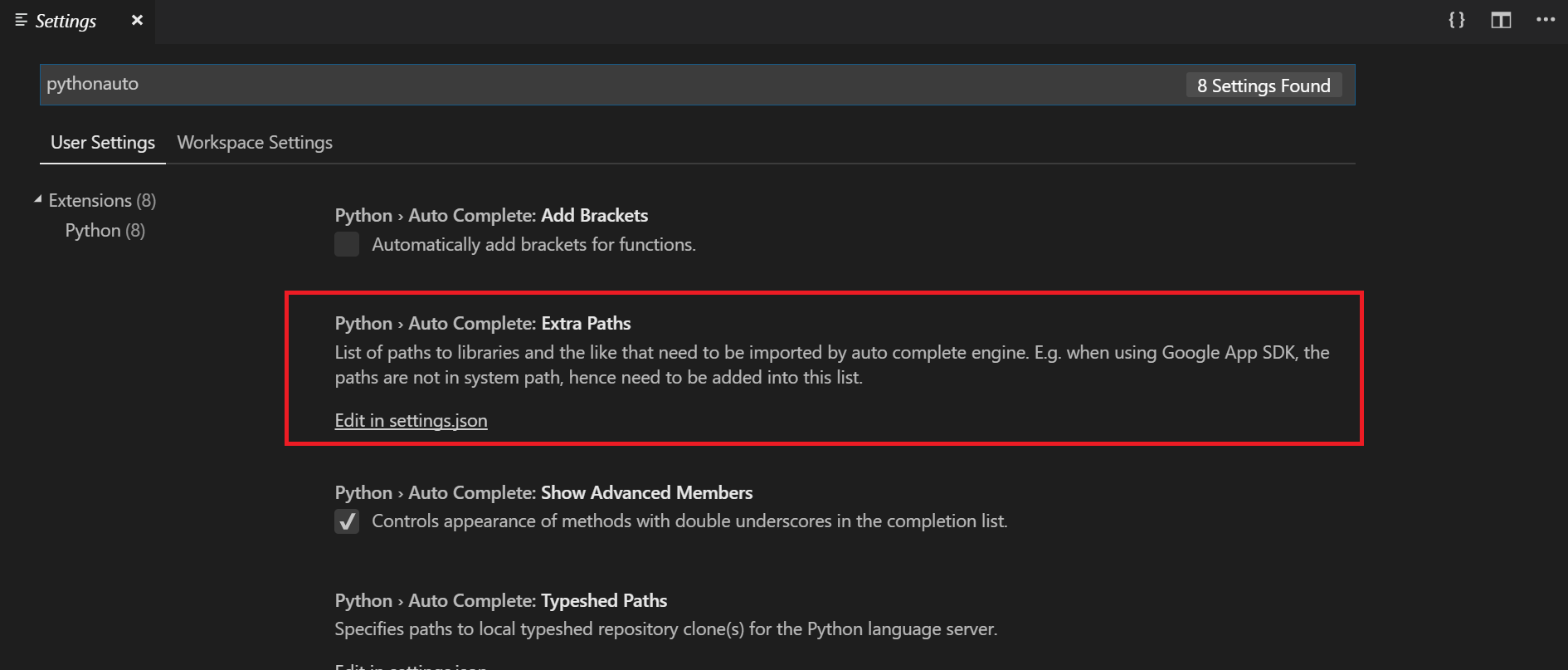
settings.jsonに
"python.autoComplete.extraPaths": [
"${workspaceFolder}/../../Intermediate/PythonStub/unreal.py"
],
"python.jediEnabled": false,
上記の設定を追加します。
python.autoComplete.extraPathsはUE4から出力されたPythonのスタブファイルへのパスを指定します。
VSCodeデフォルトのインテリジェンスだと解析に失敗し使用できませんでしたので
"python.jediEnabled": false,
に設定してMicrosoftのインテリジェンスを使用するようにします。
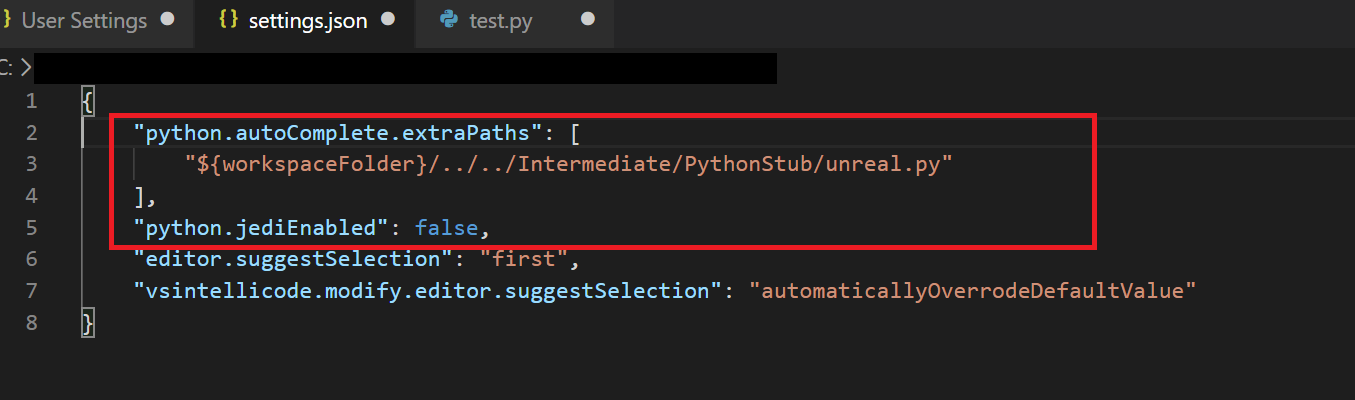
実際に使用してみる
unreal.と入力すると入力補間が効いていることが確認できます。
これでunrealのヘルプを見に行かなくてもある程度のコードは書いていけいるようになります。
問題点
入力補間が効くようになったのはいいが、補間速度が遅い、
thinkpad x1 yoga 2018
Intel Corei7 8650Uの環境で試したのですが補間が効くまで10秒弱かかります。
それでもヘルプを調べに行くよりかは楽にソースが書けるようになりました。