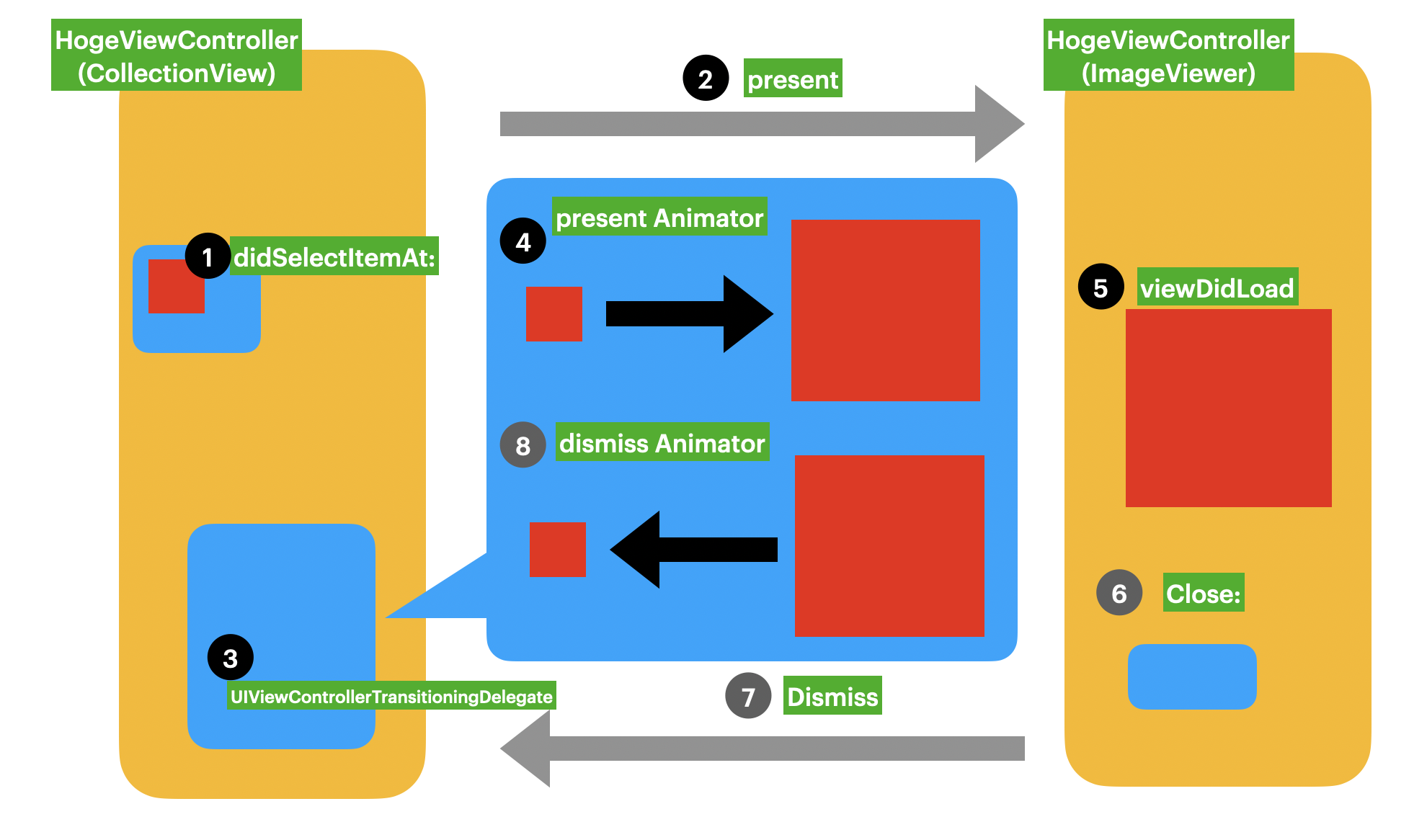はじめに
iOS基本アプリ「写真」は写真を選択すると拡大しpresentできます。このようにしたい、もしくはこれを応用すればいろんなアニメーション作りたいときに参考にしてください。ネット上では様々なサンプルがたくさんありますが、自分なりに理解している部分をメモしました。
今回の説明
- CollectionViewからCellを選択する、選択イメージが拡大されながら遷移する。
- イメージ表示画面から閉じるボタンをタップし、CollectionViewへ縮小しながら閉じる。
処理するイメージはこんな感じ。
登場人物(クラス、デリゲート) *図の説明
HogeViewController
CollectionViewをもつViewController。以下を用意します。
- 選択したセルの変数
- 選択したイメージのスナップショット変数
- 遷移処理
HogeViewController : TransitioningDelegate
遷移する際に必要なAnimatorインスタンス生成処理定義します。
- presentの時のAnimator生成ファクトリメソッド
- dismissの時のAnimator生成ファクトリメソッド
Animator: NSObject, UIViewControllerAnimatedTransitioning
実際にアニメーション処理が定義されている。主にアニメーションするイメージを取得し、アニメーション処理を行う。
アニメーションをカスタマイズしたいならこのクラスを修正することになる。
- 遷移元、遷移先のViewControllerのインスタンスを持っている
- 遷移元のスナップショットをもっている
FugaViewController
閉じる処理、特に何もすることはない。
コードから説明
func collectionView(_ collectionView: UICollectionView, didSelectItemAt indexPath: IndexPath) {
// 選択されているセル情報をインスタンス変数に保存
selectedCell = collectionView.cellForItem(at: indexPath) as? CollectionViewCell
// 選択されているイメージ(アニメーション対象)情報をインスタンス変数に保存
selectedCellImageViewSnapshot = selectedCell?.locationImageView.snapshotView(afterScreenUpdates: false)
// 遷移処理
let fugaViewController = UIStoryboard(name: "Main", bundle: nil).instantiateViewController(withIdentifier: "FugaViewController") as! FugaViewController
// 遷移アニメーションプロトコールを委任
fugaViewController.transitioningDelegate = self
fugaViewController.modalPresentationStyle = .fullScreen
fugaViewController.data = data
present(fugaViewController, animated: true)
}
// プロトコールメソッドの処理を定義
extension HogeViewController: UIViewControllerTransitioningDelegate {
// presentをする時のAnimatorのインスタンスを生成
func animationController(forPresented presented: UIViewController, presenting: UIViewController, source: UIViewController) -> UIViewControllerAnimatedTransitioning? {
// 要確認: プロジェクトの構造により、ターゲットのViewControllerが違う場合があるため、デバックで確認しターゲットViewControllerを確認する必要がある。
// もし、取得できなかったら修正が必要。(ターゲットが違う場合、エラーは発生しないが、アニメーションはしない。)
guard let hogeViewController = presenting as? HogetViewController,
let fugaViewController = presented as? FugaViewController,
let selectedCellImageViewSnapshot = selectedCellImageViewSnapshot
else { return nil }
animator = Animator(type: .present, hogeViewController: hogeViewController, fugaViewController: fugaViewController, selectedCellImageViewSnapshot: selectedCellImageViewSnapshot)
return animator
}
// dismissをする時のAnimatorのインスタンスを生成
func animationController(forDismissed dismissed: UIViewController) -> UIViewControllerAnimatedTransitioning? {
// // 要確認: プロジェクトの構造により、ターゲットのViewControllerが違う場合があるため、デバックで確認しターゲットViewControllerを確認する必要がある。presentと同様な対応が必要。
guard let fugaViewController = dismissed as? FugaViewController,
let selectedCellImageViewSnapshot = selectedCellImageViewSnapshot
else { return nil }
animator = Animator(type: .dismiss, hogeViewController: self, fugaViewController: fugaViewController, selectedCellImageViewSnapshot: selectedCellImageViewSnapshot)
return animator
}
}
enum PresentationType {
case present
case dismiss
var isPresenting: Bool {
return self == .present
}
}
// 実際のアニメーション処理を定義する。
final class Animator: NSObject, UIViewControllerAnimatedTransitioning {
// アニメーションインターバル
static let duration: TimeInterval = 1.25
// 遷移元、遷移先の両方のインスタンス変数、また遷移元のスナップショット変数
private let type: PresentationType
private let hogeViewController: HogeViewController
private let hugaViewController: FugaViewController
private var selectedCellImageViewSnapshot: UIView
// 遷移元の座標情報
private let cellImageViewRect: CGRect
private let cellLabelRect: CGRect
// インスタンス生成
init?(type: PresentationType, hogeViewController: HogeViewController, fugaViewController: FugaViewController, selectedCellImageViewSnapshot: UIView) {
self.type = type
self.hogeViewController = hogeViewController
self.fugaViewController = fugaViewController
self.selectedCellImageViewSnapshot = selectedCellImageViewSnapshot
guard let window = hogeViewController.view.window ?? fugaViewController.view.window,
let selectedCell = hogeViewController.selectedCell
else { return nil }
// 遷移元の座標情報を取得
self.cellImageViewRect = selectedCell.locationImageView.convert(selectedCell.locationImageView.bounds, to: window)
// これも遷移元の座標情報
self.cellLabelRect = selectedCell.locationLabel.convert(selectedCell.locationLabel.bounds, to: window)
}
// インターバル
func transitionDuration(using transitionContext: UIViewControllerContextTransitioning?) -> TimeInterval {
return Self.duration
}
// 遷移の際にアニメーションする内容を定義
func animateTransition(using transitionContext: UIViewControllerContextTransitioning) {
// アニメーションするビュー
let containerView = transitionContext.containerView
// 遷移先のビューを貼り付ける
guard let toView = fugaViewController.view
else {
transitionContext.completeTransition(false)
return
}
containerView.addSubview(toView)
// 遷移元、遷移先のアニメーションするターゲットのスナップショットを取得する。
guard
let selectedCell = hogeViewController.selectedCell,
let window = hogeViewController.view.window ?? fugaViewController.view.window,
let cellImageSnapshot = selectedCell.locationImageView.snapshotView(afterScreenUpdates: true),
let controllerImageSnapshot = fugaViewController.locationImageView.snapshotView(afterScreenUpdates: true),
let cellLabelSnapshot = selectedCell.locationLabel.snapshotView(afterScreenUpdates: true),
let closeButtonSnapshot = fugaViewController.closeButton.snapshotView(afterScreenUpdates: true)
else {
transitionContext.completeTransition(true)
return
}
let isPresenting = type.isPresenting
// アニメーション終了後処理
let backgroundView: UIView
let fadeView = UIView(frame: containerView.bounds)
fadeView.backgroundColor = fugaViewController.view.backgroundColor
// presentアニメーション
if isPresenting {
selectedCellImageViewSnapshot = cellImageSnapshot
backgroundView = UIView(frame: containerView.bounds)
backgroundView.addSubview(fadeView)
fadeView.alpha = 0
} else {
// dismissアニメーション
backgroundView = hogeViewController.view.snapshotView(afterScreenUpdates: true) ?? fadeView
backgroundView.addSubview(fadeView)
}
// アニメーション処理
toView.alpha = 0
[backgroundView, selectedCellImageViewSnapshot, controllerImageSnapshot, cellLabelSnapshot, closeButtonSnapshot].forEach { containerView.addSubview($0) }
let controllerImageViewRect = fugaViewController.locationImageView.convert(fugaViewController.locationImageView.bounds, to: window)
let controllerLabelRect = fugaViewController.locationLabel.convert(fugaViewController.locationLabel.bounds, to: window)
let closeButtonRect = fugaViewController.closeButton.convert(fugaViewController.closeButton.bounds, to: window)
[selectedCellImageViewSnapshot, controllerImageSnapshot].forEach {
$0.frame = isPresenting ? cellImageViewRect : controllerImageViewRect
$0.layer.cornerRadius = isPresenting ? 12 : 0
$0.layer.masksToBounds = true
}
controllerImageSnapshot.alpha = isPresenting ? 0 : 1
selectedCellImageViewSnapshot.alpha = isPresenting ? 1 : 0
cellLabelSnapshot.frame = isPresenting ? cellLabelRect : controllerLabelRect
closeButtonSnapshot.frame = closeButtonRect
closeButtonSnapshot.alpha = isPresenting ? 0 : 1
UIView.animateKeyframes(withDuration: Self.duration, delay: 0, options: .calculationModeCubic, animations: {
UIView.addKeyframe(withRelativeStartTime: 0, relativeDuration: 1) {
self.selectedCellImageViewSnapshot.frame = isPresenting ? controllerImageViewRect : self.cellImageViewRect
controllerImageSnapshot.frame = isPresenting ? controllerImageViewRect : self.cellImageViewRect
fadeView.alpha = isPresenting ? 1 : 0
cellLabelSnapshot.frame = isPresenting ? controllerLabelRect : self.cellLabelRect
[controllerImageSnapshot, self.selectedCellImageViewSnapshot].forEach {
$0.layer.cornerRadius = isPresenting ? 0 : 12
}
}
UIView.addKeyframe(withRelativeStartTime: 0, relativeDuration: 0.6) {
self.selectedCellImageViewSnapshot.alpha = isPresenting ? 0 : 1
controllerImageSnapshot.alpha = isPresenting ? 1 : 0
}
UIView.addKeyframe(withRelativeStartTime: isPresenting ? 0.7 : 0, relativeDuration: 0.3) {
closeButtonSnapshot.alpha = isPresenting ? 1 : 0
}
}, completion: { _ in
// アニメーション終了後、削除
self.selectedCellImageViewSnapshot.removeFromSuperview()
controllerImageSnapshot.removeFromSuperview()
backgroundView.removeFromSuperview()
cellLabelSnapshot.removeFromSuperview()
closeButtonSnapshot.removeFromSuperview()
toView.alpha = 1
transitionContext.completeTransition(true)
})
}
}
参考URL
下記のURLのソースみながら練習したため、クラス名を変えた説明になっています。
(FirstViewControllerをHogeViewController、SecondViewControllerをFugaViewControllerにしています。)
英語が得意な方は下記のリンクをご参考ください。
https://github.com/tungfam/CustomTransitionTutorial