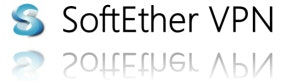はじめに
この記事では OSS の VPNサーバである SoftEther VPN Server のインストール手順を紹介します。需要があればクライアントの設定方法も書きます。
何ができるの?
VPNサーバを立ててそこ経由でインターネットを使用することにより、例えば同じWi-Fiにつないでいる人から情報を盗み見されないようにできます。また、海外に旅行に行った際、日本からでないと閲覧できないようにされているサイト(例えば定額見放題のアニメ等)を見ることができます。
ただし、中国やロシア、トルコ等下記の国ではVPNの使用自体が違法とされているので、そのような国では使わないでください。下記にリストが挙がっていない国での利用も、全て自己責任でお願いします。(仮にこのリストに漏れがあっても、筆者は責任を取りません。あなたがVPNを利用しようとしている国において、VPNが合法か違法かはご自身で調べてください。)
VPNの使用が違法である国々:
- 中国
- イラク
- アラブ首長国連邦
- トルコ
- ベラルーシ
- オマーン
- イラン
- ロシア
ダウンロード&インストール
まずは SoftEther VPN Server をダウンロードして、ファイルを展開する。
$ wget http://jp.softether-download.com/files/softether/v4.27-9667-beta-2018.05.26-tree/Linux/SoftEther_VPN_Server/64bit_-_Intel_x64_or_AMD64/softether-vpnserver-v4.27-9667-beta-2018.05.26-linux-x64-64bit.tar.gz
$ tar xzvf softether-vpnserver-v4.27-9667-beta-2018.05.26-linux-x64-64bit.tar.gz
続いて make コマンドを実行。
$ cd vpnserver/
$ make
ライセンスを読んで、同意するなら `1` と `Enter` を数回入力。
$ sudo mv vpnserver /usr/local
$ sudo cd /usr/local/vpnserver/
$ sudo chmod 600 *
$ sudo chmod 700 vpncmd
$ sudo chmod 700 vpnserver
動作確認
$ sudo cd /usr/local/vpnserver/
$ sudo ./vpncmd
vpncmd command - SoftEther VPN Command Line Management Utility
SoftEther VPN Command Line Management Utility (vpncmd command)
Version 4.27 Build 9667 (English)
Compiled 2018/05/26 09:09:16 by yagi at pc33
Copyright (c) SoftEther VPN Project. All Rights Reserved.
By using vpncmd program, the following can be achieved.
1. Management of VPN Server or VPN Bridge
2. Management of VPN Client
3. Use of VPN Tools (certificate creation and Network Traffic Speed Test Tool)
Select 1, 2 or 3: 3
VPN Tools has been launched. By inputting HELP, you can view a list of the commands that can be used.
VPN Tools>check
Check command - Check whether SoftEther VPN Operation is Possible
---------------------------------------------------
SoftEther VPN Operation Environment Check Tool
Copyright (c) SoftEther VPN Project.
All Rights Reserved.
If this operation environment check tool is run on a system and that system passes, it is most likely that SoftEther VPN software can operate on that system. This check may take a while. Please wait...
Checking 'Kernel System'...
Pass
Checking 'Memory Operation System'...
Pass
Checking 'ANSI / Unicode string processing system'...
Pass
Checking 'File system'...
Pass
Checking 'Thread processing system'...
Pass
Checking 'Network system'...
Pass
All checks passed. It is most likely that SoftEther VPN Server / Bridge can operate normally on this system.
The command completed successfully.
VPN Tools>exit
ポートの開放
$ sudo ufw enable
Command may disrupt existing ssh connections. Proceed with operation (y|n)? y
Firewall is active and enabled on system startup
$ sudo ufw allow 22 # ssh用
Rule added
Rule added (v6)
$ sudo ufw allow 5555 # SoftEther用
Rule added
Rule added (v6)
$ sudo ufw status verbose
Status: active
Logging: on (low)
Default: deny (incoming), allow (outgoing), disabled (routed)
New profiles: skip
To Action From
-- ------ ----
22 ALLOW IN Anywhere
5555 ALLOW IN Anywhere
22 (v6) ALLOW IN Anywhere (v6)
5555 (v6) ALLOW IN Anywhere (v6)
# 再起動が必要かも
SoftEther VPN Server の起動
$ sudo /usr/local/vpnserver/vpnserver start
初期設定
管理コンソールへログイン
1 と localhost で管理コンソールへログイン。
~$ sudo /usr/local/vpnserver/vpncmd
vpncmd command - SoftEther VPN Command Line Management Utility
SoftEther VPN Command Line Management Utility (vpncmd command)
Version 4.27 Build 9667 (English)
Compiled 2018/05/26 09:09:16 by yagi at pc33
Copyright (c) SoftEther VPN Project. All Rights Reserved.
By using vpncmd program, the following can be achieved.
1. Management of VPN Server or VPN Bridge
2. Management of VPN Client
3. Use of VPN Tools (certificate creation and Network Traffic Speed Test Tool)
Select 1, 2 or 3: 1
Specify the host name or IP address of the computer that the destination VPN Server or VPN Bridge is operating on.
By specifying according to the format 'host name:port number', you can also specify the port number.
(When the port number is unspecified, 443 is used.)
If nothing is input and the Enter key is pressed, the connection will be made to the port number 8888 of localhost (this computer).
Hostname of IP Address of Destination: localhost
If connecting to the server by Virtual Hub Admin Mode, please input the Virtual Hub name.
If connecting by server admin mode, please press Enter without inputting anything.
Specify Virtual Hub Name:
Connection has been established with VPN Server "localhost" (port 443).
You have administrator privileges for the entire VPN Server.
VPN Server>
SoftEther VPN Server の管理者パスワードの変更
VPN Server>ServerPasswordSet
ServerPasswordSet command - Set VPN Server Administrator Password
Please enter the password. To cancel press the Ctrl+D key.
Password: *******************
Confirm input: *******************
The command completed successfully.
VPN Server>
ユーザの作成
まず、操作するハブを選択する。
VPN Server>Hub DEFAULT
Hub command - Select Virtual Hub to Manage
The Virtual Hub "DEFAULT" has been selected.
The command completed successfully.
VPN Server/DEFAULT>
次にグループを作成する。
VPN Server/DEFAULT>GroupCreate
GroupCreate command - Create Group
Group Name: default
Group Full Name: default
Group Description: default
The command completed successfully.
続いてユーザを作成する。
VPN Server/DEFAULT>UserCreate
UserCreate command - Create User
User Name: ユーザ名
Assigned Group Name: default
User Full Name: ユーザ名
User Description: ユーザ名
The command completed successfully.
パスワードを設定する。
VPN Server/DEFAULT>UserPasswordSet
UserPasswordSet command - Set Password Authentication for User Auth Type and Set Password
User Name: ユーザ名
Please enter the password. To cancel press the Ctrl+D key.
Password: *******************
Confirm input: *******************
The command completed successfully.
IPsec / L2TP での通信を有効化
VPN Server/DEFAULT>IPsecEnable
IPsecEnable command - Enable or Disable IPsec VPN Server Function
Enable L2TP over IPsec Server Function (yes / no): yes
Enable Raw L2TP Server Function (yes / no): no
Enable EtherIP / L2TPv3 over IPsec Server Function (yes / no): no
Pre Shared Key for IPsec (Recommended: 9 letters at maximum): ********
Default Virtual HUB in a case of omitting the HUB on the Username: DEFAULT
The command completed successfully.
SecureNat, Nat, DHCPを有効化する。
こちらの記事 にて SecureNatEnable NatEnable DHCPEnable を実行すると良いとあったので、参考にする。
VPN Server/DEFAULT>SecureNatEnable
SecureNatEnable command - Enable the Virtual NAT and DHCP Server Function (SecureNat Function)
The command completed successfully.
VPN Server/DEFAULT>NatEnable
NatEnable command - Enable Virtual NAT Function of SecureNAT Function
The command completed successfully.
VPN Server/DEFAULT>DHCPEnable
DhcpEnable command - Enable Virtual DHCP Server Function of SecureNAT Function
The command completed successfully.
これで IPSec / L2TP で接続できるようになったが、IPSecがファイアウォールで塞がれている時用(公衆Wi-Fiとかであるかも)のために、SSL-VPNが使えるOpenVPNのサービスも用意させる。
VPN Server/DEFAULT> OpenVpnEnable
OpenVpnEnable command - Enable / Disable OpenVPN Clone Server Function
Enables OpenVPN Clone Server Function (yes / no): yes
UDP Ports to Listen for OpenVPN (Default: 1194 / Multiple Accepted): 1194
The command completed successfully.
これでおしまい!接続には手順の途中で追加したユーザ名とそのパスワードを使ったらOK!
参考
- VPNは合法なのでしょうか | vpnMentor
- 7.3 Linux へのインストールと初期設定 - SoftEther VPN プロジェクト
- 7.4 初期設定 - SoftEther VPN プロジェクト
- AWS(EC2)でSoftEtherを使ってL2TP/IPsecなVPNを構築する (Mac)
おわりに
参考になったらページ左側の「いいね」ボタンを押してもらえると励みになります ![]()