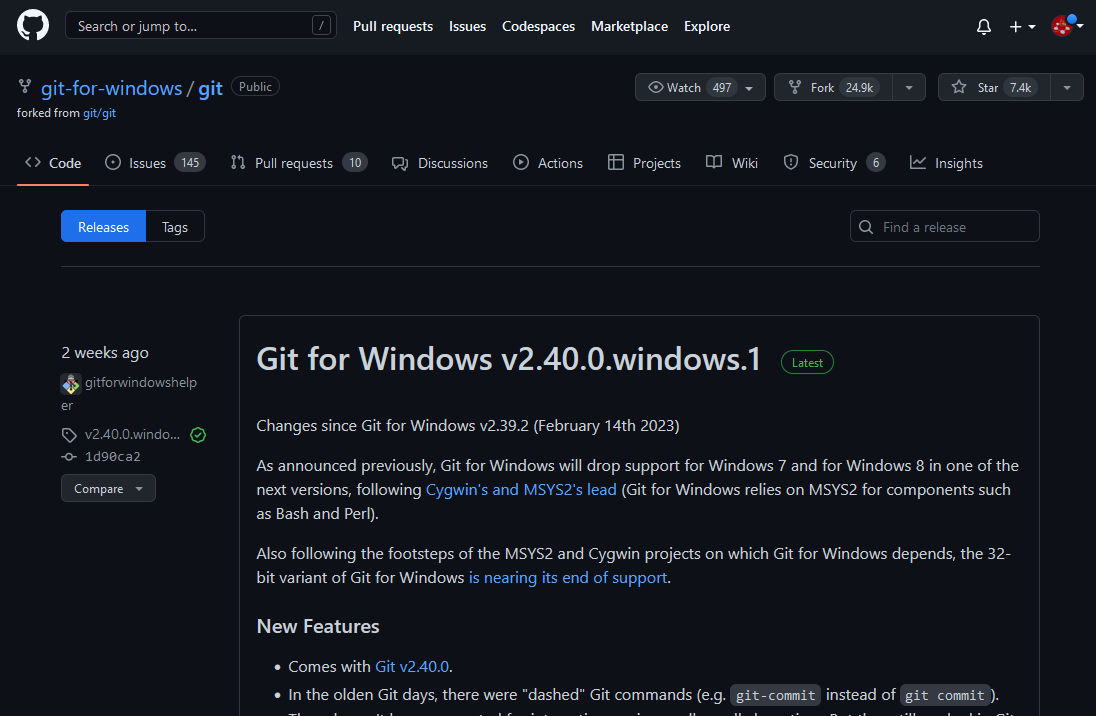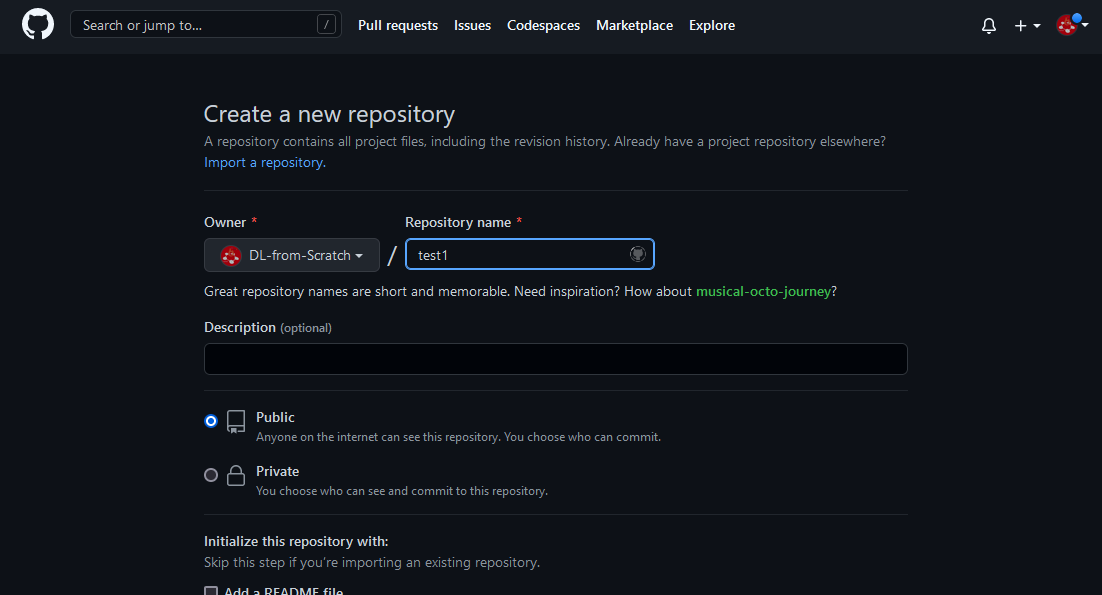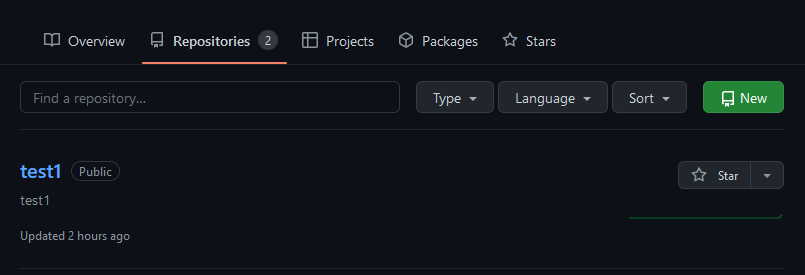はじめに
インストールから始めて、GitHubにpushするまでの手順を記載。
(Windows、PortableGit-2.40.0-64-bitを使用、access tokenを用いてGitHubへアクセス)
Git for Windowsをダウンロード
Git for WindowsのダウンロードWebページ:
下記のGit for Windowsをダウンロード:
PortableGit-2.40.0-64-bit.7z.exe
https://github.com/git-for-windows/git/releases/download/v2.40.0.windows.1/PortableGit-2.40.0-64-bit.7z.exe
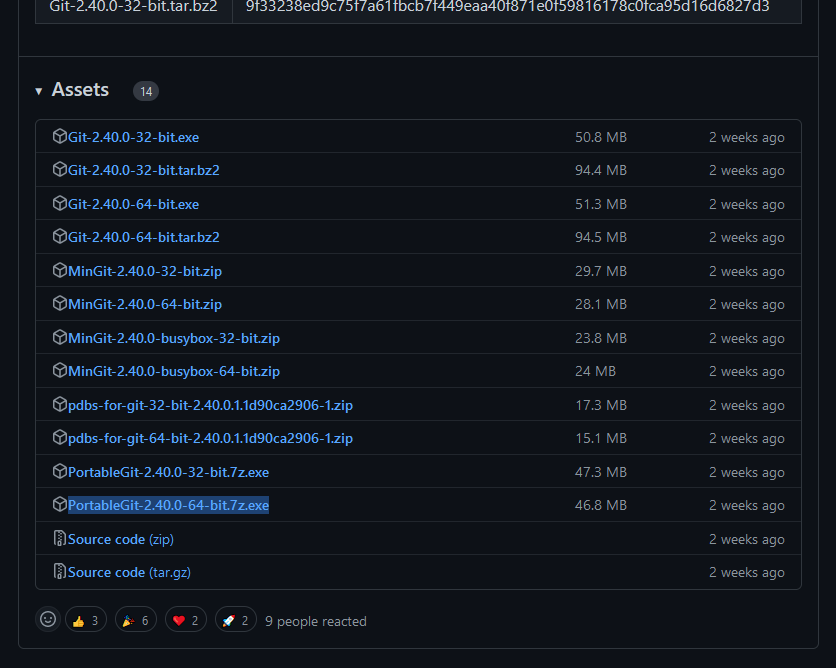
PortableGit-2.40.0-64-bit.7z.exeを展開して、(約361MB)
中にある、git-bash.exe、または、git-cmd.exeを主に利用。
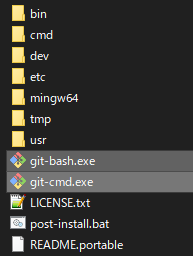
ローカルリポジトリ作成
例えば、git-cmd.exeを起動して、コンソールに下記のコマンドを入力して実行。
:: Gitの最低限必要な初期設定
git config --global user.email "test1@example.com"
git config --global user.name "Test1 Name"
:: テスト用フォルダを作成
cd /
mkdir "test-space"
cd "test-space"
mkdir "local-repo1"
cd "local-repo1"
:: ローカルのリポジトリを作成
git init
:: テスト用に変更を加えてコミット
echo test1 > test1.txt
git add .
git commit -m "test message"
GitHubのaccess tokenを用意
GitHubへのアクセスのために、access tokenを用意。
GitHubのWebページ→アカウントでログイン後→Settings→Developer settings→Personal access tokens (classic)→Generate new token (classic)→☑repoにチェック→Generate tokenボタンを押下して作成。
https://github.com/settings/tokens
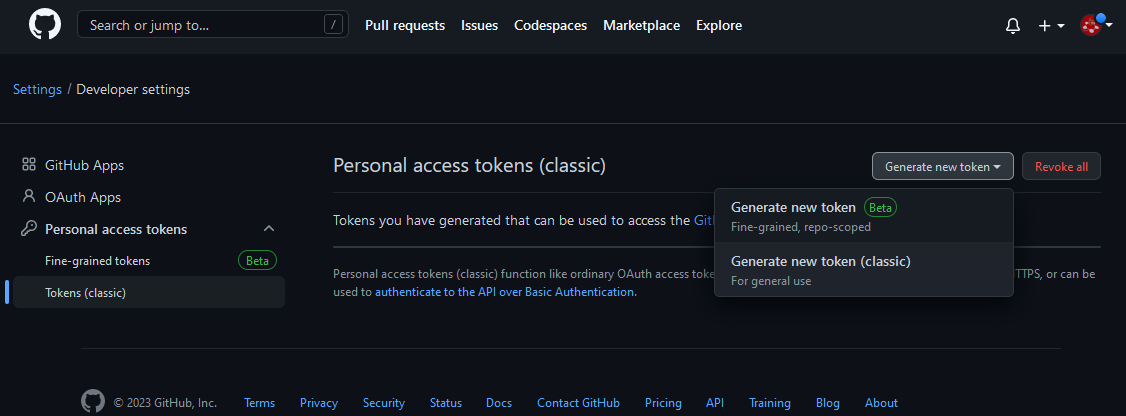
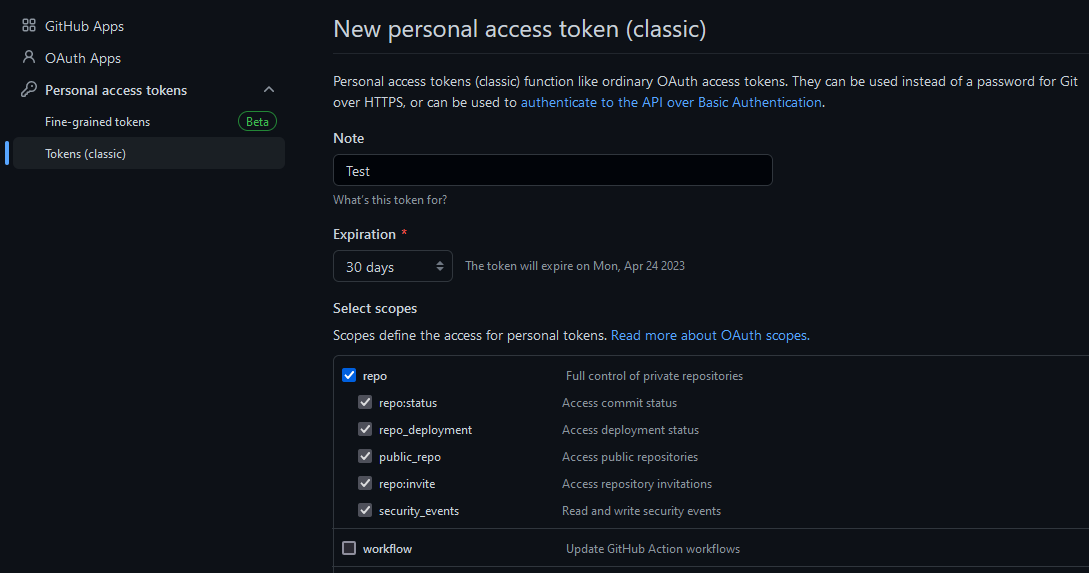
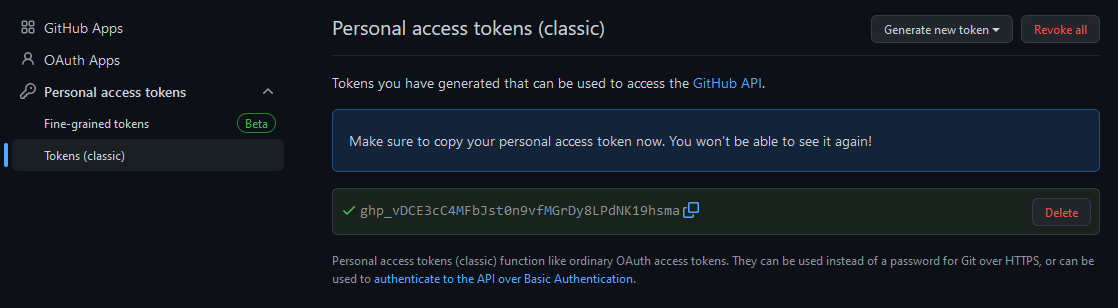
access token: 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を取得。
GitHubで新しいリポジトリを作成
GitHubのRepositoriesタブのページで、Newボタンを押下、
https://github.com/DL-from-Scratch?tab=repositories
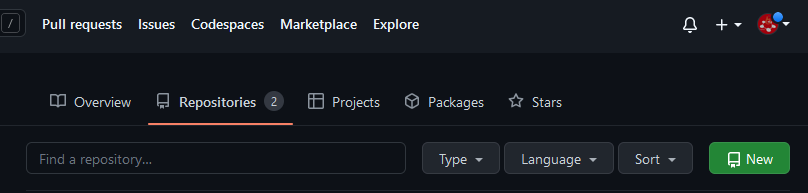
GitHubへpushして内容を送信
前述のローカルリポジトリの内容をGitHubへ送信。git-cmd.exeで続けて、コンソールに下記のコマンドを入力して実行。
:: テスト用リモートリポジトリ(GitHub)を登録
git remote add origin "https://github.com/DL-from-Scratch/test1"
:: リモートリポジトリへ送信
git push origin master
ユーザ名(アカウント名)と、Passwordにaccess tokenを入力して、アクセス可能。
例:
Username: DL-from-Scratch
Password: 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
D:\test-space\local-repo1> git push origin master
Username for 'https://github.com': DL-from-Scratch
Password for 'https://DL-from-Scratch@github.com':
GitHubへ送信され、Webページに反映される。
https://github.com/DL-from-Scratch/test1
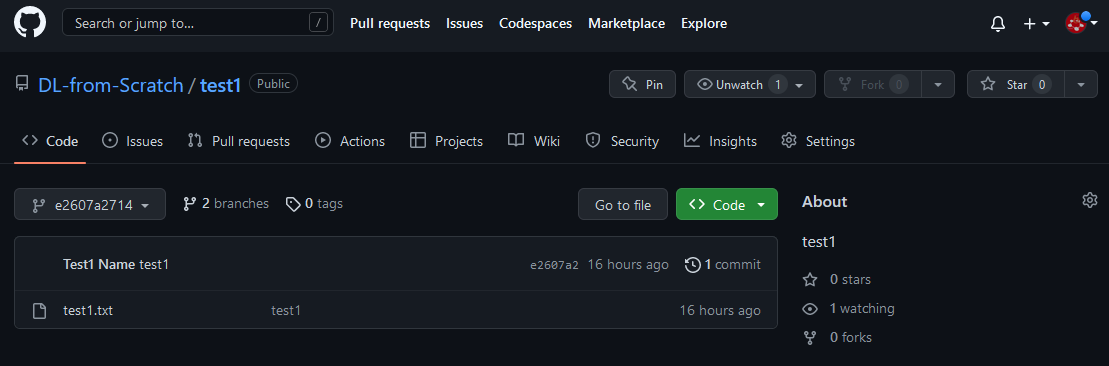
GitHubの既存内容のあるリモートリポジトリからCheckoutして内容を取得する
ここで、GitHubにある別のリポジトリtest2から、checkoutして内容を取得するには、
:: テスト用リモートリポジトリ(GitHub)を登録
git remote add origin2 "https://github.com/DL-from-Scratch/test2"
:: 情報を取得
git fetch origin2 master
remote: Enumerating objects: 8, done.
remote: Counting objects: 100% (8/8), done.
remote: Compressing objects: 100% (4/4), done.
remote: Total 8 (delta 0), reused 3 (delta 0), pack-reused 0
Unpacking objects: 100% (8/8), 959 bytes | 2.00 KiB/s, done.
From https://github.com/DL-from-Scratch/test2
* branch master -> FETCH_HEAD
* [new branch] master -> origin2/master
:: 確認
git remote -v
git branch -a -v
git log --oneline --graph --all --stat
origin https://github.com/DL-from-Scratch/test1 (fetch)
origin https://github.com/DL-from-Scratch/test1 (push)
origin2 https://github.com/DL-from-Scratch/test2 (fetch)
origin2 https://github.com/DL-from-Scratch/test2 (push)
* master e2607a2 test1
remotes/origin/master e2607a2 test1
remotes/origin2/master c10e49d Add files via upload
* c10e49d (origin2/master) Add files via upload
| subfolder11/test1.txt | 3 +++
| subfolder11/test2.txt | 1 +
| 2 files changed, 4 insertions(+)
* c850d06 test message
test1.txt | 1 +
1 file changed, 1 insertion(+)
* e2607a2 (HEAD -> master, origin/master) test1
test1.txt | 1 +
1 file changed, 1 insertion(+)
(※同じ1つのローカルリポジトリ内にtest1、test2の2つのリポジトリが含まれる状態)
origin2/masterをcheckoutして、作業フォルダにファイル内容を配置。
:: ファイル内容をcheckout
git checkout origin2/master
:: 確認
dir /b
subfolder11
test1.txt
別のリポジトリtest2から内容が取得・反映されている。
アクセス情報をURLに埋め込んでGitHubにアクセス
下記の方法で、URLに「https://{USER}:{ACCESS_TOKEN}@github.com/{REPOSITORY}.git」を登録しても、GitHubにアクセス可能。
Passwordの入力は不要になる。
:: リモートリポジトリ(GitHub)を登録
git remote add origin "https://github.com/DL-from-Scratch/test1"
:: https://{USER}:{ACCESS_TOKEN}@github.com/{REPOSITORY}.git
git remote set-url origin "https://DL-from-Scratch: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@github.com/DL-from-Scratch/test1.git"
URLの登録状態を確認すると、
:: 確認
git remote -v
origin https://DL-from-Scratch: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@github.com/DL-from-Scratch/test1.git (fetch)
origin https://DL-from-Scratch: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@github.com/DL-from-Scratch/test1.git (push)
適当な変更を加えてコミット、変更内容をpushしてGitHubへ送信すると、
:: 適当な変更を加えてコミット
echo abc >> test1.txt
git add .
git commit -m "test (access token in url)"
git log --oneline -1
[master 10d6e72] test (access token in url)
1 file changed, 1 insertion(+)
10d6e72 (HEAD -> master) test (access token in url)
:: 変更内容をpushしてGitHubへ送信
git push origin master
Enumerating objects: 5, done.
Counting objects: 100% (5/5), done.
Delta compression using up to 8 threads
Compressing objects: 100% (2/2), done.
Writing objects: 100% (3/3), 283 bytes | 283.00 KiB/s, done.
Total 3 (delta 1), reused 0 (delta 0), pack-reused 0
remote: Resolving deltas: 100% (1/1), completed with 1 local object.
To https://github.com/DL-from-Scratch/test1.git
+ 263c590...10d6e72 master -> master
環境
Windows、PortableGit-2.40.0-64-bitを使用、access tokenを用いてGitHubへアクセス
PC環境によってはgit-bash.exeがエラーで起動せず
Git for Windowsバージョン2.39.2では、git-bash.exeがエラーで起動せず、git-cmd.exeでもviエディタが起動しない。
バージョン2.40.0では、問題なく動作。