AB化されていない画像を読み込んでも MemoryProfiler上で表示してほしい
AssetBunle 化したテクスチャや、 Resource.Load を使って読み込んだテクスチャは次のようにMemoryProfiler上からどのテクスチャなのか確認できる。
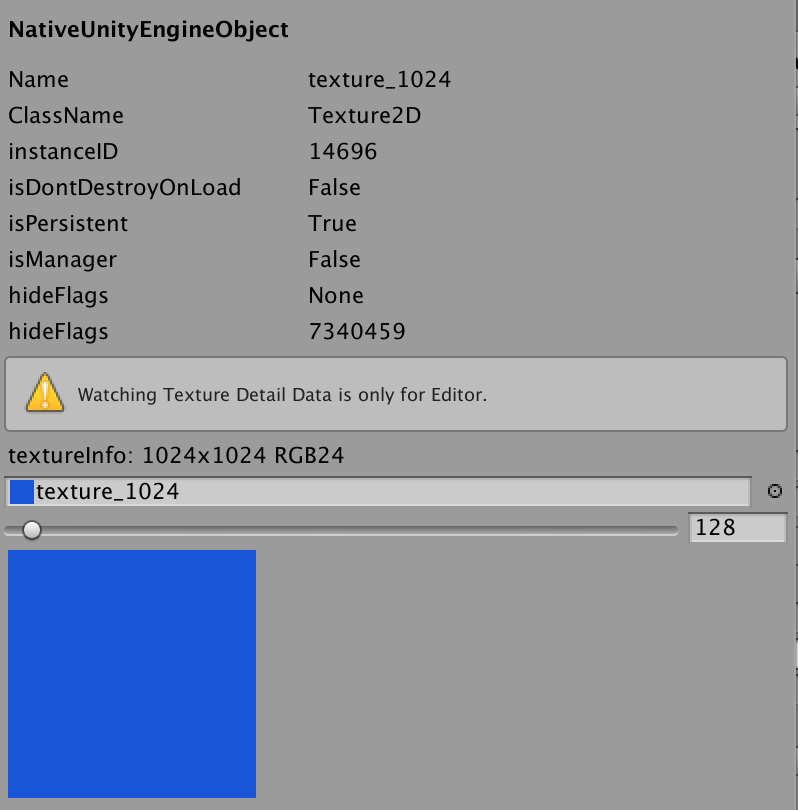
だけど、画像はそのままのファイルのままで扱うこともできるので、アセットバンドル化せずに扱ったりもする。
// png画像を読み込んでTexture2Dにする
var texture = LoadTexture(filePath);
image.sprite = Sprite.Create(texture, new Rect(0,0, texture.width, texture.height), Vector2.zero);
そのときに読み込んだ画像が MemoryProfiler 上では次のようになって、どの画像なのかわからなくなるのでちょっと不便。
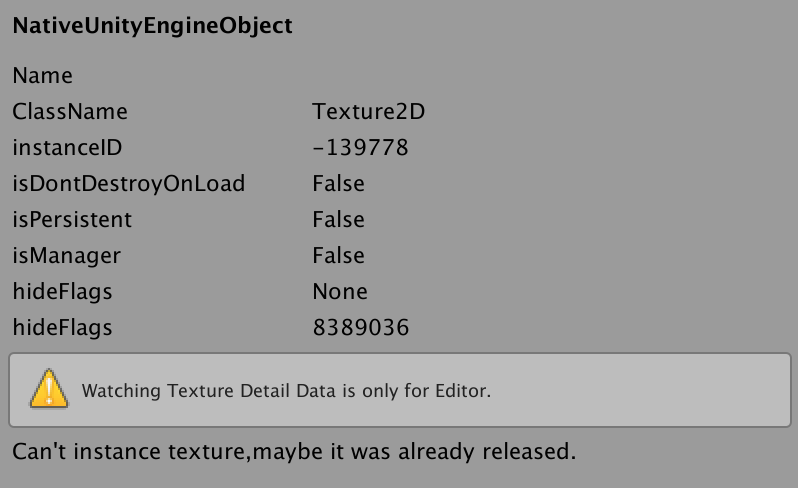
これはテクスチャを生成したときに名前を入れてあげると解決した。
// png画像を読み込んでTexture2Dにする
var texture = LoadTexture(filePath);
texture.name = filePath;
image.sprite = Sprite.Create(texture, new Rect(0,0, texture.width, texture.height), Vector2.zero);

MemoryProfier側の実装をみてみる
Inspector.cs の GetTexture(NativeUnityEngineObject nativeObject) で以下の処理をしていた。
if(loadedTextures[i].name == nativeObject.name)
{
return loadedTextures[i];
}
テクスチャの名前で比較している感じ。
昔のMemoryProfilerなら名前いれなくてもみれたけどなと思って確認したら、
EditorUtility.InstanceIDToObject(nativeObject.instanceID) as Texture2D;
をしてテクスチャをとっていた。最新のものと実装が変わっていたのか。
まとめ
そのままの画像ファイルを Unity で使う場合は Texture2D 生成時に name を更新しておくと MemoryProfiler が表示してくれるので確認しやすくなる。