この記事について
ラズパイのLinux framebuffer の仕組みを使ったfbtft にmodドライバを当て、細長液晶へ映像を送ります。
これくらいのレスポンス出ればとりあえず満足かなw
— でべ (@devemin) January 18, 2021
フレームバッファにさえなれば、startx でデスクトップも640x48で開ける(タスクバーが大きすぎるけどw)
あとは、ソースを公開できるところまでもっていけるかどうか…
ソース読み込んで解決できる問題なら良いけど…とりあえず読もう pic.twitter.com/Ybi5M4v6Fi
Python の PIL ライブラリ
— でべ (@devemin) January 19, 2021
Cもやろう pic.twitter.com/xwya0SgBRe
リポジトリ
配線・インストール方法はこちらへ
→ https://github.com/devemin/fbtft
@devemin さん、こちらこそ、ありがとうございました!!
— Komikoni@LOVE_THE_WORLD (@komikoni) January 20, 2021
私は、何も出来ないので、適当にGPIOの配線を楽にする
『majoca Iris LCD - Raspi GPIO チートシート』(転載自由)を作ってみました。
みんな、ラズパイでも #マジョカアイリスハック を楽しみましょう!!https://t.co/ATRszPNwxS https://t.co/X5rBNuAt4T pic.twitter.com/itzcdFO7cR
Thanks !! Twitter @komikoni
(CC BY-SA の公式画像を修正されたもの)
https://www.raspberrypi.org/documentation/usage/gpio/
fbtft は5.4系で構成が大きく変わりましたが、これは 5.4系でも4.x系でも動きます。
環境
ラズパイ 4 8gB / 2021-1-11 released Raspberry Pi OS, カーネル 5.4.83-v7l+
ラズパイ 3B+ / 2021-1-11 released Raspberry Pi OS, カーネル 5.4.83-v7+
ラズパイ 3B+ / 2019-4-8 released Raspian OS, カーネル 4.14.98-v7+
(ラズパイ Zero W / Raspberry Pi OS Lite でも動作したのことです。 @lutecia16v さん、ありがとうございます。)
マジョカアイリス細長液晶
電源(茶色基板液晶なら6V程、みどり基板液晶なら12V程?)
https://github.com/htlabnet/inside_magimajopures/wiki/sushi_chika
フレームバッファのソフトいろいろ
参考:
https://github.com/notro/fbtft/wiki/Framebuffer-use
fbcp
sudo apt-get install cmake
git clone https://github.com/tasanakorn/rpi-fbcp
cd rpi-fbcp/
mkdir build
cd build/
cmake ..
make
./fbcp
fbtest
sudo apt-get install libnetpbm10-dev
git clone https://git.kernel.org/pub/scm/linux/kernel/git/geert/fbtest.git
cd fbtest
make
./fbtest -f /dev/fb1
con2fbmap
コンソールを、通常の画面ではなく細長液晶で実行します。
(画面の更新がバグってるようです)
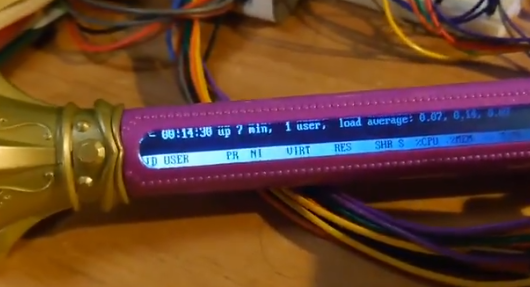
sudo raspi-config
# 1.system の中の Boot で console only を選ぶと、次回再起動時にコンソール画面になります。
そこで改めてドライバロード後、
con2fbmap 1 1
# で細長液晶にコンソール表示(top コマンド等ギリギリ見える)
con2fbmap 1 0
# で通常の画面へ戻る
# デスクトップ起動にもどすには、再度 sudo raspi-config で、また 1.system の Boot で GUI auto login にする
X11 startx
縮小表示ではなく、デスクトップ画面を細長液晶に写せます。(タスクバーを細く設定しても厳しいですがw)

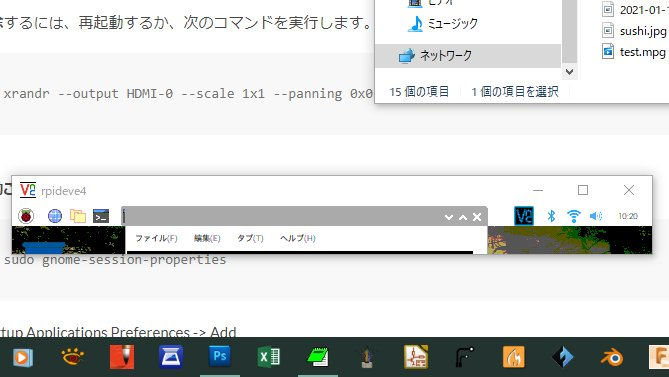
sudo apt-get install xserver-xorg-video-fbdev
sudo mousepad (or leafpad ) /usr/share/X11/xorg.conf.d/99-fbdev.conf
# 以下の内容を保存
Section "Device"
Identifier "myfb"
Driver "fbdev"
Option "fbdev" "/dev/fb1"
EndSection
# 上のcon2fbmap と同様に、Boot を console にします
# ドライバロード後、
FRAMEBUFFER=/dev/fb1 startx


