はじめに
こんにちは、もちもちMAXです。
今回はAPI Gatewayでプロキシ統合したLambdaを呼び出す時にCORS対応する方法を説明します。作成するのはREST APIで適当なパラメータをbodyに格納してPOSTできるところまでをやっています。
手順
ざっくりとした手順は下記の通りです。
1.API GatewayでLambda関数を紐づけたREST APIを構築
2.Lambda関数にCORS対応を追加
3.CORS対応確認
Lambda関数の作成
各手順の説明の前に、今回呼び出すAPIの実体であるLambda関数を作成します。
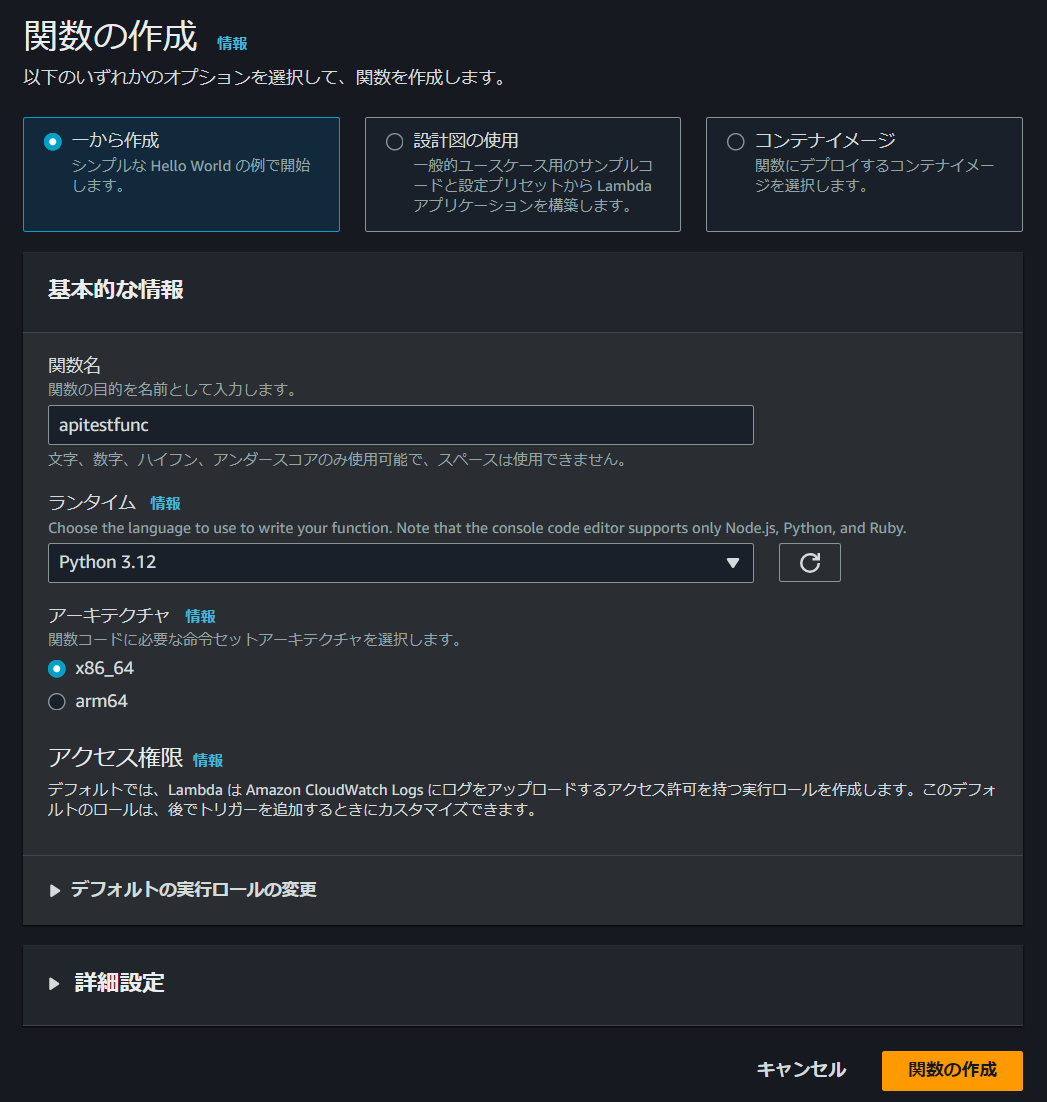
Lambda関数のコードは下記の通りです。
import json
def lambda_handler(event, context):
# OPTIONSメソッドを通すための設定
name = "default"
if (event['body']) and (event['body'] is not None):
body = json.loads(event['body'])
try:
if (body['name']) and (body['name'] is not None):
name = body['name']
except KeyError:
print('No Name')
return {
"statusCode": 200,
"headers": {
"Content-Type": "application/json"
},
"body": json.dumps("hello" + name)
}
bodyとして渡された文字列にhelloを付け加えて返すだけのシンプルなLambda関数です。今回はPOSTメソッドを使うのでOPTIONSメソッド用の例外処理を入れています。以降の説明ではこのLambda関数を使っていきます。
API GatewayでREST APIを構築
AWSのマネジメントコンソールを開きAPI GatewayからREST APIを選択します。
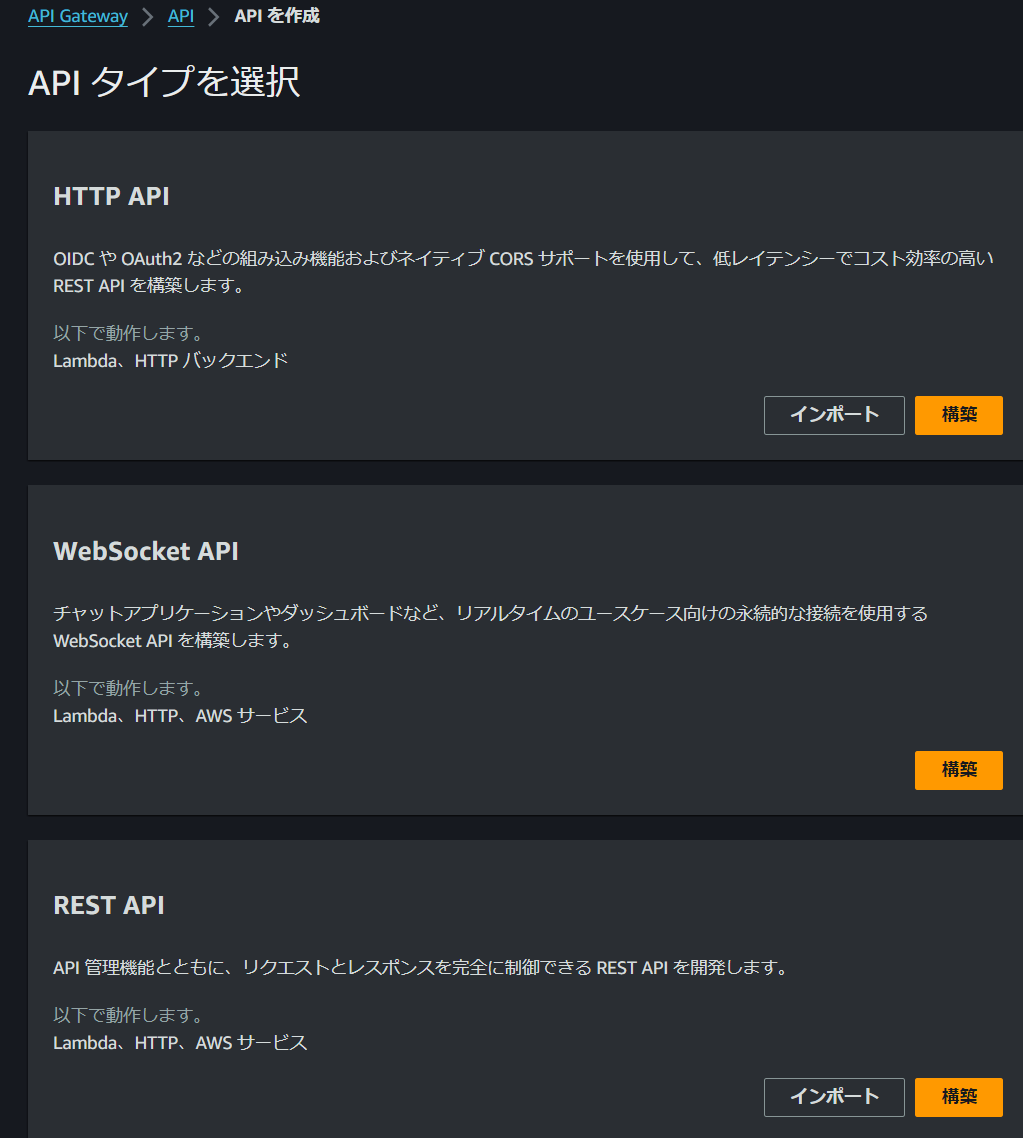
次に、作成したAPIを選択しリソースを作成します。リソース名を適宜入力し、CORSにチェックを入れて作成します。ちなみに、プロキシ統合したLambda関数を呼び出す場合はここのCORS設定だけでは上手く機能しません。(未検証ですが、ここのCORS設定は要らないかも)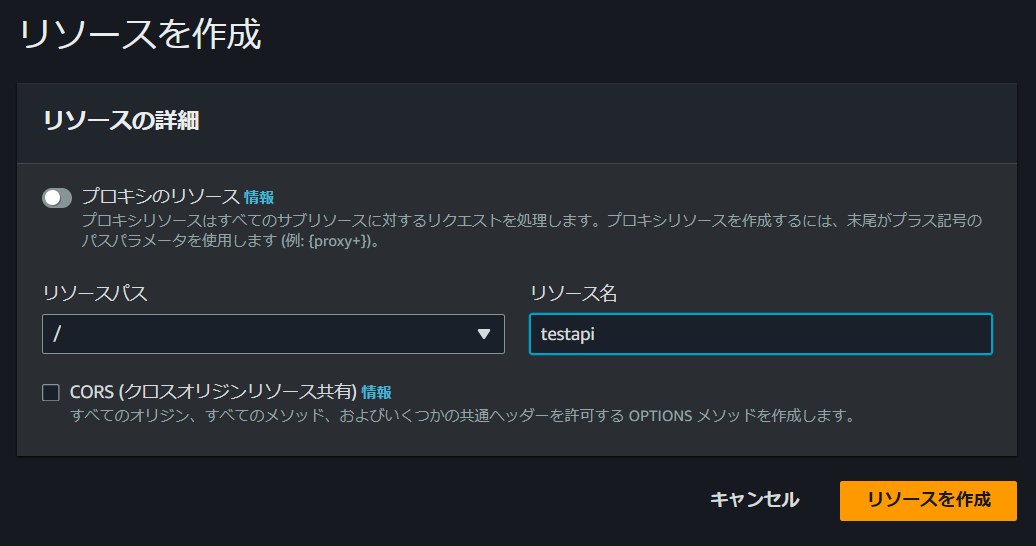
リソースを作成したら次はメソッドを作成します。ここではANYメソッドを作成します。統合タイプはLambda関数でLambdaプロキシ統合をONにして先ほど作成したLambda関数と紐づけます。プロキシ統合をONにすることで、lambda関数側でリクエストパラメータをeventとして取得できるようになります。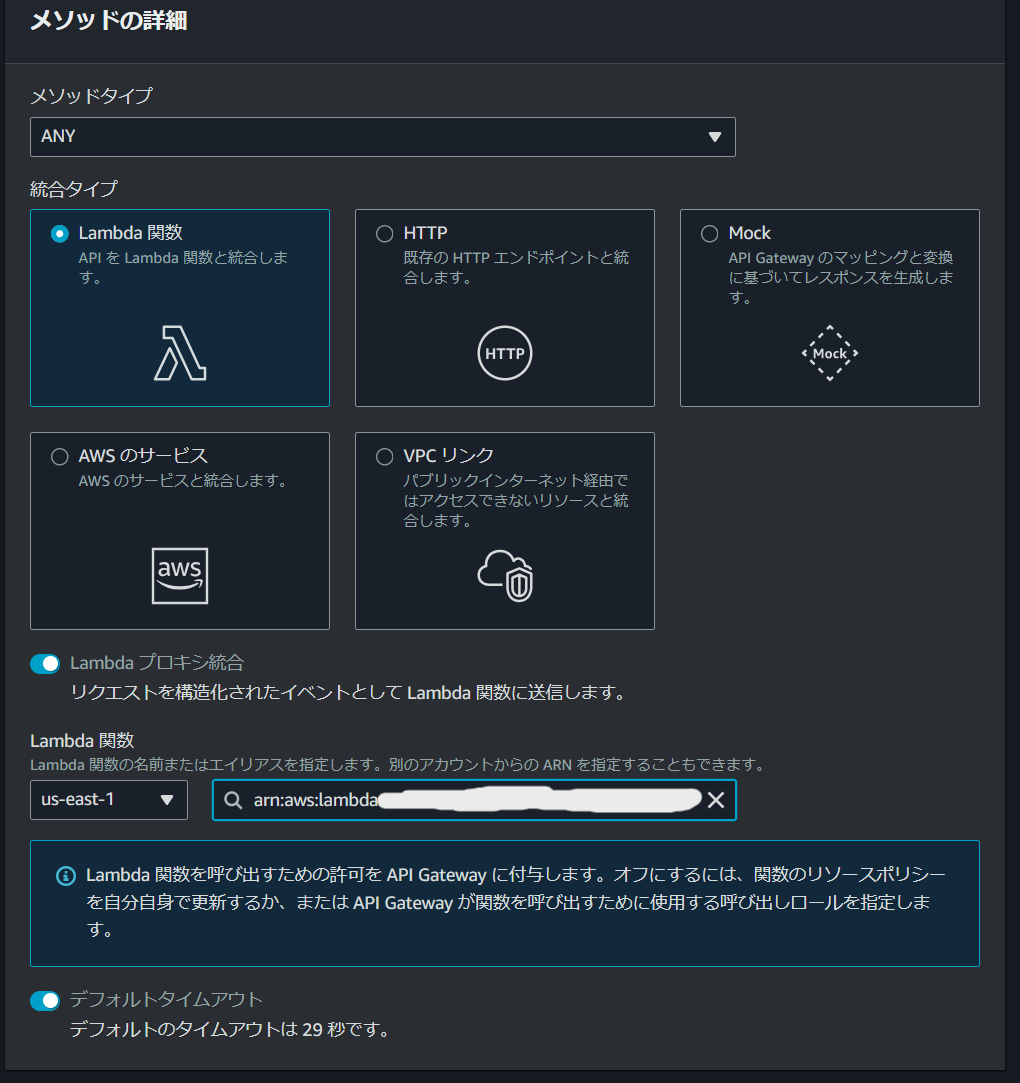
いよいよAPIのデプロイに移ります。APIの画面に移り右上のAPIをデプロイをクリックします。初めてデプロイする際にはステージを作成する必要がありますので、新しいステージを選択し適当なステージ名を入力してデプロイします。

以上でAPIの構築は完了です。構築したAPIはステージ画面のURLを呼び出すにあるURLで呼び出すことができます。

Lambda関数にCORS対応を追加
API GatewayでCORSに対応させるにはLambda関数にコードを追加する必要があります。最初に作成したLambda関数をベースに変更したコードは下記の通りです。
import json
def lambda_handler(event, context):
# OPTIONSメソッドを通すための設定
name = "default"
if (event['body']) and (event['body'] is not None):
body = json.loads(event['body'])
try:
if (body['name']) and (body['name'] is not None):
name = body['name']
except KeyError:
print('No Name')
return {
"statusCode": 200,
"headers": {
# CORS対応のためにAccessで始まる行を追加
"Access-Control-Allow-Headers": "Content-Type",
"Access-Control-Allow-Origin": "*",
"Access-Control-Allow-Methods": "OPTIONS,POST,GET",
"Content-Type": "application/json"
},
"body": json.dumps("hello" + name)
}
CORS対応のためにheadersを3行追加しています。Lambda関数側の対応はここだけです。
CORS対応確認
CORS対応ができているかどうか確認するために簡単なWebアプリを作成しました。Vue(3系)とTailwind CSSで作成しています。URLを作成したAPIのものに変更して実行すれば、入力フォームの文字列+helloが返ってきます。
<!-- App.vue -->
<template>
<div class="container mx-auto p-4">
<h1 class="text-3xl font-bold mb-4">Chat App</h1>
<div class="bg-white shadow-md rounded px-8 pt-6 pb-8 mb-4">
<div class="mb-4">
<label class="block text-gray-700 text-sm font-bold mb-2" for="prompt">
Prompt
</label>
<input
class="shadow appearance-none border rounded w-full py-2 px-3 text-gray-700 leading-tight focus:outline-none focus:shadow-outline"
id="prompt"
v-model="prompt"
type="text"
placeholder="Enter your prompt"
/>
</div>
<div class="flex items-center justify-between">
<button
class="bg-blue-500 hover:bg-blue-700 text-white font-bold py-2 px-4 rounded focus:outline-none focus:shadow-outline"
type="button"
@click="sendPrompt"
>
Send
</button>
</div>
</div>
<div class="bg-white shadow-md rounded px-8 pt-6 pb-8">
<h2 class="text-xl font-bold mb-4">Chat History</h2>
<div v-if="loading" class="text-center">
<p class="text-gray-600">Loading...</p>
</div>
<div v-else>
<div v-for="(message, index) in chatHistory" :key="index" class="mb-4">
<p class="font-bold" :class="{ 'text-blue-600': message.isUser, 'text-green-600': !message.isUser }">
{{ message.isUser ? 'You' : 'AI' }}:
</p>
<p class="text-gray-700">{{ message.text }}</p>
</div>
</div>
</div>
</div>
</template>
<script setup>
import { ref } from 'vue';
const prompt = ref('');
const chatHistory = ref([]);
const loading = ref(false);
async function sendPrompt() {
if (!prompt.value.trim()) return;
chatHistory.value.push({ text: prompt.value, isUser: true });
loading.value = true;
try {
// fetch先のURLを作成したAPI Gatewayの値に変える
const response = await fetch('https://your_api', {
method: 'POST',
headers: {
'Content-Type': 'application/json',
},
body: JSON.stringify({ name: prompt.value })
});
if (!response.ok) {
throw new Error('API request failed');
}
const data = await response.json();
chatHistory.value.push({ text: data.result, isUser: false });
} catch (error) {
chatHistory.value.push({ text: 'Error occurred while fetching response.', isUser: false });
} finally {
loading.value = false;
prompt.value = '';
}
}
</script>
それでは早速APIをコールしてみましょう。mochiをbodyに入力してコールするとhellowmochiと返ってきてますね。想定通りCORSエラーも発生せず動いています。
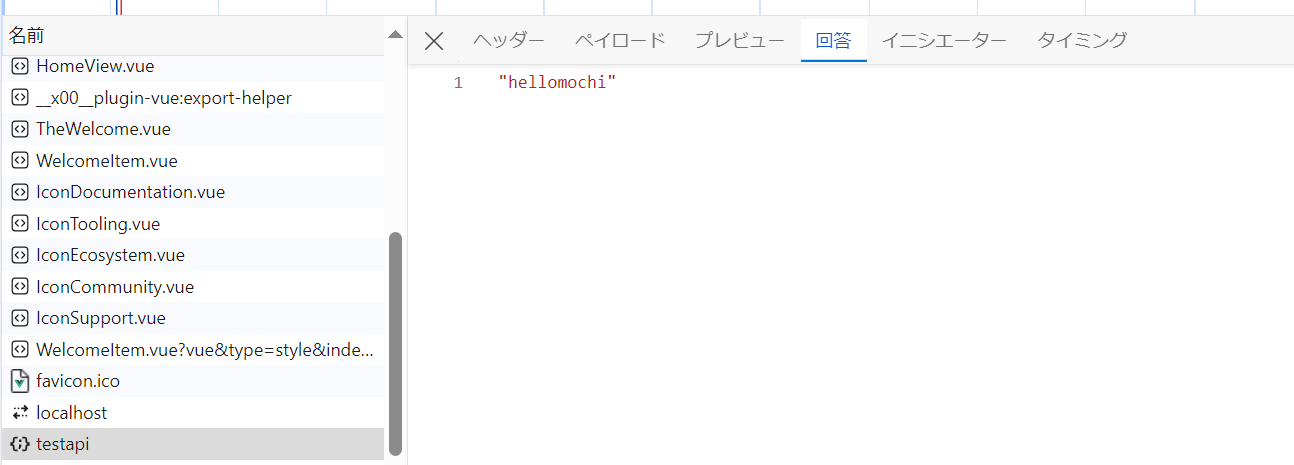
ちなみに、CORS対応を入れる前にAPIをコールすると添付の通りエラーをはいてしまいます。
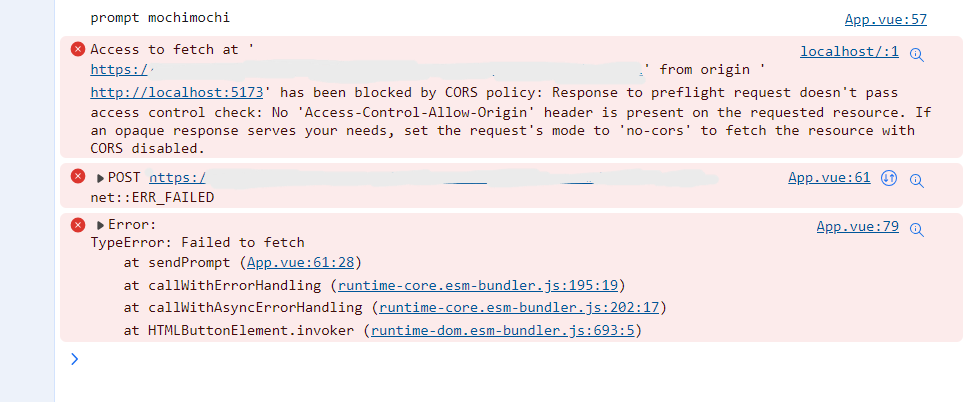
さいごに
本記事では、API GatewayでLambda関数を呼び出してCORS対応する方法を説明しました。基本的にはLambdaのresponseにheadersを追加するだけなので難しくないですね。それではまた!
最近、ブログと自作アプリのLPを立ち上げたので是非見てってください!
ブログ↓
https://mochinochikimchi.com
アプリLP↓
https://mochinochikimchi.com/applications/mealmotion/index.html
