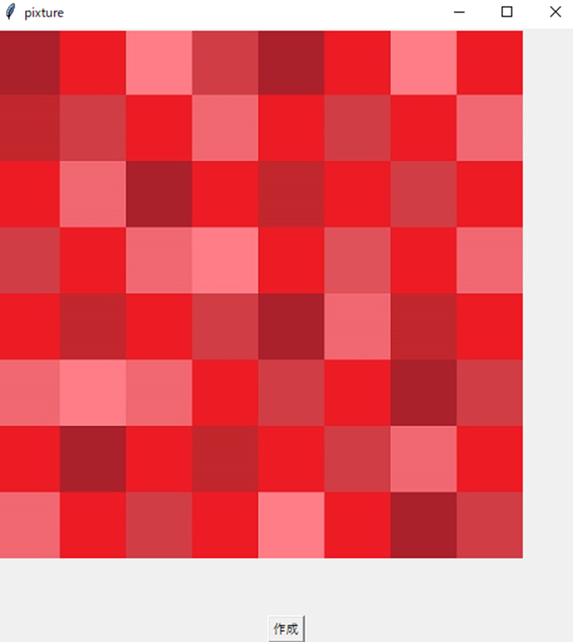はじめに
クリスマスが近くなってきましたね🎄
デコレーションやパワーポイントの作成に、クリスマス使用のカリグラフィーが簡単にできたらいいなとか思いませんか?(自分は思いました)
というわけで、Tkinterを利用した簡易生成器を作ってみました。
環境
- windows10
- python3.8.10
- pillow8.3.1
- tkinter8.6
内容
デザイン用画像からカリグラフィー用画像を使ってくり抜くイメージです。
コードは https://note.nkmk.me/python-pillow-putalpha/ を参考に。
import tkinter as tk
from PIL import Image,ImageTk
# 画像の読み込みとサイズを取得
im = Image.open('red.png') #デザイン用画像
w = int(im.width)
h = int(im.height)
# キャンバスオブジェクトの作成
root = tk.Tk()
root.title("pixture")
canvas = tk.Canvas(root,width=w+50, height=h+50)
# キャンバスに画像を表示させる
tk_im = ImageTk.PhotoImage(image=im)
canvas.create_image(0,0, anchor='nw',image=tk_im)
# ボタンの操作、処理
def logo():
im1 = im.copy()
im2 = Image.open('logo.png').convert('L') #カリグラフィー用画像画像
im1.putalpha(im2)
im1.save('calligraphy.png')
button = tk.Button(text='作成',command=logo)
# ウィジェットの配置
canvas.pack()
button.pack()
canvas.mainloop()
スクリプトを実行すると、上記の画面が表示される。
作成をボタンを押すことで、カリグラフィー画像が作成される。
きれいにくり抜けました。
まとめ
これでクリスマスの飾りつけもばっちり。
※追記
コードや写真は下記に
https://github.com/dem-kk/File/tree/main/calligraphy