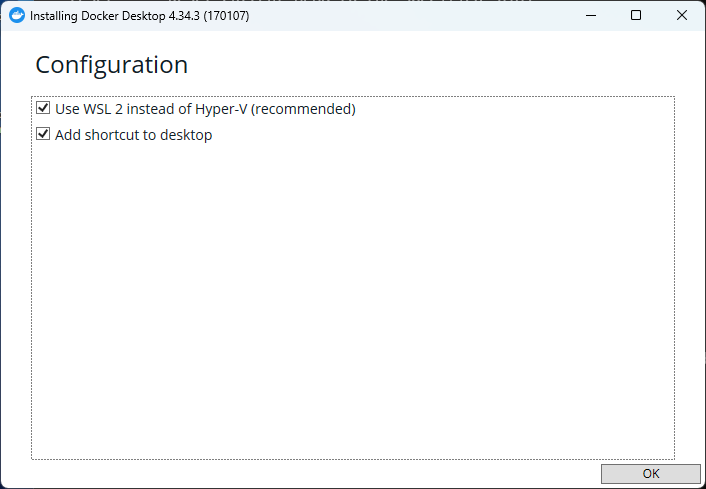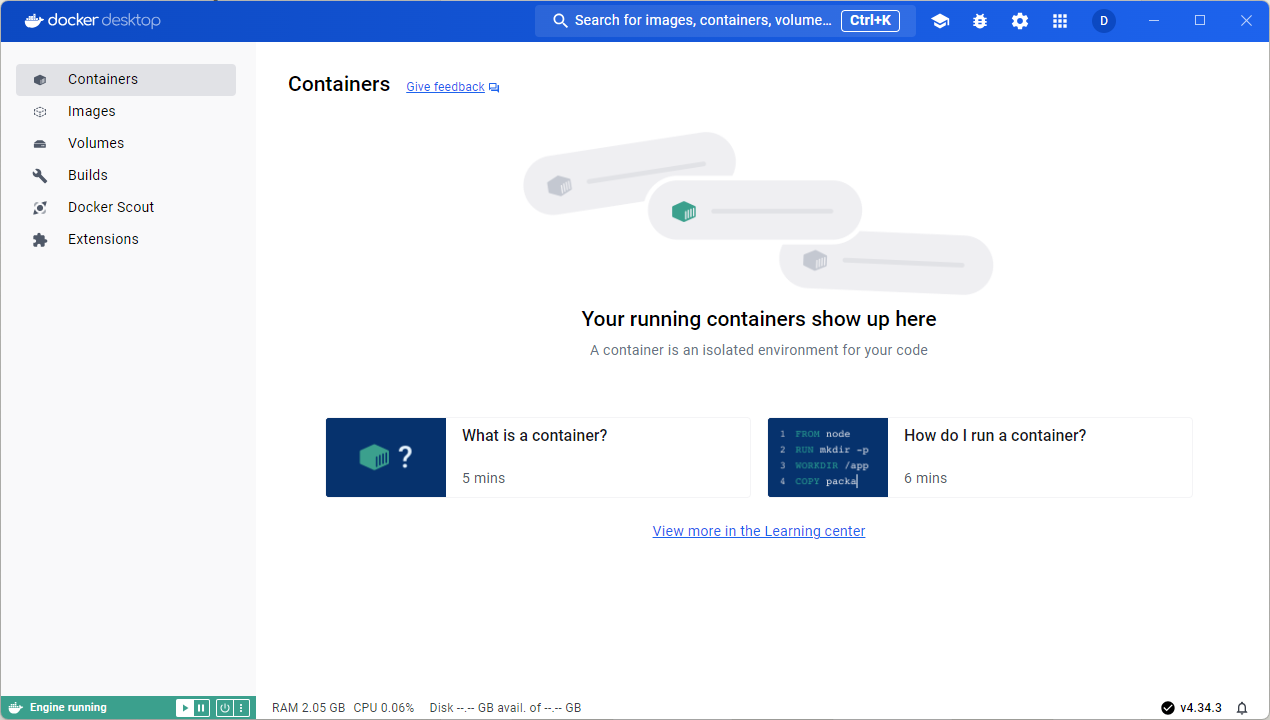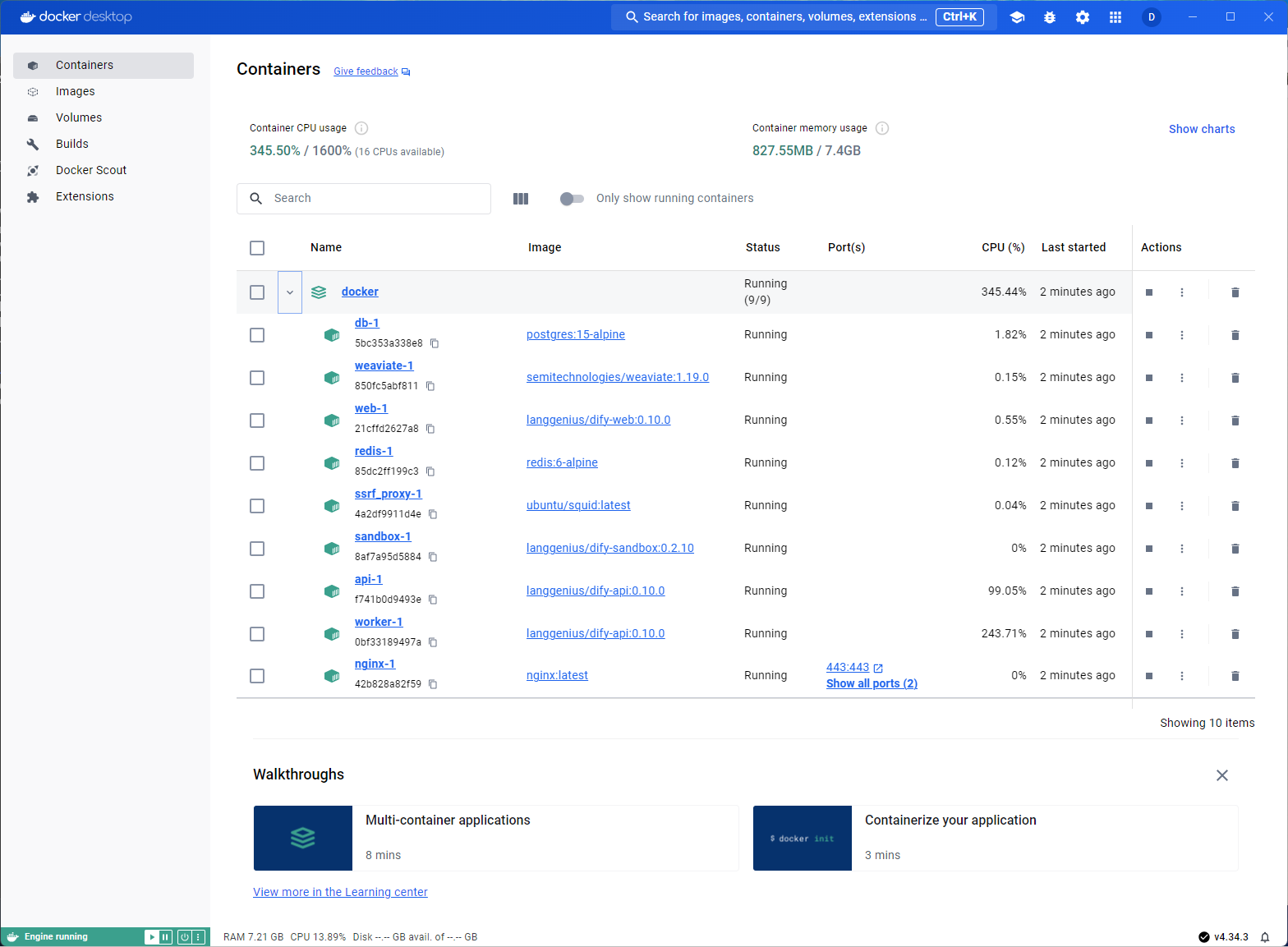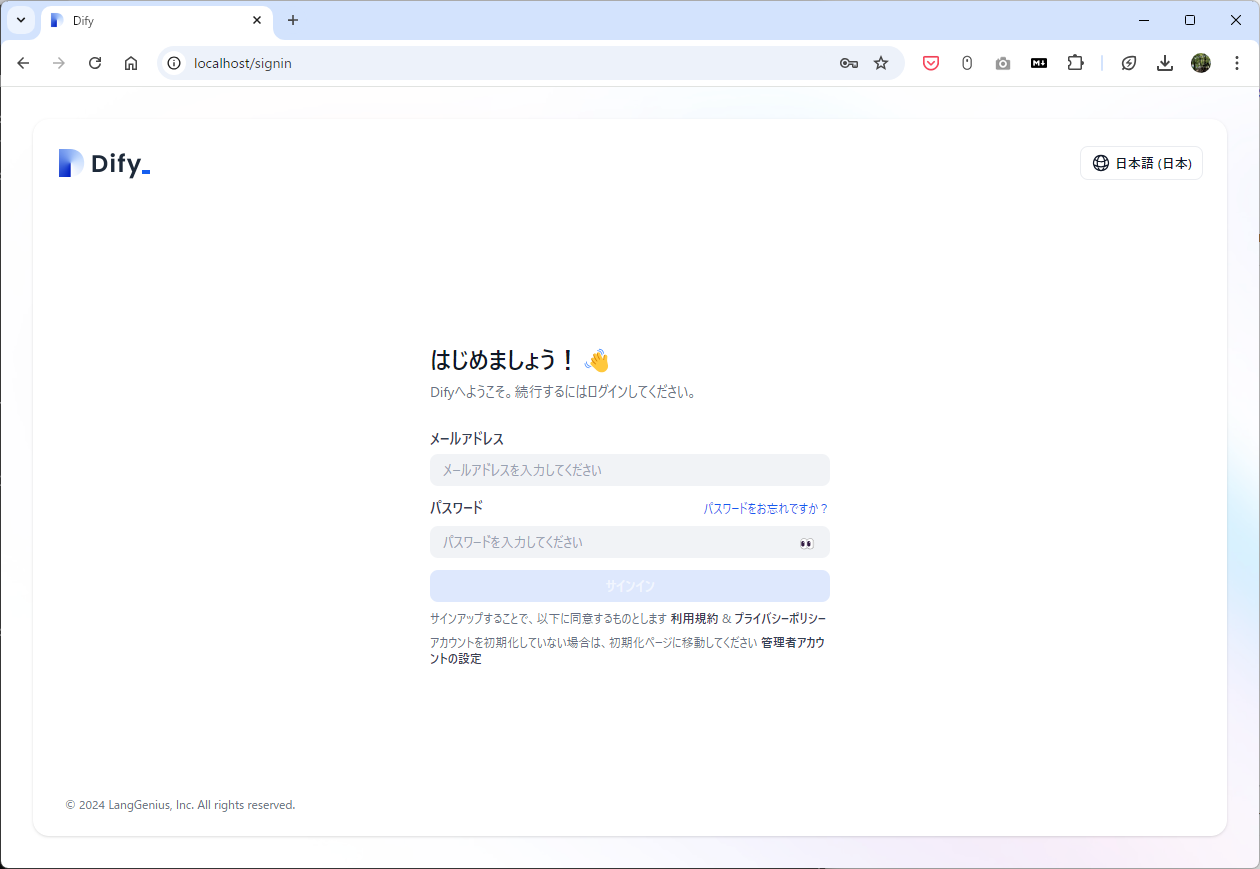はじめに
Difyやっぱり便利ですね!最近、生成AI界隈で話題になっているDifyをWindows PCにインストールする手順を紹介します。Windowsで使うことができれば、自分の環境であれやこれや試せますのでとっても便利です。
必要な作業
- Gitをインストールする
- DifyをGitHubからクローンする
- Dockerをインストールする
- DifyをDockerで起動する
1. Gitのインストール
- Git公式サイトにアクセスし、「Download for Windows」をクリックします。
- ダウンロードしたインストーラーを実行し、指示に従ってインストールを完了します。gitコマンドが使えるようになったらOKです。
2. DifyのGitHubリポジトリをクローン
-
コマンドプロンプトを開きます。
-
以下のコマンドを実行してDifyをクローンします:
>git clone https://github.com/langgenius/dify.git Cloning into 'dify'... remote: Enumerating objects: 97024, done. remote: Counting objects: 100% (15709/15709), done. remote: Compressing objects: 100% (2549/2549), done. remote: Total 97024 (delta 14270), reused 13686 (delta 13146), pack-reused 81315 (from 1) Receiving objects: 100% (97024/97024), 52.09 MiB | 13.74 MiB/s, done. Resolving deltas: 100% (69344/69344), done. Updating files: 100% (6108/6108), done.
3. Dockerのインストール
- Docker Desktop for Windowsをダウンロードします。本稿では使っているPCに合わせて、AMD64版を使いました。
- ダウンロードしたインストーラーを実行し、指示に従ってインストールを完了します。
以下は、インストールの最初の画面です。
インストール後に、以下の画面になります。
ここで再起動しておきましょう。以下は再起動後の画面。Finishしましょう。
この後にDocker用のアカウントを作って、サインインしましょう。無事サインインできると以下の初期画面が確認できます。
4. DifyをDockerで起動
-
Docker Desktopを起動します。
-
コマンドプロンプトで、クローンしたDifyリポジトリの
dockerフォルダに移動します:>cd dify/docker -
環境設定ファイルをコピーします:
>copy .env.example .env -
Dockerコンテナを起動します:
>docker compose up -d [+] Running 74/9 ✔ sandbox Pulled 52.0s ✔ ssrf_proxy Pulled 72.7s ✔ weaviate Pulled 53.8s ✔ worker Pulled 198.1s ✔ redis Pulled 69.6s ✔ api Pulled 198.1s ✔ web Pulled 98.7s ✔ nginx Pulled 65.5s ✔ db Pulled 88.5s [+] Running 11/11 ✔ Network docker_ssrf_proxy_network Created 0.1s ✔ Network docker_default Created 0.1s ✔ Container docker-redis-1 Started 2.6s ✔ Container docker-sandbox-1 Started 2.3s ✔ Container docker-ssrf_proxy-1 Started 3.2s ✔ Container docker-web-1 Started 2.7s ✔ Container docker-db-1 Started 3.0s ✔ Container docker-weaviate-1 Started 2.5s ✔ Container docker-api-1 Started 3.2s ✔ Container docker-worker-1 Started 3.3s ✔ Container docker-nginx-1 Started 4.1sDocker Desktopはこんな画面になっています。Runnningになっていますので、うまく動作していますね。(dockerのツリーを開いたところです)
-
ブラウザで
http://localhost/installにアクセスし、初期設定を行います。 -
次に、管理者アカウントを作成しましょう。
そうすると、すぐにログイン画面に遷移しますので、先ほど作った管理者アカウントでログインをしましょう。
あら、意外にすんなり。うまくいきました!ばっちり初期画面になりましたね。
まとめ
無事、WindowsでDifyが使えるようになりました。これで、ローカルであれやこれや行うことができますね。素晴らしい!
個人的には、クラウドAPIを使うのはお金がかかって仕方ないので、性能の良いローカルLLMをつなげて処理できるようにしたく思っています。ちょうど0.10.0でファイルも使えるようになりましたし、できることが広がりますね。ちなみにライセンス関係はちゃんと注意しましょう。
人の役に立てる価値あるものを!これからもいろいろとDify周りを探っていきたく思います!