ReactNativeとSkyWay
ネイティブアプリケーションを作る際に、ReactNativeはとても生産性が高く、好んで使っています。
また、SkyWayですが、WebRTCを使ったアプリケーションを作る際のプラットフォームとして、特に日本では一定のコミュニティもありますし、良い選択肢だと思います。
SkyWayでは、iOS SDKとAndroid SDKが提供されているのですが、ReactNativeからそれらネイティブSDKを使おうとすると、JSとブリッジしてやる必要があります。
今回、ReactNativeからSkyWayをブリッジするネイティブモジュールを書いて公開した1ので、その紹介をかねて導入と簡単なサンプルコードを説明させてもらおうと思います。
以下は、iOSで説明していきますが、Androidにも対応することが可能です。
プロジェクトの作成
まずは、新しいプロジェクトを作成していきます。なお、この記事ではnpmではなく、yarnを使っていきますが、npmでも特に問題はありません。
yarn global add create-react-native-app
create-react-native-app SkywaySample
cd SkywaySample
プロジェクトが作られた状態では、Expoが有効になっているのですが、今回はネイティブモジュールを使うため無効にします。
yarn run eject
SkyWayの導入
まずは、npmパッケージをインストールします。
yarn add git+ssh://git@github.com/micin-jp/react-native-skyway.git#v0.1.1
yarn react-native link
次に、SkyWay iOS SDKをインストールします。SDKをダウンロードしてプロジェクトに追加してもよいですが、CocoaPodsを使うのが管理上も良いかと思います。
source 'https://github.com/CocoaPods/Specs.git'
platform :ios, '9.0'
target 'SkywaySample' do
pod 'SkyWay'
inherit! :search_paths
end
pod install
pod installが完了するとProjectName.xcworkspaceというファイルができていると思いますので、これをXcodeで開きます。
SkyWay iOS SDKはBitcodeに対応していないようなので、プロジェクトをビルドするにはBitcodeを無効にする必要があります。
Build Settings -> Enable bitcodeをNOに設定します。
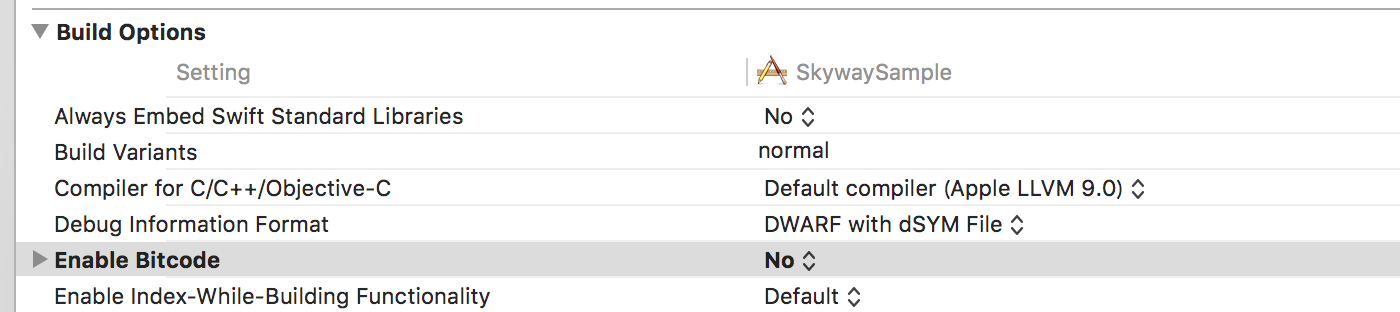
また、カメラとマイクを使用するので、Info.plist内にUsageDescriptionを記載する必要があります。Info.plistに、Privacy - Microphone Usage Description, Privacy - Camera Usage Descriptionを追加します。

ここまできたら一度ビルドが問題なく行えるか、確認しておきましょう。⌘Bでビルドを実行します。
開発者登録とAPIキーの発行
SkyWayのデベロッパーサイトから開発者登録とAPIキーの発行を行います。APIキーの発行はこちらの手順に従います。
サンプルの実装
では、JavaScriptコードを追加して、ReactNative上でSkyWayを動かしてみます。作るのは簡単なビデオ通話アプリケーションです。全体のコードはこちらでも公開をしているの合わせて参考にしてください。
プロジェクト内にApp.jsというファイルがあるので、こちらを編集します。
いきなりですが、実装後のコードはこのようになります。
import React from 'react';
import { StyleSheet, Text, View, TouchableHighlight, Dimensions } from 'react-native';
import { Peer, RemoteVideo, LocalVideo } from 'react-native-skyway';
const PEER_ID = 'SET_PEER_ID_A';
const CALLEE_PEER_ID = 'SET_PEER_ID_B';
const options = {
key: 'YOUR_API_KEY',
domain: 'localhost',
debug: 3
};
export default class App extends React.Component {
constructor(props) {
super(props);
this.onPressCall = this.onPressCall.bind(this);
this.onPeerOpen = this.onPeerOpen.bind(this);
this.onPeerClose = this.onPeerClose.bind(this);
this.onPeerCall = this.onPeerCall.bind(this);
this.onPeerError = this.onPeerError.bind(this);
this.onMediaConnectionError = this.onMediaConnectionError.bind(this);
this.onMediaConnectionClose = this.onMediaConnectionClose.bind(this);
this.state = {
peer: null,
open: false,
};
}
componentDidMount() {
const peer = new Peer(PEER_ID, options);
peer.connect();
peer.addEventListener('peer-open', this.onPeerOpen);
peer.addEventListener('peer-close', this.onPeerClose);
peer.addEventListener('peer-call', this.onPeerCall);
peer.addEventListener('peer-error', this.onPeerError);
peer.addEventListener('media-connection-close', this.onMediaConnectionClose);
peer.addEventListener('media-connection-error', this.onMediaConnectionError);
this.setState({ peer });
}
componentWillUnmount() {
this.dispose();
}
dispose() {
if (this.state.peer) {
this.state.peer.dispose();
this.state.peer.removeEventListener('peer-open', this.onPeerOpen);
this.state.peer.removeEventListener('peer-close', this.onPeerClose);
this.state.peer.removeEventListener('peer-call', this.onPeerCall);
this.state.peer.removeEventListener('peer-error', this.onPeerError);
this.state.peer.removeEventListener('media-connection-close', this.onMediaConnectionClose);
this.state.peer.removeEventListener('media-connection-error', this.onMediaConnectionError);
this.setState({peer: null, open: false});
}
}
render() {
return (
<View style={styles.container}>
<View style={styles.remoteVideoFrame}>
<RemoteVideo style={styles.remoteVideo} peer={this.state.peer} />
</View>
<View style={styles.localVideoFrame}>
<LocalVideo style={styles.localVideo} peer={this.state.peer} />
</View>
<TouchableHighlight underlayColor='rgba(0,0,0,0)' onPress={this.onPressCall} style={styles.callButton}>
<Text style={styles.callButtonText}>Call</Text>
</TouchableHighlight>
</View>
);
}
onPressCall() {
if (this.state.open) {
this.state.peer.call(CALLEE_PEER_ID);
}
}
onPeerOpen() {
this.setState({open: true});
}
onPeerError() {
this.dispose();
}
onPeerClose() {
this.dispose();
}
onPeerCall() {
if (this.state.open) {
this.state.peer.answer();
}
}
onMediaConnectionError() {
this.dispose();
}
onMediaConnectionClose() {
this.dispose();
}
}
const styles = StyleSheet.create({
container: {
flex: 1,
backgroundColor: '#fff',
alignItems: 'center',
justifyContent: 'center',
},
localVideoFrame: {
position: 'absolute',
width: 100,
height: 100 * 1.3333,
bottom: 10,
right: 10,
},
localVideo: {
flex: 1,
},
remoteVideoFrame: {
position: 'absolute',
width: Dimensions.get('window').width,
height: Dimensions.get('window').height,
top: 0,
left: 0,
},
remoteVideo: {
flex: 1,
},
callButton: {
position: 'absolute',
bottom: 20,
left: 20,
padding: 10,
backgroundColor: '#03a9f4',
},
callButtonText: {
color: '#ffffff',
}
});
いくつかのポイントについて、簡単に解説を行います。
まず、冒頭のimport文、
import { Peer, RemoteVideo, LocalVideo } from 'react-native-skyway';
によって、react-native-skywayパッケージの読み込みを行います。react-native-skywayパッケージは、3つのクラス、Peer, RemoteVideo, LocalVideo
を提供しており、これらを読み込みます。それぞれ、
-
Peer: Skywayシグナリングサーバとの接続をハンドリング -
RemoteVideo: 相手のストリームを描画 -
LocalVideo: 自分のストリームを描画
といった役割があります。このPeerは、iOSやAndroidのSkyway SDKのPeerオブジェクトをラップしてJSレイヤーで扱えるようにしたものです。
次に進んで、componentDidMount()の部分ですが、ここでPeerオブジェクトを生成しています。
componentDidMount() {
const peer = new SkyWay.Peer(PEER_ID, options);
peer.connect();
peer.addEventListener('peer-open', this.onPeerOpen);
peer.addEventListener('peer-close', this.onPeerClose);
...
this.setState({ peer });
}
ここで、Skywayのシグナリングサーバとの接続が行われ、無事接続ができると、他のPeerに対して通話をかけたり、逆に受け取ったりできるようになります。
接続の確立、切断、通話の受電などは、addEventListenerによってイベントを監視することでハンドリングできます。
次のrender()ですが、今回のサンプルでは、自分と相手の映像、通話を開始するボタンを設置するようにしました。
render() {
return (
<View style={styles.container}>
<View style={styles.remoteVideoFrame}>
<RemoteVideo style={styles.remoteVideo} peer={this.state.peer} />
</View>
<View style={styles.localVideoFrame}>
<LocalVideo style={styles.localVideo} peer={this.state.peer} />
</View>
<TouchableHighlight underlayColor='rgba(0,0,0,0)' onPress={this.onPressCall} style={styles.callButton}>
<Text style={styles.callButtonText}>Call</Text>
</TouchableHighlight>
</View>
);
}
2つ端末を用意して、1つ目の端末で通話開始ボタンを押すと、
Peerオブジェクトのcallメソッドが呼ばれ、相手のPeerに対して通話の呼び出しがかかります。
onPressCall() {
if (this.state.open) {
this.state.peer.call(CALLEE_PEER_ID);
}
}
そうすると、もう一方のアプリ内のPeerオブジェクトでpeer-callイベントが発火し、それに応じてanswerメソッドを呼ぶと通話が確立します。
onPeerCall() {
if (this.state.open) {
this.state.peer.answer();
}
}
サンプルを動かす
では、サンプルを端末で動かしてみましょう。端末を2台用意します。
まず、冒頭のAPIキーの設定部分にSkywayの開発者画面で表示されたAPIキーを記載します。
const options = {
key: 'xxxxxxxxxxxxxxxxxxxxxxxxxxxx',
domain: 'localhost',
debug: 3
};
また、適当なPeerIDの文字列を変数にセットします。たとえば、次のようにします。
const PEER_ID = 'peer0';
const CALLEE_PEER_ID = 'peer1';
端末AをMacにつなぎ、XcodeからRunします。
次に、PeerIDの部分を次のように書き換えた上で、同様に端末Bでも、XcodeからRunします。
// PeerIDを入れ替える
const PEER_ID = 'peer1';
const CALLEE_PEER_ID = 'peer0';
これで、お互いに通話ができるようになりました。
どちらかの端末から、通話開始ボタンを押し、お互いに動画のストリームが表示されれば、成功です!
今回は、PeerIDはソースコード上にハードコードしてしまいましたが、実際のアプリケーションでは、それぞれに合った方法で、PeerIDの生成・管理を行なってください。
雑記
以下は、ネイティブモジュールを書いてみて、感じたことです。
一応、元のSkyWayと似たようなインターフェースになるようにはしているのですが、元々は自分で使う必要に迫られて作ったものなので、今は足りていないAPIやオプションは結構あると思います。また、抽象化も妥協していて、例えば、JSレイヤーにMediaConnectionを扱うオブジェクトがなく、peer.addEventListener('media-connection-close', ..); というようにPeerからMediaConnectionイベントが発火したりと雑な感じになっています。これは、必要に迫られたら直すか…というところです。
また、公式のJavaScript SDKであるskyway-js-sdkの昔のコミットを眺めていて気づいたんですが、ReactNativeに対応しようとされているようでした。現在は消えているようですが…
その際の方法は、WebRTC部分はreact-native-webrtcを使っていて、シグナリングはブラウザと同様のコードベースを使うという形で、なるほどと思いました。react-native-webrtcは結構綺麗にブラウザのAPIと互換しているので、あまり無理なく対応できるのでは、と思います。
私は、SkyWayのiOS SDKとAndroid SDKにブリッジする形で書いてしまったので、今ではあまり筋が良くなかったのでは…と思います。早く公式SDKでReactNativeに対応してくれたらなと願っております。
-
ちなみに私はNTTComさんとは全く関連はなく完全なサードパーティのライブラリになります。 ↩