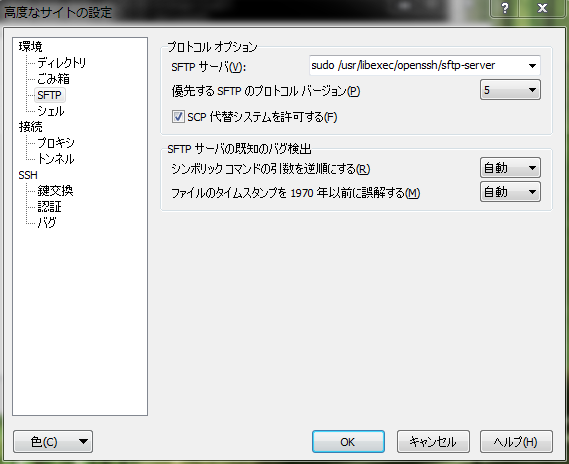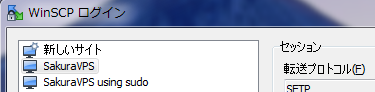SakuraVPS(CentOS 6.5) WinSCPでsudoを使えるようにする。
Sudoersを編集する
ここを参考にした。
http://winscp.net/eng/docs/faq_su
※WinSCPで使うログインユーザーはusernameと仮定。
$ sudo visudo
## Next comes the main part: which users can run what software on
## which machines (the sudoers file can be shared between multiple
## systems).
## Syntax:
##
## user MACHINE=COMMANDS
##
## The COMMANDS section may have other options added to it.
##
## Allow root to run any commands anywhere
root ALL=(ALL) ALL
username ALL=(ALL) ALL
username ALL=NOPASSWD: /usr/libexec/openssh/sftp-server
補足
sudo使用時にパスワードを要求される状態では、WinSCPは使えなさそうなので、パスワードなしで使えるようにする。
username ALL=NOPASSWD: /usr/libexec/openssh/sftp-serverとして、SFTPセッションの時のみパスワードなしでsudoを使えるようにする。
※もちろんusername ALL=NOPASSWD: ALLとすればセキュリティレベルは下がるが、便利にはなる。
WinSCPの設定
接続情報を入力する場所の設定を開き、SFTP>SFTPサーバにsudo /usr/libexec/openssh/sftp-serverを設定する。
恐らくこれだけでは接続できない。
Sudoersをもう一度編集
次は以下を設定
$ sudo visudo
#
# Disable "ssh hostname sudo <cmd>", because it will show the password in clear.
# You have to run "ssh -t hostname sudo <cmd>".
#
Defaults requiretty
↓ 変更後
Defaults requiretty
Defaults:username !requiretty
ヒント
Is it okay to disable requiretty?
http://unix.stackexchange.com/questions/65774/is-it-okay-to-disable-requiretty
接続する
これでrootユーザーでなくてもOK!
とはいえ操作ミスで大事なファイルを消したくはないので、通常(sudoしない用)の設定を作り直して、使うようにしてみます。
定石ってやつを知らないが、こんな感じでよさそうですね。