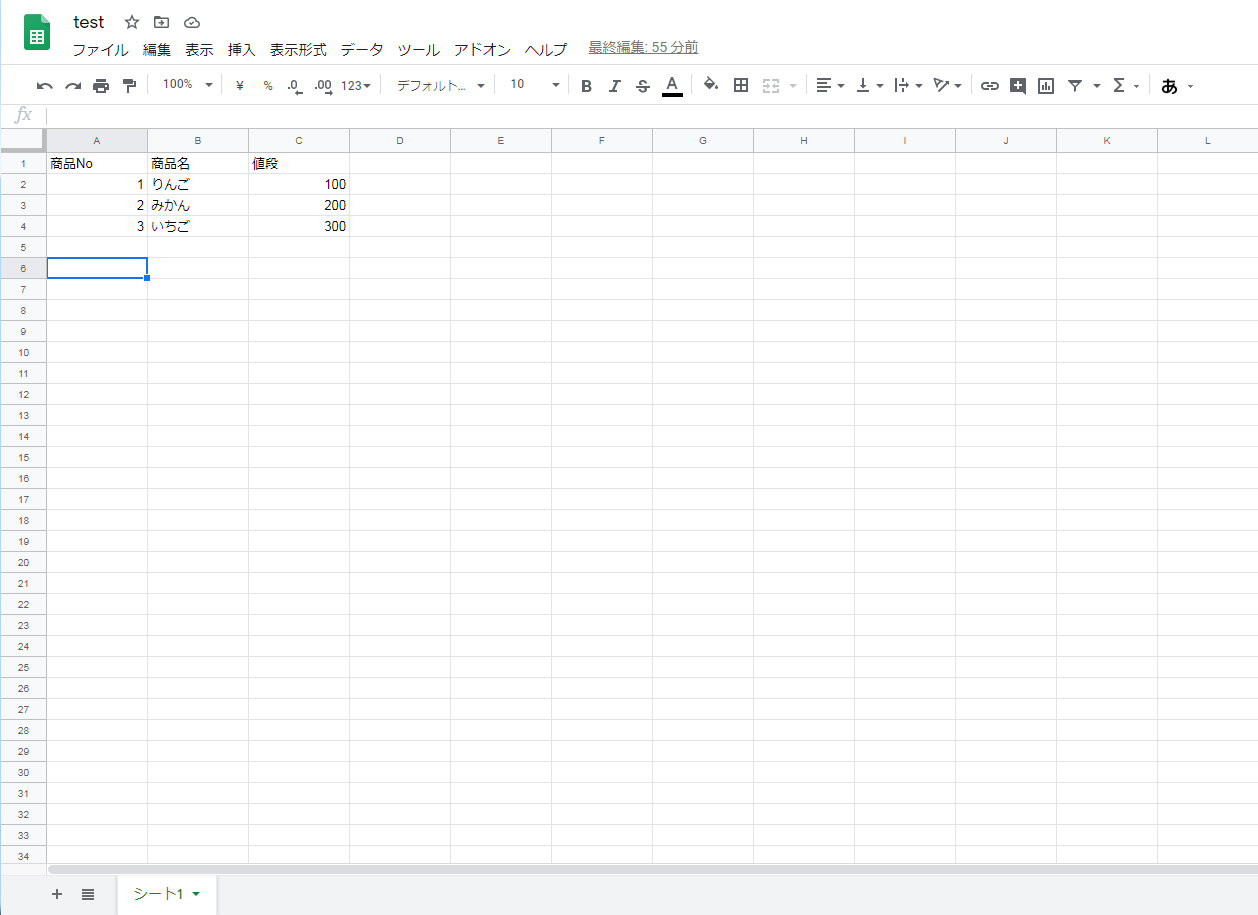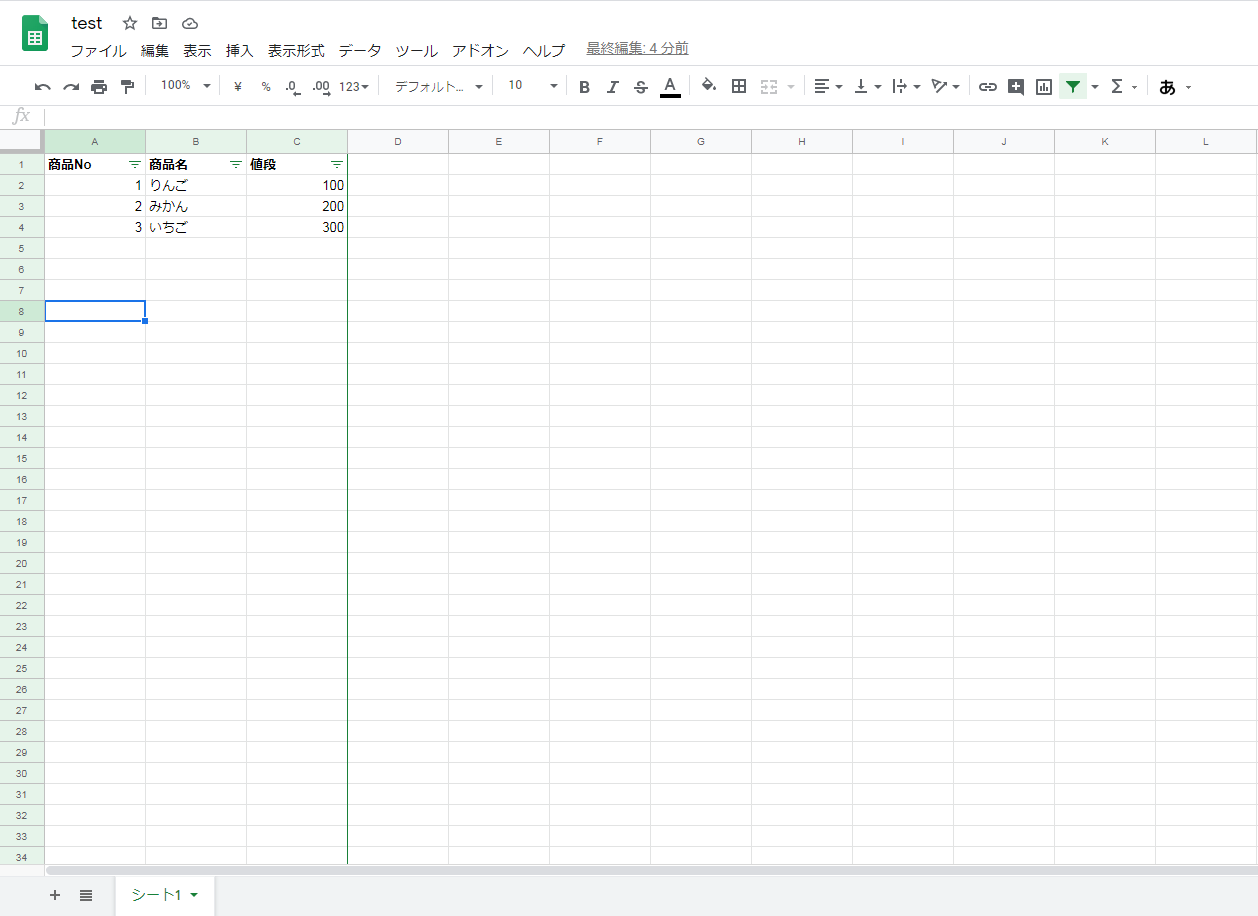目的
gspreadを用いてスプレッドシートにフィルタをかけたい。
公式リファレンス以外に手順が載っていない(自分調べ)ので紹介。
サンプルシート
このシートを使います。
コード
import gspread
from oauth2client.service_account import ServiceAccountCredentials
from pydrive.auth import GoogleAuth
from pydrive.drive import GoogleDrive
import os
# 数値からアルファベットを求める
def num2alpha(num):
if num<=26:
return chr(64+num)
elif num%26==0:
return num2alpha(num//26-1)+chr(90)
else:
return num2alpha(num//26)+chr(64+num%26)
# 自身が格納されているパス
abs_path = f'{os.path.dirname(os.path.abspath(__file__))}\\'
# GoogleAPI
scope = ['https://spreadsheets.google.com/feeds',
'https://www.googleapis.com/auth/drive']
# 認証用キー
json_keyfile_path = f'{abs_path}credentials.json'
# サービスアカウントキーを読み込む
credentials = ServiceAccountCredentials.from_json_keyfile_name(json_keyfile_path, scope)
# pydrive用にOAuth認証を行う
gauth = GoogleAuth()
gauth.credentials = credentials
drive = GoogleDrive(gauth)
# スプレッドシート格納フォルダ
folder_id = 'フォルダID'
# スプレッドシート格納フォルダ内のファイル一覧取得
file_list = drive.ListFile({'q': "'%s' in parents and trashed=false" % folder_id}).GetList()
# ファイル一覧からファイル名のみを抽出
title_list = [file['title'] for file in file_list]
# gspread用に認証
gc = gspread.authorize(credentials)
# スプレッドシートID
sheet_id = [file['id'] for file in file_list if file['title'] == 'test']
sheet_id = sheet_id[0]
# ワークブックを開く
workbook = gc.open_by_key(sheet_id)
# ワークシートを開く
worksheet = workbook.worksheet('シート1')
# 入力されている最終列を取得
last_column_num = len(list(worksheet.row_values(1)))
print(f'last_column_num:{last_column_num}')
# 最終列を数値→アルファベットへ変換
last_column_alp = num2alpha(last_column_num)
print(f'last_column_alp:{last_column_alp}')
# フィルタをかける
worksheet.set_basic_filter(name=(f'A:{last_column_alp}'))
last_column_num:3
last_column_alp:C
コードの説明
順を追って説明していきます。
ワークブックの展開
# 自身が格納されているパス
abs_path = f'{os.path.dirname(os.path.abspath(__file__))}\\'
# GoogleAPI
scope = ['https://spreadsheets.google.com/feeds',
'https://www.googleapis.com/auth/drive']
# 認証用キー
json_keyfile_path = f'{abs_path}credentials.json'
# サービスアカウントキーを読み込む
credentials = ServiceAccountCredentials.from_json_keyfile_name(json_keyfile_path, scope)
# pydrive用にOAuth認証を行う
gauth = GoogleAuth()
gauth.credentials = credentials
drive = GoogleDrive(gauth)
# スプレッドシート格納フォルダ
folder_id = 'フォルダID'
# スプレッドシート格納フォルダ内のファイル一覧取得
file_list = drive.ListFile({'q': "'%s' in parents and trashed=false" % folder_id}).GetList()
# ファイル一覧からファイル名のみを抽出
title_list = [file['title'] for file in file_list]
# gspread用に認証
gc = gspread.authorize(credentials)
# スプレッドシートID
sheet_id = [file['id'] for file in file_list if file['title'] == 'test']
sheet_id = sheet_id[0]
# ワークブックを開く
workbook = gc.open_by_key(sheet_id)
まず、この部分で
認証用キーの指定
↓
Googleドライブへアクセス
↓
スプレッドシート格納フォルダを指定
↓
ファイル名(スプレッドシート名)を指定してワークブックを開く
という処理を行っています。
詳細は下記の記事を参考にして下さい。
pythonでGoogle Driveの任意のフォルダにスプレッドシートを作成・編集する
PythonでGoogleスプレッドシートを編集
フィルタをかける
ここから本題のフィルタ部分です。
# ワークシートを開く
worksheet = workbook.worksheet('シート1')
まずはワークシートを展開します。
今回は「シート1」という名称なのでシート1と指定します。
# 入力されている最終列を取得
last_column_num = len(list(worksheet.row_values(1)))
print(f'last_column_num:{last_column_num}')
次に対象のワークシートに入力されているデータの最終列を取得します。
last_column_num:3
先程貼ったシートを見て頂ければわかりますが3列目なので上手く取得出来ていますね。
ただ、このままではフィルタをかける事が出来ないので「3列目」をアルファベット形式に変換する必要があります。
(数値でも試しましたが上手く動作しなかったのでライブラリの仕様だと思われます)
# 数値からアルファベットを求める
def num2alpha(num):
if num<=26:
return chr(64+num)
elif num%26==0:
return num2alpha(num//26-1)+chr(90)
else:
return num2alpha(num//26)+chr(64+num%26)
# 最終列を数値→アルファベットへ変換
last_column_alp = num2alpha(last_column_num)
print(f'last_column_alp:{last_column_alp}')
last_column_alp:C
3→Cへ上手く変換出来ました。
変換用の関数は下記の記事の物を使用させて頂きました。
Pythonで数値とアルファベットを何桁でも相互変換する方法
そして最後にフィルタをかけます。
# フィルタをかける
worksheet.set_basic_filter(name=(f'A:{last_column_alp}'))
これで完成です。
「開始列:終了列」という形式で指定すれば任意の列にフィルタがかかります。
今回のケースではA~C列にフィルタをかけたいので上記のような指定となります。