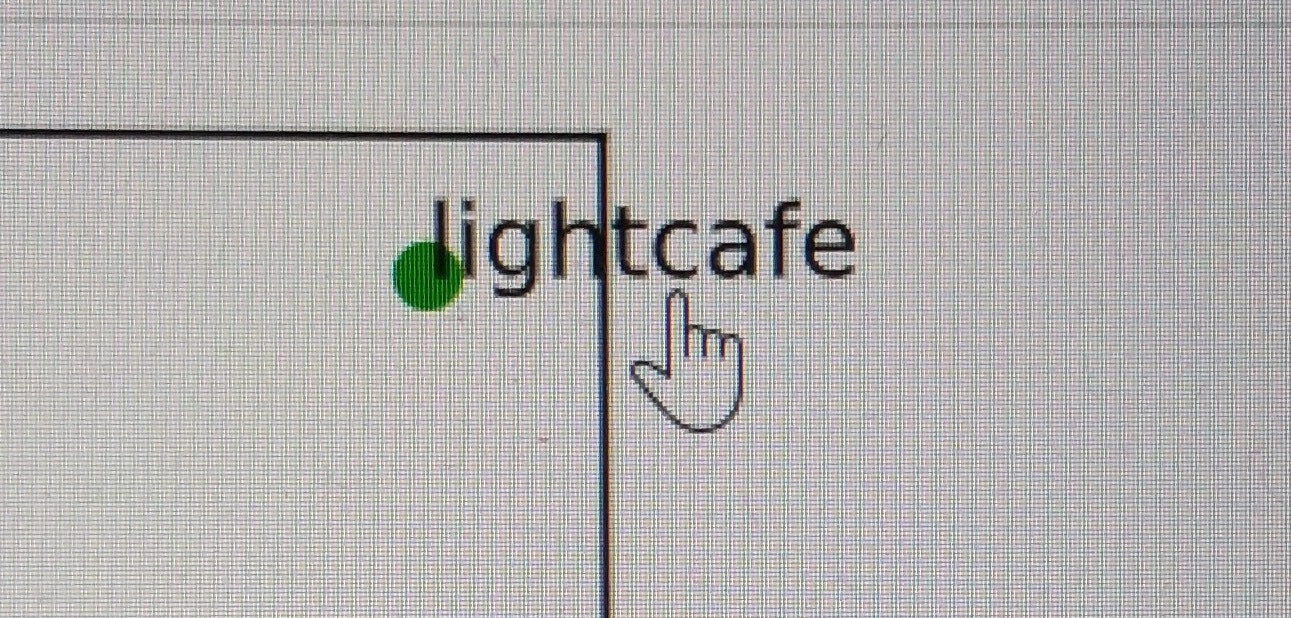この記事について
記事タイトルの通りのことがやりたかった。
また使うことがあるかも知れないので、その方法を記録しておく。
手順
- matplotlib で リンク付きのグラフを作成
-
svg形式で保存 - Chrome などのブラウザでファイルを開く
環境
自分は jupyter-lab での作業でした。
バージョンはこんな感じ(pip freeze の結果より)
jupyterlab-server==1.0.7
matplotlib==3.2.1
ファイル作成
# 各種設定
import matplotlib.pyplot as plt
from IPython.display import set_matplotlib_formats
set_matplotlib_formats("svg")
# テストデータ準備
data_list = [[0, 1], [1,0], [1,1]]
label_list = ['google', 'yahoo', 'lightcafe']
url_list = ['https://www.google.com/', 'https://www.yahoo.co.jp/', 'https://www.lightcafe.co.jp/']
# グラフ作成
fig, ax = plt.subplots(1, 1, tight_layout=True)
for d, l, u in zip(data_list, label_list, url_list):
x, y = d
ax.scatter(x, y) #点プロット
ax.annotate(l, xy=(x, y), size=10, #文字プロット
url=u,
bbox=dict(color='w', alpha=1e-6, url=u),
)
# 保存
fig.savefig('test.svg')
確認
test.svg を ブラウザで開き、グラフ内のデータ点 or ラベルをクリックすれば
設定したリンクに飛ぶ。
ちなみに、Google Colaboratory で同じものを実行すると svg 保存しなくても、
セルの Output から飛ぶことが出来ました。
以上