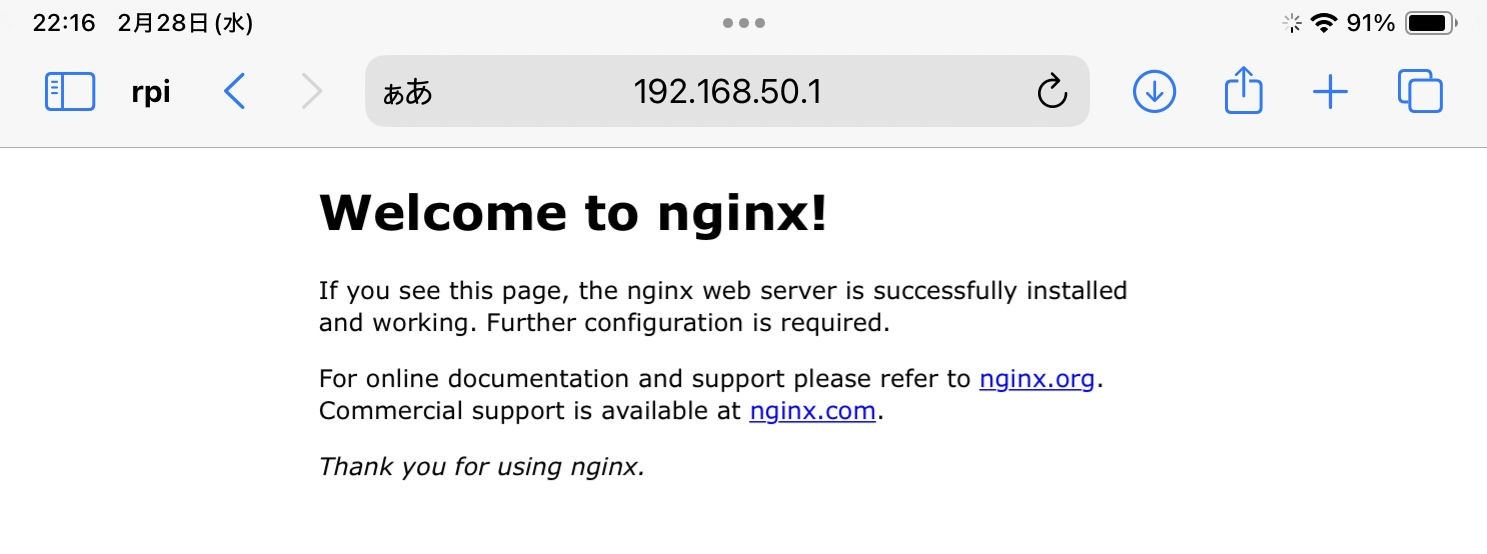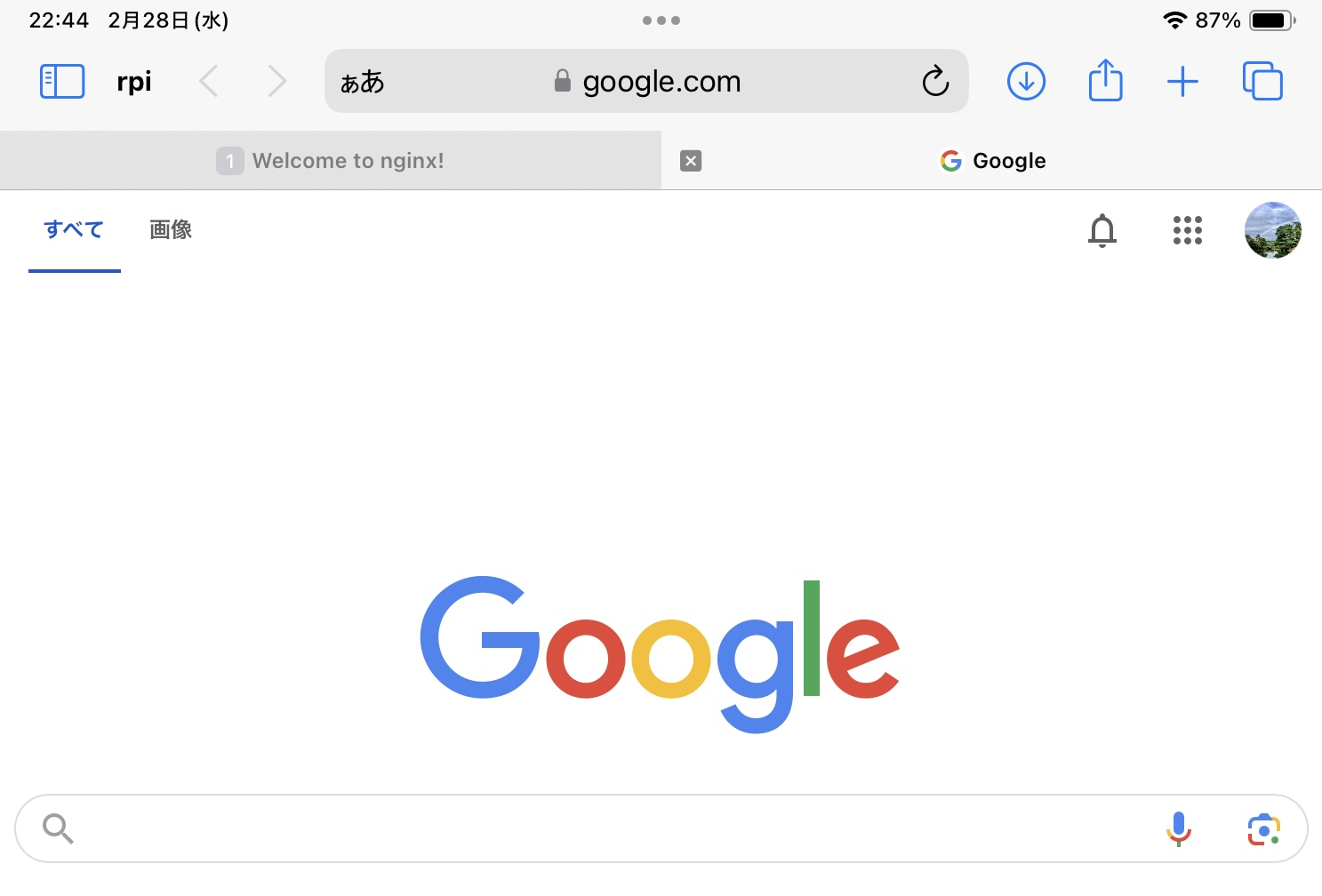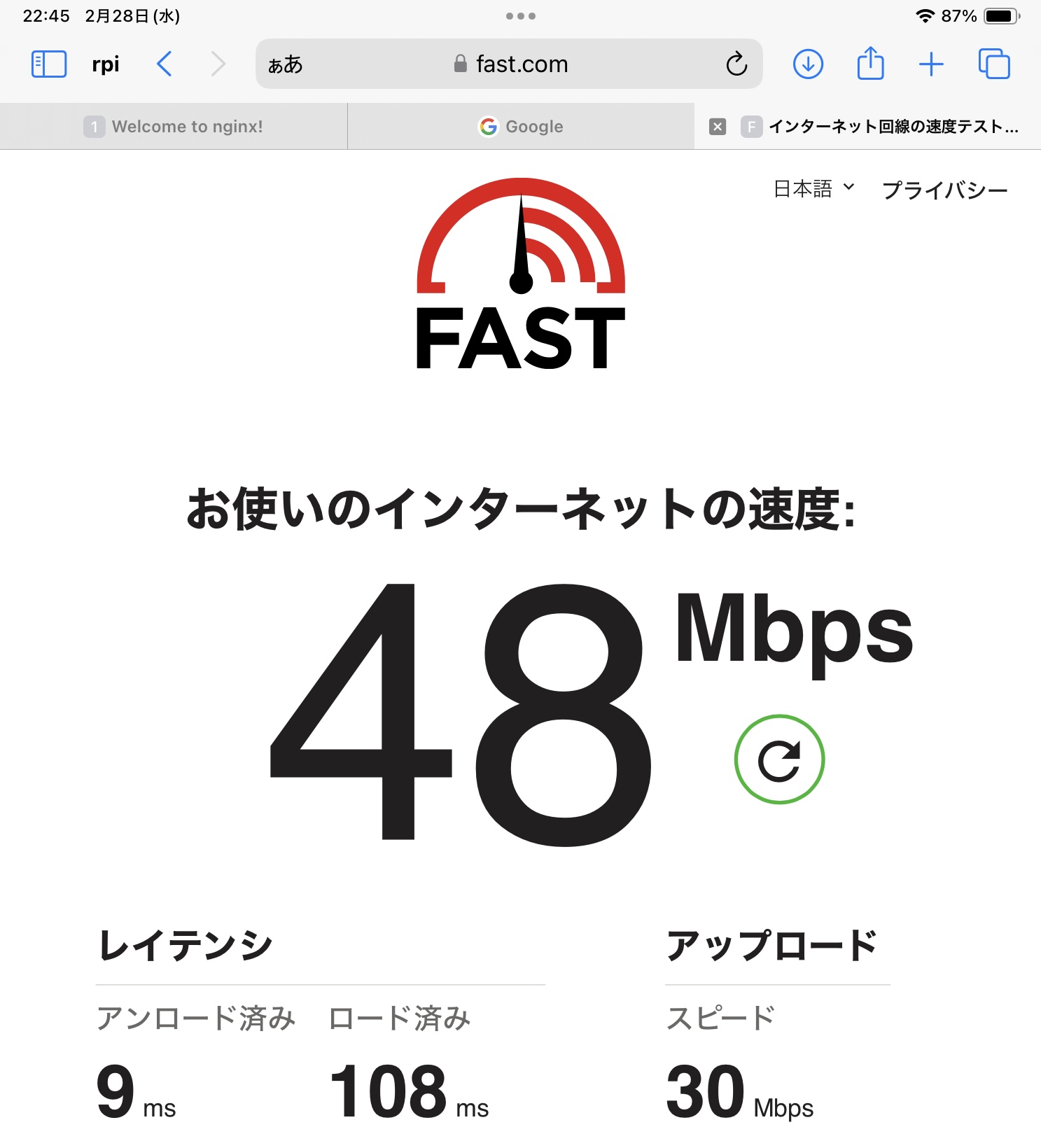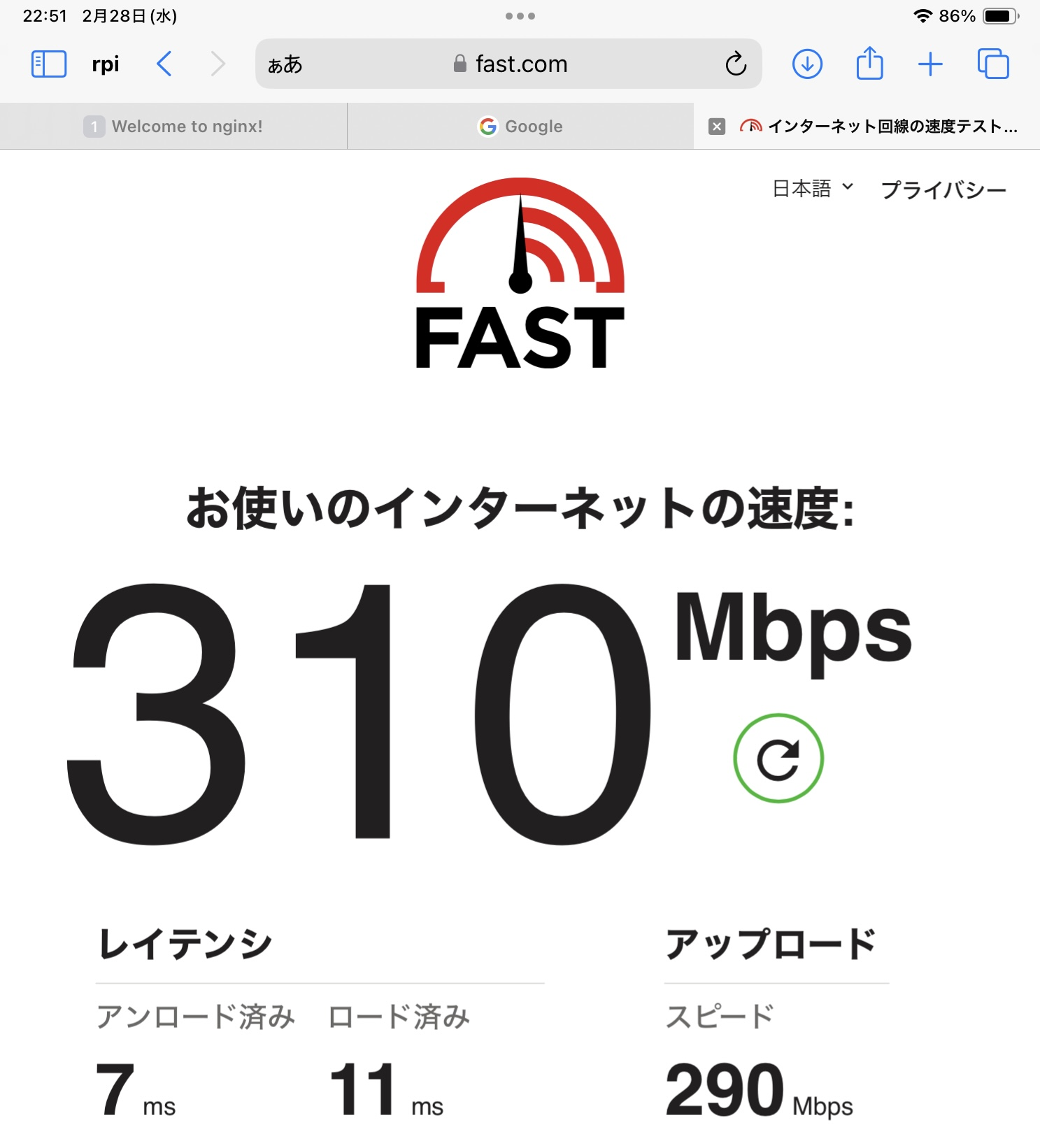以前の記事
1. 導入
1.1. システム情報
モデル:Raspberry Pi 5 Model B Rev 1.0
OS:Debian GNU/Linux 12 (bookworm)
$ cat /etc/os-release
PRETTY_NAME="Debian GNU/Linux 12 (bookworm)"
NAME="Debian GNU/Linux"
VERSION_ID="12"
VERSION="12 (bookworm)"
VERSION_CODENAME=bookworm
ID=debian
HOME_URL="https://www.debian.org/"
SUPPORT_URL="https://www.debian.org/support"
BUG_REPORT_URL="https://bugs.debian.org/"
$ cat /proc/cpuinfo
processor : 0
BogoMIPS : 108.00
Features : fp asimd evtstrm aes pmull sha1 sha2 crc32 atomics fphp asimdhp cpuid asimdrdm lrcpc dcpop asimddp
CPU implementer : 0x41
CPU architecture: 8
CPU variant : 0x4
CPU part : 0xd0b
CPU revision : 1
processor : 1
BogoMIPS : 108.00
Features : fp asimd evtstrm aes pmull sha1 sha2 crc32 atomics fphp asimdhp cpuid asimdrdm lrcpc dcpop asimddp
CPU implementer : 0x41
CPU architecture: 8
CPU variant : 0x4
CPU part : 0xd0b
CPU revision : 1
processor : 2
BogoMIPS : 108.00
Features : fp asimd evtstrm aes pmull sha1 sha2 crc32 atomics fphp asimdhp cpuid asimdrdm lrcpc dcpop asimddp
CPU implementer : 0x41
CPU architecture: 8
CPU variant : 0x4
CPU part : 0xd0b
CPU revision : 1
processor : 3
BogoMIPS : 108.00
Features : fp asimd evtstrm aes pmull sha1 sha2 crc32 atomics fphp asimdhp cpuid asimdrdm lrcpc dcpop asimddp
CPU implementer : 0x41
CPU architecture: 8
CPU variant : 0x4
CPU part : 0xd0b
CPU revision : 1
Revision : d04170
Serial : aaad2061a3e50842
Model : Raspberry Pi 5 Model B Rev 1.0
1.2. アクセスポイントで作成する設定情報
| 設定対象 | 設定値 | 備考 |
|---|---|---|
| Wi-FiのMACアドレス | {MAC_ADDRESS} |
iw devで表示される値 |
| SSID | {YOUR_RASPBERRY_PI_SSID} |
自分の設定したいSSIDに読み替える |
| パスワード | {YOUR_RASPBERRY_PI_AP_PASSWORD} |
自分の設定したいパスワードに読み替える |
| コネクション名 | hotspot |
コネクション名、何でもよい |
| IP範囲 | 192.168.50.1/24 |
ipv4.address 192.168.50.1/24で設定 |
| 認証方式 | WPA2-PSK ※ |
wifi-sec.proto rsnで設定 |
| 暗号方式 | AES ※ |
wifi-sec.pairwise ccmpで設定 |
※wifi-sec.key-mgmt wpa-psk が前提
1.3. 前提条件
- Wi-Fiが有効化されていること
- 無線LAN接続が既に設定済みであること
- 無線LANのネットワークインターフェース名は
wlan0とする
2. アクセスポイント用のインターフェース設定
2.1. Macアドレス確認
$ iw dev
phy#0
Unnamed/non-netdev interface
wdev 0x3
addr 00:00:00:00:00:00
type P2P-device
txpower 31.00 dBm
Interface wlan0
ifindex 4
wdev 0x2
addr {MAC_ADDRESS}
ssid Buffalo-A-8680
type managed
channel 48 (5240 MHz), width: 80 MHz, center1: 5210 MHz
txpower 31.00 dBm
2.2. インターフェース追加
$ sudo iw phy phy0 interface add ap0 type __ap
$ sudo ip link set ap0 address {MAC_ADDRESS}
2.3. 設定の永続化
SUBSYSTEM=="ieee80211", ACTION=="add|change", ATTR{macaddress}=="{MAC_ADDRESS}", KERNEL=="phy0", \
RUN+="/sbin/iw phy phy0 interface add ap0 type __ap", \
RUN+="/bin/ip link set ap0 address {MAC_ADDRESS}"
2.4. アクセスポイント化設定
$ nmcli con add con-name hotspot ifname ap0 type wifi ssid "{YOUR_RASPBERRY_PI_SSID}"
$ nmcli con modify hotspot wifi-sec.key-mgmt wpa-psk
$ nmcli con modify hotspot wifi-sec.proto rsn
$ nmcli con modify hotspot wifi-sec.pairwise ccmp
$ nmcli con modify hotspot wifi-sec.psk "{YOUR_RASPBERRY_PI_AP_PASSWORD}"
$ nmcli con modify hotspot 802-11-wireless.mode ap 802-11-wireless.band bg ipv4.method shared
$ nmcli con modify hotspot ipv4.address 192.168.50.1/24
2.5. 有効化
$ nmcli connection up hotspot
2.6. 接続確認
$ sudo apt install -y nginx
スマホ・タブレット・PCなどの端末でWi-Fi接続設定にて{YOUR_RASPBERRY_PI_SSID}と{YOUR_RASPBERRY_PI_AP_PASSWORD}を使い接続し、http://192.168.50.1 でアクセスし確認する。上手く行っていれば接続でき、ページ表示もできる。
nginxは接続確認用なので、不要なら消す。
$ sudo apt remove --purge nginx
3. ルータ化設定
現時点では追加したap0に接続した場合、wlan0側のネットワークが見られないため、wlan0からはインターネットに行けてもap0に接続した機器はインターネット接続ができない。IPフォワード設定を行ない、ap0に接続した端末からもインターネットに行けるようにする。
3.1. IPフォワード設定
net.ipv4.ip_forward=1がデフォルトでコメントアウトされているため、なんでもよいのでテキストエディタを使いコメントを外す。
# Uncomment the next line to enable packet forwarding for IPv4
net.ipv4.ip_forward=1
3.2. 再起動
$ sudo systemctl reboot --now
3.3. インターネット疎通確認
ブラウザでhttps://www.google.com などWebサイトURLでアクセスできることを確認する。
4. 回線速度
私の環境では以下の通りの結果となった。速いとは言えないものの、外出先ならこの程度のスピードが出れば十二分なように思う。
参考までに、自宅のWi-Fiルータに直でアクセスしてスピードテストした結果は以下の通り。