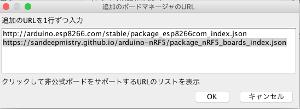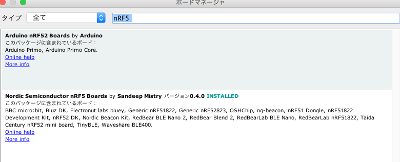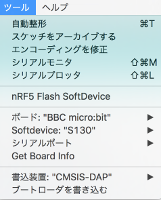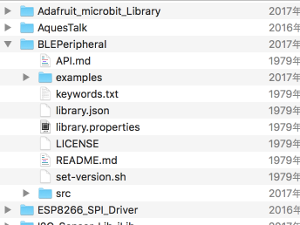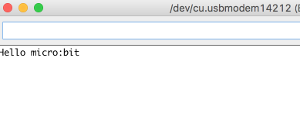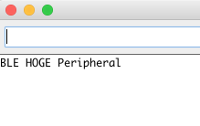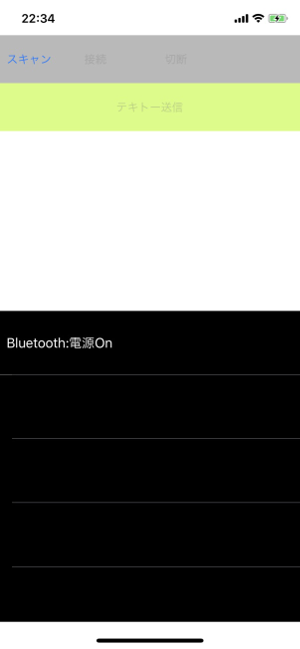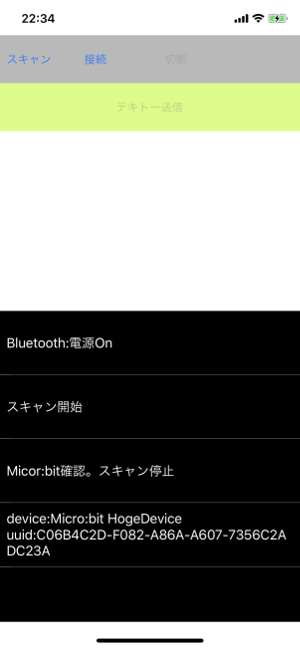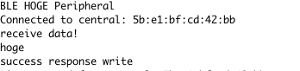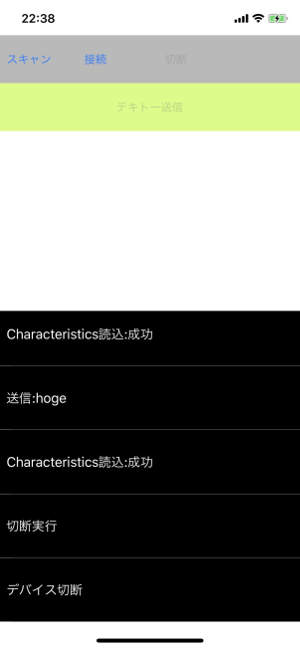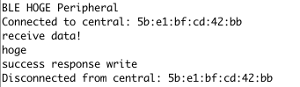忘れるのでメモ
[前提]
・mpythonはスペックが上がらない限り、BLEのAPIを提供していないっぽい。
(16k中、12k使うかららしい)
・Javascript環境が提供するAPIはサービス?を自分で作れないっぽい。
(と、思う。。。)
・mbedはBLEのライブラリのコンパイルがうまく行かなかった
なので、micro:bit側は、aruduinoで実装することにした。
mbedは、そのうち、なんとかする。。。
参考ページ:
ほぼ、ここに、環境構築から接続まで書いてある。
すばらしい。。。
でも、忘備録なので、Aruduinoでの開発環境の構築を記載する。
[micro:bitのAruduino開発環境の構築]
1.AruduinoのIDEを起動し、環境設定を開き、「追加のボードマネージャーのURL」に以下追加。
2.環境設定で、「スケッチの保存場所」を覚えておく。
3.「ツール」→「ボード」→「ボードマネージャー」を開き
nRF5 で検索。Nordic Semiconductor nRF5 based boardsをインストール。
4.「ツール」にて、ボード選択
「ボード」 :「BBC Micro:bit」
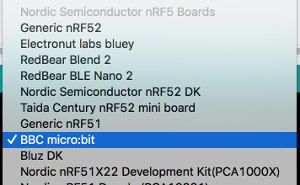
5.すぐにLEDをためせるので、前述、参考ページの人のライブラリを導入。(とても助かる!)
①以下、URLから、ダウンロードし解凍。
https://github.com/ht-deko/microbit_Screen
②フォルダごと、「スケッチの保存場所」下のLibrariesフォルダにコピー
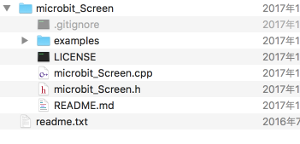
6.BLE接続環境の導入
(BLEを使わないなら要らない。今回はBLEを使う目的なので以下実行)
①2.のスケッチの保存場所下に、
「tools/nRF5FlashSoftDevice/tool」
フォルダを作成。
②以下のURLから、「nRF5FlashSoftDevice.jar」をダウンロードする。
https://github.com/sandeepmistry/arduino-nRF5/
ダウンロード後、①で作成したフォルダにコピー後、AruduinoIDEを再起動する。
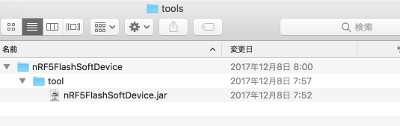
③「ツール」にて、以下選択。
「SoftDevice」:S310
「書き込み装置」:CMSIS-DAP
④「ツール」にて、「nRF5 Flash SoftDevice」 を選択。
なんか聞かれる(ハズ。事後で、キャプチャがない。。。)ので「accept」し、
IDEを再起動する。
⑤以下URLからBLEのライブラリをダウンロードし、解凍。
https://github.com/sandeepmistry/arduino-BLEPeripheral
フォルダごと、「スケッチの保存場所」下のLibrariesフォルダにコピー
7.USBでmicro:bitを接続。IDEの「ツール」「シリアルポート」を、
micro:bitにする。
[Aruduinoでmicro:bitのLEDマトリクスを光らせてみる]
前述の親切な人のライブラリを使って、LEDを光らせてみる。
ソース
# include <microbit_Screen.h>
void setup() {
// put your setup code here, to run once:
Serial.begin(9600);
SCREEN.begin();
Serial.println("Hello micro:bit");
}
void loop() {
// put your main code here, to run repeatedly:
SCREEN.showIcon(IconNames::Happy);
}
実行結果は、こんな感じ。
シリアルで文字が送られ、LEDのマトリクスは、ちゃんと、
ニコちゃんマークになっている。
[micro:bitでペリフェラル作成]
[仕様]
セントラルから、テキトーな10文字の文字列を受け取り、LEDマトリクスで表示する。
接続時の認証とかはしない。(やり方をまだ知らない。。。)
1.macのコンソールでuuidgenでテキトーなUUIDを準備
(とりあえず、サービスもキャラクたりスティックも同じ奴を使った。。。)
ex.
uuidgen
ED3A76F6-70B5-4BBE-840D-EAA341F78417
2.ソースを準備。micro:bitに焼く。
ソース
// Import libraries (BLEPeripheral depends on SPI)
# include <SPI.h>
# include <BLEPeripheral.h>
# include <microbit_Screen.h>
BLEPeripheral blePeripheral = BLEPeripheral();
// create service
//uuidgen
BLEService ledService = BLEService("ED3A76F6-70B5-4BBE-840D-EAA341F78417");
char defaultVal[] = {'N', 'O', 'N', 'E', ' ', ' ', ' ', ' ', ' ', 0x00};
BLECharacteristic hogeCharacteristic = BLECharacteristic("ED3A76F6-70B5-4BBE-840D-EAA341F78417",
BLERead | BLEWrite,
11);
char* receivedBuf = " ";
void setup() {
Serial.begin(9600);
SCREEN.begin();
blePeripheral.setDeviceName("BBC micro:bit TestA");
blePeripheral.setLocalName("Micro:bit HogeDevice");
blePeripheral.setAdvertisedServiceUuid(ledService.uuid());
hogeCharacteristic.setValue(defaultVal);
blePeripheral.addAttribute(ledService);
blePeripheral.addAttribute(hogeCharacteristic);
// BLE init
blePeripheral.begin();
Serial.println(F("BLE HOGE Peripheral"));
}
void loop() {
//
SCREEN.showIcon(IconNames::Chessboard);
// Blocking wait...
BLECentral central = blePeripheral.central();
if (central) {
// central connected to peripheral
Serial.print(F("Connected to central: "));
Serial.println(central.address());
while (central.connected()) {
SCREEN.showIcon(IconNames::Happy);
if (hogeCharacteristic.written()) {
// received from central...
Serial.println("receive data!");
if (hogeCharacteristic.value()) {
String msg = String((const char*)hogeCharacteristic.value());
Serial.println(msg);
msg.toCharArray(receivedBuf, msg.length());
char fuga[10] = {' ',' ',' ',' ',' ',' ',' ',' ',' ',' '};
msg.toCharArray(fuga, msg.length());
if (hogeCharacteristic.setValue(fuga)) {
Serial.println("success response write ");
} else {
Serial.println("failed response write ");
}
msg.trim();
SCREEN.showString(msg);
delay(2000);
}
}
}
Serial.print(F("Disconnected from central: "));
Serial.println(central.address());
SCREEN.showIcon(IconNames::Sad);
delay(2000);
}
}
準備完了。。。
(交互に光ってるマトリクスはチェスボード。)
[iPhoneでmicro:bitに接続し、文字列を送信]
[仕様]
BLEでmicro:bitに接続し、テキトーな文字列を送信する。
認証は、前述のとーりしない。。。
単純に1画面で実装。
スキャン、接続、切断ボタン、送信ボタン、通信ログを表示テーブルを持つ。
楽なので、swiftで実装した。
//
// ViewController.swift
// MicrobitBleSample1
//
// Created by pies on 2017/12/17.
// Copyright © 2017年 pies. All rights reserved.
//
import UIKit
import CoreBluetooth
class ViewController: UIViewController,
CBCentralManagerDelegate,CBPeripheralDelegate,
UITableViewDataSource, UITableViewDelegate {
let CMD_LEN = 10
let hogeServiceUUId = CBUUID(string: "ED3A76F6-70B5-4BBE-840D-EAA341F78417")
let testDeviceName = "Micro:bit TestDevice Hoge"
@IBOutlet weak var tblLog: UITableView!
@IBOutlet weak var btnScan: UIButton!
@IBOutlet weak var btnConnectDevice: UIButton!
@IBOutlet weak var btnTestSend: UIButton!
@IBOutlet weak var btnDisConnectDevice: UIButton!
var logMsg = [String]()
var cm: CBCentralManager!
var hogeDevice: CBPeripheral?
var hogeService: CBService?
var hogeChar: CBCharacteristic?
var selectedCmdIdx: Int = -1
override func viewDidLoad() {
super.viewDidLoad()
btnScan.isEnabled = false
btnConnectDevice.isEnabled = false
btnTestSend.isEnabled = false
btnDisConnectDevice.isEnabled = false
tblLog.dataSource = self
tblLog.delegate = self
// ble初期化
cm = CBCentralManager(delegate: self, queue:nil)
}
override func viewDidAppear(_ animated: Bool) {
super.viewDidAppear(animated)
}
override func didReceiveMemoryWarning() {
super.didReceiveMemoryWarning()
}
@IBAction func tapBtnScan(_ sender: Any) {
if !cm.isScanning {
// BLEデバイスの検出を開始.
cm.scanForPeripherals(withServices: [hogeServiceUUId], options: nil)
btnScan.isEnabled = false
btnConnectDevice.isEnabled = false
hogeDevice = nil
logMsg.append("スキャン開始")
reloadAndLast()
}
}
// micro:bitと接続
@IBAction func tapBtnConnectDevice(_ sender: Any) {
if let tgtDevice = hogeDevice {
btnConnectDevice.isEnabled = false
logMsg.append("接続開始")
cm.connect(tgtDevice, options: nil)
reloadAndLast()
}
}
// テキトー送信
@IBAction func tapBtnTestSend(_ sender: Any) {
if let tgtDevice = hogeDevice {
if hogeService != nil && hogeChar != nil {
tgtDevice.writeValue(toCmd("hoge"), for: hogeChar!, type: CBCharacteristicWriteType.withResponse)
logMsg.append("送信:hoge")
reloadAndLast()
hogeDevice?.readValue(for: hogeChar!)
}
}
}
// 固定長にしてbyte array化
func toCmd(_ cmd: String) -> Data {
var buf = "\(cmd)"
while buf.utf8.count < CMD_LEN {
buf = "\(buf) "
}
print("[\(buf)]")
var arr = [UInt8]()
for c in buf.utf8 {
arr.append(c)
}
// 相手はC言語の世界なのでケツにnull。。。
arr.append(0x0)
return Data(bytes: arr)
}
@IBAction func tapBtnDisconnect(_ sender: Any) {
btnTestSend.isEnabled = false
if hogeDevice != nil {
btnDisConnectDevice.isEnabled = false
cm.cancelPeripheralConnection(hogeDevice!)
logMsg.append("切断実行")
reloadAndLast()
}
}
func tableView(_ tableView: UITableView, numberOfRowsInSection section: Int) -> Int {
return logMsg.count
}
func tableView(_ tableView: UITableView, heightForRowAt indexPath: IndexPath) -> CGFloat {
return 80.0
}
func tableView(_ tableView: UITableView, cellForRowAt indexPath: IndexPath) -> UITableViewCell {
let cell = tableView.dequeueReusableCell(withIdentifier: "CELL_LOG")!
let lblLog = cell.contentView.viewWithTag(1001) as! UILabel
lblLog.text = logMsg[indexPath.item]
return cell
}
func reloadAndLast() {
tblLog.reloadData()
DispatchQueue.main.asyncAfter(deadline: .now() + 0.2) { [unowned self] in
let idx = IndexPath(item: self.logMsg.count - 1, section: 0)
self.tblLog.scrollToRow(at: idx, at:.bottom, animated: true)
}
}
func centralManagerDidUpdateState(_ central: CBCentralManager) {
print("state \(central.state)")
switch (central.state) {
case .poweredOff:
print("Bluetoothの電源がOff")
logMsg.append("Bluetooth:電源Off")
btnScan.isEnabled = false
btnConnectDevice.isEnabled = false
case .poweredOn:
print("Bluetoothの電源はOn")
logMsg.append("Bluetooth:電源On")
if !btnScan.isEnabled && !cm.isScanning {
btnScan.isEnabled = true
}
case .resetting:
print("レスティング状態")
logMsg.append("Bluetooth:レスティング状態")
case .unauthorized:
print("非認証状態")
logMsg.append("Bluetooth:非認証状態")
case .unknown:
print("不明")
logMsg.append("Bluetooth:不明")
case .unsupported:
print("非対応")
logMsg.append("Bluetooth:非対応")
}
tblLog.reloadData()
}
func centralManager(_ central: CBCentralManager, didDiscover peripheral: CBPeripheral, advertisementData: [String : Any], rssi RSSI: NSNumber) {
if let dName = advertisementData[CBAdvertisementDataLocalNameKey] as? String {
print("device:\(dName)")
// デバイス名確認
if dName.hasPrefix("Micro:bit HogeDevice") {
// サービス確認
if let srvIds = advertisementData[CBAdvertisementDataServiceUUIDsKey] as? [Any] {
if srvIds.filter({$0 as? CBUUID == hogeServiceUUId}).count > 0 {
// hoge service確認
cm.stopScan()
logMsg.append("Micor:bit確認。スキャン停止")
print(CBAdvertisementDataServiceUUIDsKey)
logMsg.append("device:\(dName)\nuuid:\(peripheral.identifier)")
tblLog.reloadData()
self.hogeDevice = peripheral
btnScan.isEnabled = true
btnConnectDevice.isEnabled = true
} else {
logMsg.append("Micor:bit確認。hogeサービスなし")
}
}
}
}
reloadAndLast()
// peripheral.
// cm.stopScan()
}
// peripheralと接続成功
func centralManager(_ central: CBCentralManager, didConnect peripheral: CBPeripheral) {
print("デバイスと接続成功")
logMsg.append("デバイスと接続成功")
// デバイスのdelegate設定
peripheral.delegate = self
// サービスのUUIDを確認
peripheral.discoverServices([hogeServiceUUId])
reloadAndLast()
}
// peripheralと接続失敗
func centralManager(_ central: CBCentralManager, didFailToConnect peripheral: CBPeripheral, error: Error?) {
print("デバイスと接続失敗,\ncause:\(error)")
logMsg.append("デバイスと接続失敗")
//logMsg.append("error:\(error)")
btnConnectDevice.isEnabled = true
btnTestSend.isEnabled = false
reloadAndLast()
}
func centralManager(_ central: CBCentralManager, didDisconnectPeripheral peripheral: CBPeripheral, error: Error?) {
btnTestSend.isEnabled = false
btnDisConnectDevice.isEnabled = false
print("デバイス切断")
logMsg.append("デバイス切断")
if error == nil {
btnConnectDevice.isEnabled = true
} else {
print("cause:\(error!)")
}
reloadAndLast()
}
// peripheralサービス検索結果
func peripheral(_ peripheral: CBPeripheral, didDiscoverServices error: Error?) {
if error != nil {
// サービス確認失敗
logMsg.append("サービス確認失敗")
print("サービス確認失敗\ncause:\(error!)")
} else {
// サービス確認成功
logMsg.append("サービス確認成功")
logMsg.append("Characteristics確認実行")
btnTestSend.isEnabled = true
btnDisConnectDevice.isEnabled = true
hogeService = peripheral.services?.filter({$0.uuid == hogeServiceUUId})[0]
peripheral.discoverCharacteristics([hogeServiceUUId], for: hogeService!)
}
reloadAndLast()
}
func peripheral(_ peripheral: CBPeripheral, didDiscoverCharacteristicsFor service: CBService, error: Error?) {
if error != nil {
logMsg.append("Characteristics確認:エラー")
print("Characteristics確認:エラー")
print("cause:\(error!)")
} else {
logMsg.append("Characteristics確認:成功")
hogeChar = service.characteristics!.filter({$0.uuid == hogeServiceUUId})[0]
logMsg.append("Characteristics読込リクエスト")
peripheral.readValue(for: hogeChar!)
btnTestSend.isEnabled = true
}
reloadAndLast()
}
func peripheral(_ peripheral: CBPeripheral, didUpdateValueFor characteristic: CBCharacteristic, error: Error?) {
if error != nil {
logMsg.append("Characteristics読込:エラー")
print("Characteristics読込:エラー")
print("cause:\(error!)")
} else {
logMsg.append("Characteristics読込:成功")
print("Characteristics:\(characteristic.value)")
if let data = characteristic.value {
let str = String(data: data, encoding: .utf8)
print("receive:\(str)")
}
}
reloadAndLast()
}
func peripheral(_ peripheral: CBPeripheral, didWriteValueFor characteristic: CBCharacteristic, error: Error?) {
if error != nil {
print(error!)
} else {
if let data = characteristic.value {
let str = String(data: data, encoding: .utf8)
print("receive:\(str)")
}
}
}
}
一応、ソースはここに置きました。。。
https://bitbucket.org/cyclon2joker/microbitblesample1
ビルドし、実機で実行してみる。
スキャンをタップし、micro:bitを検出しているのを確認。
キャラクタリスティックまで読んでいる。
で、micro:bitは、
ニコちゃんマーク(接続したらHappyに設定。)
送信ボタンをタップ。
。。。
わかりにくいが(。。。)、「hoge」という文字が、
LEDマトリクスにスクロールしている。
シリアルにも流れてます。。。
切断する。
無事、一通りの動作完了。
[まとめ、感想]
arudionoで焼けることによって、かなり、扱いやすいデバイスだなーと思う。。。
最初からLEDマトリクスもセンサーもついてるし、それでいて安いし、
かなり、楽しめるオモチャだと思う。
子供の時にこんな面白いものが、タダでもらえるなんて、イギリスの子供は
めぐまれてるなーと。。。
[TODO]
・iBeaconを作ってみる。
・kotolinで接続してみる。
・mbedでビルド出来るようにする。
・モータを制御する拡張ボードを買ってなんかする。