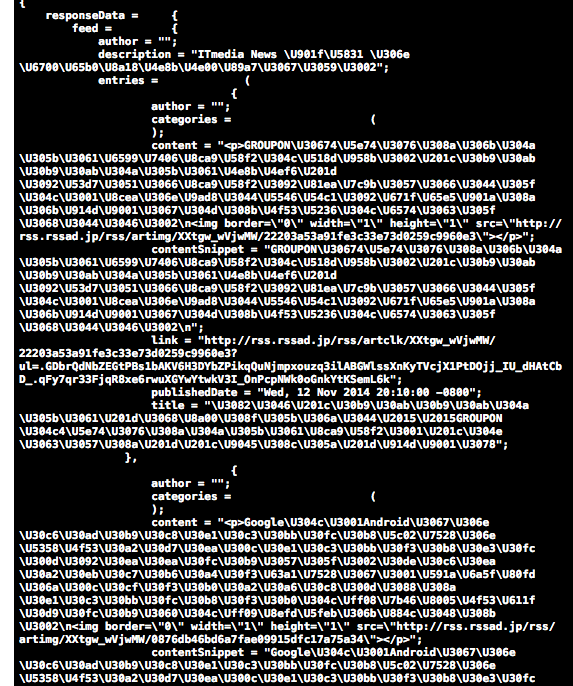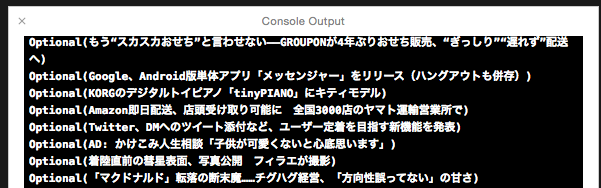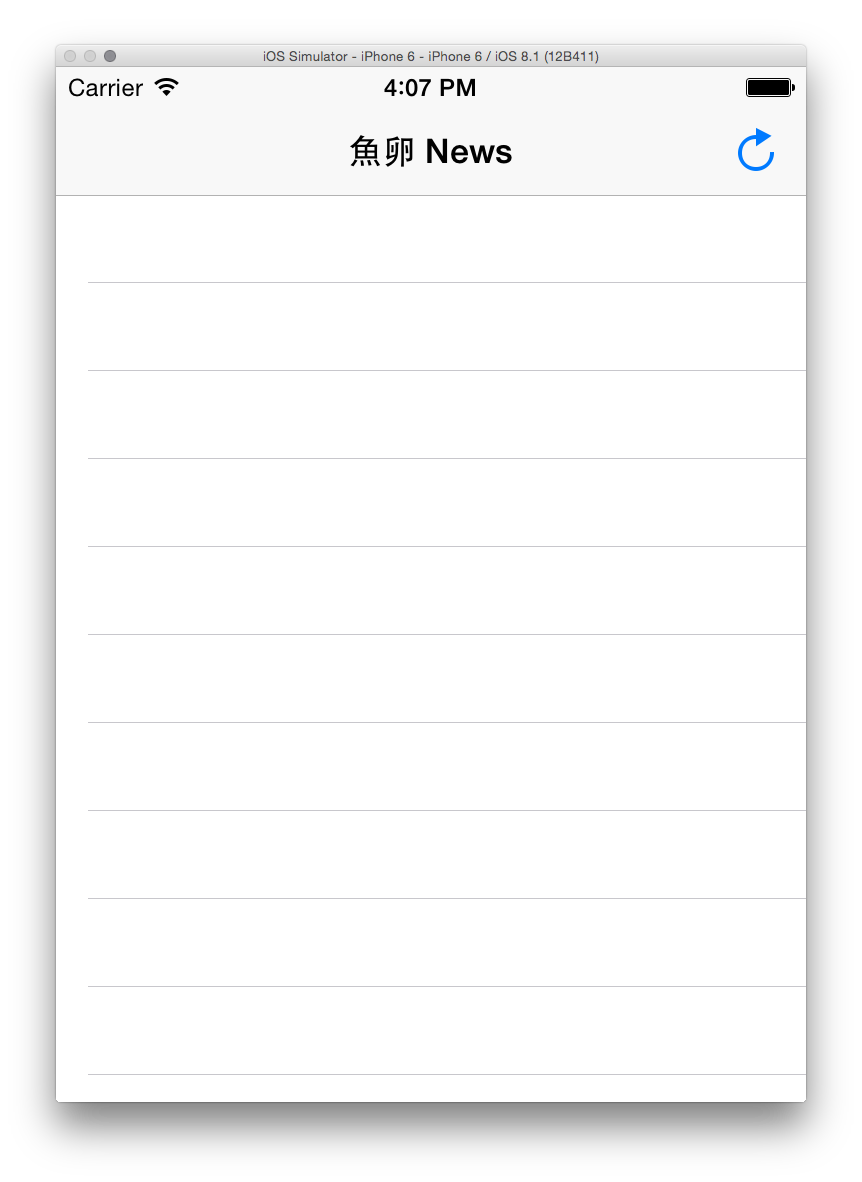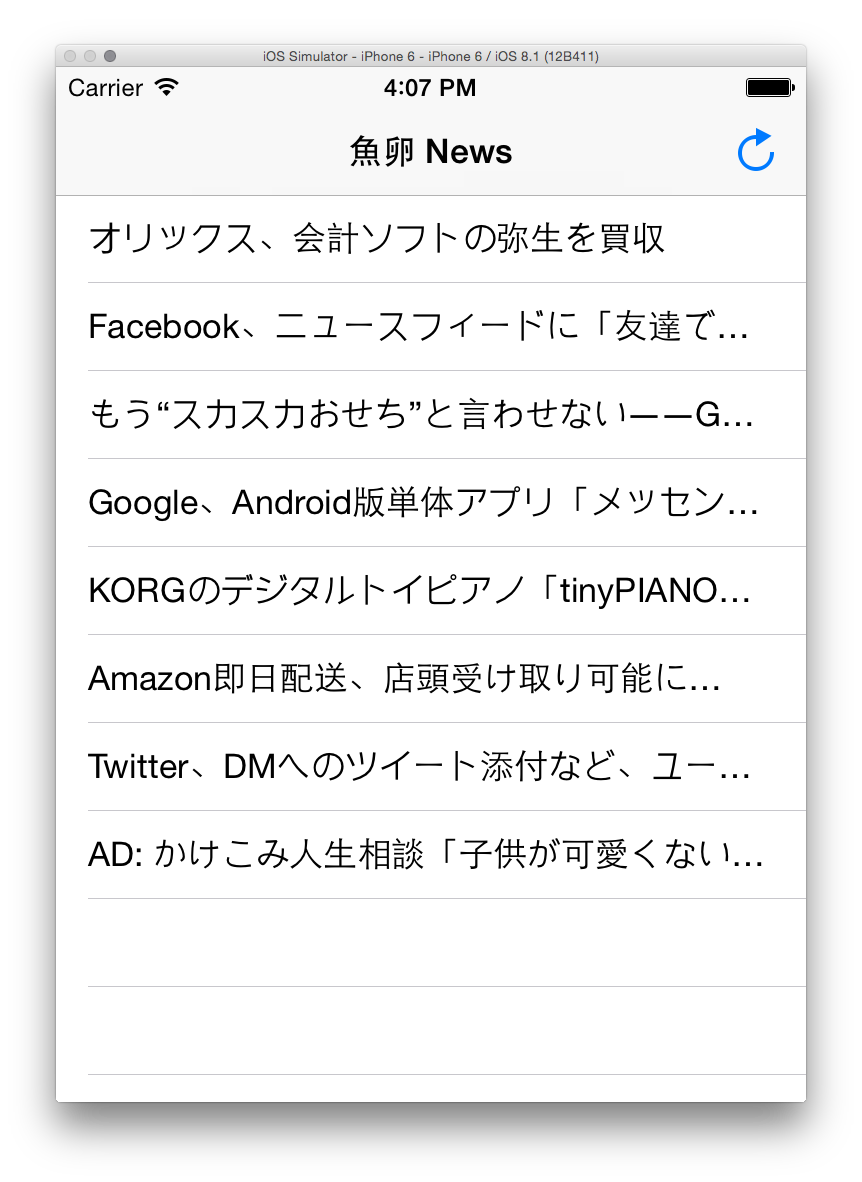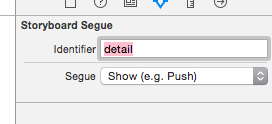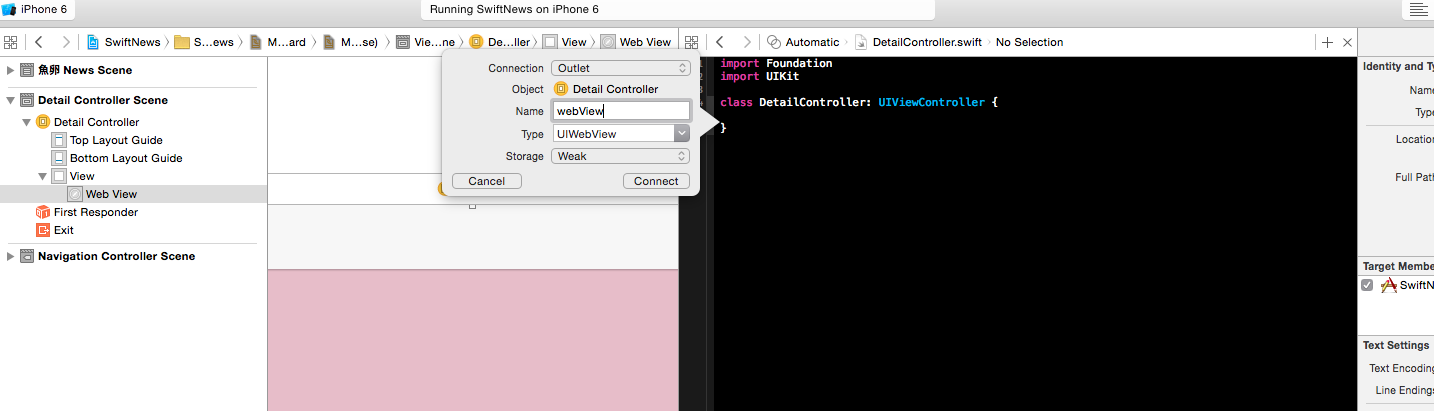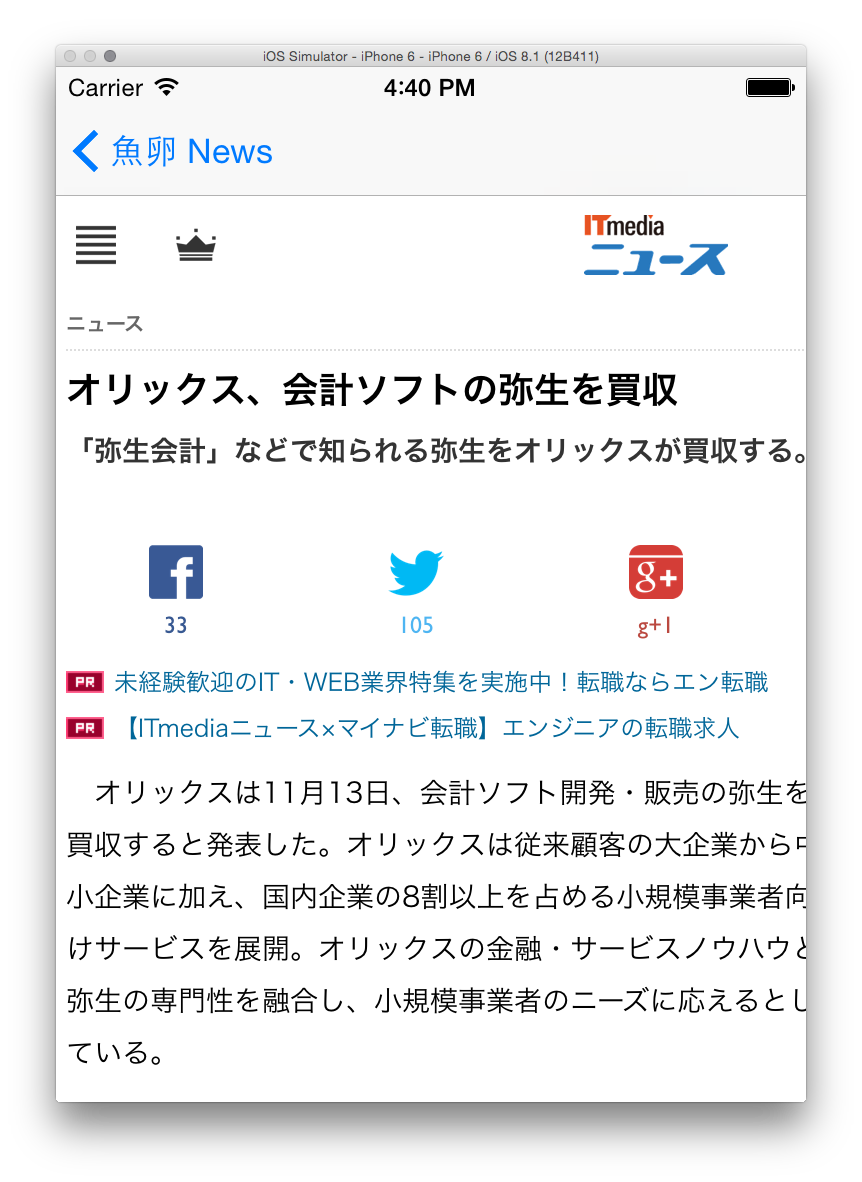対応バージョン
swift 1.1
xcode 6.1
iOS 8.1
目標
「yahooニュースのRSSをJSONで配ってるapiを叩いて、JSONデータをゲトして、テーブルでひ項目表示させて、セルをタップしたらwebViewで元記事が見れる」ところまで実装。
Playgroundでやってみました。
import UIKit
import XCPlayground
//make URL of google feed api
var urlString = "http://ajax.googleapis.com/ajax/services/feed/load?v=1.0&q=http://rss.itmedia.co.jp/rss/2.0/news_bursts.xml&num=8"
var url = NSURL(string: urlString)
//download by NSSession
var task = NSURLSession.sharedSession().dataTaskWithURL(url!, completionHandler:{data, response, error in
//convert json data to dictionary
var dict = NSJSONSerialization.JSONObjectWithData(data, options: NSJSONReadingOptions.MutableContainers, error: nil) as NSDictionary
println(dict)
})
task.resume()
XCPSetExecutionShouldContinueIndefinitely(continueIndefinitely: true)
とりあえずこんな感じでゲトできる。
titleだけ表示させてみる
import UIKit
import XCPlayground
//make URL of google feed api
var urlString = "http://ajax.googleapis.com/ajax/services/feed/load?v=1.0&q=http://rss.itmedia.co.jp/rss/2.0/news_bursts.xml&num=8"
var url = NSURL(string: urlString)
//download by NSSession
var task = NSURLSession.sharedSession().dataTaskWithURL(url!, completionHandler:{data, response, error in
//convert json data to dictionary
var dict = NSJSONSerialization.JSONObjectWithData(data, options: NSJSONReadingOptions.MutableContainers, error: nil) as NSDictionary
//get responseData, feed, entries
var responseData = dict["responseData"] as NSDictionary
var feed = responseData["feed"] as NSDictionary
var entries = feed["entries"] as NSArray
//extract entries
for entry in entries {
println(entry["title"])
}
println(dict)
})
task.resume()
XCPSetExecutionShouldContinueIndefinitely(continueIndefinitely: true)
できた!!
テーブルで表示させてみる
playgroundを離れ、普通のアプリ制作のフローでいきます。
細かいところは一旦置いといて。
import UIKit
class ViewController: UITableViewController {
//array of entries
var entries = NSArray()
let newsUrlString = "http://ajax.googleapis.com/ajax/services/feed/load?v=1.0&q=http://rss.itmedia.co.jp/rss/2.0/news_bursts.xml&num=8"
override func viewDidLoad() {
super.viewDidLoad()
// Do any additional setup after loading the view, typically from a nib.
}
override func didReceiveMemoryWarning() {
super.didReceiveMemoryWarning()
// Dispose of any resources that can be recreated.
}
//count cell of table view
override func tableView(tableView: UITableView, numberOfRowsInSection section: Int) -> Int {
return entries.count
}
//make tableView
override func tableView(tableView: UITableView, cellForRowAtIndexPath indexPath: NSIndexPath) -> UITableViewCell {
//get cell
var cell = tableView.dequeueReusableCellWithIdentifier("news") as UITableViewCell
//get entry
var entry = entries[indexPath.row] as NSDictionary
//set title
cell.textLabel.text = entry["title"] as? String
return cell
}
//make reload button
@IBAction func refresh(sender: AnyObject) {
let url = NSURL(string: newsUrlString)!
var task = NSURLSession.sharedSession().dataTaskWithURL(url, completionHandler: {data, response, error in
// conver json to dictionary
var dict = NSJSONSerialization.JSONObjectWithData(data, options: NSJSONReadingOptions.MutableContainers, error: nil) as NSDictionary
// get responseData entries
if var responseData = dict["responseData"] as? NSDictionary {
if var feed = responseData["feed"] as? NSDictionary {
if var entries = feed["entries"] as? NSArray {
// set array of entries
self.entries = entries
}
}
}
//switch to main thread to relad table view
dispatch_async(dispatch_get_main_queue(), {
//reload table view
self.tableView.reloadData()
})
})
task.resume()
}
}
はじめにビルドすると、、、
リロードボタンを押すと
読み込まれた!
リロードボタンの実装はstoryboardからやりました。
navigationbarにbarbuttonitemを載せ、identifierをrefreshにして、assistantEditorを開いてViewControllerにCtrl+ドラッグアンドドロップしただけです。
本文も表示
詳細のViewControllerを増やす
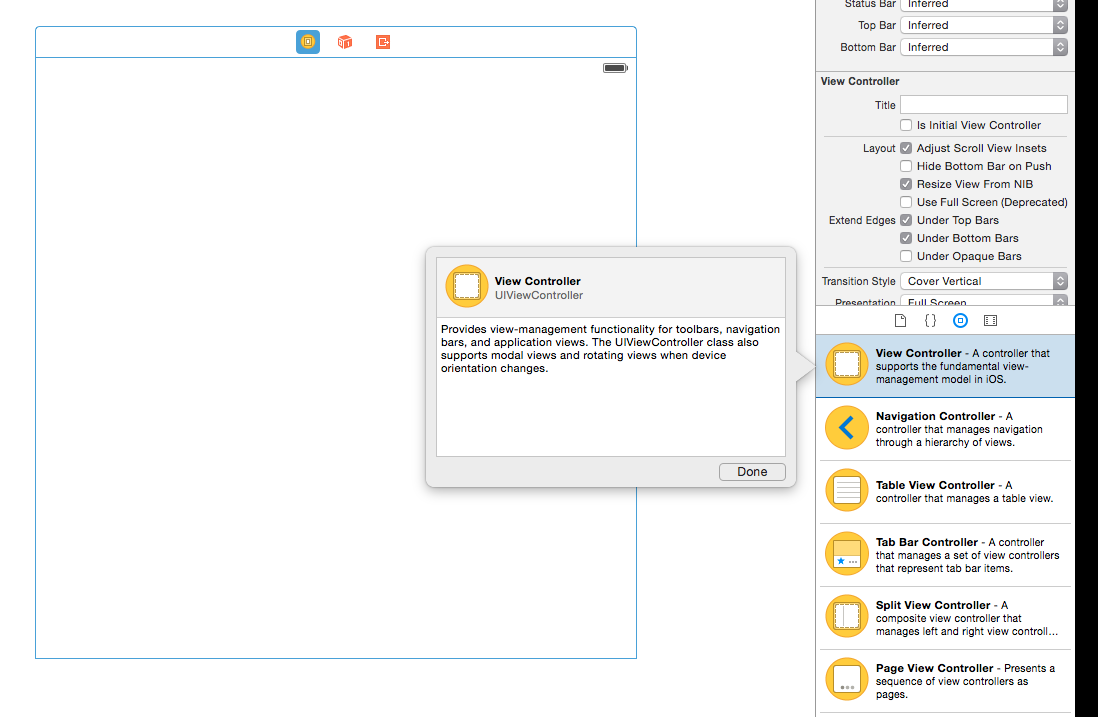
storyboardからViewCotnrollerを選択して、ドラッグアンドドロップ。
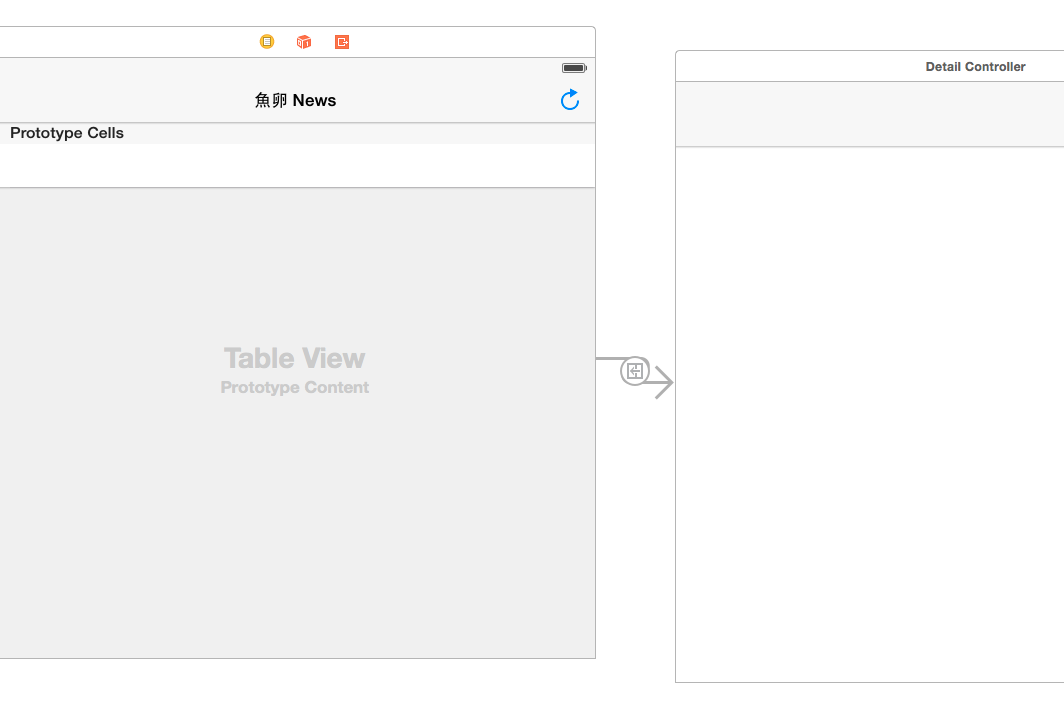
TableViewのViewControllerと今回のViewControllerを紐付け。Segueる。
Storyboardの左っかわで、Ctrl+ドラッグアンドドロップで紐付けできます。
以下のコードを追加して、segueを追加します。
//add segue
override func tableView(tableView: UITableView, didSelectRowAtIndexPath indexPath: NSIndexPath) {
// Segue
performSegueWithIdentifier("detail", sender: entries[indexPath.row])
}
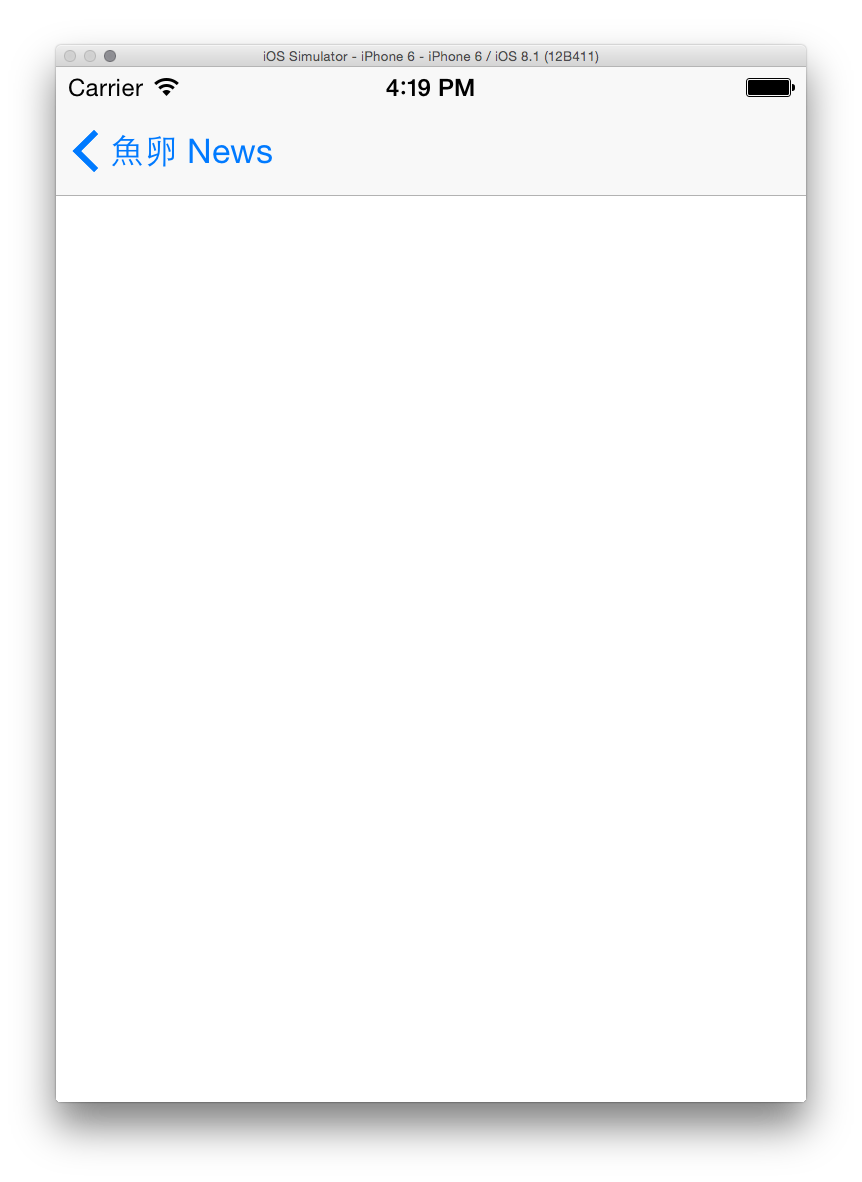
ビルドしてみるとこんな感じ。
テーブルのセルをタップすると新しいViewControllerが呼ばれて遷移する。
WebView
- DetailControllerにWebViewを追加
storyboardでドラッグアンドドロップしたらOK。
- DetailControllerにアウトレットを追加
assistantEditorを表示して、Ctrl+ドラッグアンドドロップ。
- URLを読み込むコードをかく
import Foundation
import UIKit
class DetailController: UIViewController {
@IBOutlet weak var webView: UIWebView!
var entry = NSDictionary()
override func viewDidLoad() {
super.viewDidLoad()
//read URL by webView
var url = NSURL(string: self.entry["link"] as String)
var request = NSURLRequest(URL: url!)
webView.loadRequest(request)
}
}
- ViewController側で表示するエントリーをDetailControllerに渡すところを何とかする
// send entry to DetailController
override func prepareForSegue(segue: UIStoryboardSegue, sender: AnyObject?) {
if segue.identifier == "detail" {
// get DetailController
var detailController = segue.destinationViewController as DetailController
// set entry
detailController.entry = sender as NSDictionary
}
}
さっきsegueを追加したコードの下あたり、@IBAction func refresh の上辺りに追記。
- ビルド
いい感じー
とりあえず
とりあえず大枠ができたので、これから自分なりにカスタマイズしていくのですが、それはまた次回、、、
(swift1.1と1.0ってかなり違うんですね。。。2.0でいいのでは・・・)