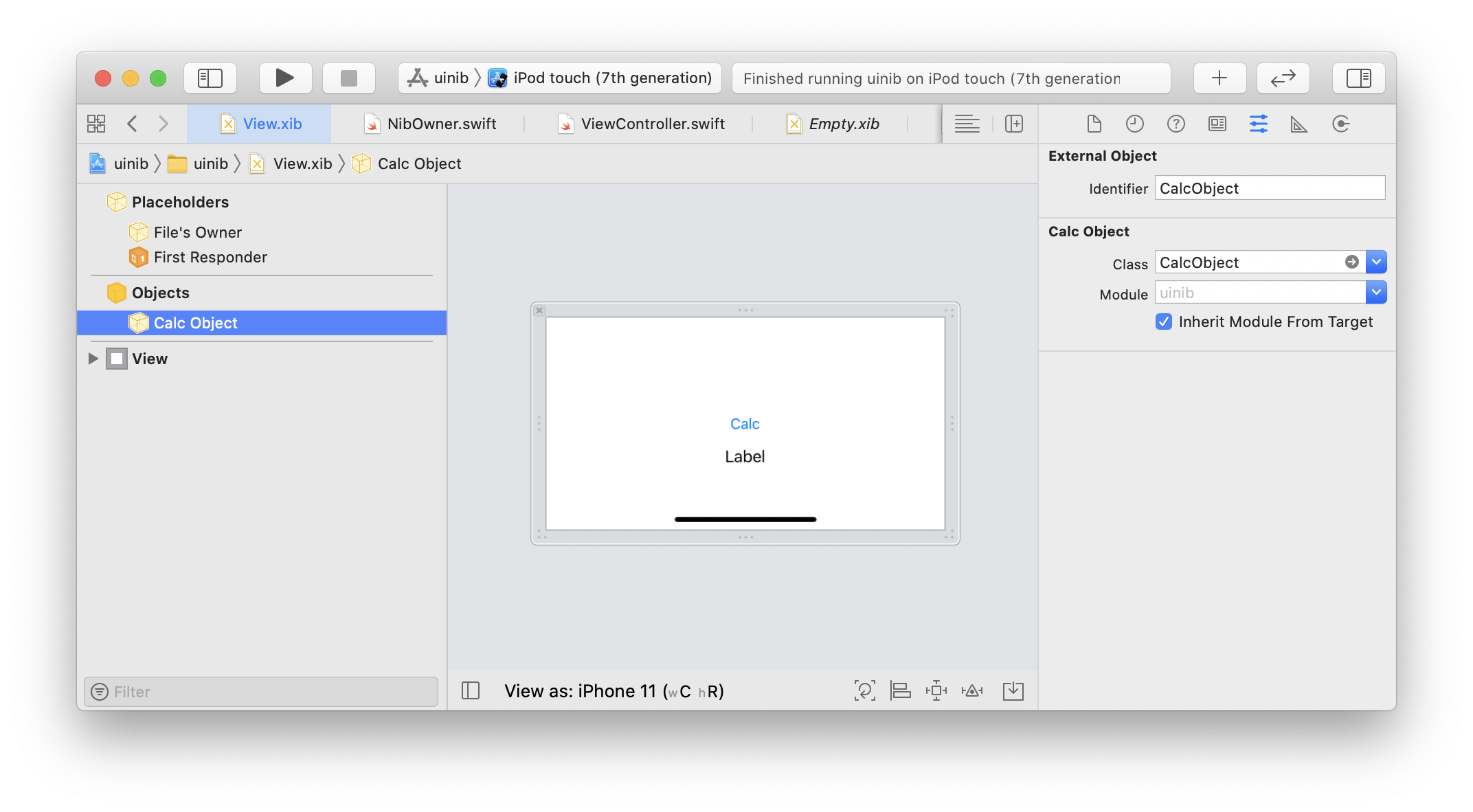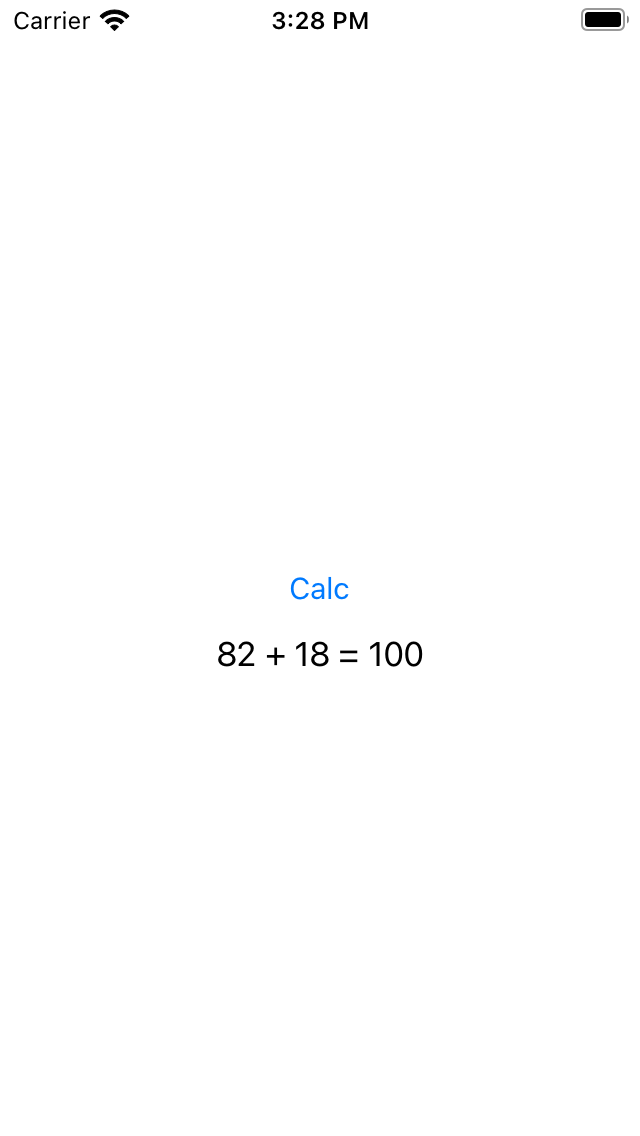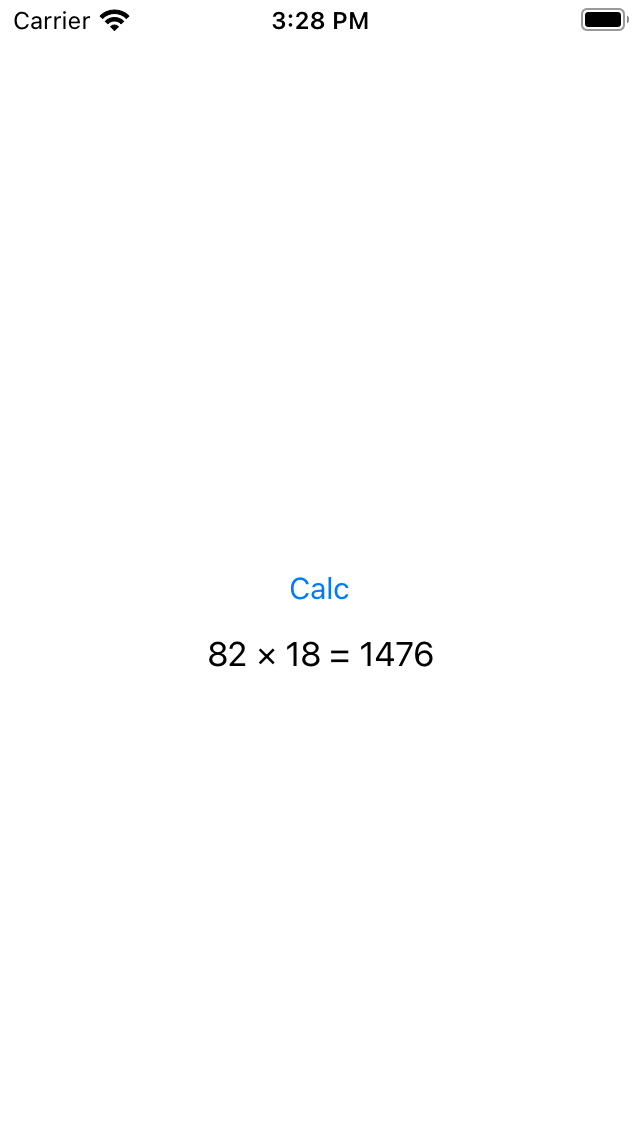要約
UINib.OptionsKey.externalObjects を使ってDIします。
やり方
- External Object用のクラスを用意する
- External Object付きのXibファイルを作成する
- instantiate(withOwner:options:)時にexternalObjectsキーでExternal Objectにオブジェクトを割り当てる
External Object用のクラスを用意する
今回は計算をさせたいので計算用オブジェクトを用意します。
これらのクラスは後ほど使います。
class CalcObject: NSObject {
func calc(num1: Int, num2: Int) -> Int {
fatalError()
}
var operaterText: String {
fatalError()
}
}
class AdditionObject: CalcObject {
override func calc(num1: Int, num2: Int) -> Int {
num1 + num2
}
override var operaterText: String {
"+"
}
}
class MultiplicationObject: CalcObject {
override func calc(num1: Int, num2: Int) -> Int {
num1 * num2
}
override var operaterText: String {
"×"
}
}
External Object付きのXibファイルを作成する
まず、xibファイルを作成し、Interface Builderを開き、Object Libraryより External Object を追加します。
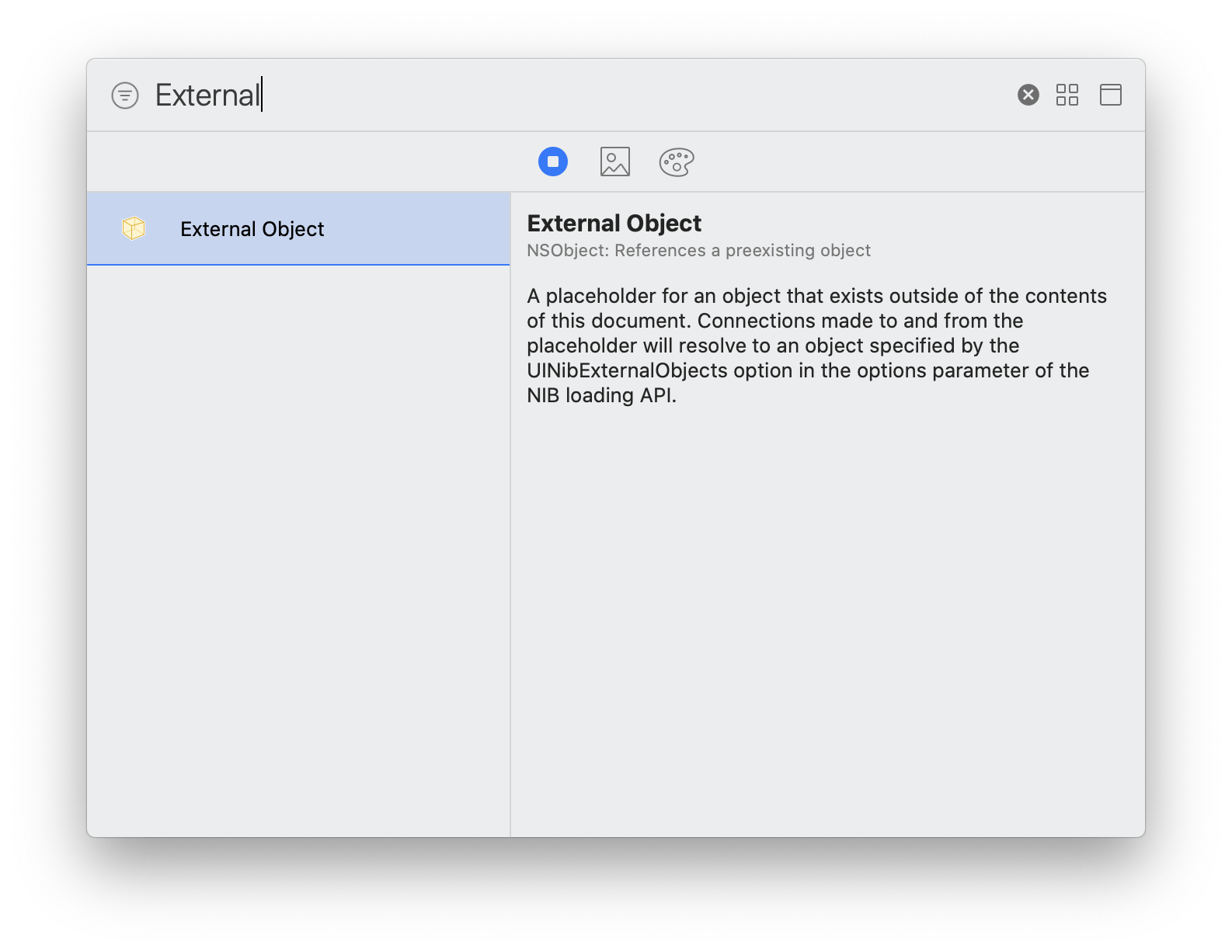
追加したらExternal Objectのインスペクタより設定を行います。
- Identifier → 今回は
CalcObjectにします - Class → 先ほど作成したクラス
CalcObjectにします
ついでにFile's Ownerも実装しておきます。
File's Ownerは、先ほどのExternal Objectと計算結果を表示するラベル、ボタンのアクションが認識できるよう、IBOutletやIBActionを設定しておきます。
class NibOwner: NSObject {
@IBOutlet var calcObject: CalcObject!
@IBOutlet weak var label: UILabel!
@IBInspectable var num1: Int = 0
@IBInspectable var num2: Int = 0
@IBAction func calc() {
label.text = "\(num1) \(calcObject.operaterText) \(num2) = \(calcObject.calc(num1: num1, num2: num2))"
}
}
instantiate(withOwner:options:)時にexternalObjectsキーでExternal Objectにオブジェクトを割り当てる
先ほど作成したxibファイルをコードから使います。
xibを使うときに、instantiate(withOwner:options:)でインスタンス化しますが、その時のoptionsに. externalObjectsを付与します。
External ObjectのIdentifierをキーにして、実際にExternal Objectとして割り当てたいオブジェクトをvalueとします。
CalcObject() の部分をAdditionObjectやMultiplicationObjectに差し替えると動作を変えることができます。
以下は画面にxibの内容を反映させるコードの例です。
class ViewController: UIViewController {
@IBOutlet weak var stackView: UIStackView!
let nibOwner = NibOwner()
override func viewDidLoad() {
super.viewDidLoad()
let nib = UINib(nibName: "View", bundle: nil)
let externalObjects = ["CalcObject" : CalcObject()] // ここのオブジェクトを差し替える
let instance = nib.instantiate(withOwner: nibOwner,
options: [.externalObjects : externalObjects])
instance.compactMap { $0 as? UIView }.forEach {
self.stackView.addArrangedSubview($0)
}
}
}
実際の動作
AdditionObjectの場合
MultiplicationObjectの場合
まとめ
つかおう!DI!