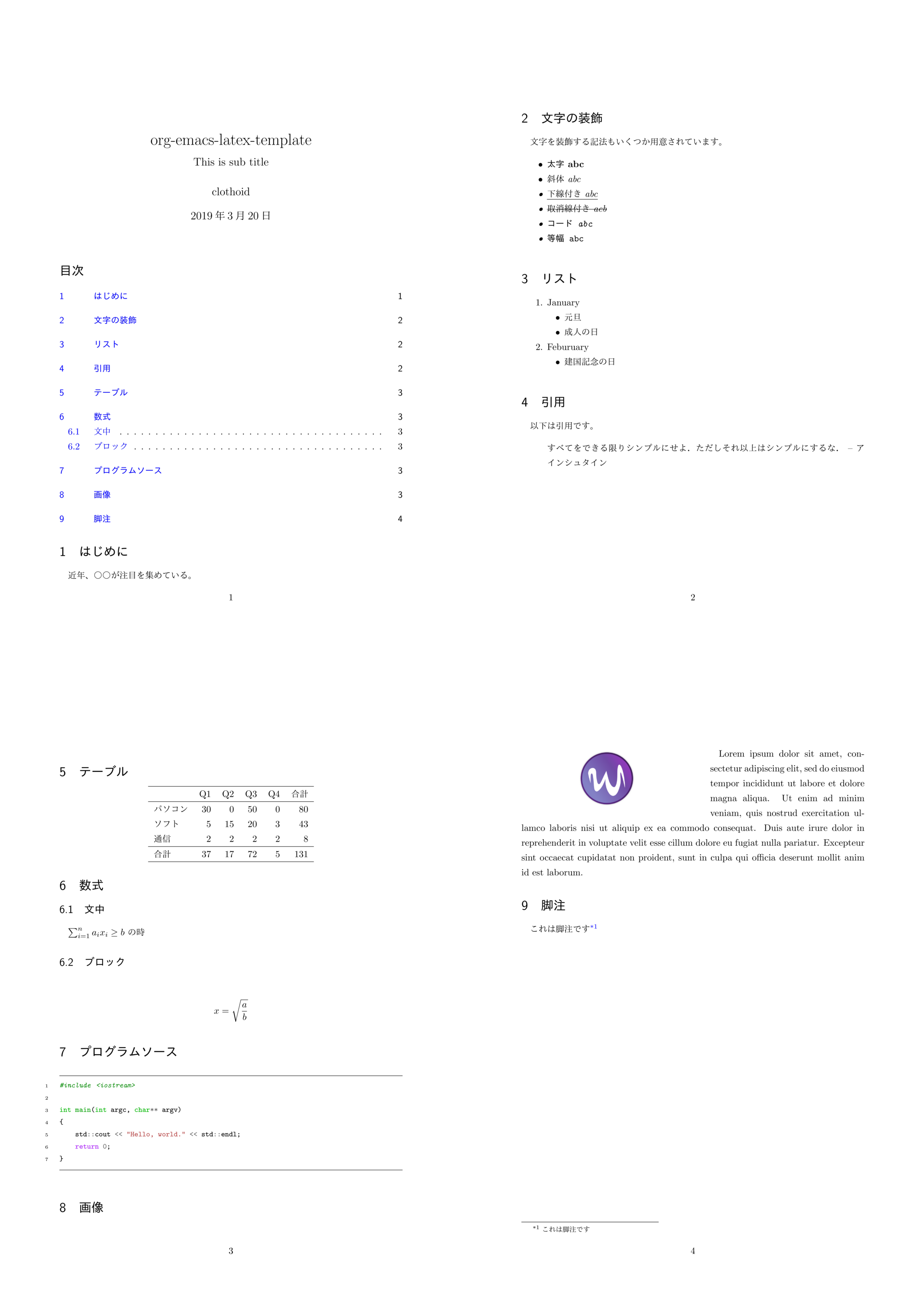目的
emacs の org-mode において M-x org-latex-export-to-pdf (C-c C-e l p) 一発で、以下のような PDF を生成できるように構築する。
設定手順
環境について
- Windows: 10 Pro
- Emacs: 26.1
- Org mode: 9.1.9
- Python: 3.7.2
- platex: e-pTeX 3.14159265-p3.8.1-180226-2.6(utf8.sjis)(TeX Live 2018/W32TeX)
ソースコードへの色付け(シンタックスハイライト)は minted を使用するため、Python の Pygments もインストールする。インストール手順を簡易化するため、可能な限り、空っぽの OS に各プログラムをデフォルトのままインストールする(Anaconda などを用いないように書いておく)。また、将来を考えて emacs26、 Python3 の構築としたが、日々の運用は emacs 25, Python2 で行っている(init.el はそのままで動く)。
TeX Live 2018 のインストール
-
texlive から install-tl-windows.exe をダウンロードして実行
-
[Unpack only] にチェック
-
[Next] を選択
-
[Destination Folder] で適当な場所を選択(たとえば [C:\texliveinstaller])
-
[Next] を選択
-
[Install] を選択
-
しばらくして完了したら、[Close] を選択
-
[C:\texliveinstaller\install-tl-20190227\tlpkg\installer\wget] を開く
-
[.wgetrc] を作成する (Powershell であれば [ni .wgetrc] で作成可能)
-
[.wgetrc] の中身は以下のとおり
http_proxy=http://proxy.example.net:8080 ftp_proxy=http://proxy.example.net:8080 use_proxy=on -
C:\texliveinstaller\install-tl-20190227\install-tl-windows.bat を実行1
Python のインストール
-
公式サイトから、[Windows x86-64 executable installer] をダウンロード
-
[python-3.7.2-amd64-webinstall.exe] を実行
-
画面に従いインストール(デフォルトでは、たとえば [C:/Users/Administrator/AppData/Local/Programs/Python/Python37/] にインストールされる
-
以下を実行2
PS > .\pip.exe install pygments --proxy=user@proxy.hoge.jp:port
emacs のインストール
- mhtta さんの github から [emacs-26.1-x86_64-win-ime-20180619.zip] をダウンロード
- たとえば [C:\emacs-26.1] に展開
- [C:\emacs-26.1\bin\runemacs.exe] を実行3
init.el の設定
; -*- Mode: Emacs-Lisp ; Coding: utf-8 -*-
;; PATHを追加
(setenv "PATH"
(concat
"C:/texlive/2018/bin/win32;"
"C:/Users/Administrator/AppData/Local/Programs/Python/Python37/Scripts;"
(getenv "PATH")))
(setq exec-path (parse-colon-path (getenv "PATH")))
;; babel の中で tab が ^^I に変換されてしまうので、スペースにする
(setq-default tab-width 4 indent-tabs-mode nil)
(require 'ox-latex)
;;; 勝手に入力される \hypersetup{} は使わない(usepackage の順序依存に配慮)
(setq org-latex-with-hyperref nil)
(add-to-list 'org-latex-packages-alist "\\hypersetup{setpagesize=false}" t)
(add-to-list 'org-latex-packages-alist "\\hypersetup{colorlinks=true}" t)
(add-to-list 'org-latex-packages-alist "\\hypersetup{linkcolor=blue}" t)
(setq org-latex-pdf-process
'("platex -shell-escape %f"
"platex -shell-escape %f"
"pbibtex %b"
"platex -shell-escape %f"
"platex -shell-escape %f"
"dvipdfmx %b.dvi"))
(setq org-latex-title-command "\\maketitle")
(setq org-latex-toc-command
"\\tableofcontents\n")
(setq org-latex-text-markup-alist '((bold . "\\textbf{%s}")
(code . verb)
(italic . "\\it{%s}")
(strike-through . "\\sout{%s}")
(underline . "\\uline{%s}")
(verbatim . protectedtexttt)))
(setq org-export-latex-listings t)
(setq org-latex-listings 'minted)
(setq org-latex-minted-options
'(("frame" "lines")
("framesep=2mm")
("linenos=true")
("baselinestretch=1.2")
("fontsize=\\footnotesize")
("breaklines")
))
;; class は自分で再定義
;; NO-DEFAULT-PACKAGES で勝手に入る package を抑制
;; (上記のように org-latex-packages-alist で定義すべきかも?)
(add-to-list 'org-latex-classes
'("myjsarticle"
"\\documentclass{jsarticle}
[NO-DEFAULT-PACKAGES]
\\usepackage[dvipdfmx]{graphicx}
\\usepackage[dvipdfmx]{color}
\\usepackage[dvipdfmx]{hyperref}
\\usepackage{pxjahyper}"
("\\section{%s}" . "\\section*{%s}")
("\\subsection{%s}" . "\\subsection*{%s}")
("\\subsubsection{%s}" . "\\subsubsection*{%s}")
("\\paragraph{%s}" . "\\paragraph*{%s}")
("\\subparagraph{%s}" . "\\subparagraph*{%s}")))
サンプル
たとえば、以下のようなテキストファイルを作成して、C-c C-e l p とすると冒頭の PDF が一発で作成できる(emacs.png はどこから拾っておくこと)。
# +OPTIONS: ':nil *:t -:t ::t <:t H:3 \n:nil ^:t arch:headline
# +OPTIONS: author:t broken-links:nil c:nil creator:nil
# +OPTIONS: d:(not "LOGBOOK") date:t e:t email:nil f:t inline:t num:t
# +OPTIONS: p:nil pri:nil prop:nil stat:t tags:t tasks:t tex:t
# +OPTIONS: timestamp:t title:t toc:t todo:t |:t
# +TITLE: org-emacs-latex-template
# +DATE: \today
# +AUTHOR: clothoid
# +EMAIL: clothoid@silverstone
# +LANGUAGE: ja
# +SELECT_TAGS: export
# +EXCLUDE_TAGS: noexport
# +CREATOR: Emacs 26.1 (Org mode 9.1.9)
# +LATEX_CLASS: myjsarticle
# +LATEX_CLASS_OPTIONS: [12pt,a4paper,notitlepage]
# +LATEX_HEADER: \usepackage{amsfonts}
# +LATEX_HEADER: \usepackage{amsmath}
# +LATEX_HEADER: \usepackage[normalem]{ulem}
# +LATEX_HEADER: \usepackage{textcomp}
# +LATEX_HEADER: \usepackage{minted}
# +LATEX_HEADER: \usemintedstyle{emacs}
# +LATEX_HEADER: \usepackage{booktabs}
# +LATEX_HEADER: \usepackage{longtable}
# +LATEX_HEADER: \usepackage{wrapfig}
# +LATEX_HEADER_EXTRA:
# +DESCRIPTION: org template for exporting pdf with latex
# +KEYWORDS: org latex platex
# +SUBTITLE: This is sub title
# +LATEX_COMPILER: dvipdfmx
* はじめに
近年、○○が注目を集めている。
* 文字の装飾
文字を装飾する記法もいくつか用意されています。
- *太字 abc*
- /斜体 abc/
- _下線付き abc_
- +取消線付き acb+
- =コード abc=
- ~等幅 abc~
* リスト
1. January
- 元旦
- 成人の日
2. Feburuary
- 建国記念の日
* 引用
以下は引用です。
#+BEGIN_QUOTE
すべてをできる限りシンプルにせよ.
ただしそれ以上はシンプルにするな. -- アインシュタイン
#+END_QUOTE
* テーブル
#+ATTR_LaTeX: align=|l|r|r|r|r|r|
|----------+----+----+----+----+------|
| | Q1 | Q2 | Q3 | Q4 | 合計 |
|----------+----+----+----+----+------|
| パソコン | 30 | 0 | 50 | 0 | 80 |
| ソフト | 5 | 15 | 20 | 3 | 43 |
| 通信 | 2 | 2 | 2 | 2 | 8 |
|----------+----+----+----+----+------|
| 合計 | 37 | 17 | 72 | 5 | 131 |
|----------+----+----+----+----+------|
* 数式
** 文中
$\sum_{i=1}^n a_i x_i \ge b$ の時
** ブロック
\begin{eqnarray*}
x & = & \sqrt{\frac{a}{b}}
\end{eqnarray*}
* プログラムソース
#+BEGIN_SRC c++
#include <iostream>
int main(int argc, char** argv)
{
std::cout << "Hello, world." << std::endl;
return 0;
}
#+END_SRC
* 画像
#+ATTR_LATEX: :float wrap :width 0.16\textwidth :placement :options angle=90
file:emacs.png
Lorem ipsum dolor sit amet, consectetur adipiscing elit,
sed do eiusmod tempor incididunt ut labore et dolore magna aliqua.
Ut enim ad minim veniam,
quis nostrud exercitation ullamco laboris nisi ut aliquip ex ea commodo consequat.
Duis aute irure dolor in reprehenderit in voluptate velit
esse cillum dolore eu fugiat nulla pariatur.
Excepteur sint occaecat cupidatat non proident,
sunt in culpa qui officia deserunt mollit anim id est laborum.
* 脚注
これは脚注です[fn:fntest]
* Footnotes
[fn:fntest] これは脚注です
おまけ
Python が不要な listings を利用した場合の init.el の参考例(lualatex を利用に注意)。
; -*- Mode: Emacs-Lisp ; Coding: utf-8 -*-
(require 'ox-latex)
;; PATHを追加
(setenv "PATH"
(concat
"C:/texlive/2018/bin/win32;"
(getenv "PATH")))
(setq exec-path (parse-colon-path (getenv "PATH")))
(setq org-latex-listings 'listings)
(setq org-latex-listings-options
'(
("frame" "single")
("breaklines" "true")
("basicstyle" "\\footnotesize")
("numbers" "left")
("numberstyle" "\\tiny")
))
(setq org-latex-pdf-process
'("lualatex --draftmode %f"
"lualatex %f"))
(add-to-list 'org-latex-classes
'("myjsarticle"
"
\\documentclass[10pt,a4paper, oneside, openany]{ltjsarticle}
\\usepackage{luatexja-fontspec}
\\setmainfont{IPAexMincho}
\\setsansfont{IPAexGothic}
\\setmainjfont[BoldFont=IPAexGothic]{IPAexMincho}
\\setsansjfont{IPAexGothic}
\\newjfontfamily\\jisninety[CJKShape=JIS1990]{IPAexMincho}
[NO-DEFAULT-PACKAGES]
\\usepackage{graphicx}
\\usepackage{booktabs}
\\usepackage{longtable}
\\usepackage{wrapfig}
\\usepackage{hyperref}
\\urlstyle{sf}
\\usepackage{enumitem}
\\setlist[itemize]{font={\\bfseries\\jisninety}}
\\setlist[itemize,2]{font={\\bfseries\\jisninety}}
\\makeatletter
\\makeatother
\\hypersetup{pdfencoding=auto}"
("\\section{%s}" . "\\section*{%s}")
("\\subsection{%s}" . "\\subsection*{%s}")
("\\subsubsection{%s}" . "\\subsubsection*{%s}")
("\\paragraph{%s}" . "\\paragraph*{%s}")
("\\subparagraph{%s}" . "\\subparagraph*{%s}")))
参考
脚注
1 コマンドラインオプションで –no-persistent-downloads をつけると早くなるらしい(未確認)
2 [pip.exe] は [C:/Users/Administrator/AppData/Local/Programs/Python/Python37/Scripts] にある