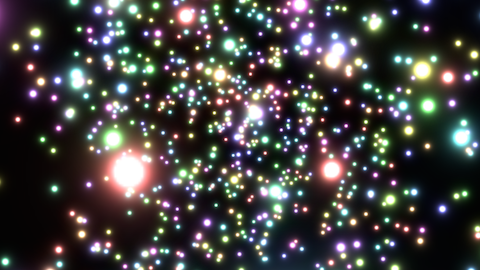発光してる感じのPImageを色別にいくつか生成して、それを視点に対して常に平行に描画することで3D上に発光するパーティクルがたくさんあるように見せる。
パーティクルは、enumで色配分を定義しておく。1つのパーティクルはだいたい縦横150pxぐらいで、enumのcalculateで中心点からの距離に応じたRGB値を返すようにしてる。ただ、enumはProcessing 2.2.1だと使えないみたいでちょっと困った。StackOverflowに別タブで拡張子をjavaにするとjavaで書けるよって書いてあったのでこれで。
視点の移動はPeasycamを初めて使ってみたんだけど、何もしなくてもマウスでいろいろ動かせるしめっちゃ便利。PImageはgetRotationsの結果のfloat配列をそれぞれrotateX, rotateY, rotateZの引数に与えてからimageで貼り付ければ視点と平行に描画できる。点の配置については、この資料にある「単位球内に一様分布する点」の計算式をそのまま。
blendModeは最初はADDを指定してたけど、手前と奥でパーティクルが重なった時に無駄に光ってしまい気持ち悪かった。いろいろ試した結果、SCREENだといい感じに表示されたので採用。あとhint(DISABLE_DEPTH_TEST) を指定しないとPImageが透過できないみたい。
というわけでこんな感じのコードになりました。
import java.util.*;
import peasy.*;
private PeasyCam cam;
private Particle[] particles = new Particle[1000];
private boolean record = false;
void setup() {
size(960, 540, P3D);
hint(DISABLE_DEPTH_TEST);
blendMode(SCREEN);
imageMode(CENTER);
frameRate(30);
cam = new PeasyCam(this, width);
cam.setMaximumDistance(width * 2);
List<PImage> images = new ArrayList<PImage>();
for (Colors c : Colors.values ()) {
images.add(createLight(c));
}
for (int i = 0; i < particles.length; i++) {
PImage image = images.get(i % images.size());
particles[i] = new Particle(image);
}
}
private PImage createLight(Colors colors) {
int side = 150;
float center = side / 2.0;
PImage img = createImage(side, side, RGB);
for (int y = 0; y < side; y++) {
for (int x = 0; x < side; x++) {
float distance = (sq(center - x) + sq(center - y)) / 10;
int c = colors.calculate(distance);
img.pixels[x + y * side] = c;
}
}
return img;
}
void draw() {
background(0);
translate(width/2, height/2, 0);
cam.rotateX(radians(0.25));
cam.rotateY(radians(0.25));
float[] rotations = cam.getRotations();
for (Particle p : particles) {
p.render(rotations);
}
if (record) {
saveFrame("frame/frame-######.tif");
}
}
void keyPressed() {
if (key == 's') {
record = true;
}
}
class Particle {
private final PImage light;
private final float x, y, z;
Particle(PImage light) {
this.light = light;
float radP = radians(random(360));
float unitZ = random(-1, 1);
float sinT = sqrt(1 - sq(unitZ));
float unitR = pow(random(1), 1.0/3.0);
float r = width;
x = r * unitR * sinT * cos(radP);
y = r * unitR * sinT * sin(radP);
z = r * unitR * unitZ;
}
void render(float[] rotation) {
pushMatrix();
translate(x, y, z);
rotateX(rotation[0]);
rotateY(rotation[1]);
rotateZ(rotation[2]);
image(light, 0, 0);
popMatrix();
}
}
public enum Colors {
RED(8, 4, 4),
ORANGE(8, 6, 4),
YELLOW(8, 8, 4),
LEAF(6, 8, 4),
GREEN(4, 8, 4),
EMERALD(4, 8, 6),
CYAN(4, 8, 8),
SKY(4, 6, 8),
BLUE(4, 4, 8),
PURPLE(6, 4, 8),
MAGENTA(8, 4, 8);
private static final float SUPPRESS = 3;
private float r, g, b;
private Colors(float r, float g, float b) {
this.r = r;
this.g = g;
this.b = b;
}
public int calculate(float d) {
return 0xff << 24 | color(r, d) << 16 | color(g, d) << 8 | color(b, d);
}
private static int color(float a, float distance) {
int color = (int)(256 * a / distance - SUPPRESS);
return Math.max(0, Math.min(color, 255));
}
}
実行するとこんな感じで表示される。