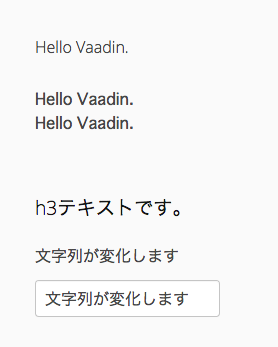Vaadin を使いこなせるようになるため講習会を開く。
まずはプロジェクト作成、HelloVaadinあたりから。
Mavenプロジェクト作成
Mavenプロジェクト作成の仕方は
こちらを参照
Labelコンポーネントを使った例
LabelPractice
package com.example;
import javax.servlet.annotation.WebServlet;
import com.vaadin.annotations.Theme;
import com.vaadin.annotations.VaadinServletConfiguration;
import com.vaadin.annotations.Widgetset;
import com.vaadin.server.VaadinRequest;
import com.vaadin.server.VaadinServlet;
import com.vaadin.shared.ui.label.ContentMode;
import com.vaadin.ui.Label;
import com.vaadin.ui.TextField;
import com.vaadin.ui.UI;
import com.vaadin.ui.VerticalLayout;
/**
*
*/
@Theme("mytheme")
@Widgetset("com.example.MyAppWidgetset")
public class LabelPractice extends UI {
@Override
protected void init(VaadinRequest vaadinRequest) {
//縦にコンポーネントを配置するlayuout生成・セット
final VerticalLayout layout = new VerticalLayout();
setContent(layout);
//デフォルトの配置だと左上に寄せられるので、少し見やすくなるようにマージンをとる
layout.setMargin(true);
//これも縦の配置がギュウギュウ詰めならないようにスペースをとる
layout.setSpacing(true);
//文字列コンポーネントを用意 ContentMode.TEXTは省略可能
Label label1 = new Label("Hello Vaadin.",ContentMode.TEXT);
layout.addComponent(label1);
//改行コード等を含めたい場合 第二引数にContentMode.PREFORMATTEDを指定
Label label2 = new Label("Hello Vaadin.\nHello Vaadin.",ContentMode.PREFORMATTED);
layout.addComponent(label2);
//文字列コンポーネントhtmlで記載する。第二引数にContentMode.HTMLを指定
Label label3 = new Label("<h3>h3テキストです。</h3>",ContentMode.HTML);
layout.addComponent(label3);
//文字列をテキストフィールドに入れた値で変化させる
Label label4 = new Label("文字列が変化します");
layout.addComponent(label4);
TextField editor = new TextField(null,label4.getValue());
editor.addValueChangeListener(event -> label3.setValue(editor.getValue()));
editor.setImmediate(true);
layout.addComponent(editor);
}
@WebServlet(urlPatterns = "/LabelPractice/*", name = "LabelPractice", asyncSupported = true)
@VaadinServletConfiguration(ui = LabelPractice.class, productionMode = false)
public static class MyUIServlet extends VaadinServlet {
}
}