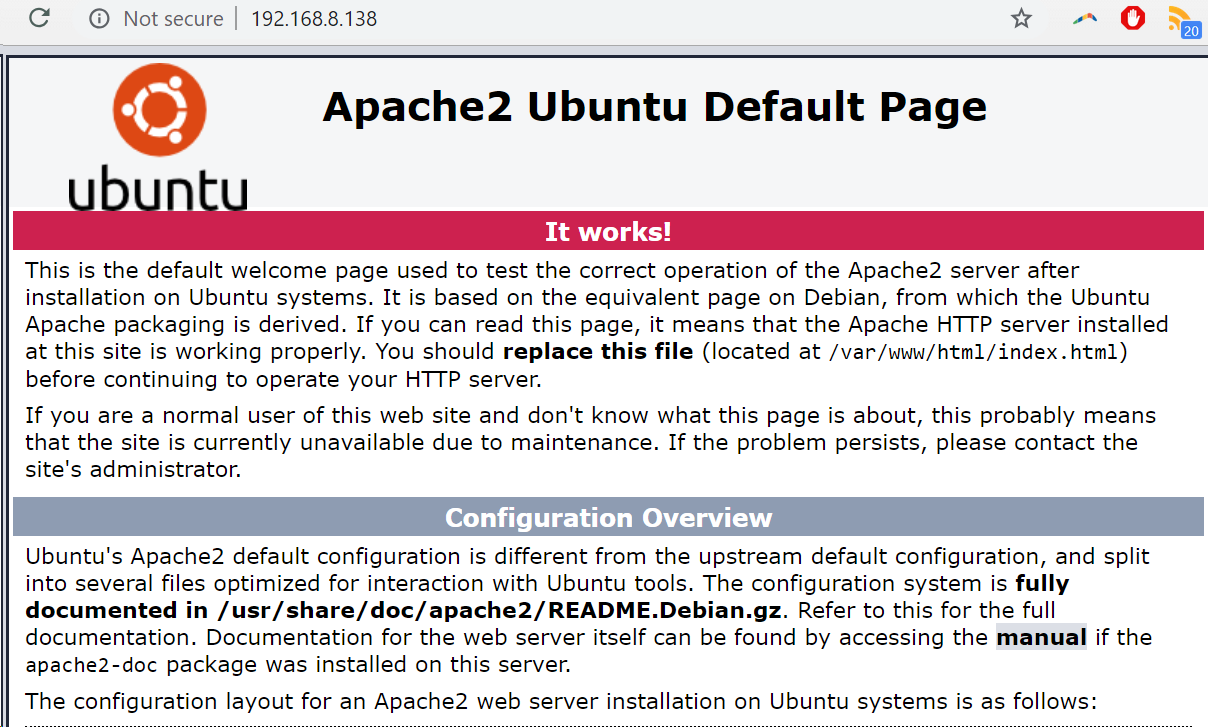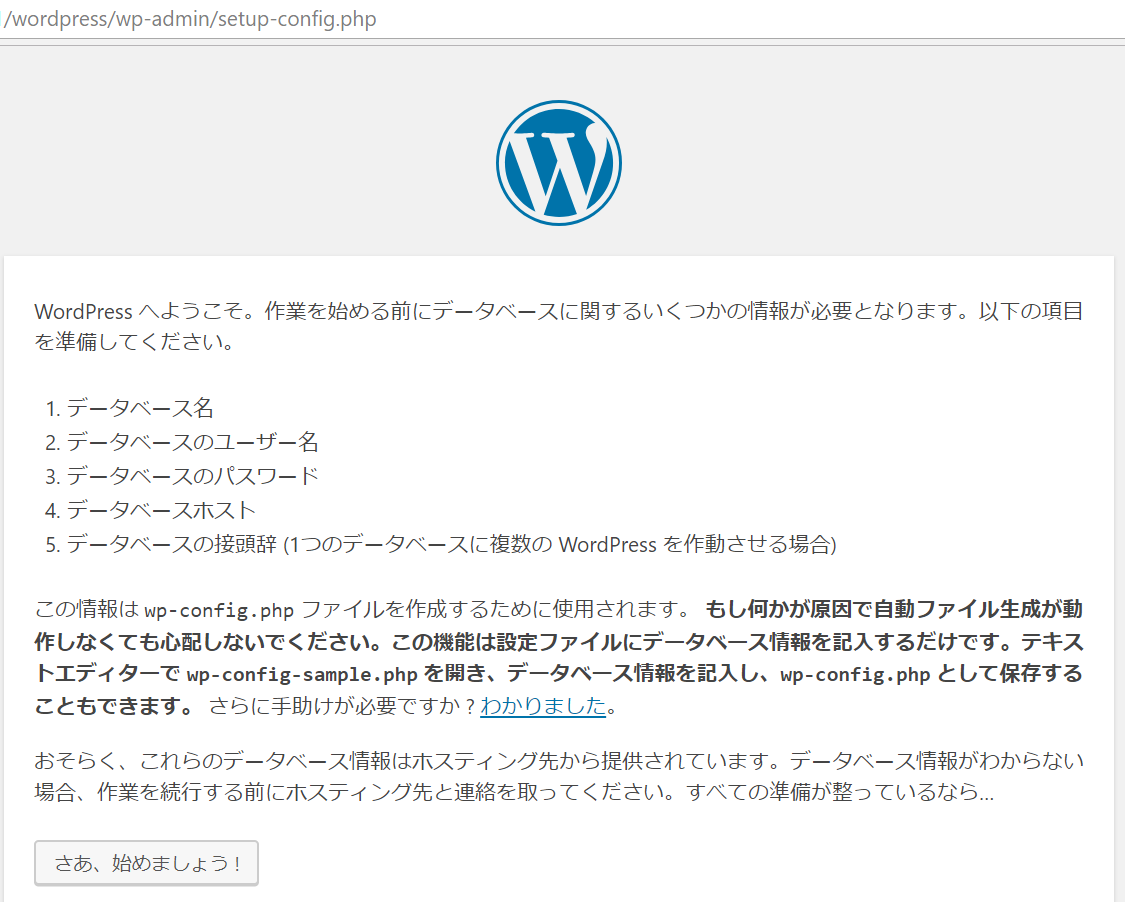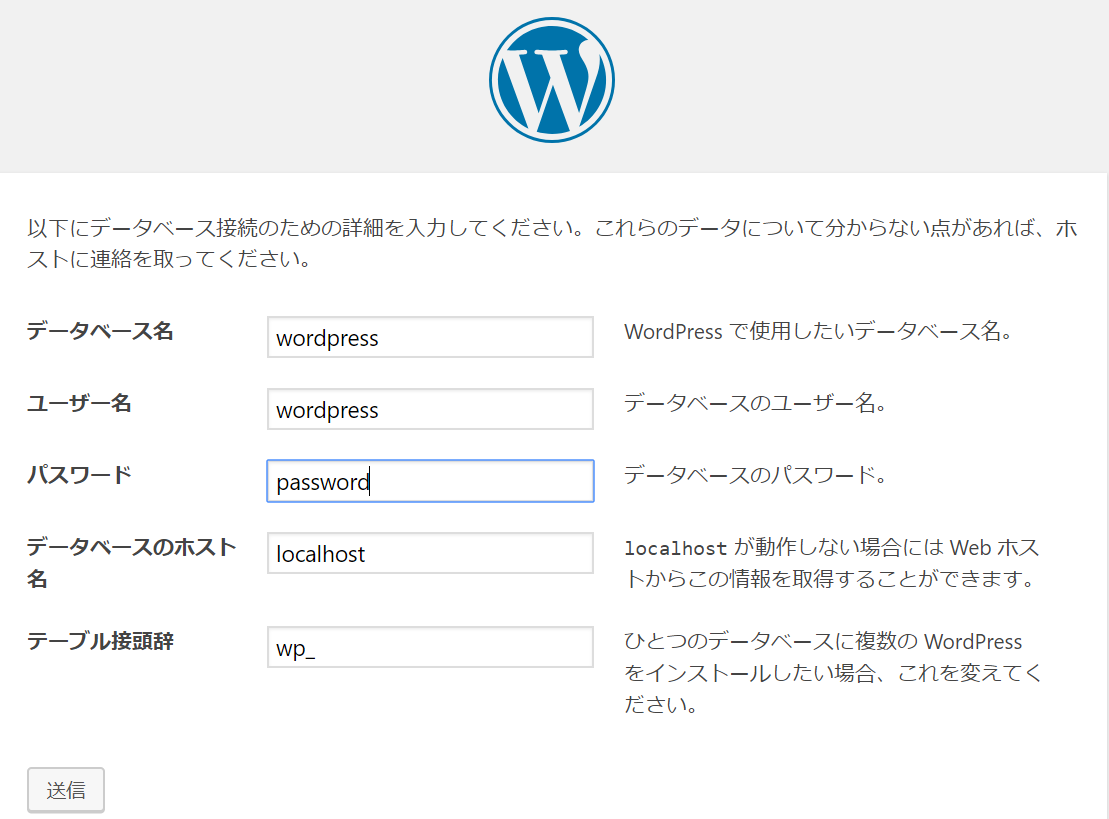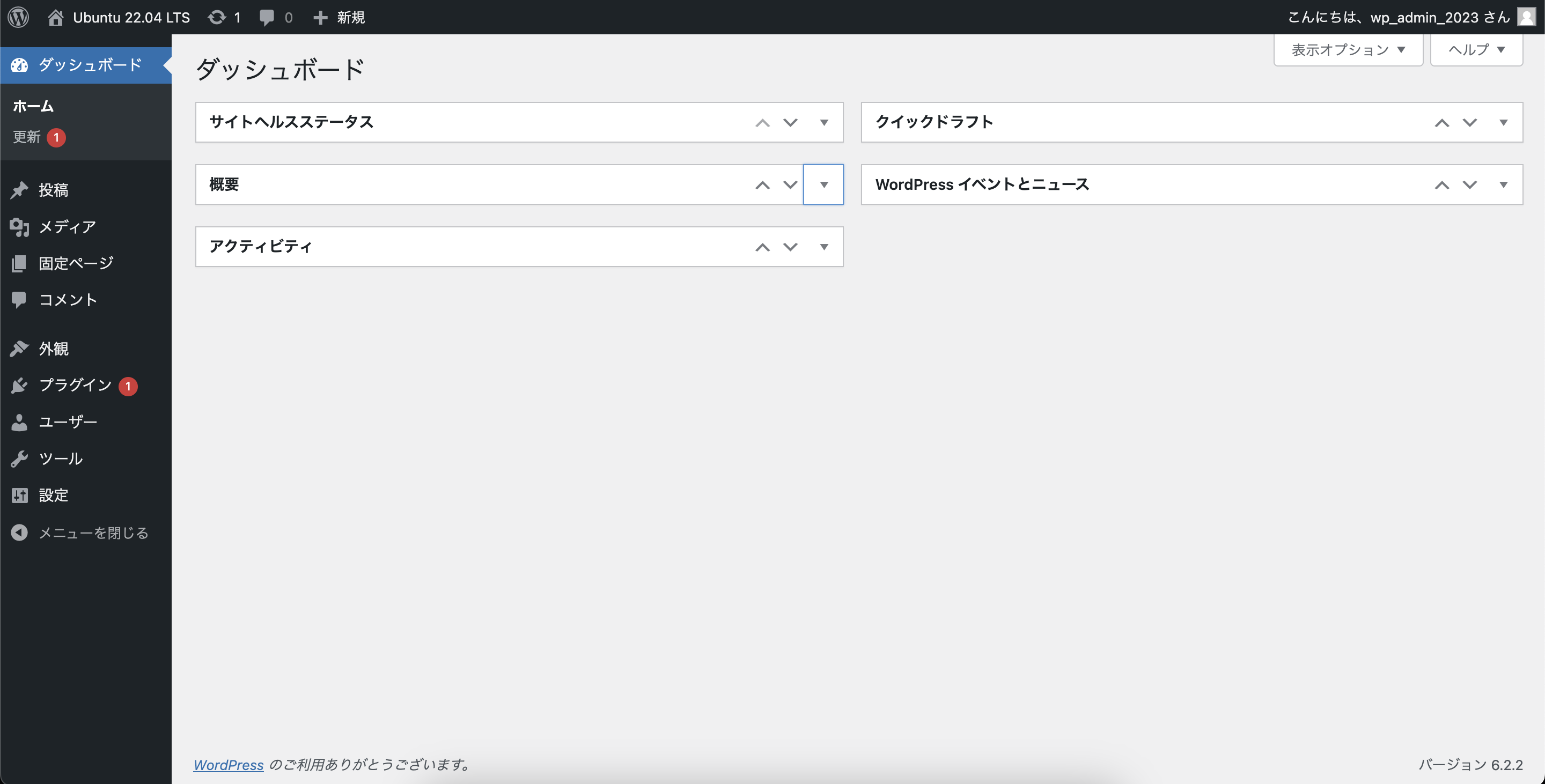Ubuntu にLAMP(Linux/Apache/MariaDB/PHP)環境のインストールを行う手順を以下に記します。
タイムゾーンの変更
sudo su -
timedatectl set-timezone Asia/Tokyo
Apache のインストール
apt -y update
apt -y install apache2
systemctl enable apache2
systemctl start apache2
webブラウザで Ubuntu 22.04 サーバのIPアドレス(curl -w '\n' ifconfig.me で確認できます)にアクセスして Apache のテストページが表示されるか確認します。
PHP 7.4 のインストール
apt -y install php7.4 php7.4-mysql
MariaDB 10.5 のインストール
apt -y install mariadb-server mariadb-client
systemctl enable mariadb
systemctl start mariadb
2023-07-07 時点では MariaDB 10.5.19 がインストールされました。
$ sudo mariadb
Welcome to the MariaDB monitor. Commands end with ; or \g.
Your MariaDB connection id is 30
Server version: 10.5.19-MariaDB-0+deb11u2 Debian 11
Copyright (c) 2000, 2018, Oracle, MariaDB Corporation Ab and others.
Type 'help;' or '\h' for help. Type '\c' to clear the current input statement.
MariaDB [(none)]>
WordPress のインストール
WordPress ダウンロード/展開
現時点でのWordPress最新版をダウンロードし、DocumentRoot配下に展開します。
cd /var/www/html
wget https://ja.wordpress.org/latest-ja.tar.gz
tar xvf latest-ja.tar.gz
chown -R www-data:www-data .
WordPress 用データベース作成
MariaDB Monitor(mariadbコマンド)上で,文字コードUTF8でデータベース wordpress を作成します。
CREATE DATABASE wordpress DEFAULT CHARACTER SET utf8;
WordPress 用 MariaDB ユーザの作成
さきほど作成したデータベースのみ全権限を持つ wordpress ユーザを作成します(ユーザ名/パスワードは適宜変更してください)。
GRANT ALL ON wordpress.* TO wordpress@localhost IDENTIFIED BY 'password';
FLUSH PRIVILEGES;
WordPress 初期設定
webブラウザで xx.xx.xx.xx/wordpress/ にアクセスし、WordPressの初期設定を行います。
正常にインストールが完了すると、指定したユーザ、パスワードでダッシュボードにログインできます。