はじめに
業務上HTMLの画面をPDFにしてダウンロードしたい場合があります。
利用者は手動でツール、コマンドなどを使ってPDFに変換する場面があるし、
プログラムでPDF作成してダウンロードする場面もあります。
やり方を簡単にまとめてみます。
1. 利用者手動でPDF生成
1.1 ブラウザの機能を使ってPDFとして保存
Chromeの場合は、印刷の画面の送信先を「PDFに保存」選択し、保存ボタンを押すとPDFファイルとして作成できます。
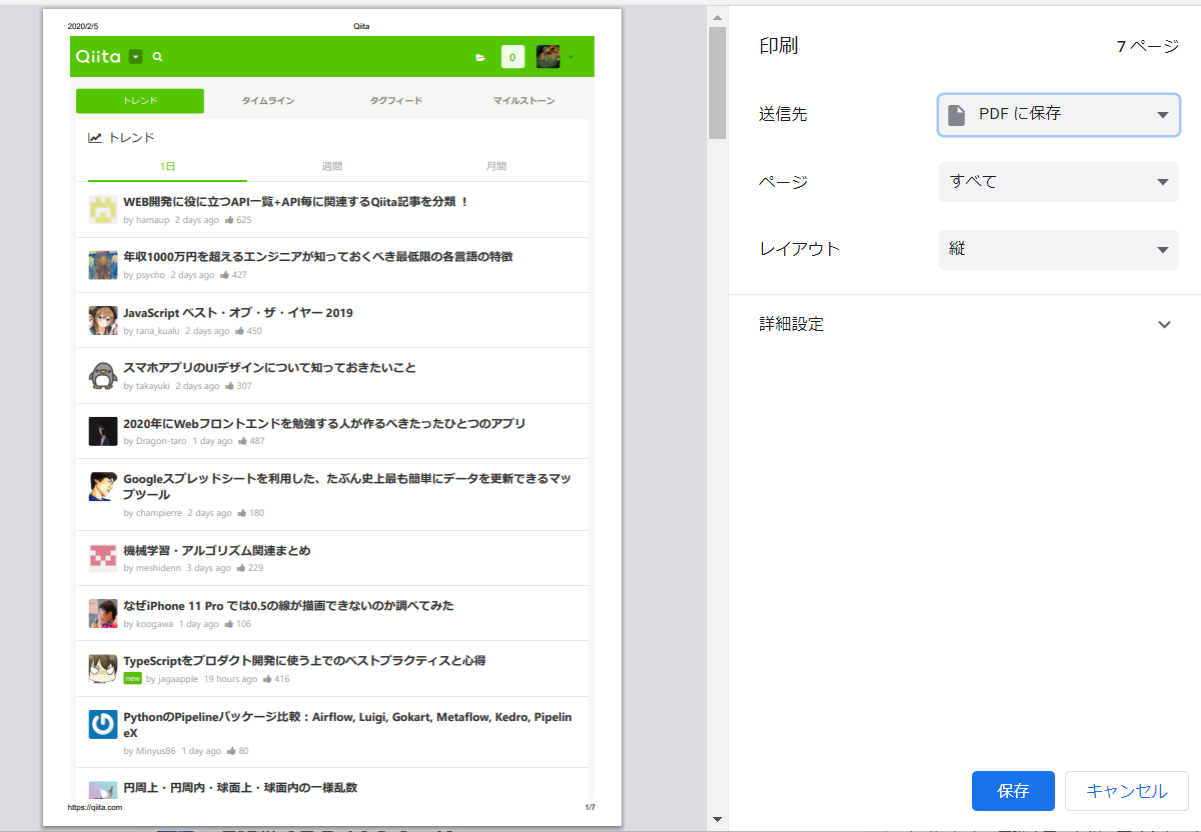
1.2 Chromeの拡張機能の利用
いくつかありますが、例えば:Print Friendly & PDF
https://chrome.google.com/webstore/detail/print-friendly-pdf/ohlencieiipommannpdfcmfdpjjmeolj?hl=ja
1.3 コマンドでPDF生成
1.3.1 wkhtmltopdf
wkhtmltopdfはとても有名だと思います。サポートするCSSはちょっと古いみたいです。CSS3のものは効かない場合があります。
https://wkhtmltopdf.org/
使い方は簡単です。
例:wkhtmltopdf http://google.com google.pdf
また、wkhtmltoimageで画像に変換するのも可能です。
1.3.2 WeasyPrint
Pythonの環境があればWeasyPrintも利用できます。
https://weasyprint.readthedocs.io/en/latest/index.html
ただし、Vue.jsなどSPAのページは描画できないようです。
1.3.3 ヘッドレスのChrome
利用例:chrome --headless --print-to-pdf https://yahoo.co.jp/
実行結果は、C:\Program Files (x86)\Google\Chrome\Application\79.0.3945.130\output.pdf になります。
2. プログラムでPDF作成
2.1 ライブラリの利用
2.1.1 openhtmltopdf
openhtmltopdf: https://github.com/danfickle/openhtmltopdf
An HTML to PDF library for the JVM. Based on Flying Saucer and Apache PDF-BOX 2. With SVG image support. Now also with accessible PDF support (WCAG, Section 508, PDF/UA)!
厳密なHTML構成でないとエラーになりますので、ちょっと使いにくいと思います。
例えば、<script async はエラーで、<script async="true" のようにする必要があります。
2.1.2 Selenium
selenium: https://selenium.dev/
テストフレームワークとして有名ですが、ブララザのエビデンス取るのはとても便利です。
PDFとして保存することも可能です。
chromedriverダウンロード: https://sites.google.com/a/chromium.org/chromedriver/downloads
2.2 プログラムからコマンドを呼び出してPDF生成
2.2.1 wkhtmltopdf
wkhtmltopdf: https://wkhtmltopdf.org/
2.2.2 ヘッドレスのChrome
参考URL:https://chromium.googlesource.com/chromium/src/+/lkgr/headless/README.md
2.3 Nodeモジュールの利用
いつくかのモジュールがありますが、HeadlessのChromeを利用しているのは多いです。
2.3.1 chrome-pdf
chrome-pdf: https://www.npmjs.com/package/chrome-pdf
2.3.2 html-pdf-chrome
html-pdf-chrome: https://www.npmjs.com/package/html-pdf-chrome
2.3.3 chrome-headless-render-pdf
chrome-headless-render-pdf: https://www.npmjs.com/package/chrome-headless-render-pdf
コード例:
const RenderPDF = require('chrome-headless-render-pdf');
RenderPDF.generateSinglePdf('http://google.com', 'outputPdf.pdf');
2.3.4 Puppeteer
Puppeteer: https://github.com/puppeteer/puppeteer
PDFの出力例:
const puppeteer = require('puppeteer');
(async () => {
const browser = await puppeteer.launch();
const page = await browser.newPage();
await page.goto('https://qiita.com/', {waitUntil: 'networkidle2'});
await page.pdf({path: 'qiita.pdf', format: 'A4'});
await browser.close();
})();
以上