Let's Encryptを使ってWordPressのサイトをSSL化しました。
SSL化したサイトの構成
-CentOS 6.9
-Nginx 1.12.0
-php-fpm 5.4.36
-WordPress 4.7.5
元のサイトのNginxの設定
元のサイトはVirtualHostで公開しているのでNginxの設定はこんな感じ。
※blog.sample.localは実際のサイトのURLに読み替えてください。
server {
listen 80;
server_name blog.sample.local;
root /virtual/public/blog.sample.local;
index index.php index.html index.htm;
access_log /var/log/nginx/blog.sample.local/access.log main;
error_log /var/log/nginx/blog.sample.local/error.log warn;
include wordpress.conf;
}
try_files $uri $uri/ /index.php?q=$uri&$args;
location ~* \.(gif|jpg|png|ico|css|js)$ {
access_log off;
}
location ~ /wp-admin {
access_log off;
include php_exec;
}
location ~ /wp-content {
access_log off;
include php_exec;
}
location ~ /wp-includes {
access_log off;
include php_exec;
}
location ~ /wp-cron.php {
access_log off;
include php_exec;
}
location ~ /wp-login.php {
access_log off;
include php_exec;
}
location ~ /wp-comments {
access_log off;
include php_exec;
}
include php_exec;
location ~ \.php$ {
fastcgi_pass 127.0.0.1:9000;
fastcgi_index index.php;
fastcgi_param SCRIPT_FILENAME $document_root$fastcgi_script_name;
include fastcgi_params;
}
fastcgi_param QUERY_STRING $query_string;
fastcgi_param REQUEST_METHOD $request_method;
fastcgi_param CONTENT_TYPE $content_type;
fastcgi_param CONTENT_LENGTH $content_length;
fastcgi_param SCRIPT_NAME $fastcgi_script_name;
fastcgi_param REQUEST_URI $request_uri;
fastcgi_param DOCUMENT_URI $document_uri;
fastcgi_param DOCUMENT_ROOT $document_root;
fastcgi_param SERVER_PROTOCOL $server_protocol;
fastcgi_param REQUEST_SCHEME $scheme;
fastcgi_param HTTPS $https if_not_empty;
fastcgi_param GATEWAY_INTERFACE CGI/1.1;
fastcgi_param SERVER_SOFTWARE nginx/$nginx_version;
fastcgi_param REMOTE_ADDR $remote_addr;
fastcgi_param REMOTE_PORT $remote_port;
fastcgi_param SERVER_ADDR $server_addr;
fastcgi_param SERVER_PORT $server_port;
fastcgi_param SERVER_NAME $server_name;
fastcgi_param REDIRECT_STATUS 200;
SSL化する変更方針
次のような方針でSSL化します。
- http(ポート80)でアクセスがきたときはhttps(ポート443)に転送する。
- SSLはリバースプロキシで解く。
- WordPressはhttp(ポート8080)で運用する。
- Let's Encryptの証明書はwebrootモードで取得・更新する。
Let's Encryptの証明書取得時の認証用ディレクトリの作成
mkdir -p /var/www/ssl-proof/rancher/.well-known/
Nginxの設定変更
upstream wordpress_sample {
server 127.0.0.1:8080 fail_timeout=0;
}
server {
listen 8080;
root /virtual/public/blog.sample.local;
index index.php index.html index.htm;
access_log /var/log/nginx/blog.sample.local/access.log main;
error_log /var/log/nginx/blog.sample.local/error.log warn;
set_real_ip_from 127.0.0.1;
real_ip_header X-Forwarded-For;
include wordpress.conf;
}
server {
listen 80;
listen [::]:80;
server_name blog.sample.local;
return 301 https://$server_name$request_uri;
}
server {
add_header Strict-Transport-Security "max-age=31536000; includeSubDomains";
listen 443 ssl;
listen [::]:443 ssl;
server_name blog.sample.local;
root /var/www/rancher-certbot-webroot;
ssl on;
ssl_certificate /etc/letsencrypt/live/blog.sample.local/fullchain.pem;
ssl_certificate_key /etc/letsencrypt/live/blog.sample.local/privkey.pem;
ssl_protocols TLSv1 TLSv1.1 TLSv1.2;
ssl_prefer_server_ciphers on;
ssl_ciphers 'kEECDH+ECDSA+AES128 kEECDH+ECDSA+AES256 kEECDH+AES128 kEECDH+AES256 kEDH+AES128 kEDH+AES256 DES-CBC3-SHA +SHA !aNULL !eNULL !LOW !kECDH !DSS !MD5 !EXP !PSK !SRP !CAMELLIA !SEED';
ssl_dhparam /etc/nginx/ssl/dhparam.pem;
ssl_session_cache builtin:1000 shared:SSL:10m;
ssl_session_timeout 10m;
ssl_stapling on;
ssl_stapling_verify on;
location /.well-known {
root /var/www/ssl-proof/rancher/;
}
location / {
proxy_redirect off;
proxy_set_header X-Forwarded-Proto https;
proxy_set_header Host $host;
proxy_set_header X-Forwarded-For $proxy_add_x_forwarded_for;
proxy_set_header X-Forwarded-Host $host;
proxy_set_header X-Forwarded-Server $host;
proxy_set_header X-Real-IP $remote_addr;
proxy_intercept_errors on;
proxy_pass http://wordpress_sample;
proxy_redirect http:// https://;
}
}
WordPressのserver設定に
set_real_ip_from 127.0.0.1;
real_ip_header X-Forwarded-For;
を追加しないとaccess.log,error.logに記録されるIPアドレスが127.0.0.1になってしまいますので忘れずに追加しましょう。
wp-config.phpの修正
上記の設定だけだとリダイレクトループが発生してしまいますのでwp-config.phpに下記の内容を追記します。
if (isset($_SERVER['HTTP_X_FORWARDED_PROTO'])
&& $_SERVER['HTTP_X_FORWARDED_PROTO'] === "https") {
$_SERVER['HTTPS'] = 'on';
}
define('FORCE_SSL_LOGIN', true);
define('FORCE_SSL_ADMIN', true);
Let's Encryptの証明書の取得
certbot-autoの入手
cd /tmp
wget https://dl.eff.org/certbot-auto
mv certbot-auto /usr/bin
chmod a+x /usr/bin/certbot-auto
証明書の入手
certbot-auto certonly --webroot -w /var/www/ssl-proof/rancher/ -d blog.sample.local
証明書の定期更新
Let's Encrypt の証明書の有効期限は90日間のため定期的に更新する必要があります。
毎月12日の朝5時に更新するようにcronを設定します。
更新日時はお好みで。
00 05 12 * * certbot-auto certonly --force-renewal --webroot -w /var/www/ssl-proof/rancher/ -d blog.sample.local && service nginx restart
SSL化した後の「Qualys SSL Labs」での評価
SSLが有効なサーバを解析し、適切な設定がされているかを評価する「Qualys SSL Labs SSL Server Test」で設定内容をチェックしてみました。
「A+」の評価をゲットすることができました。
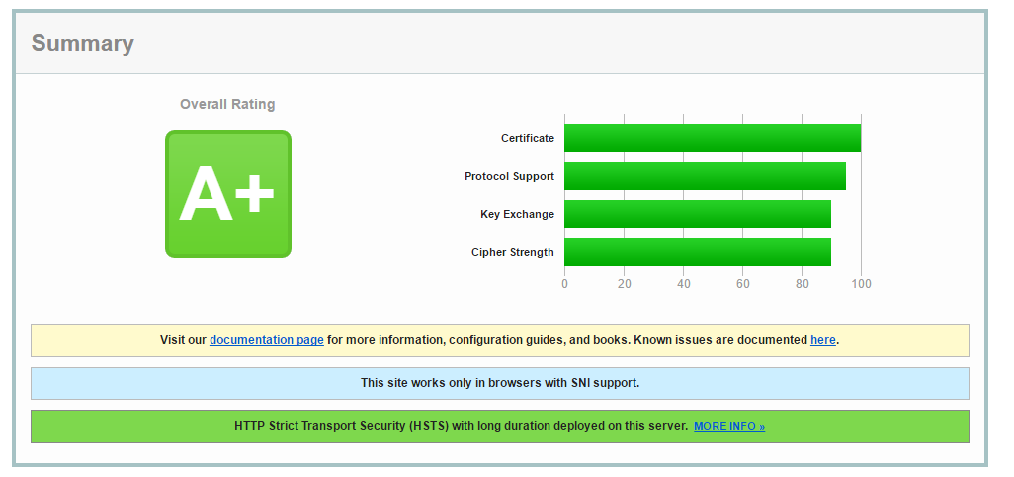
参考にさせていただいたサイト
- Qitta
- https://certbot.eff.org/
- hello-world.jp.net
- [あぱーブログ](https://blog.apar.jp/linux/3619/,"Let's Encrypt サーバー証明書の取得と自動更新設定メモ")
- [Lancork](https://www.lancork.net/2016/05/nginx-php-fastcgi-wordpress-ssl/,"nginx + PHP + fastCGI環境のWordPressを常時SSL化した方法")
- 空想ブログ