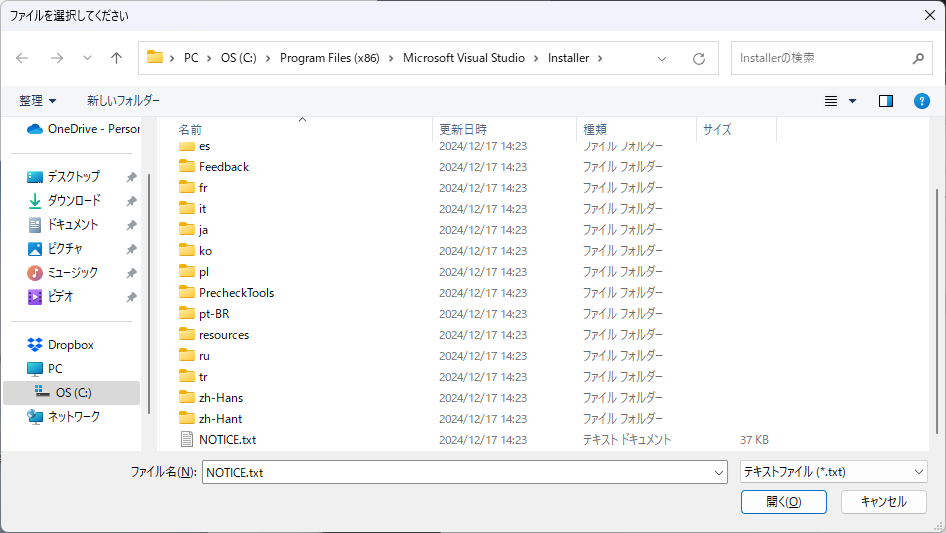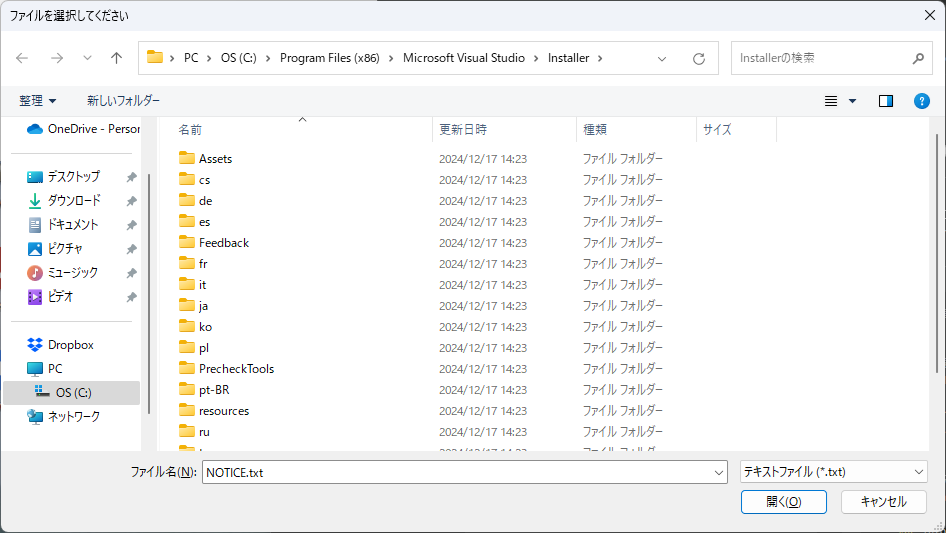はじめに
C# ソフト開発時に、決まり事として実施していた内容を記載します。
記載内容
本記事では、下記2つのセクションにわけて、情報を記載することとします。
- ファイル選択ダイアログの選択肢
- ファイル選択イベントハンドラ
C#定石 - フォルダ選択 - Drag & Drop とフォルダ選択ダイアログ 同一フォーマットで、ファイル選択もまとめてみました。
本記事の主題は「ファイル選択イベントハンドラ」で、サンプルコードを記載する上で、「ファイル選択ダイアログの選択肢」も併載しています。
テスト環境
ここに記載した情報/ソースコードは、Visual Studio Community 2022 を利用した下記プロジェクトで生成したモジュールを Windows 11 24H2 で動作確認しています。
- Windows Forms - .NET Framework 4.8
- Windows Forms - .NET 8
- WPF - .NET Framework 4.8
- WPF - .NET 8
Visual Studio 2022 - .NET Framework 4.8 は、C# 7.3 が既定です。
このため、サンプルコードは、C# 7.3 機能範囲で記述しています。
ファイル選択ダイアログの選択肢
ファイル選択ダイアログの選択肢として下記が存在します。
- System.Windows.Forms.OpenFileDialog
- Windows Forms - .NET Framework / .NET で利用可能
- WPF から、わざわざ理由するメリットはない
- Microsoft.Win32.OpenFileDialog
- WPF - .NET Framework / .NET で利用可能
- Windows Forms から、わざわざ理由するメリットはない
- Microsoft.WindowsAPICodePack.Dialogs.CommonOpenFileDialog
- NuGet Gallery | Microsoft-WindowsAPICodePack-Shell 導入が必要
- Microsoft-WindowsAPICodePack-Shell は、Windows API CodePack の一部で、Windows シェル機能を、.NET Framework / .NET で利用するためのライブラリ
- Dialogs - ダイアログ表示機能
- プロパティで、ファイル選択とフォルダ選択の切り替え可能
- .NET Framework 4.5.2 以降、.NET 6 以降で利用可能
フォルダ選択とは異なり、上記3つともに、ほぼ同一 UI です。
フォルダ選択で CommonOpenFileDialog を利用したならば、ファイル選択も CommonOpenFileDialog で良いと思います。
それ以外は、Windows Forms、WPF の標準ダイアログ利用で良いと思います。
それぞれのサンプルコードと、ダイアログ表示形態を以降に記載します。
System.Windows.Forms.OpenFileDialog
// 初期選択値
var path = @"C:\Program Files (x86)\Microsoft Visual Studio\Installer\NOTICE.txt";
// ファイル選択ダイアログ
using (var dlg = new OpenFileDialog())
{
dlg.Filter = "テキストファイル (*.txt)|*.txt|すべてのファイル (*.*)|*.*";
dlg.Multiselect = false;
dlg.Title = "ファイルを選択してください";
// 初期選択値があれば設定
if (!string.IsNullOrEmpty(path))
{
var info = new FileInfo(path);
if (Directory.Exists(info.DirectoryName))
{
dlg.InitialDirectory = info.DirectoryName;
dlg.FileName = info.Name;
}
}
// ファイル選択ダイアログ表示
if (dlg.ShowDialog() == DialogResult.OK)
{
// 選択値で更新
path = dlg.FileName;
}
}
Microsoft.Win32.OpenFileDialog
// 初期選択値
var path = @"C:\Program Files (x86)\Microsoft Visual Studio\Installer\NOTICE.txt";
// ファイル選択ダイアログ
var dlg = new Microsoft.Win32.OpenFileDialog
{
Filter = "テキストファイル (*.txt)|*.txt|すべてのファイル (*.*)|*.*",
Multiselect = false,
Title = "ファイルを選択してください"
};
// 初期選択値があれば設定
if (!string.IsNullOrEmpty(path))
{
var info = new FileInfo(path);
if (Directory.Exists(info.DirectoryName))
{
dlg.InitialDirectory = info.DirectoryName;
dlg.FileName = info.Name;
}
}
// ファイル選択ダイアログ表示
if (dlg.ShowDialog() == true)
{
// 選択値で更新
path = dlg.FileName;
}
Microsoft.WindowsAPICodePack.Dialogs.CommonOpenFileDialog
NuGet で、NuGet Gallery | Microsoft-WindowsAPICodePack-Shell を導入します。
PM> NuGet\Install-Package Microsoft-WindowsAPICodePack-Shell
CommonOpenFileDialog プロパティについては、下記、公開ソースで確認できます。
using Microsoft.WindowsAPICodePack.Dialogs;
// 初期選択値
var path = @"C:\Program Files (x86)\Microsoft Visual Studio\Installer\NOTICE.txt";
// ファイル選択ダイアログ
using (var dlg = new CommonOpenFileDialog())
{
dlg.IsFolderPicker = false; // true:フォルダ選択 false:ファイル選択
dlg.Filters.Add(new CommonFileDialogFilter("テキストファイル", "*.txt"));
dlg.Filters.Add(new CommonFileDialogFilter("すべてのファイル", "*.*"));
dlg.Multiselect = false;
dlg.Title = "ファイルを選択してください";
// 初期選択値があれば設定
if (!string.IsNullOrEmpty(path))
{
var info = new FileInfo(path);
if (Directory.Exists(info.DirectoryName))
{
dlg.InitialDirectory = info.DirectoryName;
dlg.DefaultFileName = info.Name;
}
}
// ファイル選択ダイアログ表示
if (dlg.ShowDialog() == CommonFileDialogResult.Ok)
{
// 選択値で更新
path = dlg.FileName;
}
}
ファイル選択イベントハンドラ
Drag & Drop 可能なテキストボックス、ファイル選択ダイアログ表示ボタンのペアで、ファイル選択する UI を良く利用していました。
このようなペアが複数存在するケースでは、イベントハンドラを共有させると効率的です。
テキストボックスとファイル選択ダイアログ表示ボタンとして、下記をデザイナーで配置した場合のサンプルコードを、いくつかのパターンで以降に記載します。
TextBox txtFile1 - Drag & Drop 可能なテキストボックス
Button btnFile1 - txtFile1 のファイル選択ダイアログ表示ボタン
TextBox txtFile2 - Drag & Drop 可能なテキストボックス
Button btnFile2 - txtFile2 のファイル選択ダイアログ表示ボタン
Drag & Drop 操作に関して、Windows Forms と WPF では、イベント / ソースコード記載内容に相違があるので、注意してくだい。
ファイルパスが格納されているテキストボックスと、ファイル選択ダイアログ表示ボタンの連動は、カスタムコントロール化が正規の手順ですが、、、
ファイル選択ダイアログ表示ボタン - Click イベントハンドラ「OneFile_Selection」引数に、対象となるテキストボックスを追加して、連動させる手法を選択しています。
前述「ファイル選択ダイアログ選択肢」で記載されているファイル選択ダイアログと、フレームワークの組み合わせとなりますが、全てのパターンを網羅した記載はしません。
Windows Forms - .NET 8 + System.Windows.Forms.OpenFileDialog
txtFile1.AllowDrop = true;
txtFile1.DragEnter += OneFile_DragEnter;
txtFile1.DragDrop += OneFile_DragDrop;
btnFile1.Click += (sender, e) => OneFile_Selection(sender, e, txtFile1);
txtFile2.AllowDrop = true;
txtFile2.DragEnter += OneFile_DragEnter;
txtFile2.DragDrop += OneFile_DragDrop;
btnFile2.Click += (sender, e) => OneFile_Selection(sender, e, txtFile2);
// Drag & Drop - 対象:ファイル単一
private void OneFile_DragEnter(object? sender, DragEventArgs e)
{
// 1つのファイルがドラッグされている場合のみ対象
if (e != null)
{
if (e.Data?.GetDataPresent(DataFormats.FileDrop) == true)
{
var paths = e.Data?.GetData(DataFormats.FileDrop) as string[];
if (paths?.Length == 1)
{
if (File.Exists(paths[0]))
{
e.Effect = DragDropEffects.Copy;
}
}
}
}
}
private void OneFile_DragDrop(object? sender, DragEventArgs e)
{
var paths = e?.Data?.GetData(DataFormats.FileDrop) as string[];
if (paths?.Length == 1)
{
var target = sender as TextBox;
if (target != null)
{
target.Text = paths[0];
}
}
}
// ファイル選択ダイアログ表示 - テキストボックス反映
private void OneFile_Selection(object? sender, EventArgs e, TextBox target)
{
// 初期選択値
var path = target.Text.Trim();
// ファイル選択ダイアログ
using (var dlg = new OpenFileDialog())
{
dlg.Filter = "テキストファイル (*.txt)|*.txt|すべてのファイル (*.*)|*.*";
dlg.Multiselect = false;
dlg.Title = "ファイルを選択してください";
// 初期選択値があれば設定
if (!string.IsNullOrEmpty(path))
{
var info = new FileInfo(path);
if (Directory.Exists(info.DirectoryName))
{
dlg.InitialDirectory = info.DirectoryName;
dlg.FileName = info.Name;
}
}
// ファイル選択ダイアログ表示
if (dlg.ShowDialog() == DialogResult.OK)
{
target.Text = dlg.FileName;
}
}
}
WPF - .NET 8 + Microsoft.Win32.OpenFileDialog
txtFile1.AllowDrop = true;
txtFile1.PreviewDragOver += OneFile_PreviewDragOver;
txtFile1.Drop += OneFile_Drop;
btnFile1.Click += (sender, e) => OneFile_Selection(sender, e, txtFile1);
txtFile2.AllowDrop = true;
txtFile2.PreviewDragOver += OneFile_PreviewDragOver;
txtFile2.Drop += OneFile_Drop;
btnFile2.Click += (sender, e) => OneFile_Selection(sender, e, txtFile2);
// Drag & Drop - 対象:ファイル単一
private void OneFile_PreviewDragOver(object sender, DragEventArgs e)
{
// 1つのファイルがドラッグされている場合のみ対象
if (e != null)
{
e.Effects = DragDropEffects.None;
if (e.Data?.GetDataPresent(DataFormats.FileDrop) == true)
{
var paths = e.Data?.GetData(DataFormats.FileDrop) as string[];
if (paths?.Length == 1)
{
if (File.Exists(paths[0]))
{
e.Effects = DragDropEffects.Copy;
}
}
}
e.Handled = true;
}
}
private void OneFile_Drop(object sender, DragEventArgs e)
{
var paths = e?.Data?.GetData(DataFormats.FileDrop) as string[];
if (paths?.Length == 1)
{
var target = sender as TextBox;
if (target != null)
{
target.Text = paths[0];
}
}
}
// ファイル選択ダイアログ表示 - テキストボックス反映
private void OneFile_Selection(object? sender, EventArgs e, TextBox target)
{
// 初期選択値
var path = target.Text.Trim();
// ファイル選択ダイアログ
var dlg = new Microsoft.Win32.OpenFileDialog
{
Filter = "テキストファイル (*.txt)|*.txt|すべてのファイル (*.*)|*.*",
Multiselect = false,
Title = "ファイルを選択してください"
};
// 初期選択値があれば設定
if (!string.IsNullOrEmpty(path))
{
var info = new FileInfo(path);
if (Directory.Exists(info.DirectoryName))
{
dlg.InitialDirectory = info.DirectoryName;
dlg.FileName = info.Name;
}
}
// ファイル選択ダイアログ表示
if (dlg.ShowDialog() == true)
{
// 選択値で更新
target.Text = dlg.FileName;
}
}
WPF - .NET Framework 4.8 + CommonOpenFileDialog
using Microsoft.WindowsAPICodePack.Dialogs;
txtFile1.AllowDrop = true;
txtFile1.PreviewDragOver += OneFile_PreviewDragOver;
txtFile1.Drop += OneFile_Drop;
btnFile1.Click += (sender, e) => OneFile_Selection(sender, e, txtFile1);
txtFile2.AllowDrop = true;
txtFile2.PreviewDragOver += OneFile_PreviewDragOver;
txtFile2.Drop += OneFile_Drop;
btnFile2.Click += (sender, e) => OneFile_Selection(sender, e, txtFile2);
// Drag & Drop - 対象:ファイル単一
private void OneFile_PreviewDragOver(object sender, DragEventArgs e)
{
// 1つのファイルがドラッグされている場合のみ対象
if (e != null)
{
e.Effects = DragDropEffects.None;
if (e.Data?.GetDataPresent(DataFormats.FileDrop) == true)
{
var paths = e.Data?.GetData(DataFormats.FileDrop) as string[];
if (paths?.Length == 1)
{
if (File.Exists(paths[0]))
{
e.Effects = DragDropEffects.Copy;
}
}
}
e.Handled = true;
}
}
private void OneFile_Drop(object sender, DragEventArgs e)
{
var paths = e?.Data?.GetData(DataFormats.FileDrop) as string[];
if (paths?.Length == 1)
{
var target = sender as TextBox;
if (target != null)
{
target.Text = paths[0];
}
}
}
// ファイル選択ダイアログ表示 - テキストボックス反映
private void OneFile_Selection(object sender, EventArgs e, TextBox target)
{
// 初期選択値
var path = target.Text.Trim();
// ファイル選択ダイアログ
using (var dlg = new CommonOpenFileDialog())
{
dlg.IsFolderPicker = false; // true:フォルダ選択 false:ファイル選択
dlg.Filters.Add(new CommonFileDialogFilter("テキストファイル", "*.txt"));
dlg.Filters.Add(new CommonFileDialogFilter("すべてのファイル", "*.*"));
dlg.Multiselect = false;
dlg.Title = "ファイルを選択してください";
// 初期選択値があれば設定
if (!string.IsNullOrEmpty(path))
{
var info = new FileInfo(path);
if (Directory.Exists(info.DirectoryName))
{
dlg.InitialDirectory = info.DirectoryName;
dlg.DefaultFileName = info.Name;
}
}
// ファイル選択ダイアログ表示
if (dlg.ShowDialog() == CommonFileDialogResult.Ok)
{
// 選択値で更新
path = dlg.FileName;
}
}
}