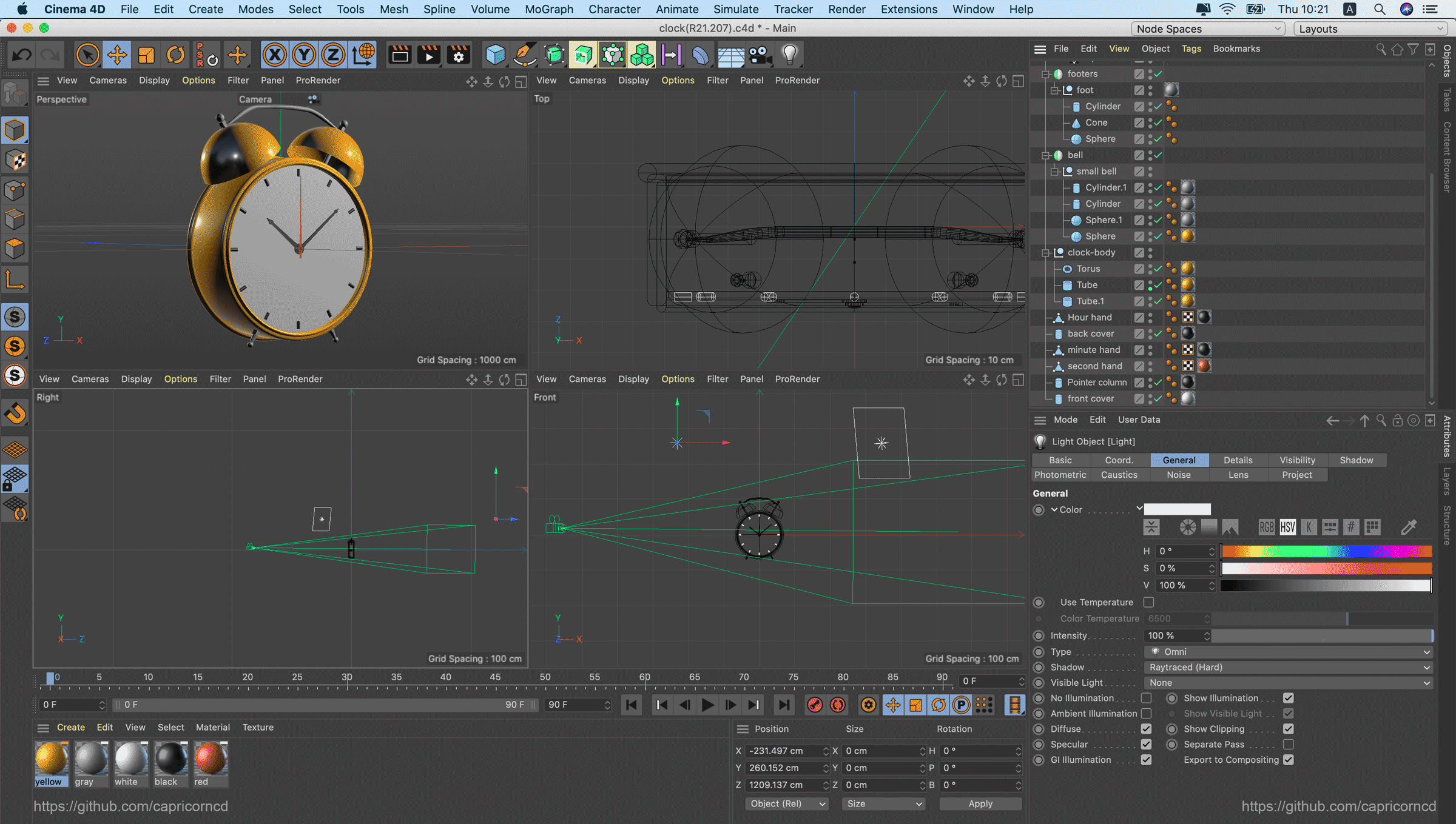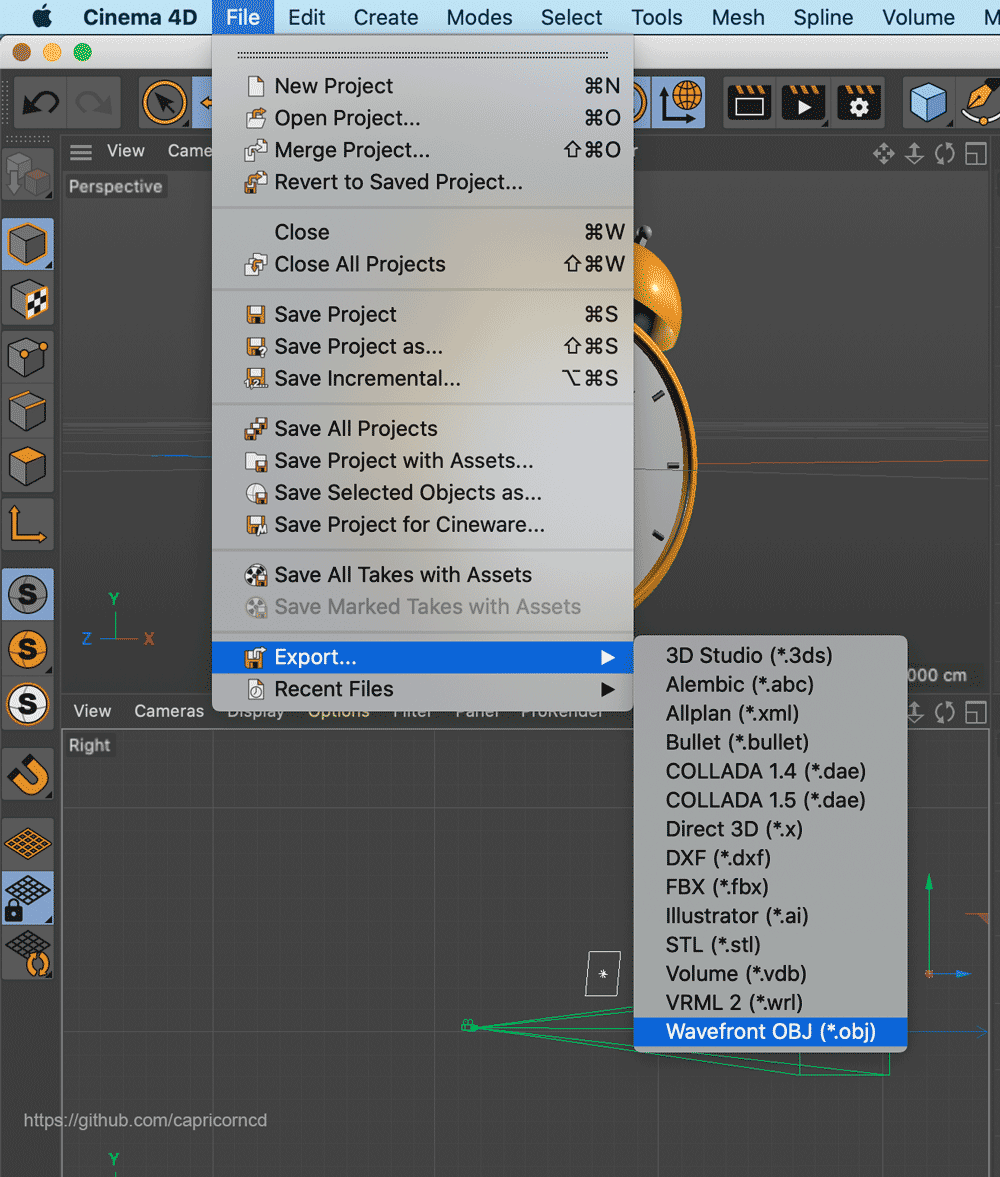完成品の表示ページ:
C4D
1. C4Dモデリング
C4Dを使って製品のモデルを作成する。
ご注意:
Discの使用を避けること、ブラウザで解析できないため。
各ジオメトリをマップする必要があります。グループマップは使用しないほうがいい。
2. *.objファイルをエクスポートする
file -> Export -> Wavefront OBJ(*.obj)
ソース実装
開発環境:Node.js/Webpack4/React16/Three.js
ソース:https://github.com/capricorncd/blog/tree/master/demos/three
1. Install
# "three": "^0.120.1"
npm i -S three
# or
yarn add three
2. ソース
src/components/ClockObj/core.js
import {
AmbientLight,
DirectionalLight, PerspectiveCamera,
Scene, WebGLRenderer
} from 'three'
import { OBJLoader } from 'three/examples/jsm/loaders/OBJLoader'
import { MTLLoader } from 'three/examples/jsm/loaders/MTLLoader'
import { OrbitControls } from 'three/examples/jsm/controls/OrbitControls'
let scene, renderer
/**
* load resource
* @returns {Promise<unknown>}
*/
function loadResource() {
return new Promise((resolve, reject) => {
const objLoader = new OBJLoader()
const mtlLoader = new MTLLoader()
// テクスチャファイルをロードする
mtlLoader.load('static/clock.mtl', mtl => {
// オブジェクトをロードする前に、まずテクスチャデータを設定します
objLoader.setMaterials(mtl)
// オブジェクトをロードする
objLoader.load('static/clock.obj', res => {
resolve(res)
}, undefined, reject)
}, undefined, reject)
})
}
/**
* 初期化
*/
function _init(el, obj) {
// コンテナサイズを取得する
// windowの場合、window.innerWidthとwindow.innerHeightで取得する
const width = el.offsetWidth
const height = el.offsetHeight
// シーンを作成する
scene = new Scene()
// オブジェクトをシーンに追加する
scene.add(obj)
// 周囲光を作成する
const ambientLight = new AmbientLight(0x666666)
ambientLight.position.set(100, -100, -200)
scene.add(ambientLight)
// 指向性ライトを作成する
const light = new DirectionalLight(0xcccccc, 1)
light.position.set(2000, 1000, 1000)
scene.add(light)
// カメラを作成する
const camera = new PerspectiveCamera(45, width / height, 1, 80000)
camera.position.set(-150, -50, 300)
// レンダラーを作成する
renderer = new WebGLRenderer({
antialias: true
})
// レンダリング領域のサイズを設定する
renderer.setSize(width, height)
// 背景色を設定する
renderer.setClearColor(0x000000, 1)
el.appendChild(renderer.domElement)
const orbitControls = new OrbitControls(camera, el)
orbitControls.addEventListener('change', render)
function render() {
renderer.render(scene, camera)
}
render()
}
/**
* init
*/
export function init(el) {
loadResource().then(res => {
_init(el, res)
}).catch(console.error)
}
/**
* destroy
*/
export function destroy() {
if (!scene || !renderer) return
scene.remove()
renderer.dispose()
scene = null
renderer = null
}
src/components/ClockObj/index.jsx
import React, { useEffect, useRef } from 'react'
import { destroy, init } from './core'
function ClockObjDemo() {
const elRef = useRef()
useEffect(() => {
init(elRef.current)
return () => {
destroy()
}
}, [])
return <main className="font-size-zero" ref={elRef} />
}
export default ClockObjDemo
完成品URL