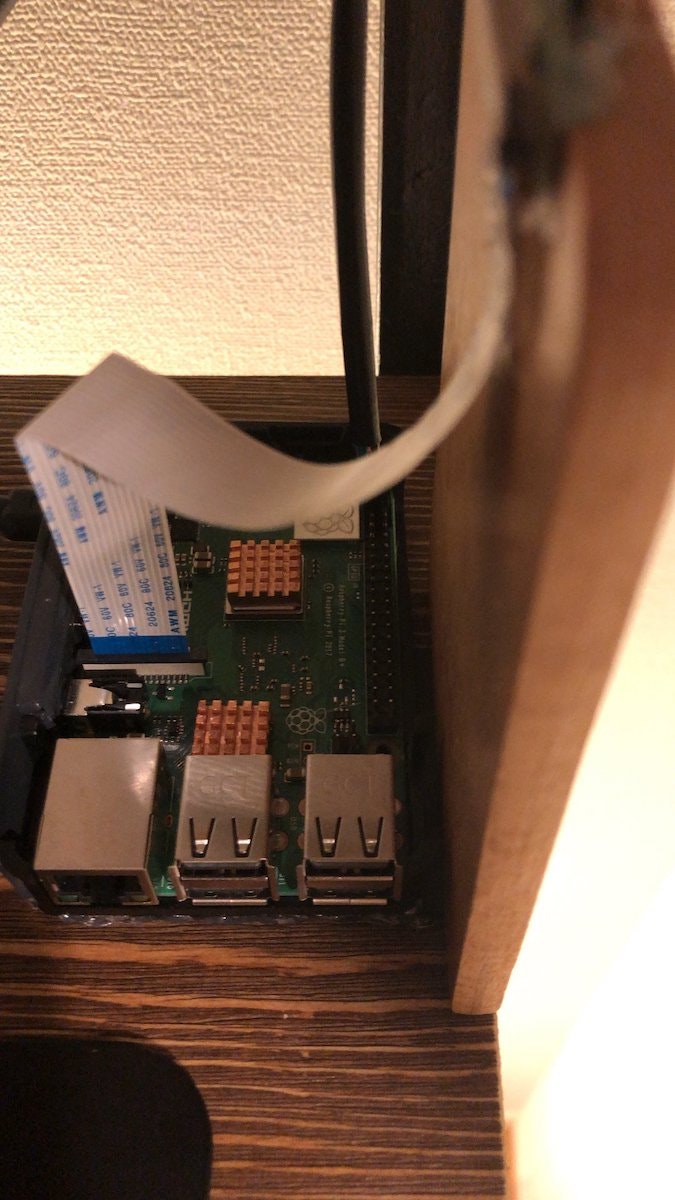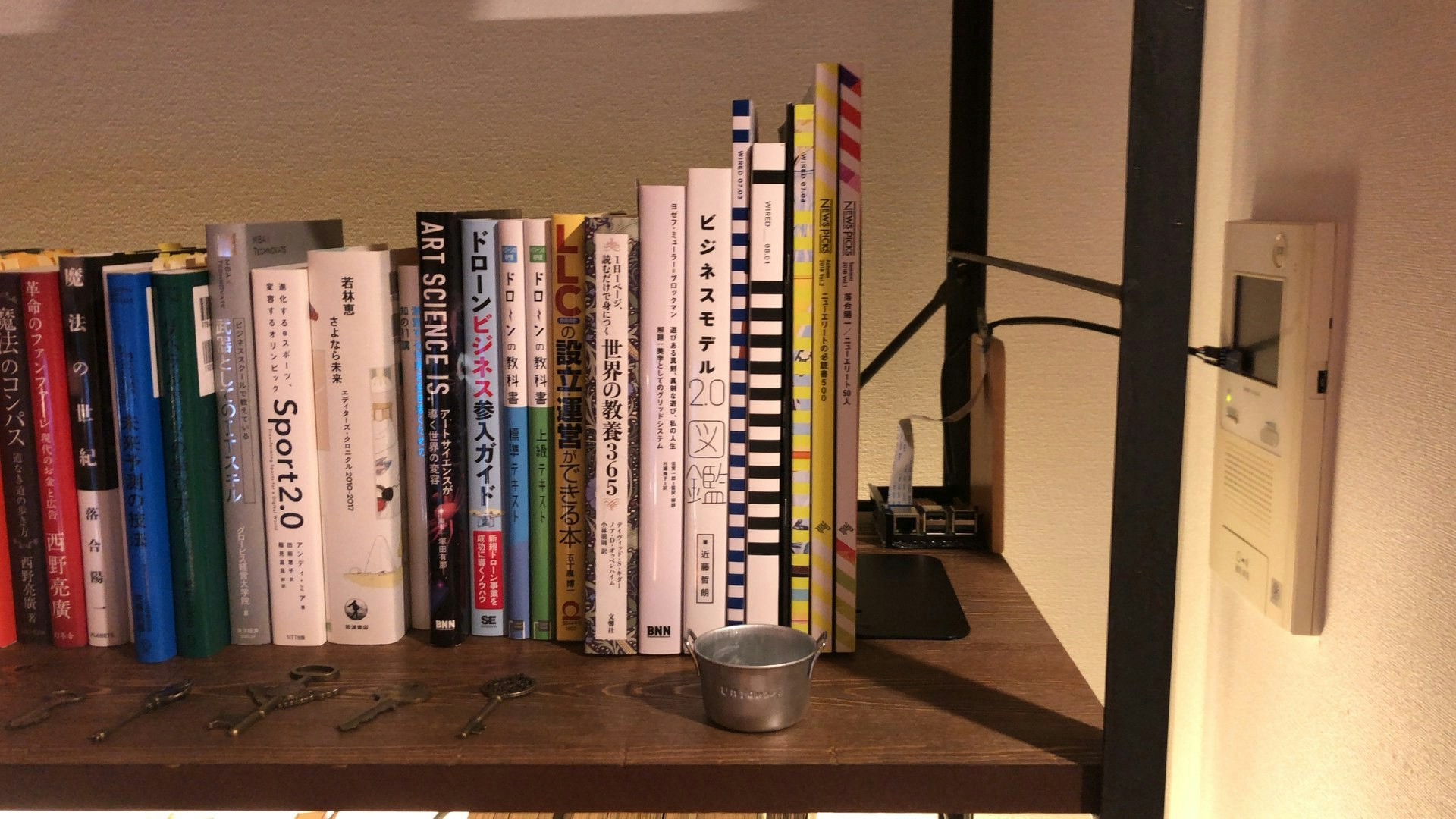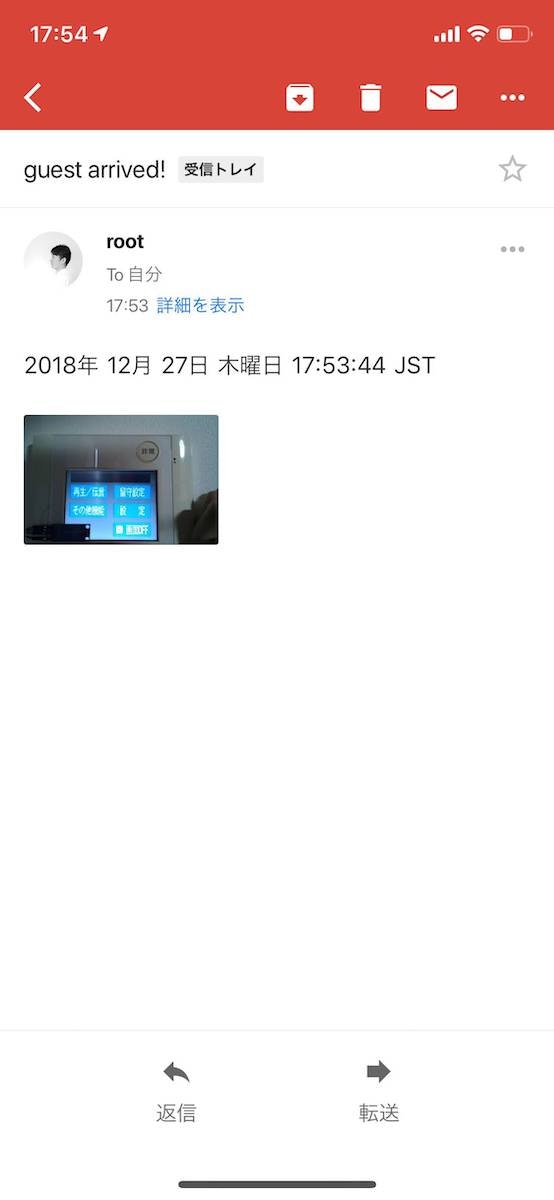概要
- 戸建て住宅用のインターホンとして、来客の通知をメールで送信する製品がある
- 賃貸住宅では備え付けの機器しか使用できず、改造もできない
- インターホンの呼び出しに応じて、カメラ画像を撮影し、メール送信するシステムをつくる
電源部とバスドラムの回路をつくり、スイッチでテストしている様子

用意するもの
- Raspberry Pi3 Model B (4でもおそらく大丈夫)
- Raspberry Pi用のケース
- Raspberry Pi用のヒートシンク
- Raspberry Pi3 Model B B+ 対応 電源セット(5V 3.0A)
- GY-30 デジタル光強度センサモジュールI2C
- サインスマート Raspberry Pi 用 カメラモジュール Camera Module for ラズベリーパイ
- ジャンパーワイヤー メス-メス
- 熱収縮チューブ
- 本立て(100円ショップ)
環境構築
- Raspberry PiのOSをセットアップし、I2Cを有効化する
https://www.raspberrypi.org/downloads/
https://www.indoorcorgielec.com/resources/raspberry-pi/raspberry-pi-i2c/ - muttでGmailを送信できるようにしておく
http://www.tapun.net/raspi/raspberry-pi-ssmtp-mutt
組み立て
Raspberry Piと光センサー(GY-30)、カメラを以下のように接続する
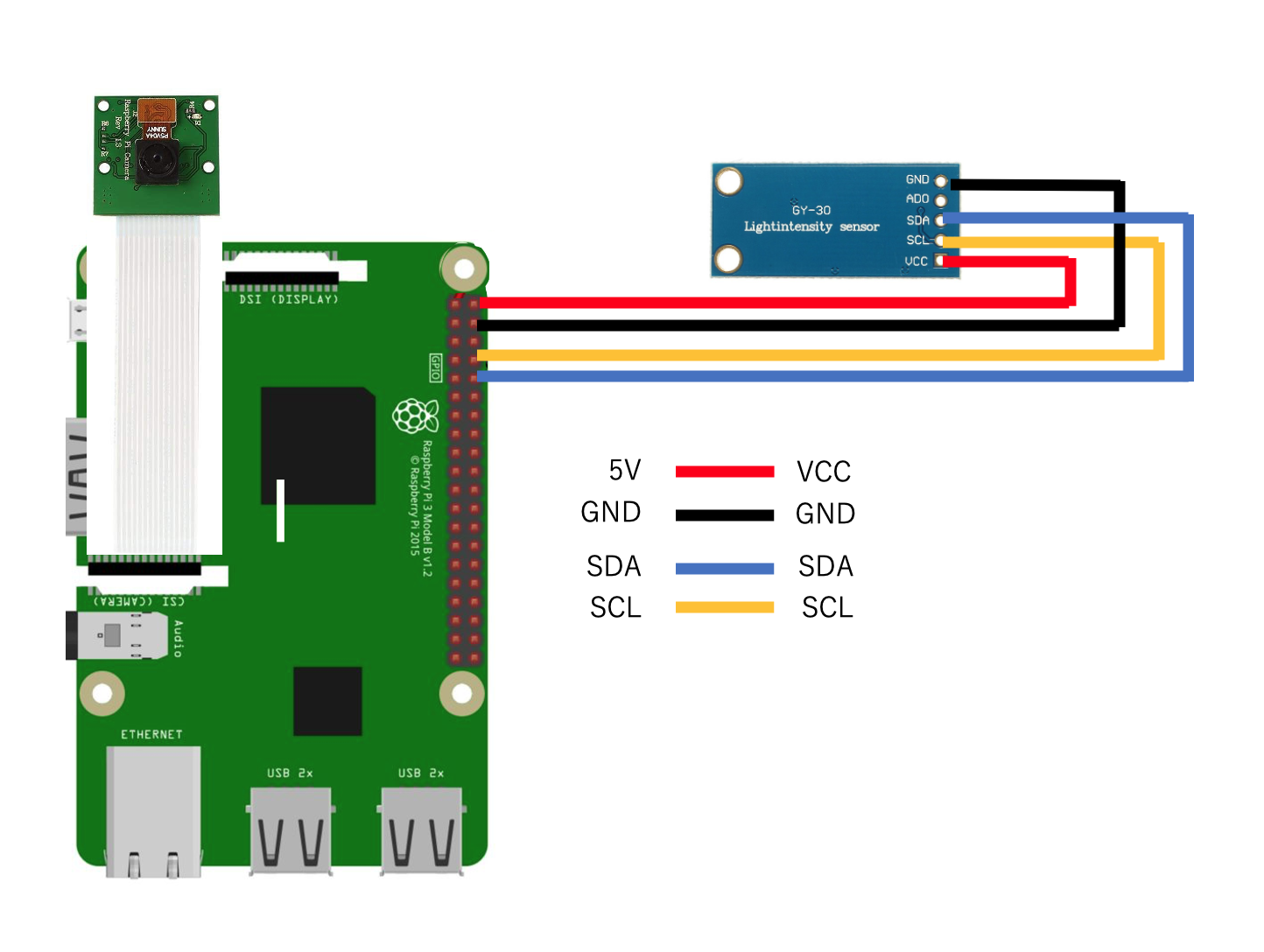
※Raspberry Piのピン配置は割愛します。
プログラミング
- Pythonでwhile文でloopさせ、光センサーからの値が200Lux以上になったら、
カメラで撮影し、jpg形式で保存する(撮影のたびに上書き) - 撮影した年月日をテキストファイルに一時的に書き込む(上書き)
body.txt - muttとGmailを使って、撮影した年月日を本文に入れたメール送信を行う
guest.sh - 5分間のスリープ時間を設ける(オートロックで呼び出し後、部屋のインターホンで再度呼び出されることの考慮)
- Raspberry Pi起動時に、自動的に
guest.pyが起動するようにする
メインプログラム
/home/pi/guest/guest.py
import smbus
import picamera
import time
import subprocess
bus = smbus.SMBus(1)
addr = 0x23
camera = picamera.PiCamera()
while True:
luxRead = bus.read_i2c_block_data(addr,0x11)
print("Lux: "+str(luxRead[1]* 10))
if int(luxRead[1]* 10) > 200:
camera.capture('/home/pi/guest/image.jpg')
res = subprocess.call("sh /home/pi/guest/guest.sh",shell=True)
time.sleep(300)
time.sleep(1)
メール送信用のシェルスクリプト
/home/pi/guest/guest.sh
sudo date > /home/pi/guest/body.txt
sudo mutt -s "guest arrived!" xxxxxx@gmail.com -a /home/pi/guest/image
.jpg < /home/pi/guest/body.txt
自動起動の設定
/etc/rc.local
#!/bin/sh -e
#
# rc.local
#
# This script is executed at the end of each multiuser runlevel.
# Make sure that the script will "exit 0" on success or any other
# value on error.
#
# In order to enable or disable this script just change the execution
# bits.
#
# By default this script does nothing.
# Print the IP address
_IP=$(hostname -I) || true
if [ "$_IP" ]; then
printf "My IP address is %s\n" "$_IP"
fi
sudo python3 /home/pi/guest/guest.py &
exit 0
注意点
使ってみて
- ネット通販を多用しているので不在時に来客があった際の通知は便利
- 1年半以上使っているが安定動作している