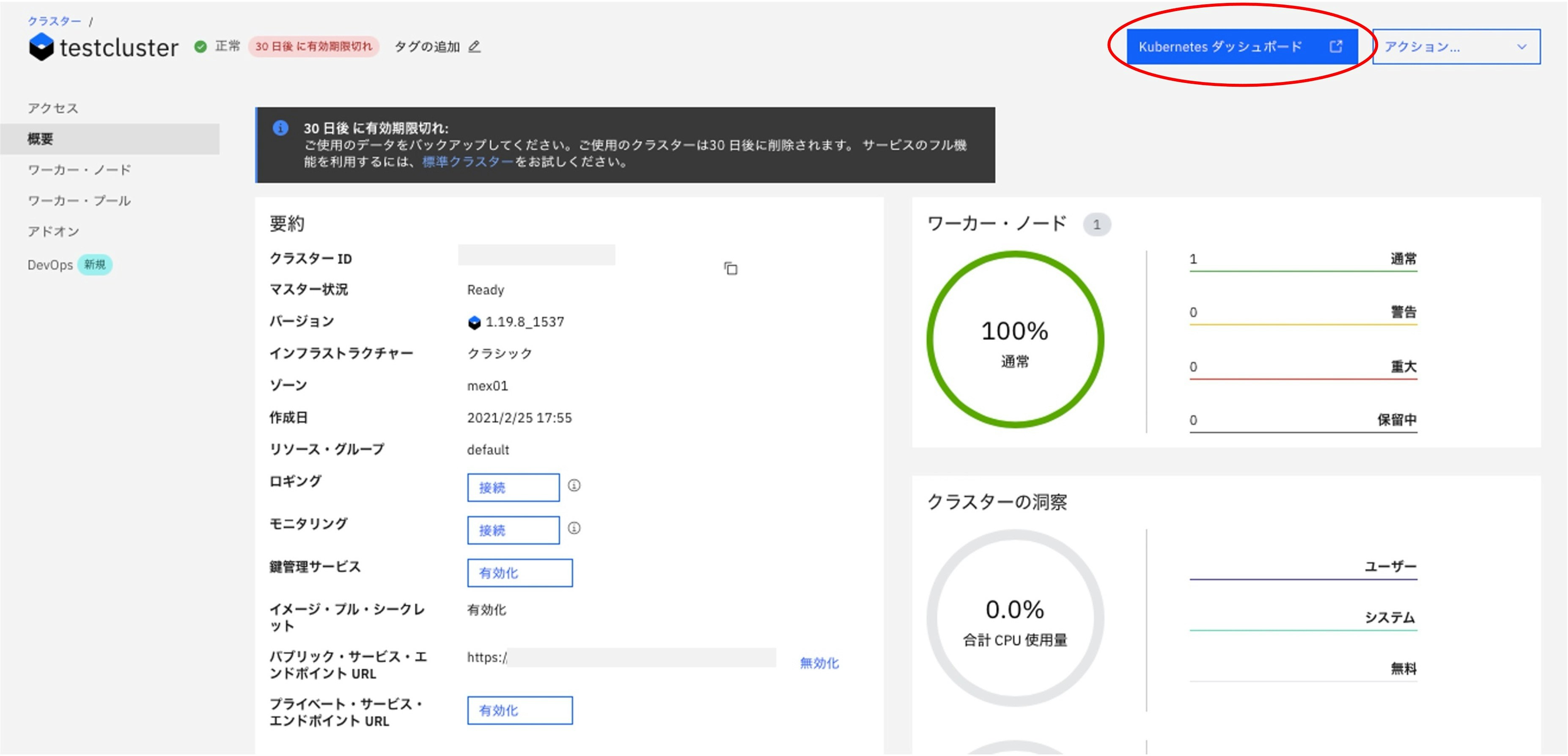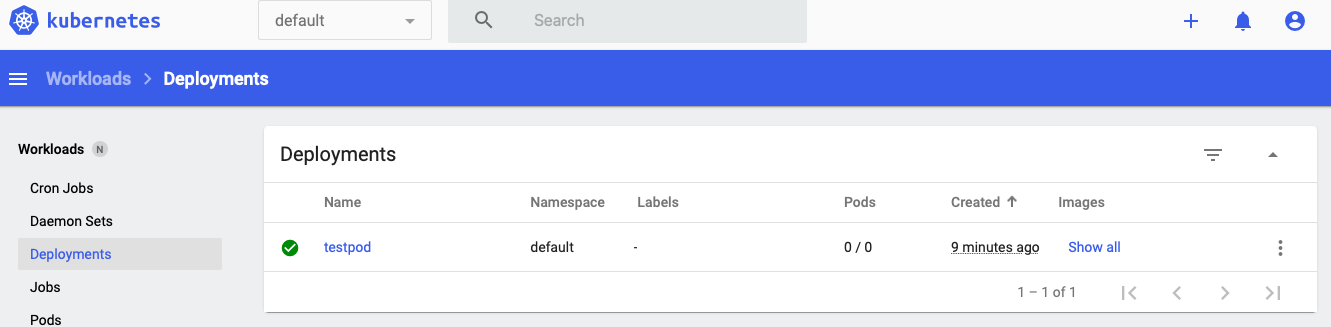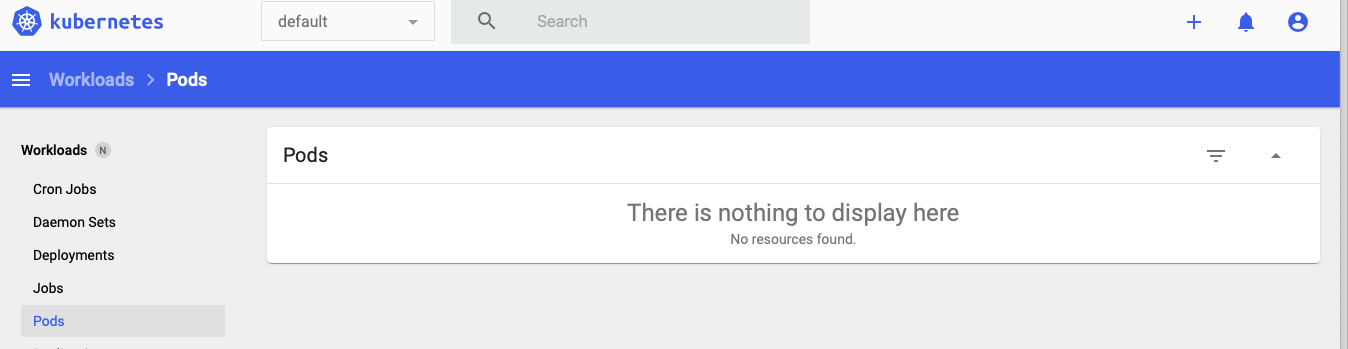はじめに
IKS (IBM Cloud Kubernetes Service) は Kubernetes Dashboard で コンソール上での操作も可能です。
IBM Cloud Docs の IKS の内容を眺めていると、GUI が使えるということを認識しにくく、GUI で Scaleなどの操作を行うということにわたし自身が気づくのが遅かったので、(当たり前と言えば当たり前ですが) そういえば IKS 操作は GUI も使えますよ、という意味合いで当記事でメモしておきます。
環境
・ IBM Cloud Kubernetes Service (無料クラスターを使用)
準備
- IKS にテスト用の Deployment (testpod.yaml) を適用。
testpod.yaml の内容は以下。
apiVersion: apps/v1
kind: Deployment
metadata:
name: testpod
spec:
replicas: 1
selector:
matchLabels:
app: testpod
template:
metadata:
labels:
app: testpod
spec:
containers:
- name: testpod
image: nginx
IKS にCLIで接続して適用。
$ kubectl apply -f testpod.yaml
deployment.apps/testpod created
$ kubectl get deployment
NAME READY UP-TO-DATE AVAILABLE AGE
testpod 1/1 1 1 67s
GUI で操作
IBM Cloud のコンソールにログインし、対象のクラスターの画面へ移動。
Kubernetes ダッシュボードを押します。
Deployments に testpod (1/1) が存在することを確認。
Derised replicas を 1 -> 2 に。
Pods が正しく 2つになりました。
次は 0 にします。
Deployments は 0/0 に。
$ kubectl get deployments
NAME READY UP-TO-DATE AVAILABLE AGE
testpod 0/0 0 0 36m
Pods も無くなりました。
$ kubectl get po
No resources found in default namespace.
GUI だとコンポーネントが一覧で見えるのでわかりやすくて良いですね。
以上です。ご参考まで。