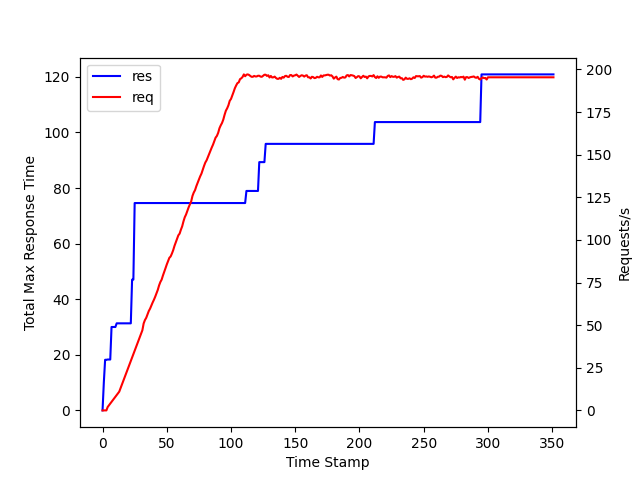大学の研究の際にpythonでグラフを作成する機会があったため,matplotlibとpandasを用いてグラフを作成してみた.
matplotlibとは
matplotlibは,プログラミング言語Pythonのためのグラフ描画ライブラリである.オブジェクト指向のAPIを提供しており,様々な種類のグラフを描画する能力を持つ.
グラフの作成に使用したメソッド
| メソッド | 説明 |
|---|---|
| figure | figureのインスタンスが複数ある時など,どのfigureに割り当てるかを指定する. |
| subplot | 引数によって生成するAxes(サブプロット)の数を変更できる。 |
| twinx | 元のAxesオブジェクトを複製する。ただし新たなAxesには横軸がなく縦軸が逆側にある。 |
| set_xlabel | x軸のラベルを設定する |
| set_ylabel | y軸のラベルを設定する |
| get_legend_handles_labels | 二つ目のグラフを描写する |
| set_xlim | x軸の上限値を設定する |
| set_ylim | y軸の上限値を設定する |
| savefig | 作成したプロットを保存する |
pandasとは
pandasは,プログラミング言語Pythonにおいて,データ解析を支援する機能を提供するライブラリである.特に,数表および時系列データを操作するためのデータ構造と演算を提供する.
ソースコード
matplotlibとpandasを使用してグラフを作成した際のソースコード.
import pandas as pd
import matplotlib as mpl
import matplotlib.pyplot as plt
file = "./log/checkout_stats_history.csv"
df = pd.read_csv(filepath_or_buffer=file,encoding="cp932")
df_time = df.iloc[:, 0] #タイムスタンプ
df_init_time = df.iloc[0,0] #開始時間
df_time -= df_init_time #タイムスタンプの整理,x軸
df_req = df.iloc[:, 4] #リクエスト/s,y軸1
df_res = df.iloc[:, 22] #最大応答時間,y軸2
fig = plt.figure()
ax1 = fig.subplots()
ax2 = ax1.twinx()
ax1.plot(df_time, df_res, c="b", label="res")
ax2.plot(df_time, df_req, c="r", label="req")
ax1.set_xlabel("Time Stamp (s)", fontsize=10)
ax1.set_ylabel("Total Max Response Time (s)", fontsize=10)
ax2.set_ylabel("Requests per second", fontsize=10)
h1, l1 = ax1.get_legend_handles_labels()
h2, l2 = ax2.get_legend_handles_labels()
ax1.legend(h1 + h2, l1 + l2)
ax1.set_xlim(0)
ax1.set_ylim(0)
plt.savefig('./graph/checkout_graph_data.png')
plt.close()