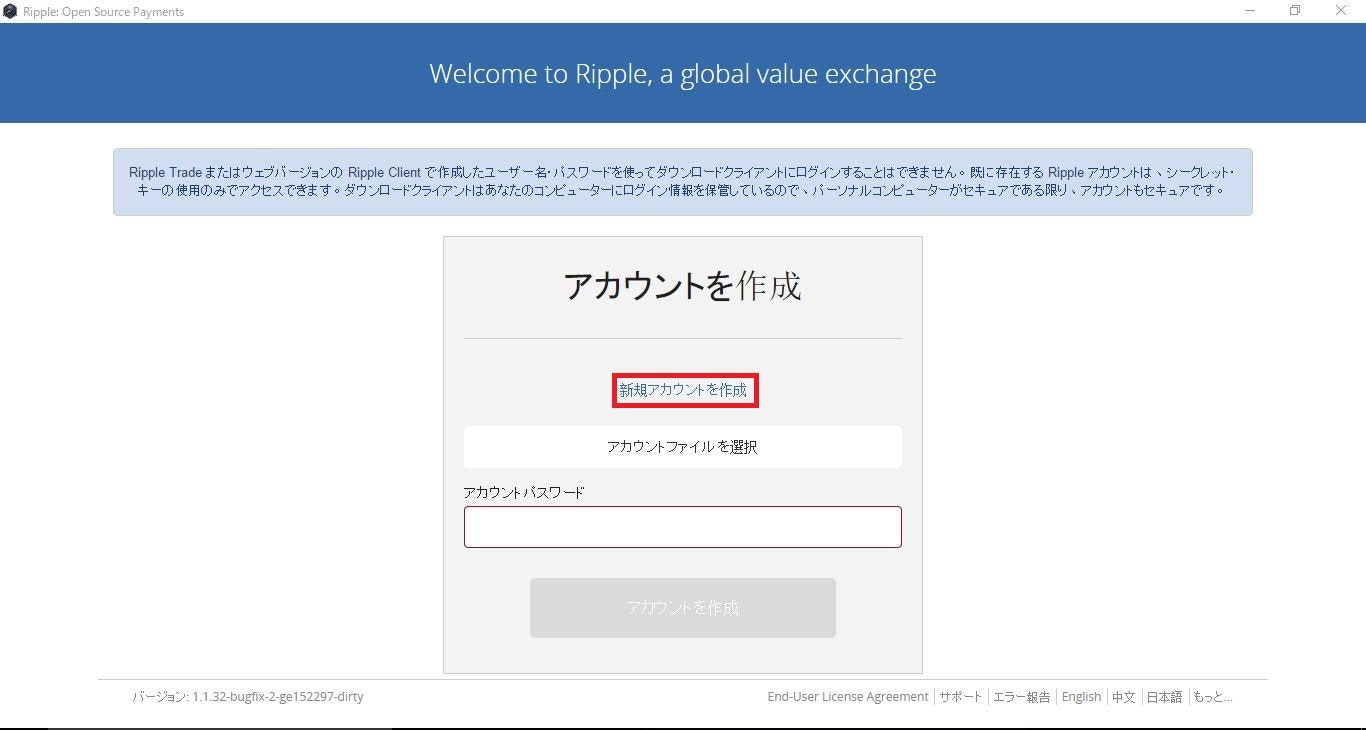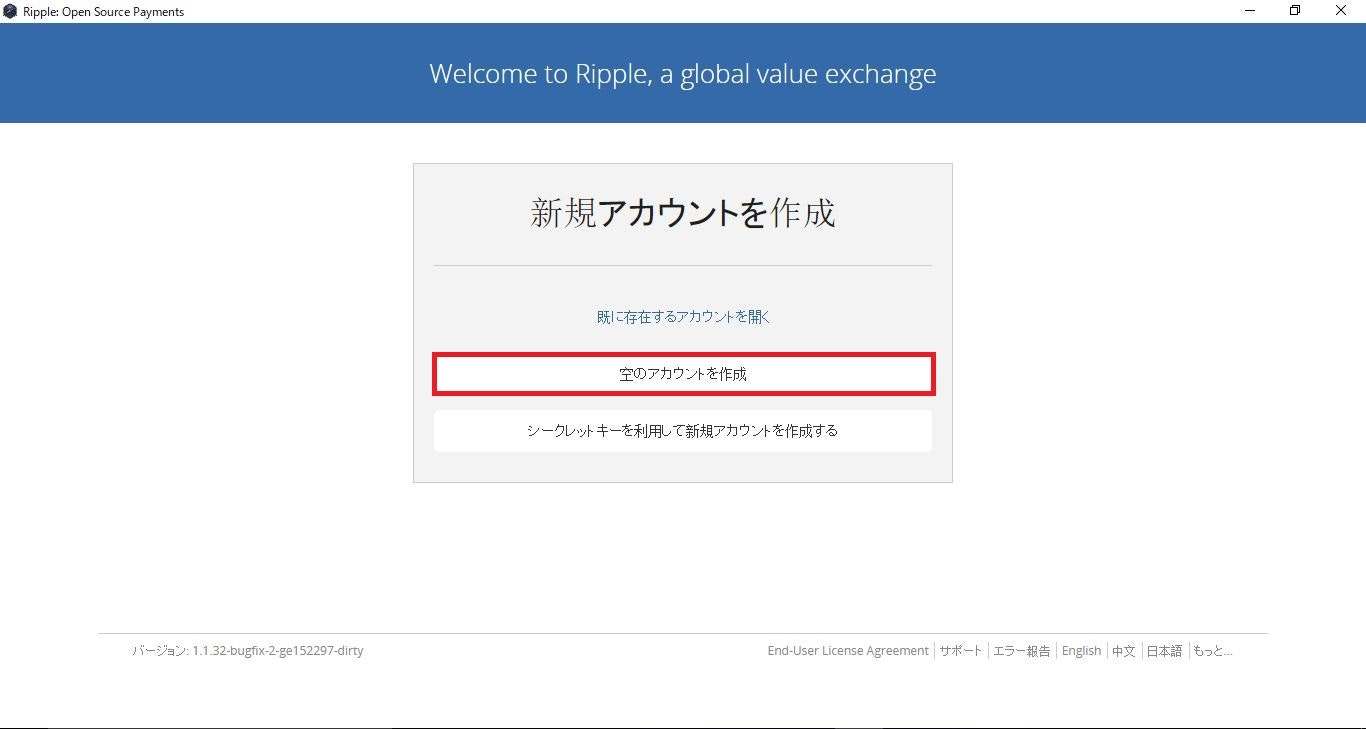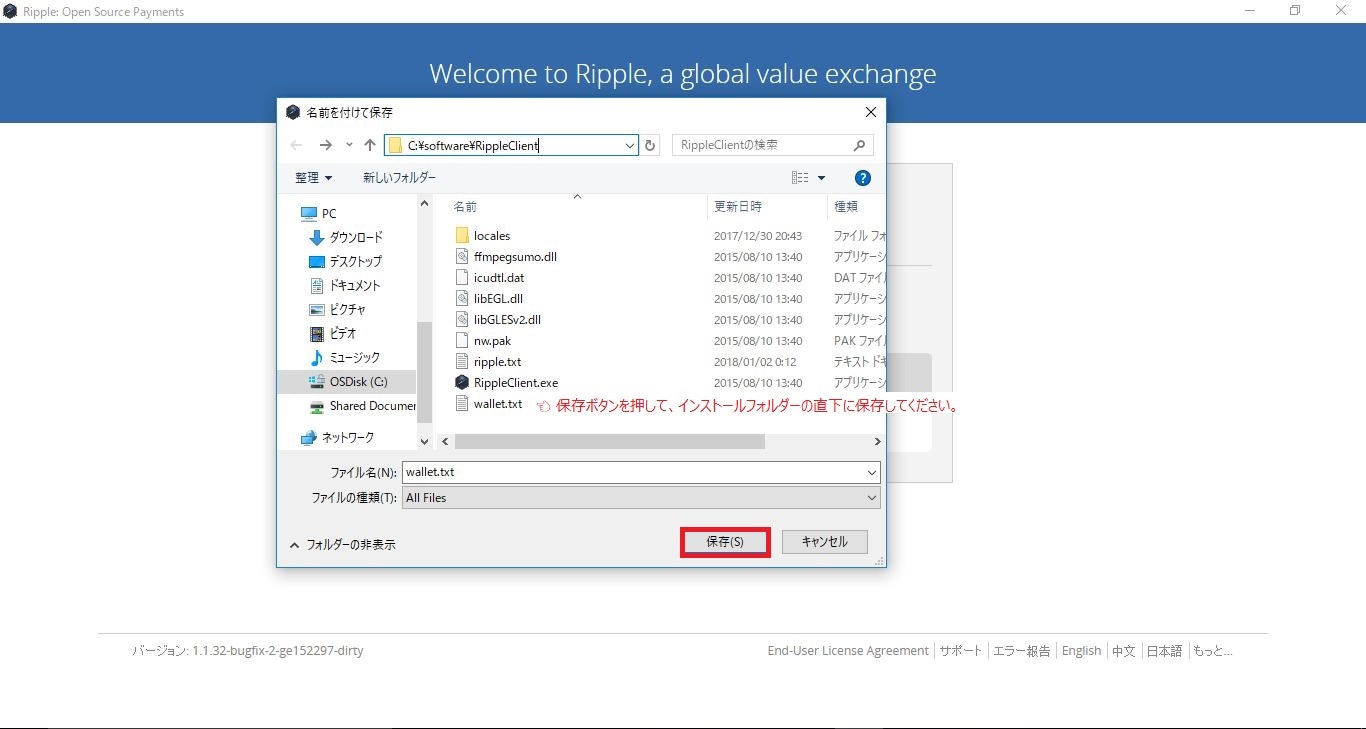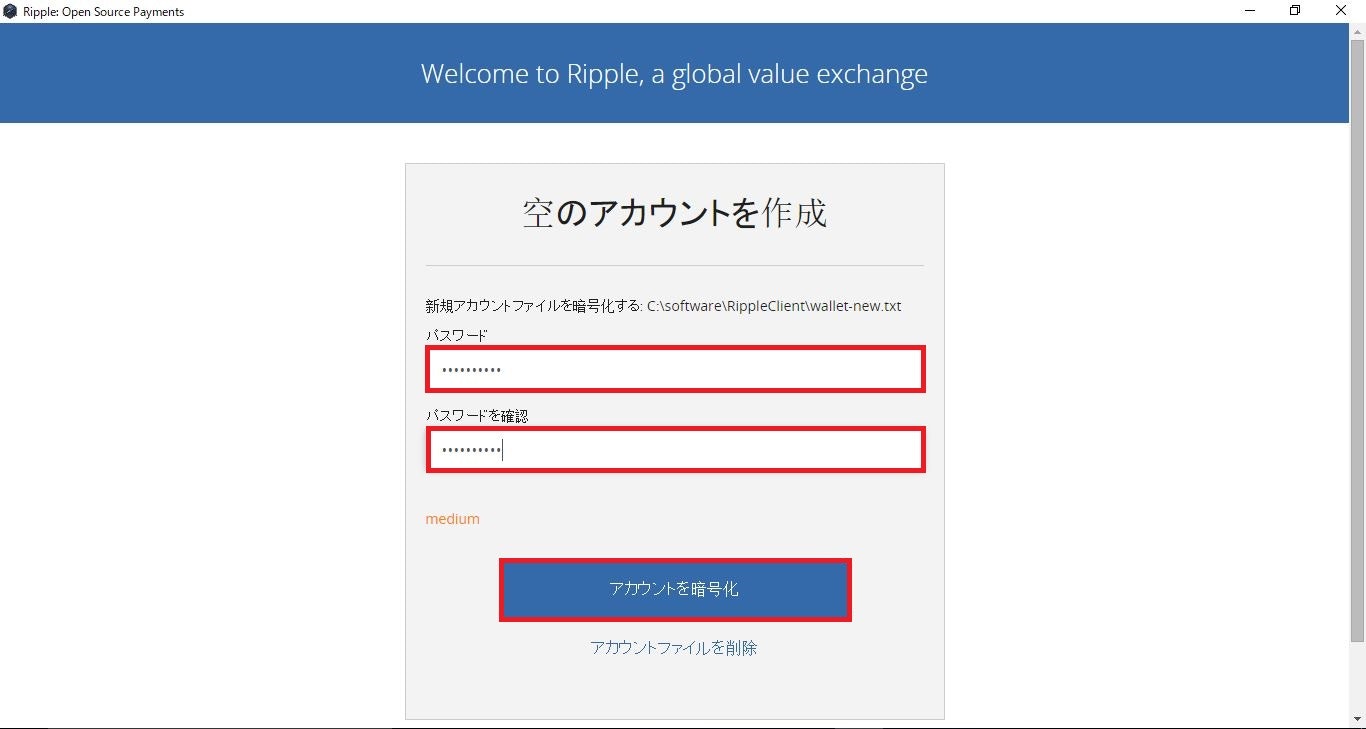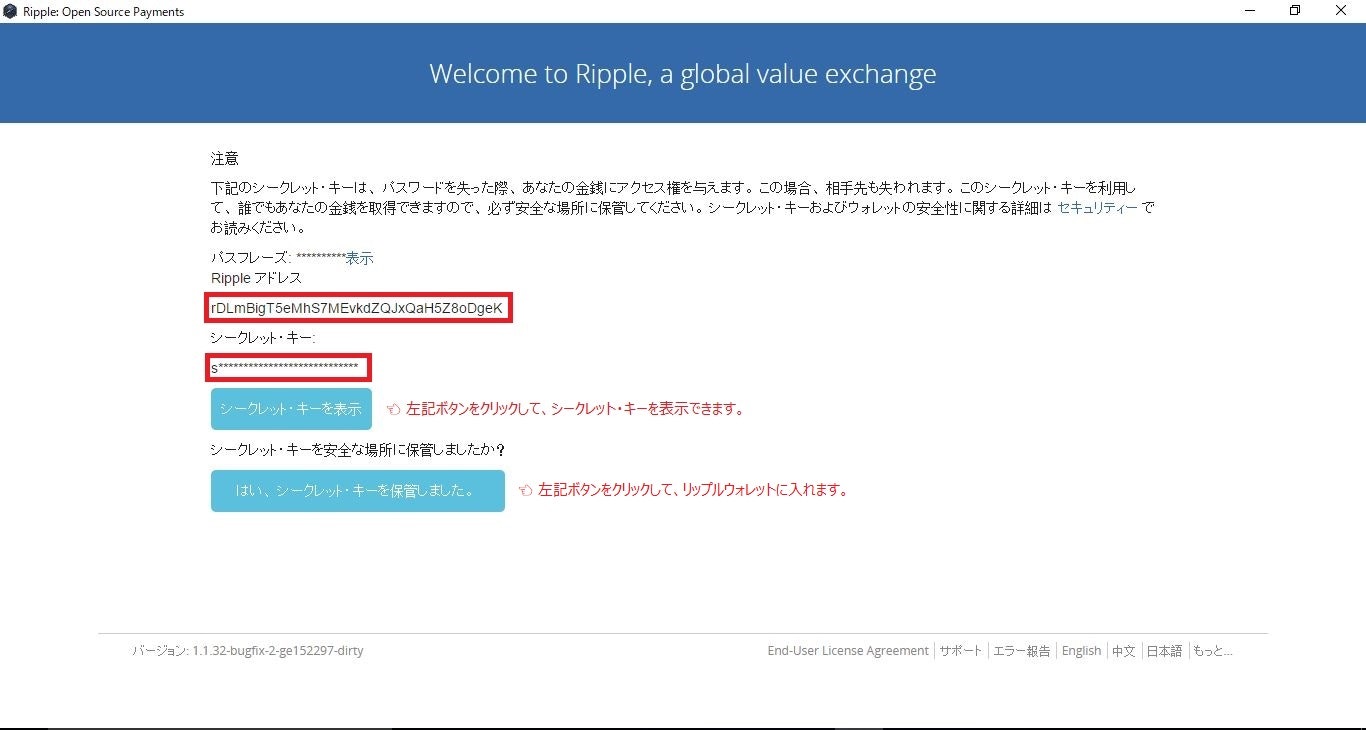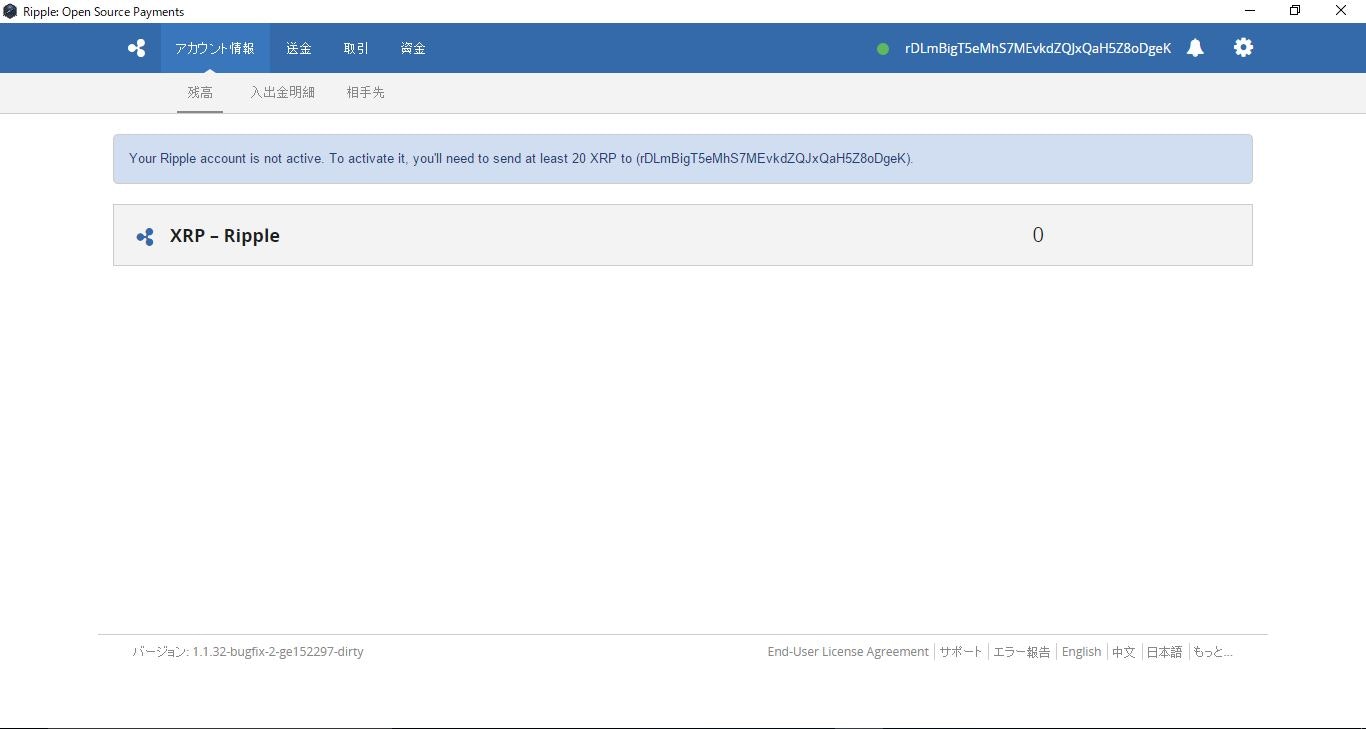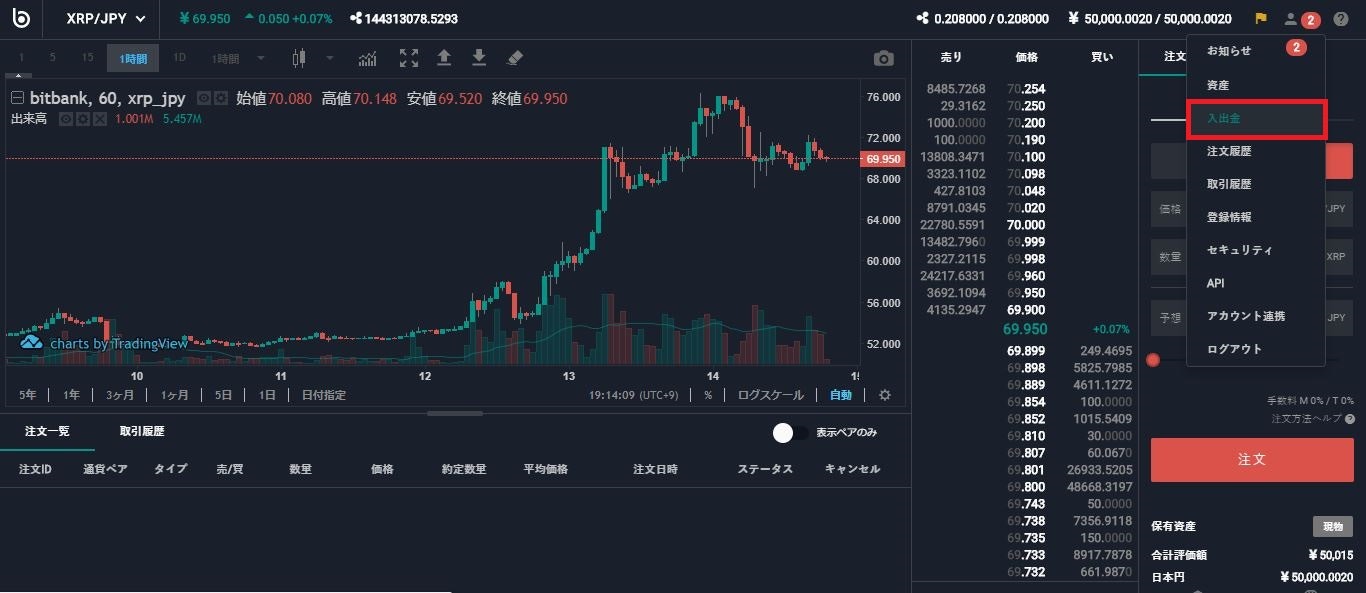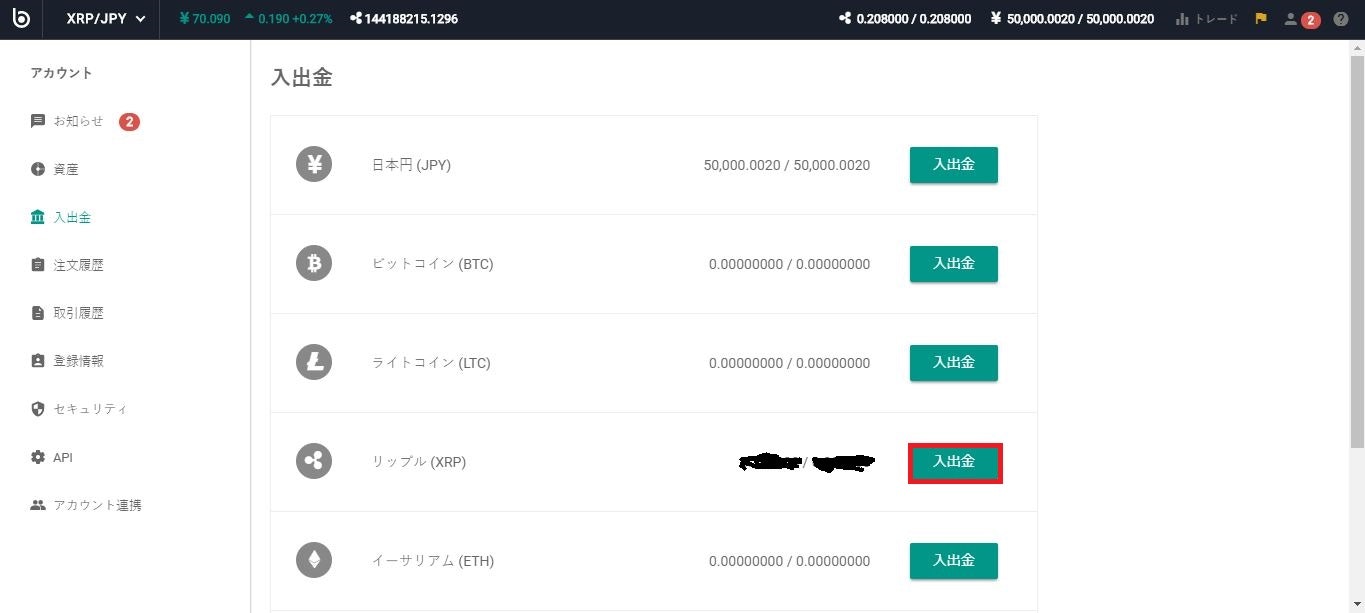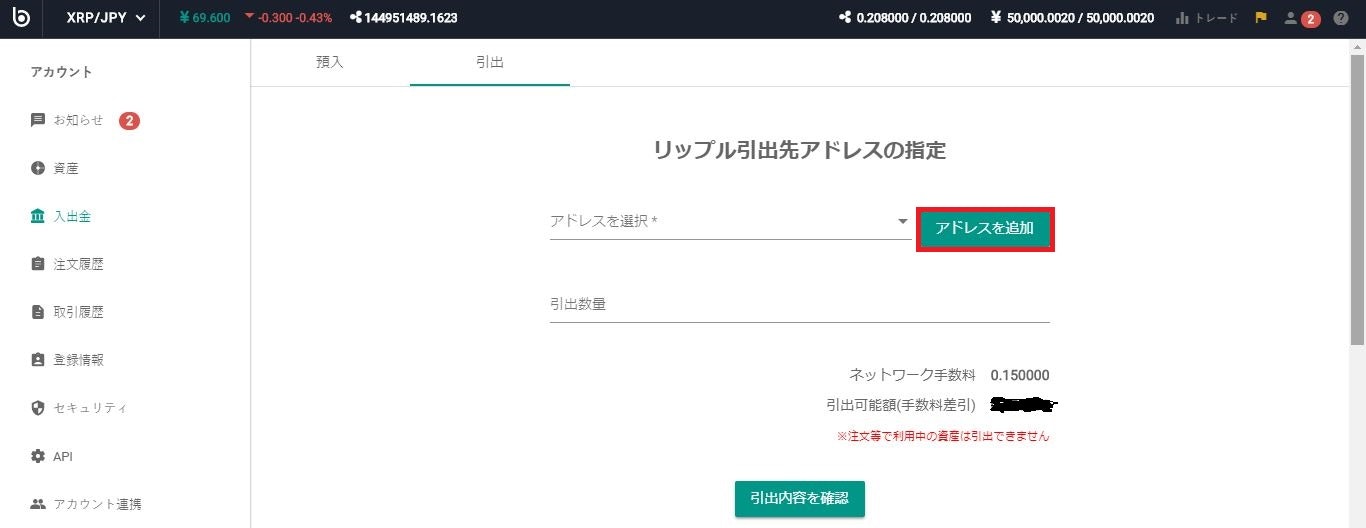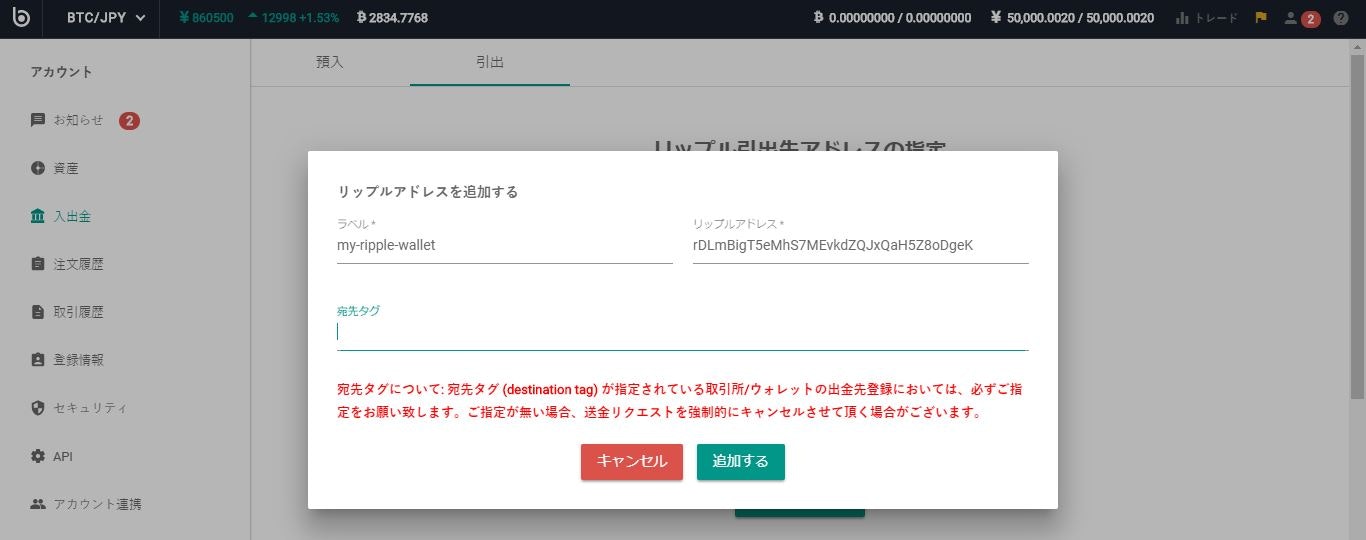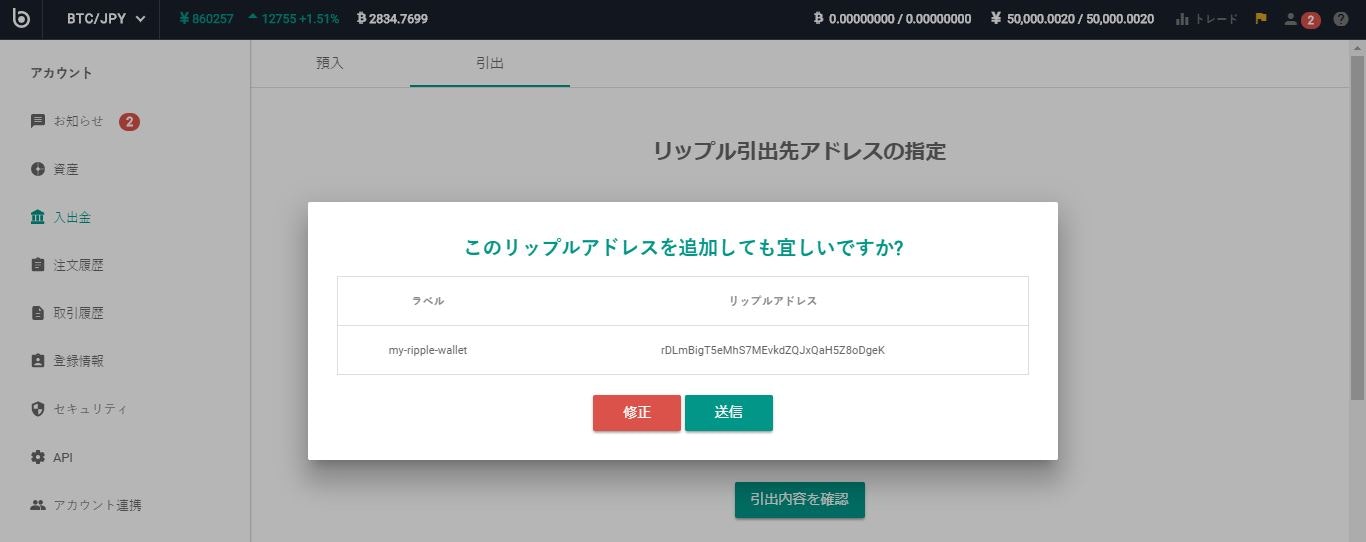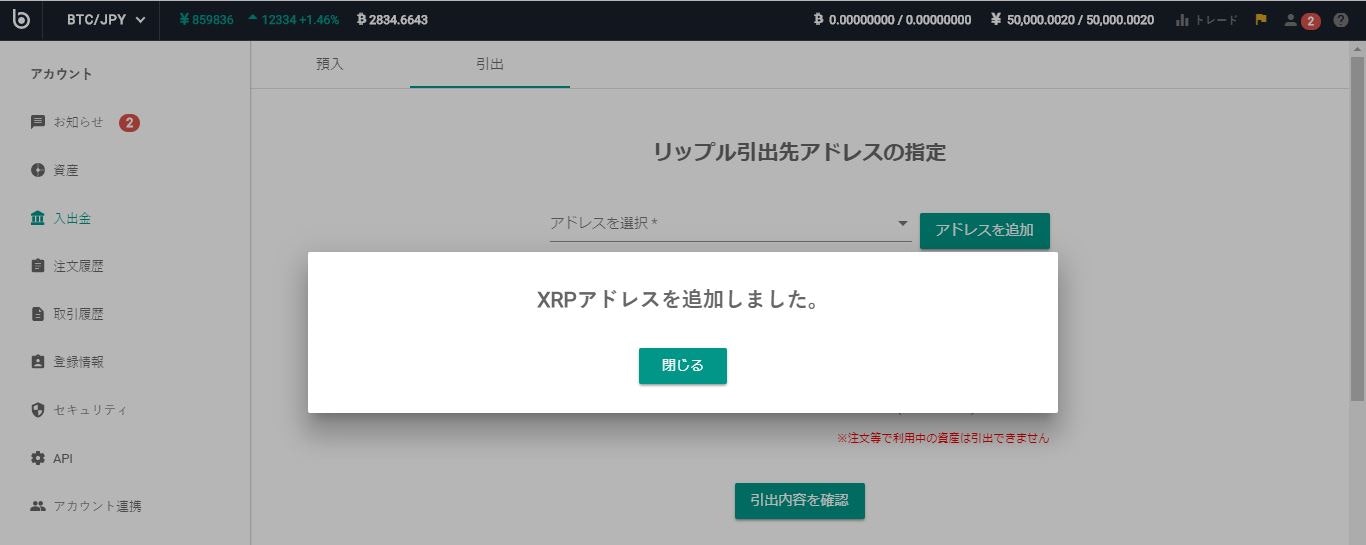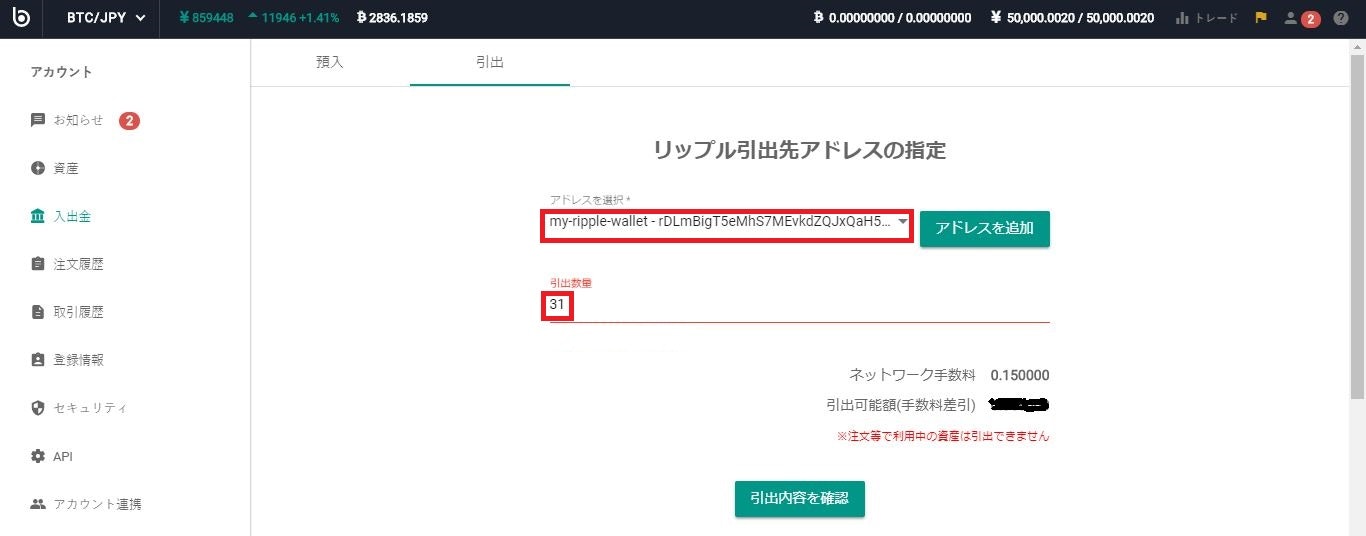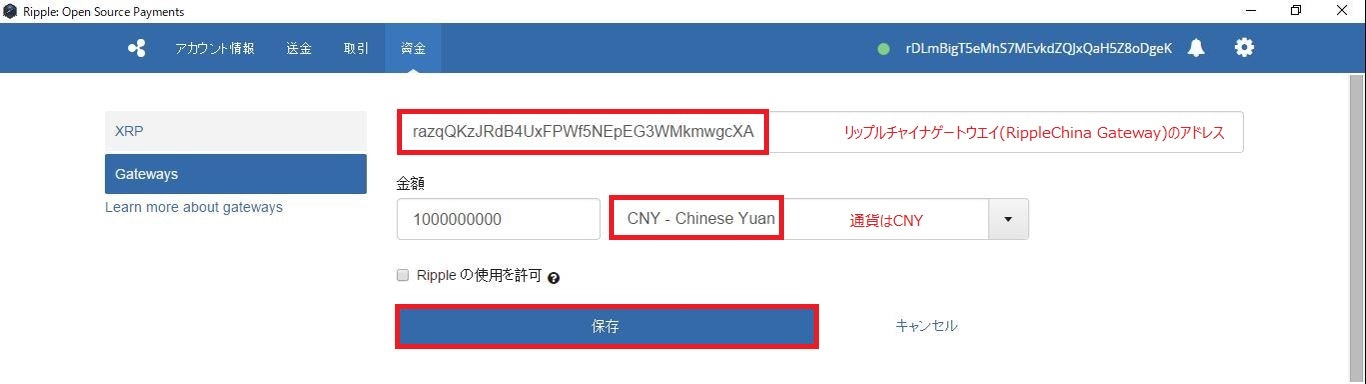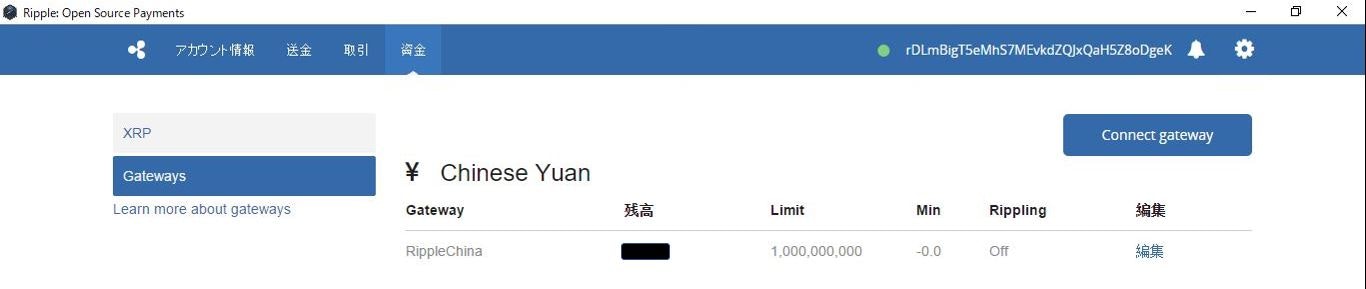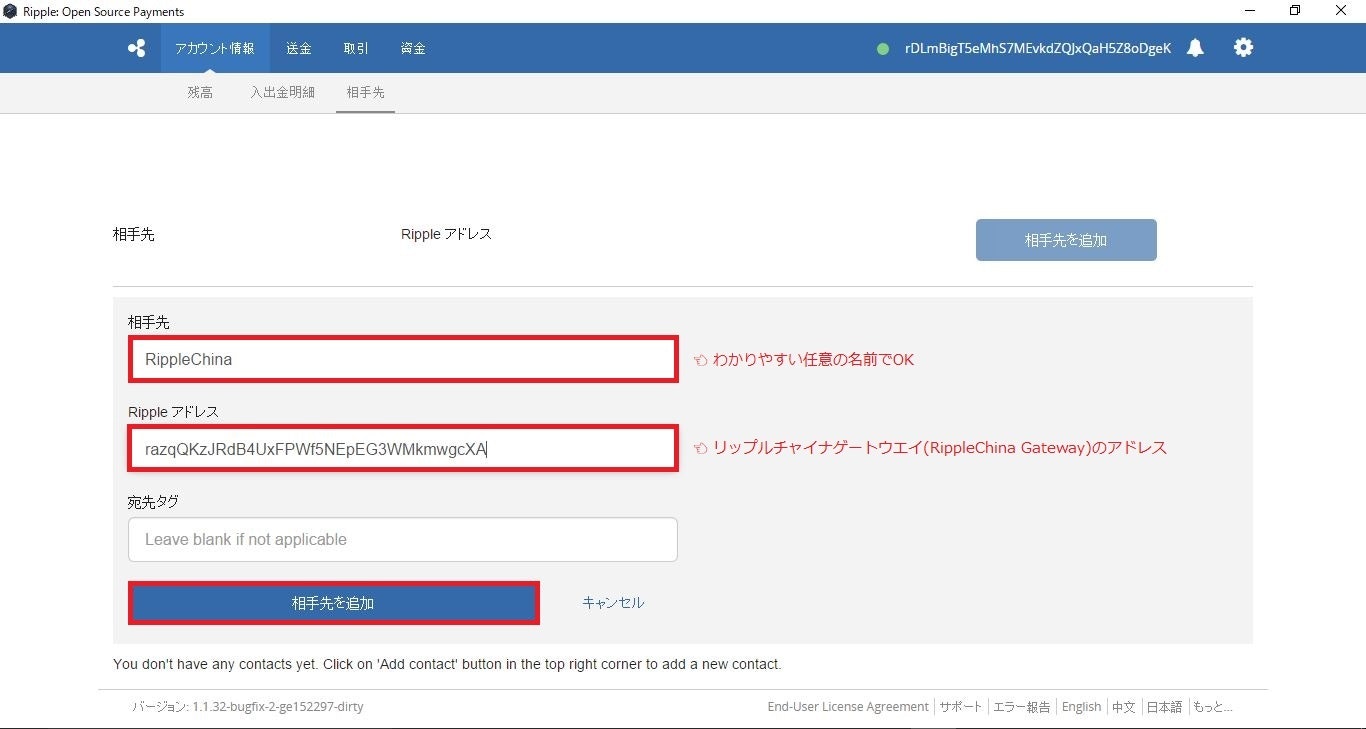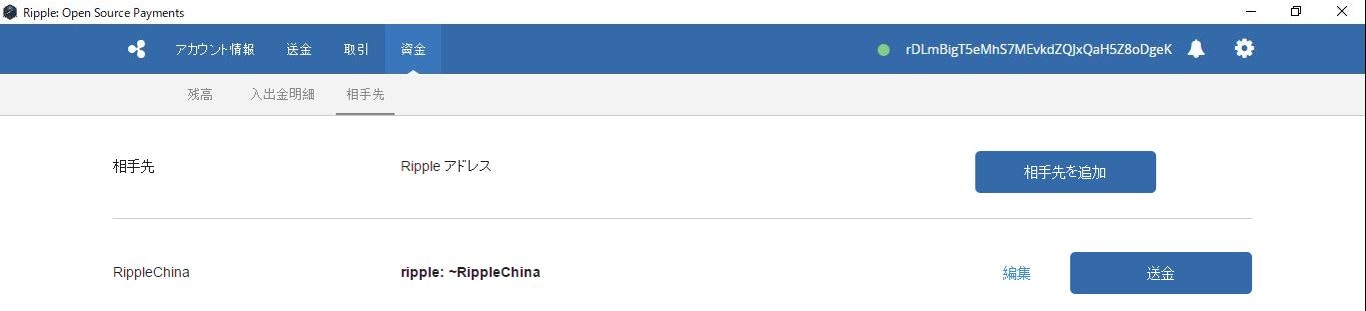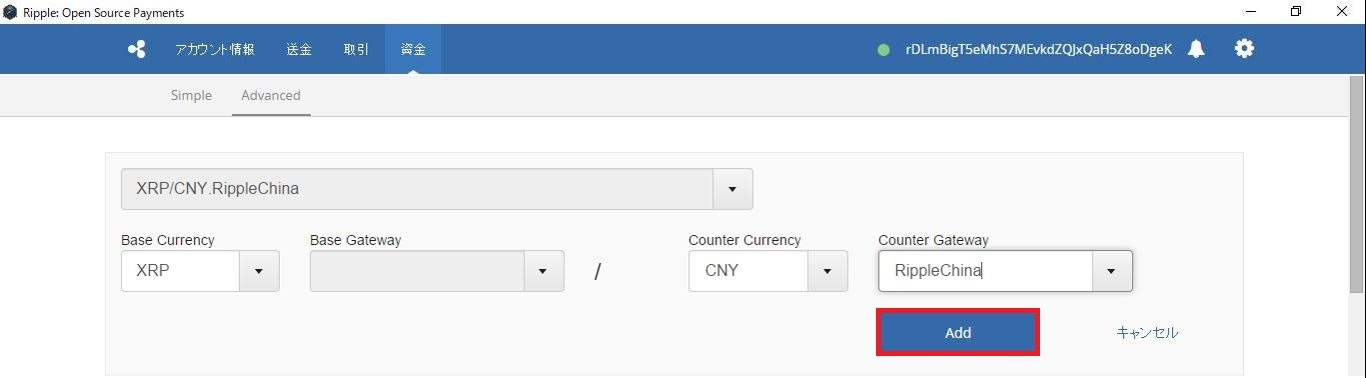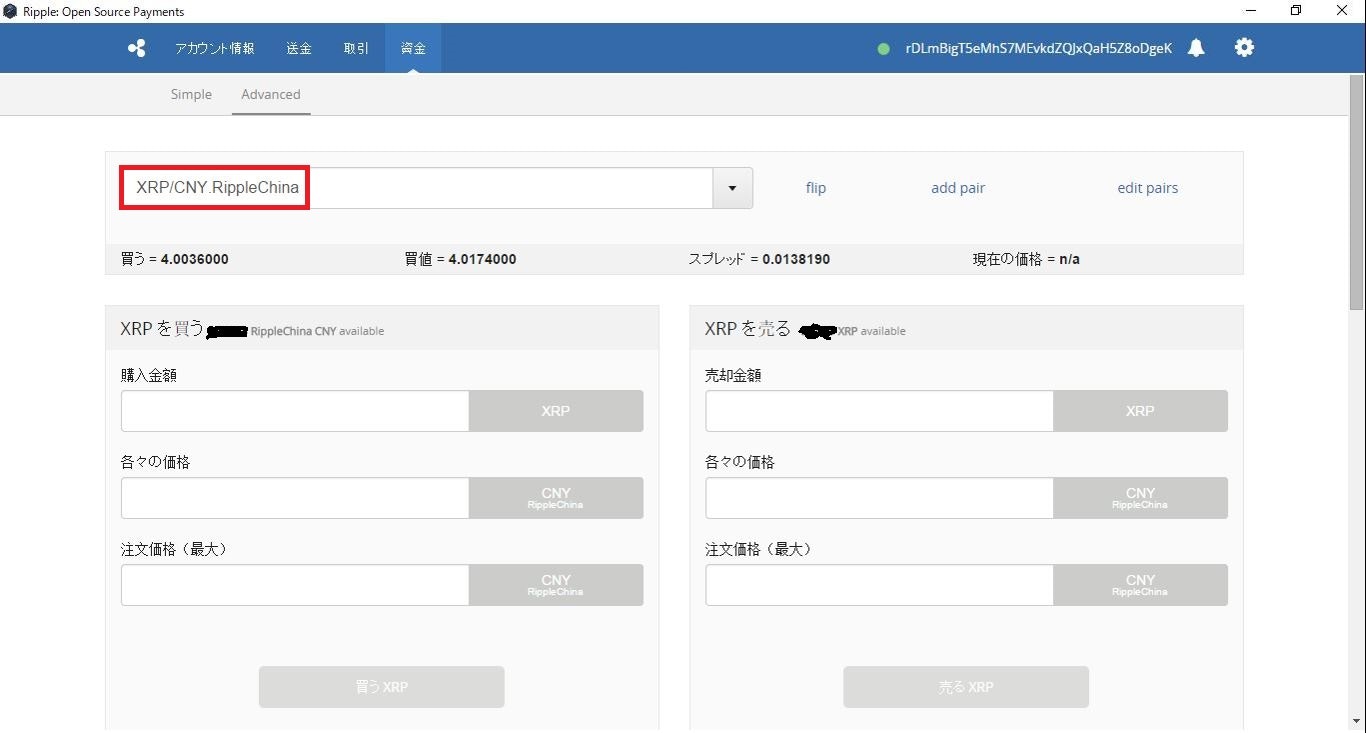本手順の対象読者
本手順は仮想通貨XRP裁定取引システム(ver 1.0)を利用したい方々のみを対象読者としております。
利用前の注意点
リップル社のデジタルアセットであるXRPを、デスクトップPC上でウォレットを作って保管できる「リップルデスクトップクライアント」の設定方法を解説します。
既に他の記事にも記載されていますが、このデスクトップクライアントは以前リップル社が提供したプログラムコードを、yxxyun氏が変更して作成したものと思われます。
リップル(XRP)デスクトップクライアントの使い方と注意点
https://bitcoiner.link/7086.html
ソフトウエアのダウンロード先
下記どちらのリンクからダウンロードできます。
Github
https://github.com/yxxyun/ripple-client-desktop/releases/tag/ripple-client-desktop-v1.0.29
百度網盘
https://pan.baidu.com/s/1hrDDuss
設定手順
ウォレットに入ったら、一旦ログアウトして再度ログインできるか確認したほうが無難ですね。
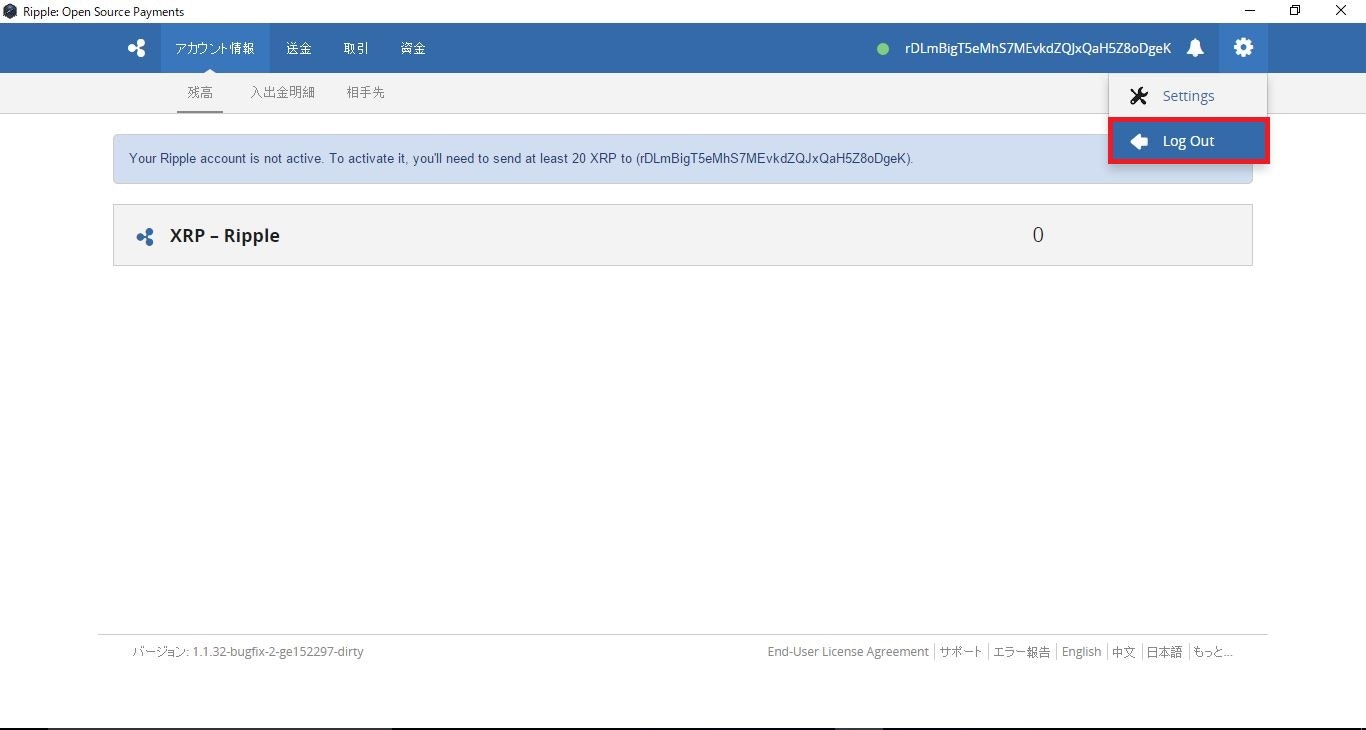
- ログイン
ここまで、新規アカウントの作成が完了しました。取引を行うには30個以上のXRPをウォレットに残す必要があるため、取引所(Bitbank)からXRPを買ってウォレットに送付してください。
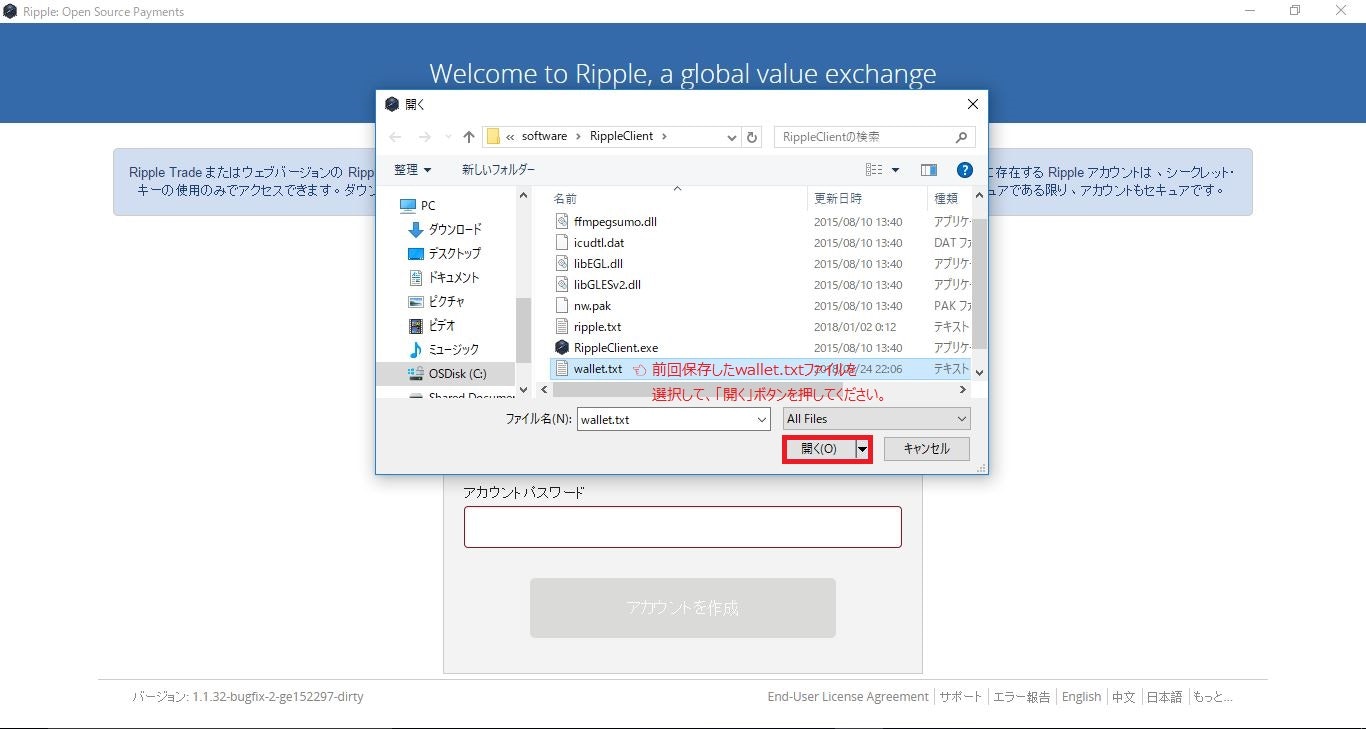
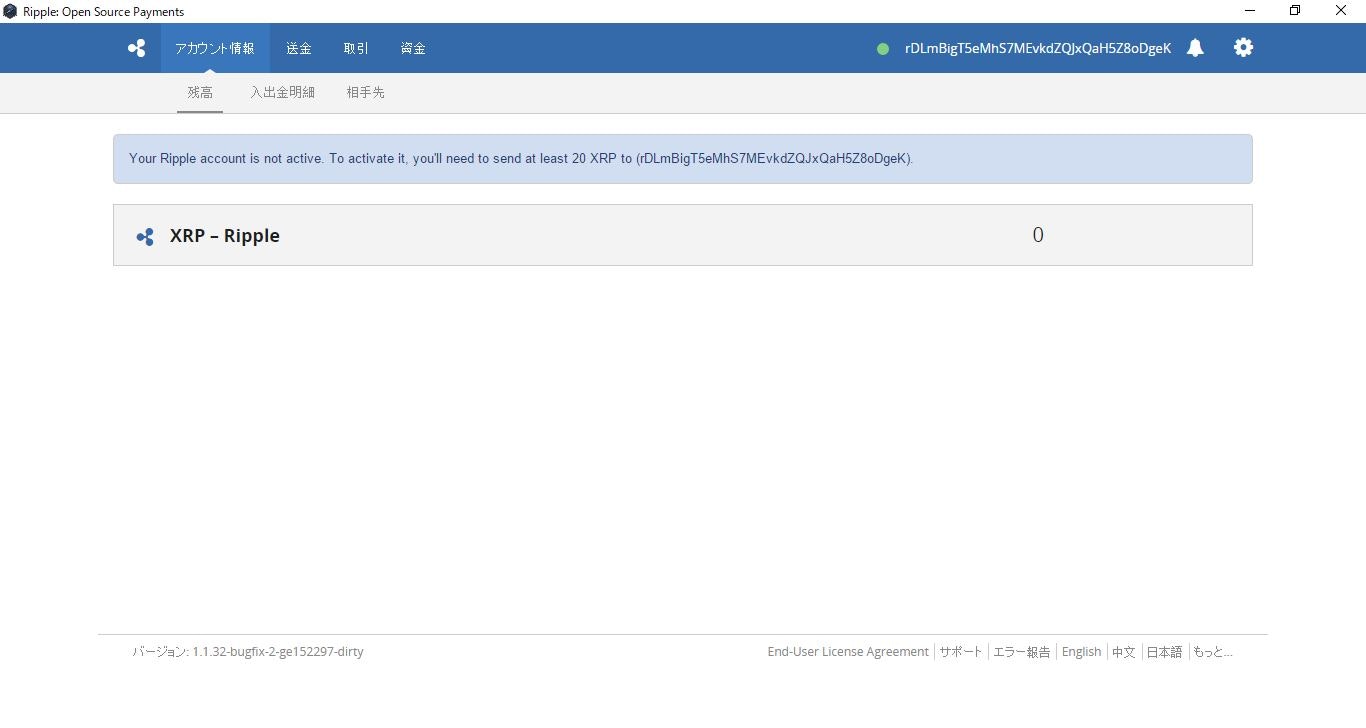
- ゲートウエイトラスト(Gateway Trust)の確認
取引を行うにはゲートウエイをトラスト(信頼)する必要があります。
ウォレットに入ったら、「資金」タブの「Gateways」メニュを押したら、アカウントに20個以上のXRPがないので、アカウントが無効となっています。もちろん、ゲートウエイをトラストすることができないことが分かりますね。
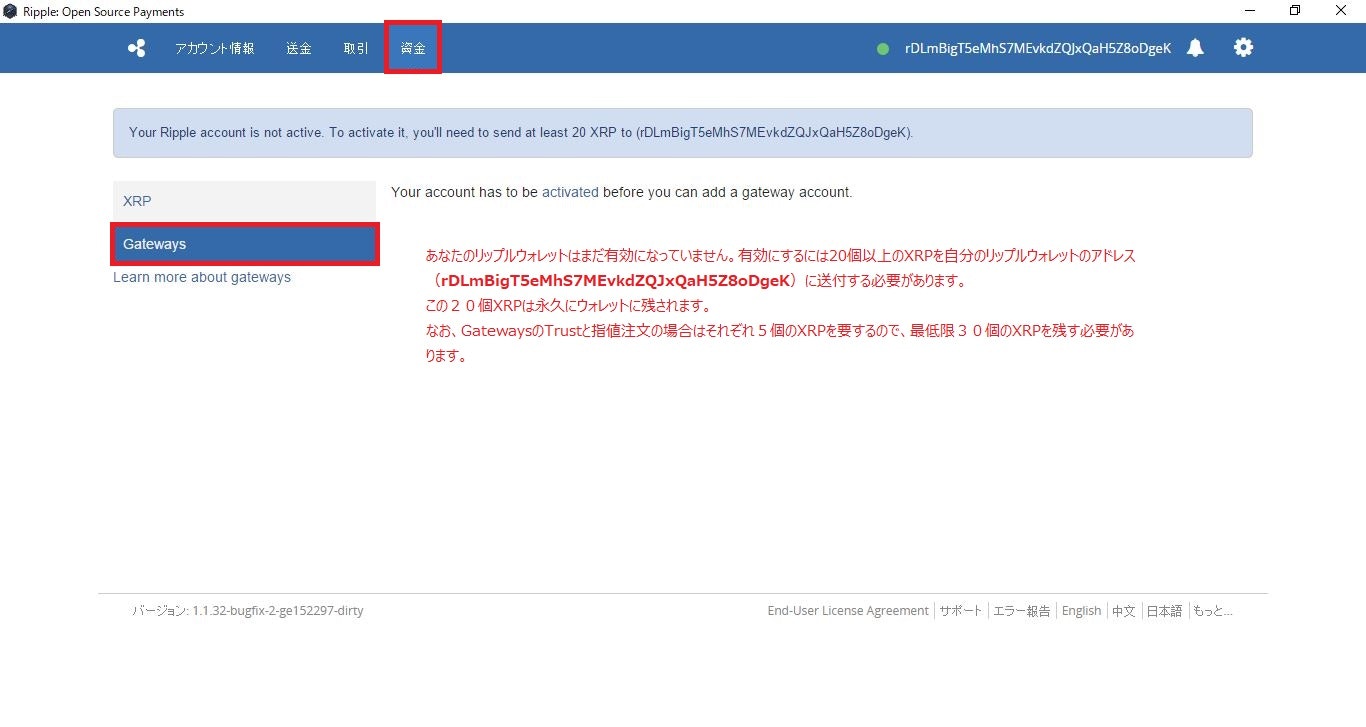
-
Bitbankから出金
Bitbank側で予め購入したXRPを上記ウォレットのアドレス(rDLmBigT5eMhS7MEvkdZQJxQaH5Z8oDgeK)に送付するには、下記ステップで行えばよいかと思います。