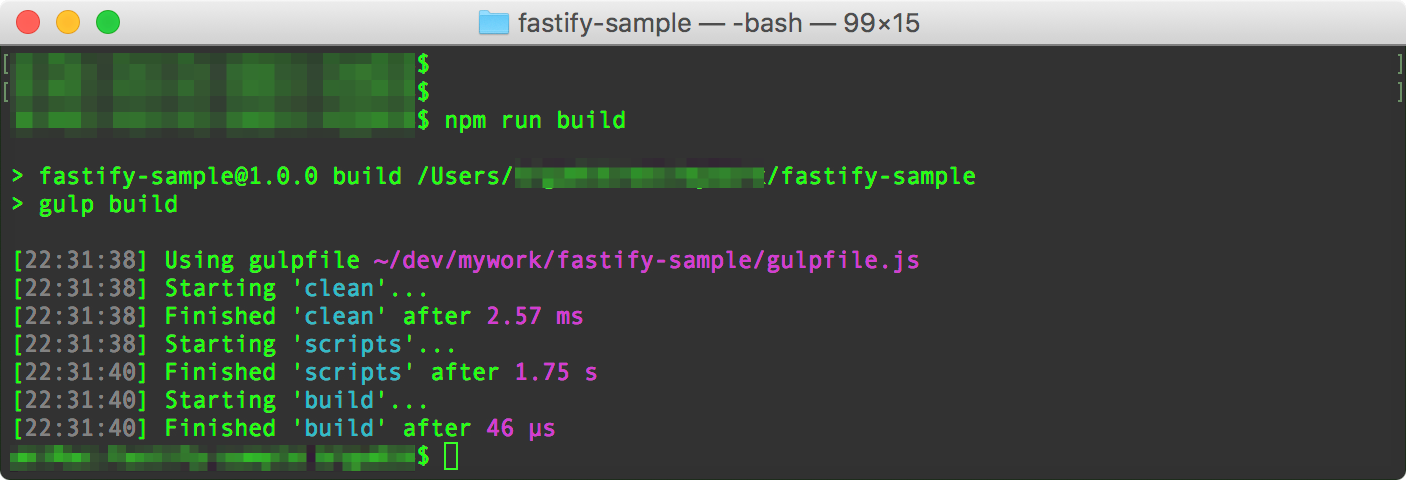ExpressやHapiと比べて、Fastifyはベンチマークがものすごいという情報があったので、試しにFastifyでAPIサーバーを作成してみようと思います。
https://www.fastify.io/benchmarks/
併せて、やはりNode.jsでも型やinterfaceなどを用いてきっちりとしたAPIサーバーを作成したいので、FastifyをTypeScriptで利用しようと思います。
1.プロジェクトのベースを作る。
まずはプロジェクトのベースを作ります。
touchしたファイルの中身は後ほど記述します。
npm init
mkdir src
touch src/server.ts
touch tsconfig.json
touch gulpfile.js
2.各種ライブラリをインストールする
fastifyとcorsをインストールします。
gulpを用いてtypescriptをコンパイルするので、併せてgulp関連ライブラリもインストールします。
npm install --save fastify cors
npm install --save-dev gulp gulp-typescript rimraf typescript
3.JSONを返却する処理を作成する。
jsonを返却するだけのシンプルな処理をserver.tsに記述します。
import * as fastify from 'fastify'
import * as cors from 'cors'
const server = fastify();
class REST {
constructor() {
this.init();
}
init() {
server.use(cors());
server.get('/', this.getHelloHandler);
server.listen(3000, err => {
if (err) throw err;
console.log(`server listening on ${server.server.address().port}`);
});
}
getHelloHandler (req: any, reply: any) {
console.log("get success:)");
reply.header('Content-Type', 'application/json').code(200);
reply.send({ hello: 'world' });
}
}
new REST();
4.TypeScriptをコンパイルする準備をする。
tsconfig.jsonとgulpfile.jsを修正し、それぞれコンパイルの設定をします。
{
"compilerOptions": {
"target": "es6",
"module": "commonjs",
"outDir": "dist"
},
"include": [
"src/**/*.ts"
],
"exclude": [
"node_modules"
]
}
const gulp = require('gulp');
const ts = require('gulp-typescript');
const rimraf = require('rimraf');
const tsProject = ts.createProject('tsconfig.json');
const JSON_FILES = ['src/*.json', 'src/**/*.json'];
gulp.task('clean', function (cb) {
rimraf('./dist', cb);
});
gulp.task('scripts', ['clean'], () => {
const tsResult = tsProject.src()
.pipe(tsProject());
return tsResult.js.pipe(gulp.dest('dist'));
});
gulp.task('watch', ['scripts'], () => {
gulp.watch('src/**/*.ts', ['scripts']);
});
gulp.task('assets', function() {
return gulp.src(JSON_FILES)
.pipe(gulp.dest('dist'));
});
gulp.task('serve', ['watch', 'assets']);
gulp.task('build', ['scripts']);
5.TypeScriptをコンパイルする。
まずはpackage.jsonのscriptsを更新します。
単発でコンパイルする場合はnpm run build、tsファイルを監視し、tsファイルが更新される度にコンパイルするに場合にはnpm run serveを実行する形式にます。
{
:
"scripts": {
"start": "node ./dist/server.js",
"serve": "gulp serve",
"build": "gulp build"
},
:
}
dist配下にserver.jsが出力されていれば成功です。
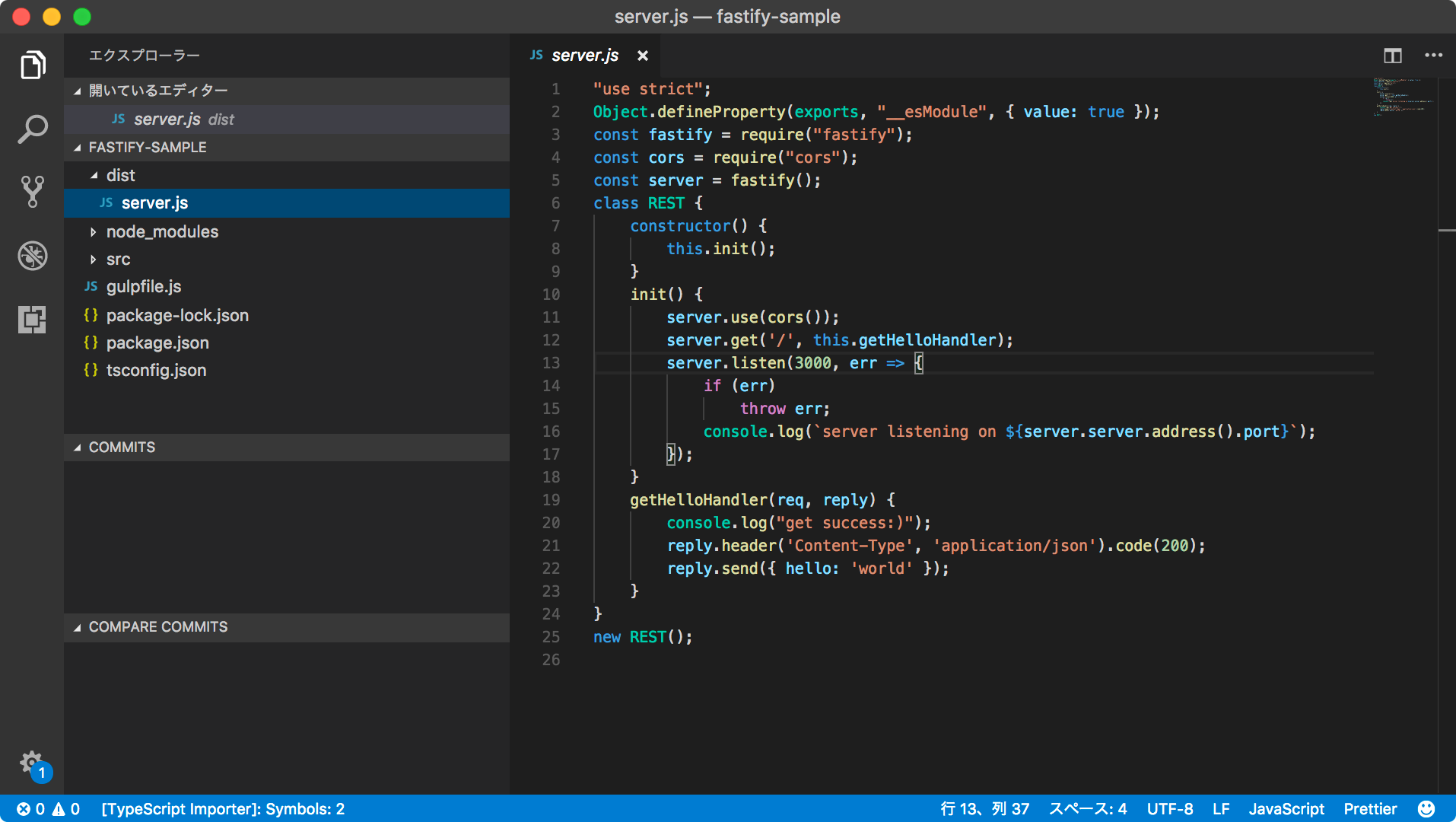
6.サーバーを起動する。
npm run startでサーバーを起動します。
ブラウザからhttp://localhost:3000にアクセスし、hello worldが表示されていればAPIサーバー作成完了です。


7.おまけ:Visual Studio Codeでデバッグする
このままだとコンパイル後のjsファイルをデバッグすることになってしまうので、tsファイルに対してデバッグできるようにします。
1) gulpの設定の変更。
npm install --save-dev gulp-sourcemapsを実行し、gulpfile.jsのscriptsタスクを以下のように修正します。
const sourcemaps = require('gulp-sourcemaps');
:
gulp.task('scripts', ['clean'], () => {
return tsProject.src()
.pipe(sourcemaps.init())
.pipe(tsProject())
.js
.pipe(sourcemaps.write())
.pipe(gulp.dest('dist'));
});
2) Visual Studio Codeのデバッグ設定の追加
Visual Studio Codeで作成中のプロジェクトを開き、F5を押下し、「環境の選択」でNode.jsを選択します。
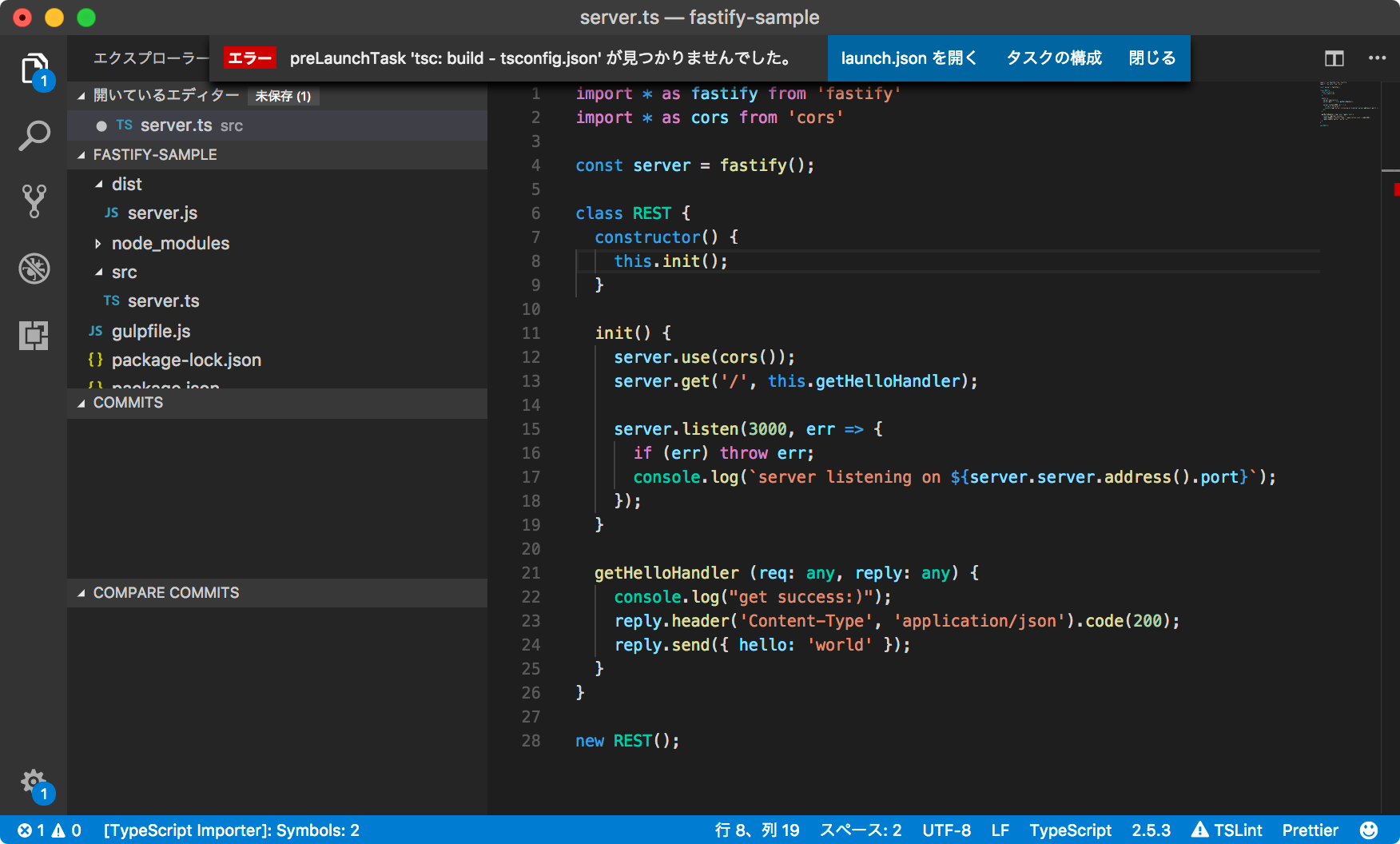
Node.jsを選択すると、エラーが表示されるので、「launch.jsonを開く」を押下し、もう一度「環境の選択」でNode.jsを選択します。

launch.jsonが開かれるので、もう一度F5を押下します。
するとまたエラーが表示されるので今度は「タスクの構成」を押下します。

「構成するタスクを選択」でnpm: buildを選択します。

デバッグに必要なlaunch.jsonとtasks.jsonのベースができたので、以下のようにそれぞれ更新していきます。
{
"version": "0.2.0",
"configurations": [
{
"type": "node",
"request": "launch",
"name": "Launch Program",
"program": "${workspaceFolder}/dist/server.js", // <- ここを修正
"preLaunchTask": "build", // <- ここを修正
"sourceMaps": true // <- ここを追加
}
]
}
{
"version": "2.0.0",
"tasks": [
{
"label": "build", // <- ここを追加
"type": "npm",
"script": "build",
"problemMatcher": []
}
]
}
以上でデバッグの設定は終了です。
F5を押してみてください。
コンパイルが実行され、サーバーが起動すれば成功です。
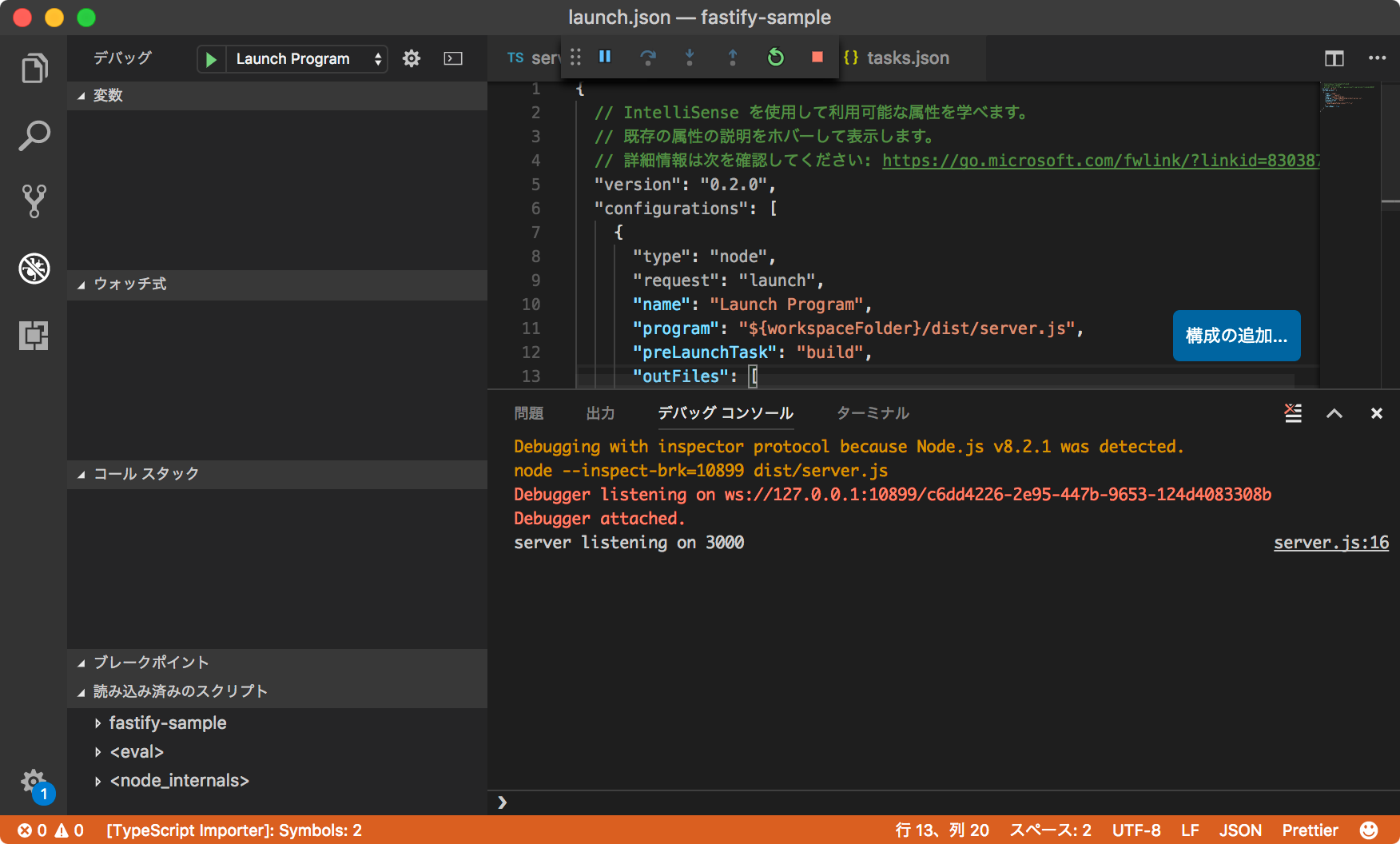
<参考リンク>
https://qiita.com/yonboroid/items/242ba4f4f23d8f33a472
https://github.com/fastify/fastify/tree/master/examples