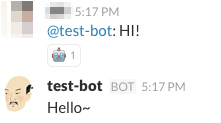SlackのBotを作るためのフレームワークBotkitでbotを作成し、
herokuの無料プランで動かす方法です。
1.SlackでBotを作成する
下記リンクより、SlackのBot設定ページに遷移する。
https://my.slack.com/services/new/bot
Botの名前を設定し、Add integtationボタンを押下する。
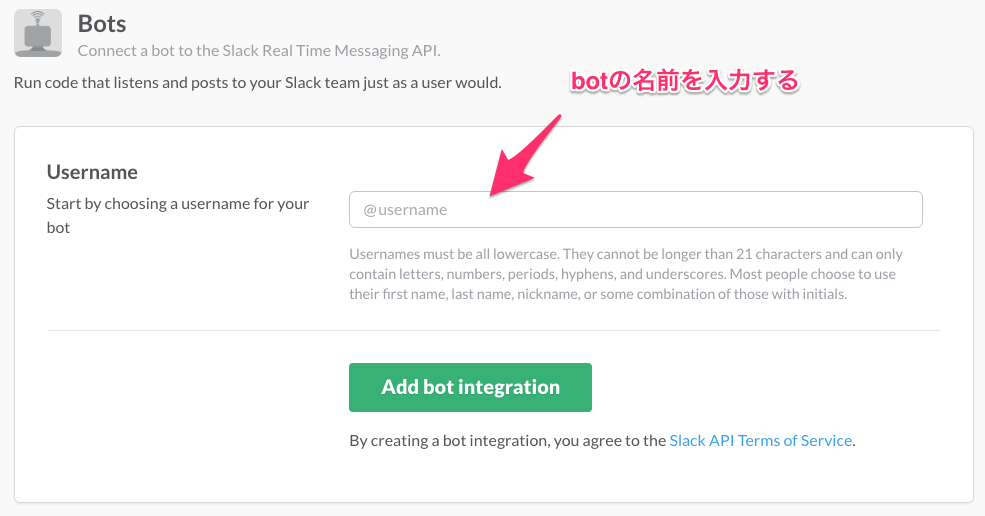
API Tokenが発行されるので、メモしておく。
BotのIconや名前などもここで設定できる。
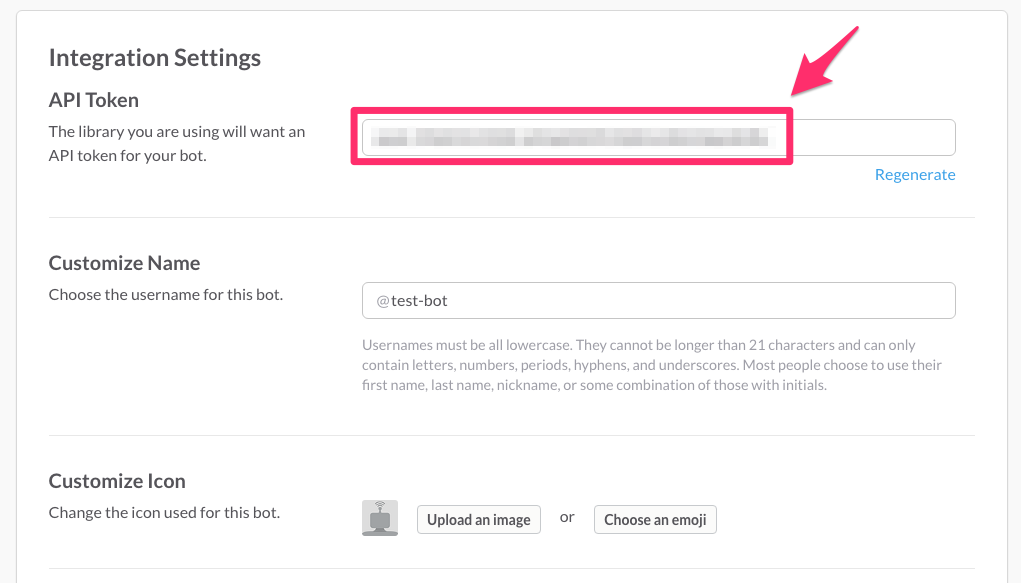
2.Botkitをダウンロードする
ローカル環境の適当なディレクトリにBotkitをダウンロードする。
git clone https://github.com/howdyai/botkit.git
botkitの依存パッケージをインストールする。
cd botkit
npm install
3.サンプルBotをローカル環境で動かす
下記コマンドを実行し、ステップ1でコピーしたAPI Tokenを使ってサンプルBotを動かす。
token=YOUR_API_TOKEN node bot.js
※YOUR_API_TOKENを各自のトークンで差し替える。
好きなチャンネルに入り、Botを招待すれば、Botの作成は完了。
/invite @test-bot
デフォルトでは以下のコマンドが使える。
@test-bot hello
@test-bot call me <Other Name> ※<Other Name>には好きなワードを入れる
@test-bot who am I
@test-bot shutdown
@test-bot uptime
テストが終わったら、ローカルで動かしているbotはctrl+cで止める。
4.GitHubにアップする
herokuでworkerを登録するために、ルートディレクトリにProcfileを作成してからコミットし、Githubにアップする。
worker: node slack_bot.js
5.Herokuにアップする
Herokuにログインし、botkitをアップする。
heroku login
git push heroku master
Herokuの環境変数にAPI Tokenを追加する。
heroku config:add token=YOUR_API_TOKEN
※YOUR_API_TOKENを各自のトークンで差し替える。
6.workerを起動させる
herokuのDashboardでwebをoffにし、workerをonにする。
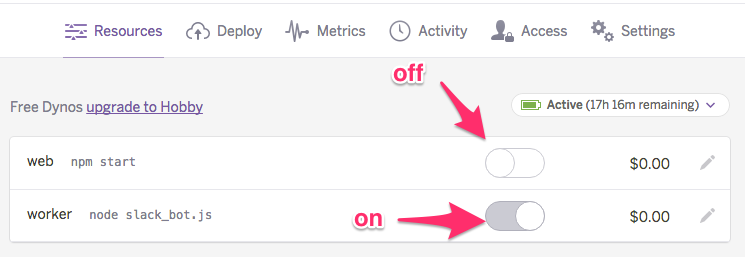
7.Heroku SchedulerでJobを登録する
Herokuの無料プランでは一定時間(30分間)何もアクセスがないと自動的にSleep状態になるため、Heroku Schedulerを使って、定期的にDynoを起こす必要がある。
まずはHeroku Schedulerをインストールする。
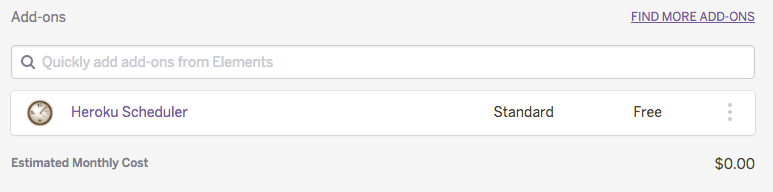
次に、Heroku SchedulerにJobを登録する。
FREQUENCYはHourlyにする。
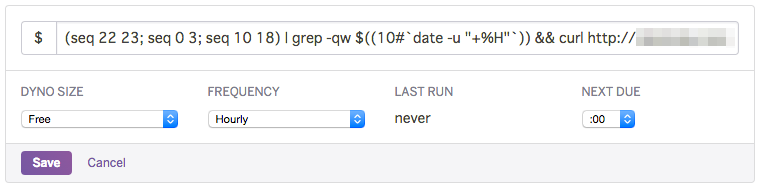
(seq 22 23; seq 0 3; seq 10 18) | grep -qw $((10#date -u "+%H")) && curl http://xxxxxxx.herokuapp.com > /dev/null 2>&1
※上記コマンドはGMT表記なので、6-12時、19-27時の合計14時間稼働することになる。
<参考>
http://toach.click/slack-botkit/
http://qiita.com/kawanamiyuu/items/3193c74c888b816c6bd4