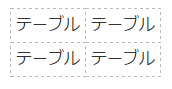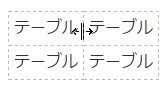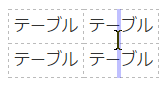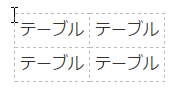WordPressがアップデートされてから、TinyMCEがTableタグに「width」と「height」を勝手に設定する機能が追加されました。レスポンシブデザインのサイトにおいて、この機能はむしろデザインを崩す原因となってしまいます。この機能を無効にする方法をご紹介します。
問題
TinyMCE 4.3.3以上(WordPress 4.5以上)においてテーブルの境界線を一度でも触ってしまうと、TinyMCEはTableタグに「width」と「height」を勝手に設定します。
<table style="width: 150px;">
<tbody>
<tr>
<td style="width: 10px;">テーブル</td>
<td style="width: 118px;">テーブル</td>
</tr>
<tr>
<td style="width: 10px;">テーブル</td>
<td style="width: 118px;">テーブル</td>
</tr>
</tbody>
</table>
対処方法
TinyMCEのオプション、「table_resize_bars」をFalseに変更(初期値:True)し、「object_resizing」を「img」へ変更(初期値:True)します。
TinyMCE 単独で用いている場合
tinymce.init() の中に、次のコードを追加します。
{
table_resize_bars: false,
object_resizing: img,
}
WordPress で用いている場合
functions.phpなどに次のコードを追加します。
<?php
function customize_tinymce_settings($mceInit) {
$mceInit['table_resize_bars'] = false;
$mceInit['object_resizing'] = "img";
return $mceInit;
}
add_filter( 'tiny_mce_before_init', 'customize_tinymce_settings', 0);
ちなみに、このコードを用いれば、TinyMCE のマニュアルを参考に他の設定もカスタマイズできます。
結果
テーブルの境界線を触っても何も起きません。
<table>
<tbody>
<tr>
<td>テーブル</td>
<td>テーブル</td>
</tr>
<tr>
<td>テーブル</td>
<td>テーブル</td>
</tr>
</tbody>
</table>