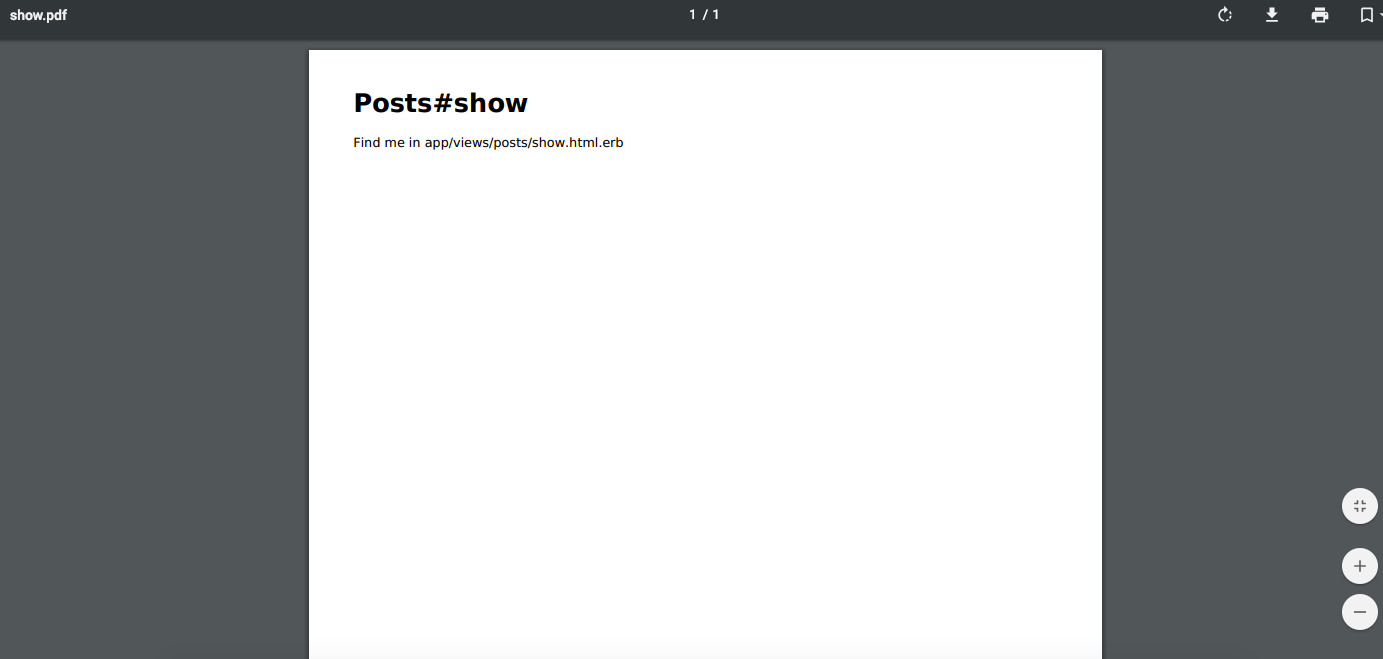はじめに
Railsの勉強としてgem周りを触ってみる企画です。
今回は・・・
を試してみようかと思います。
どういうgemなの?
簡単にいうとHTMLをPDFに変換してダウンロードする、を実現するgemです。
合わせてwkhtmltopdfというコマンドラインツールのgemも使います。
このwkhtmltopdfをRails使うために今回のwicked_pdfが必要になります。
(wicked_pdfはラッパーにあたるgemらしい。)
早速トライしてみましょう。
検証環境
以下の環境で実施しました。
[client]
・MacOS Mojave(10.14.2)
・Vagrant 2.2.2
・VBoxManage 6.0.0
[virtual]
・CentOS 7.6
・Rails 5.2.2
・ruby 2.3.1
ご参考までに。
wicked_pdf導入
1.gemのインストール
事前にRails勉強用に作成したプロジェクトで進めます。
各MVCは適当に掲示板アプリを想定してPostsコントローラーなどを生成済みです。
(index,show,editの空ページが見れる程度)
$ rails g model post
$ rails g controller posts index show edit
その前提のもと、Gemfileに以下を追記。
# wicked_pdf
gem 'wicked_pdf'
gem 'wkhtmltopdf-binary'
追記したらインストール。
$ bundle install
-----------
Fetching wicked_pdf 1.1.0
Installing wicked_pdf 1.1.0
Fetching wkhtmltopdf-binary 0.12.4
Installing wkhtmltopdf-binary 0.12.4
-----------
→無事に完了。
続けてイニシャライザを生成。
$ rails g wicked_pdf
create config/initializers/wicked_pdf.rb
2.wicked_pdfの設定をする
上記コマンドで生成されたファイルの中身を調整します。
# WickedPDF Global Configuration
#
# Use this to set up shared configuration options for your entire application.
# Any of the configuration options shown here can also be applied to single
# models by passing arguments to the `render :pdf` call.
#
# To learn more, check out the README:
#
# https://github.com/mileszs/wicked_pdf/blob/master/README.md
WickedPdf.config = {
# Path to the wkhtmltopdf executable: This usually isn't needed if using
# one of the wkhtmltopdf-binary family of gems.
# exe_path: '/usr/local/bin/wkhtmltopdf',
# or
# exe_path: Gem.bin_path('wkhtmltopdf-binary', 'wkhtmltopdf')
# これを追記
:exe_path => "#{Gem.loaded_specs['wkhtmltopdf-binary'].full_gem_path}/bin/wkhtmltopdf"
# Layout file to be used for all PDFs
# (but can be overridden in `render :pdf` calls)
# layout: 'pdf.html',
}
この設定の記述方法はこちらを参考にしました。
引用:
railsでwicked_pdfの使い方
by @hogehoge1234様
また、gemのREADMEにも書いてありますが、
Railsのバージョンが古い場合は、mime_types.rbに
以下の記述が必要になるようです。
Mime::Type.register "application/pdf", :pdf
今回は新しいバージョンのRailsのため、
特に追加しなくてもいけるのでスルー。
3.wicked_pdfを使ってみる
では早速wicked_pdfを使って実装してみます。
def show
# とりあえず愚直に
respond_to do |format|
format.html
format.pdf do
render pdf: "sample", # PDF名
template: "posts/show.html.erb" # viewを対象にする
end
end
end
4.動作確認
ではサーバーを立ち上げてページを見てみましょう。
アクセスURLとして、/posts/showあるいは/posts/show.htmlとすると、
これまで通り、通常のHTMLページが表示されました。
そして本題のposts/show.pdfにアクセスすると・・・
エラー!!!!!!!!!
RuntimeError (Failed to execute:
["/usr/local/rbenv/versions/2.3.1/lib/ruby/gems/2.3.0/gems/wkhtmltopdf-binary-0.12.4/bin/wkhtmltopdf", "-q", "file:////tmp/wicked_pdf20190108-8274-1n8d1sj.html", "/tmp/wicked_pdf_generated_file20190108-8274-7au09y.pdf"]
Error: PDF could not be generated!
Command Error: /usr/local/rbenv/versions/2.3.1/lib/ruby/gems/2.3.0/gems/wkhtmltopdf-binary-0.12.4/bin/wkhtmltopdf_linux_amd64: error while loading shared libraries: libXrender.so.1: cannot open shared object file: No such file or directory
):
コマンドエラーの結果として生成失敗している。
libXrender.so.1が無い?
エラー解消
しょんなぁ・・・。
って感じで壁にぶつかったので、
Google先生にいろいろ聞きながら対応策を調べる。
調査した結果、今の仮想環境にライブラリが足りていない様子。
とりあえずlibXrenderを入れてみる。
$ yum -y install libXrender
上記をインストールした後、再度ページを表示したところ、
今度は"libfontconfig.so.1"が〜というエラー!
続けて追加追加追加ぁ!
(他にも同様にエラーが出たので一気にまとめて記載します)
$ yum -y install libfontconfig.so.1
$ yum -y install fontconfig
$ yum -y install libXext
そしてついに・・・
表示されたやったーーー!
所感
ドハマりしました。
gemだし、そこまで苦労せず触れるだろうと思ってたけど、
そんなことはなかった。ただの幻想でした。
けどどうにか、
本来やりたかったHTMLをPDFに変換するという機能は出来たので、
良かった良かった。
多分ここから先は、
日本語入れたり、出力時のレイアウト調整等、
いろいろ更に大変なことがあるとは思うけど、
まずはひと段落として一旦ここで区切ります。
2019/01/09 追記:
続き書きました。
おわりに
何かお気づきの点がありましたら、
ご指摘やアドバイス等頂けると大変助かります!