ティー!ティティー!ティー!ティー!ティティー!
お仕事に疲れたみんな!僕たちと一緒にお仕事の中にある『T』を探しにいこう!
ティーーーーー!!!!!
投稿した文字列の中から『ティ』が含まれる言葉を見つけてスレッドに通知を飛ばします!
(『ティ』の文字が少なかったので『チ』も含めてます)
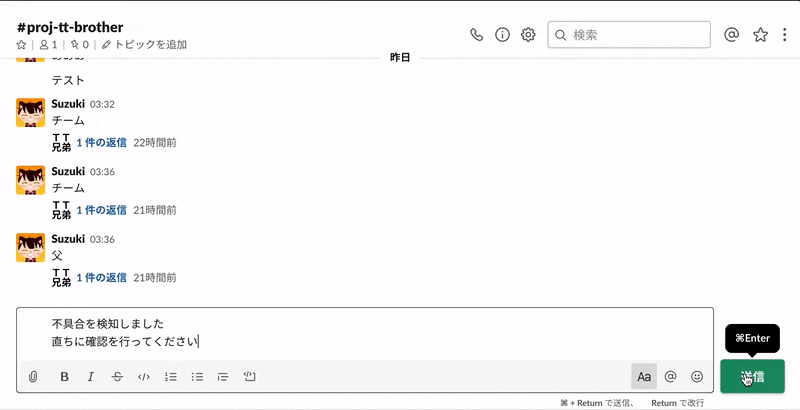
一緒に『T』を探す愉快な仲間たち
・ [Slack API] (https://api.slack.com/)
・ COTOHA API Portal
・ GoogleCloudFunctions (定期実行出来る環境であれば何でもOK)
・ Python 3.7
作り方
SlackBotを用意する
[Slack API] (https://api.slack.com/) からアプリを作っていきます。
まずは『T』を探すSlackBot(TT兄弟Bot)を用意しましょう。
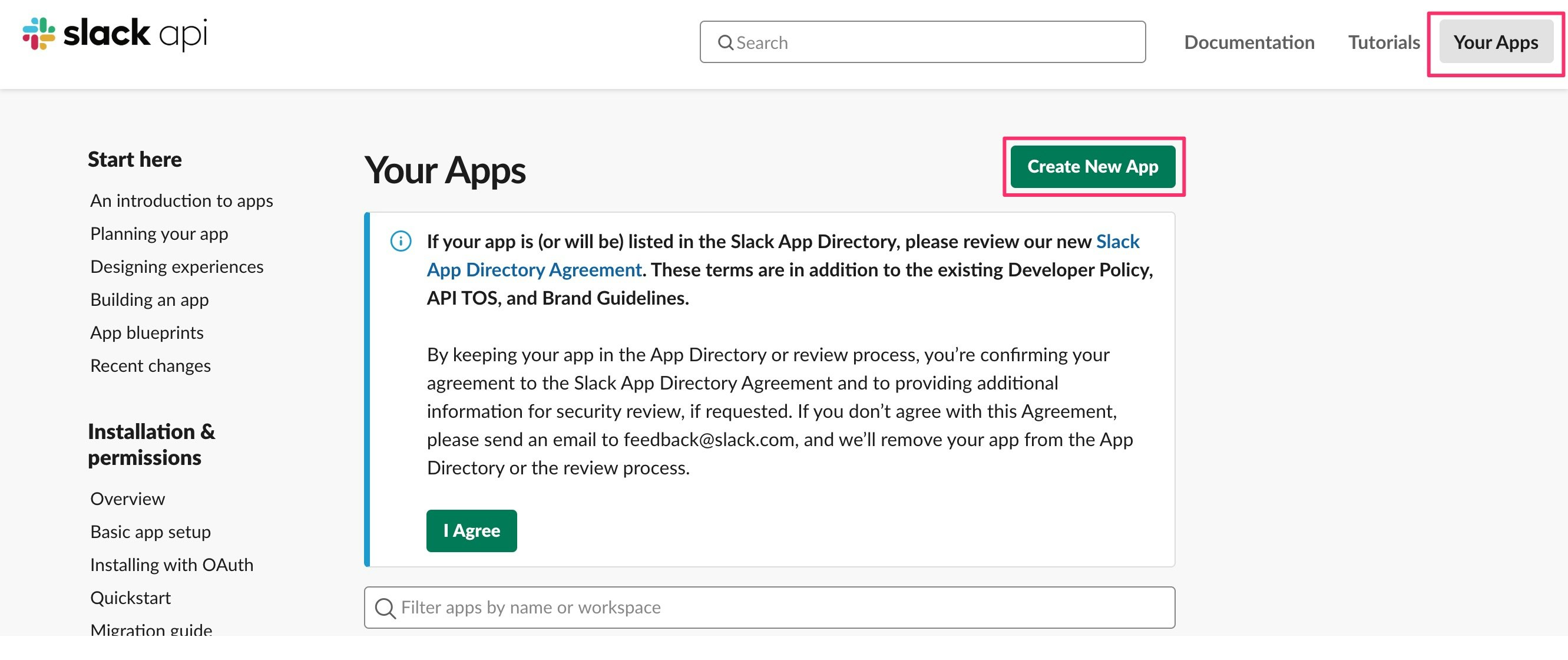
ところでSlackBotのUIが変わったのご存知ですか?
APP_HOMEに名前の登録をしないとBotとして利用ができないのでお忘れなく!

必要なScopeは以下の通りです
| Scope | 使用するmethod | 目的 |
|---|---|---|
| channels:history | conversation.history | 投稿を取得する |
| chat:write | conversations.replies | 投稿にコメントを残す |
COTOHA API を用意する
COTOHA API Portal からアカウントを作成しましょう。
作成すると、以下のようなログインページを見れるようになると思います。
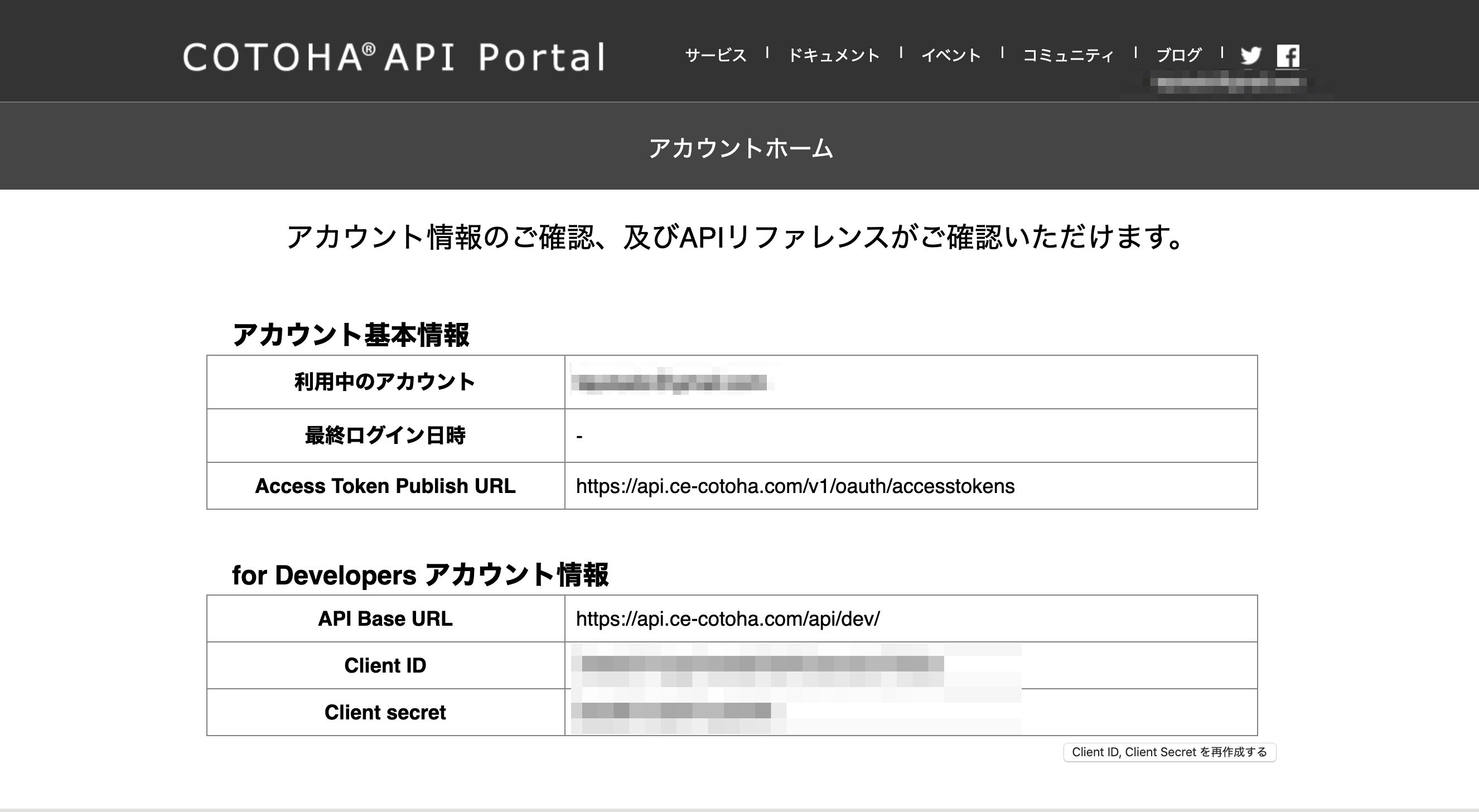
これらのパラメータを使ってCOTOHA APIを使っていきます。
COTOHA APIを試す
アクセストークンの作り方
curl -X POST \
-H "Content-Type:application/json" \
-d '{
"grantType": "client_credentials",
"clientId": "CLIENT_ID",
"clientSecret": "CLIENT_SECRET"
}' https://api.ce-cotoha.com/v1/oauth/accesstokens
こちらを実行すると
{
"access_token": "ACCESS_TOKEN", // アクセストークン
"token_type": "bearer",
"expires_in": "86399" , // 24時間有効
"scope": "" ,
"issued_at": "1581398461378"
}
アクセストークンを取得できます。
APIの実行
今回は構文解析のAPIを使いたいので [構文解析 リファレンス] (https://api.ce-cotoha.com/contents/reference/apireference.html#entity) を参考に実行します。
curl -X POST \
-H "Content-Type:application/json;charset=UTF-8" \
-H "Authorization:Bearer ACCESS_TOKEN" \
-d '{
"sentence":"犬は歩く。",
"type": "default"
}' https://api.ce-cotoha.com/api/dev/nlp/v1/parse
で
実行結果
{
"result" : [ {
"chunk_info" : {
"id" : 0,
"head" : 1,
"dep" : "D",
"chunk_head" : 0,
"chunk_func" : 1,
"links" : [ ]
},
"tokens" : [ {
"id" : 0,
"form" : "犬",
"kana" : "イヌ",
"lemma" : "犬",
"pos" : "名詞",
"features" : [ ],
"dependency_labels" : [ {
"token_id" : 1,
"label" : "case"
} ],
"attributes" : { }
}, {
"id" : 1,
"form" : "は",
"kana" : "ハ",
"lemma" : "は",
"pos" : "連用助詞",
"features" : [ ],
"attributes" : { }
} ]
}, {
"chunk_info" : {
"id" : 1,
"head" : -1,
"dep" : "O",
"chunk_head" : 0,
"chunk_func" : 1,
"links" : [ {
"link" : 0,
"label" : "agent"
} ],
"predicate" : [ ]
},
"tokens" : [ {
"id" : 2,
"form" : "歩",
"kana" : "アル",
"lemma" : "歩く",
"pos" : "動詞語幹",
"features" : [ "K" ],
"dependency_labels" : [ {
"token_id" : 0,
"label" : "nsubj"
}, {
"token_id" : 3,
"label" : "aux"
}, {
"token_id" : 4,
"label" : "punct"
} ],
"attributes" : { }
}, {
"id" : 3,
"form" : "く",
"kana" : "ク",
"lemma" : "く",
"pos" : "動詞接尾辞",
"features" : [ "終止" ],
"attributes" : { }
}, {
"id" : 4,
"form" : "。",
"kana" : "",
"lemma" : "。",
"pos" : "句点",
"features" : [ ],
"attributes" : { }
} ]
} ],
"status" : 0,
"message" : ""
}
コードを書いていく
今回作る機能の構成は以下の図のようにしていきます。
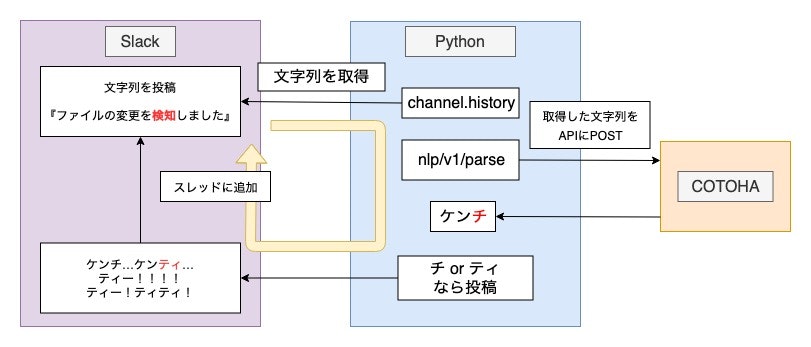
コードは GitHub に公開しているので自由に御覧ください。
コードを外部公開する
無料で試せる環境を探していたのですが、以下の記事が参考になりました。
[Google Cloud Function + Cloud Scheduler + Python で定期的に Twitter 投稿する] (https://qiita.com/niwasawa/items/90476112dfced169c113)
今回 GitHub に置いているコードはトークンを書き換えるだけでコピペで行けるはず…
注意点
- COTOHA APIの各APIの実行回数は 1000回/日 まで
- SlackBotは該当のチャンネルに追加する必要があります
まとめ
今回 COTOHA API を使ってみましたが、英語 → カナ が出来るのが衝撃で、ノリで『T』を探すツールを作ってみました!
『T』以外にも検知する文字列を自由に変えることが出来るので、『あつい』 と言ったら負けなチャンネルを作ることや『できない』と言ったら励ましてくれるチャンネルなんかも作れると思います。
色々作ってみてはいかがでしょうか?ここまで読んで頂きありがとうございました!