iOS11より、iOS標準フレームワーク Vision.framework を使うと、顔認識ができるらしいので今更ながら使ってみました。
概要
カメラ画像から顔を検出し、顔部分に矩形を表示します。
試した環境
- Xcode 11.3
- iOS 13.2
- swift 5
実行サンプル
ぱくたそフリー素材で実験
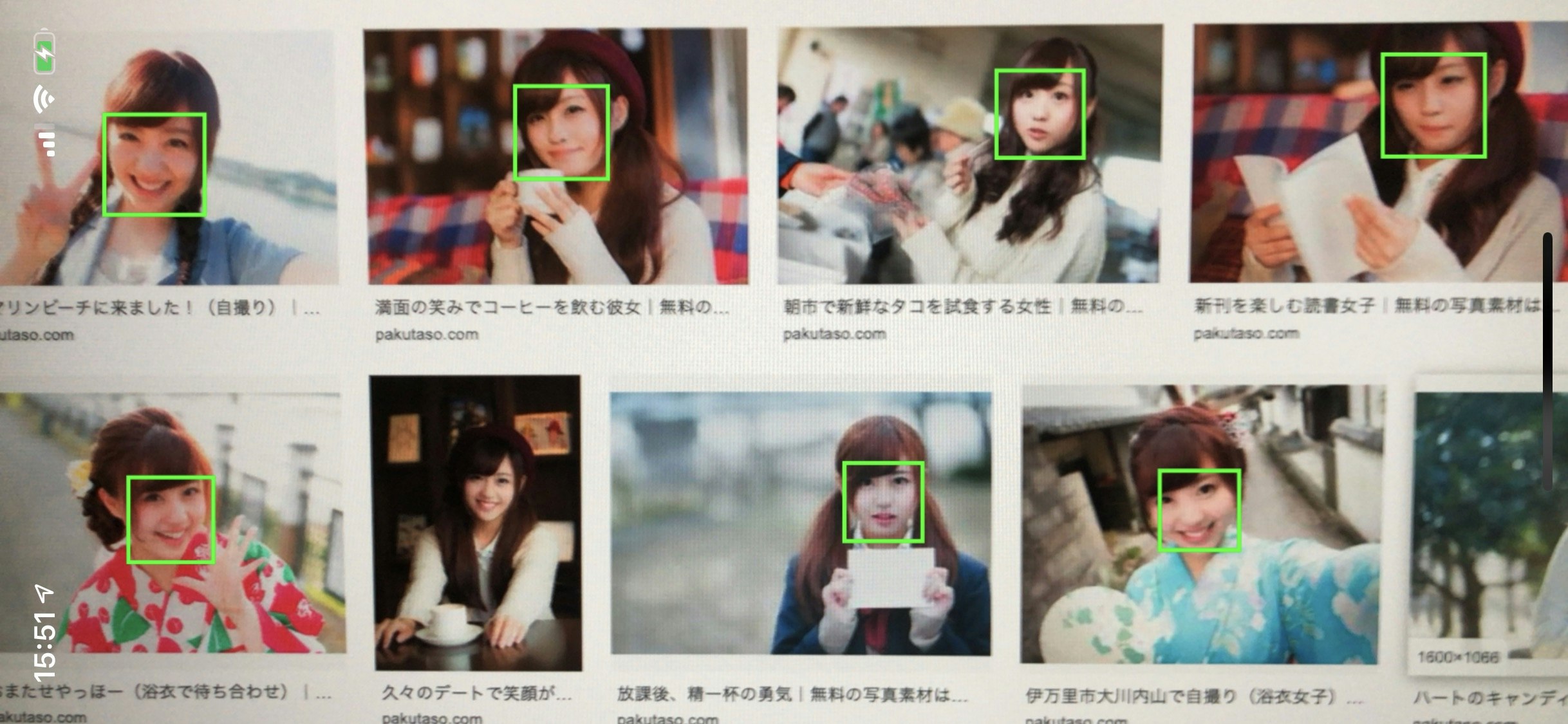
ディスプレイ画質の問題のせいもありそうですが、顔にちょっと髪がかかってたりすると少し認識が悪い。
Google画像検索「顔」で実験
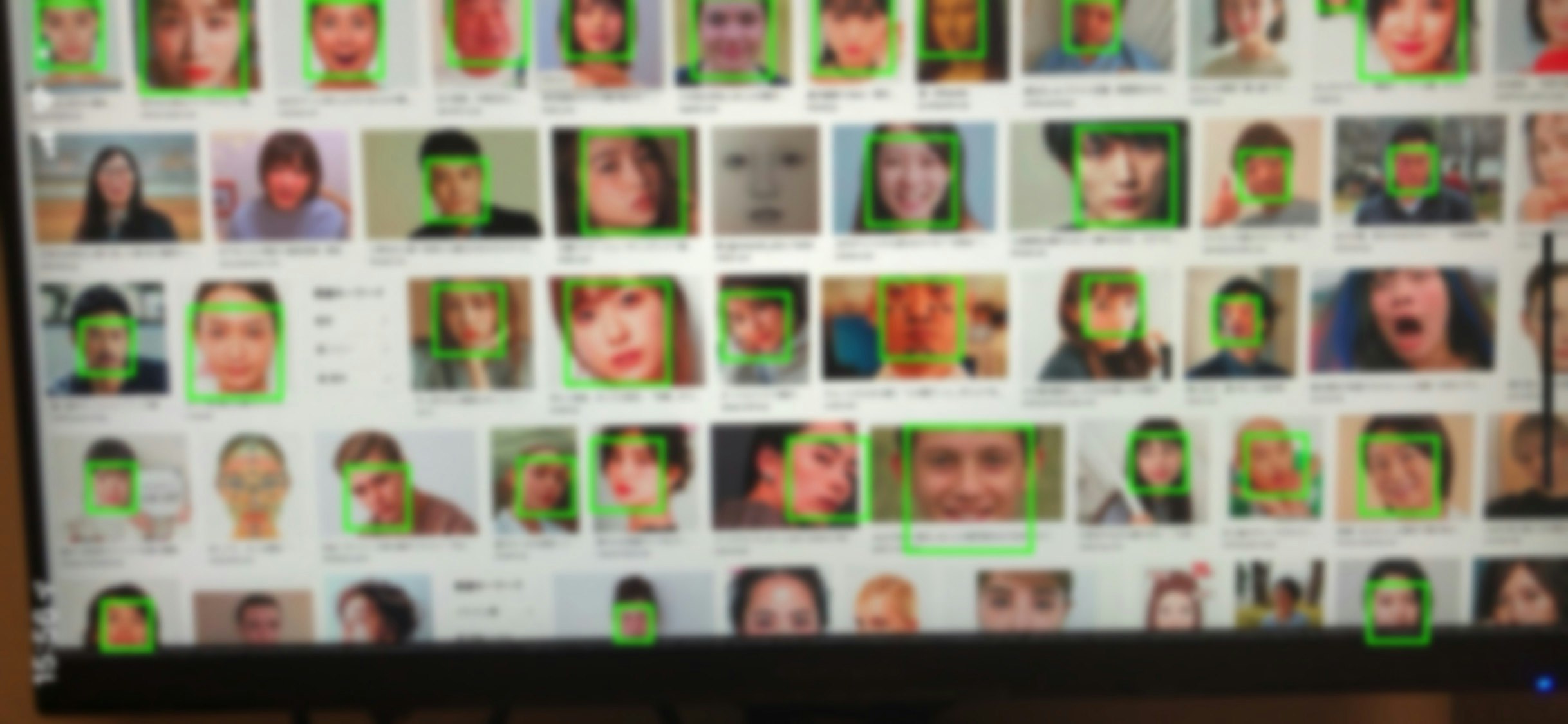
顔が沢山あっても、アップだと良く認識します。
(画像はぼかしてます
コード説明
VNImageRequestHandler
を利用して、 pixelBuffer から、顔情報を配列取得します。
結果は
VNDetectFaceRectanglesRequest
に非同期で戻されます。
顔情報は VNFaceObservation です。
/// 顔認識情報の配列取得 (非同期)
private func getFaceObservations(pixelBuffer: CVPixelBuffer, completion: @escaping (([VNFaceObservation])->())) {
let request = VNDetectFaceRectanglesRequest { (request, error) in
guard let results = request.results as? [VNFaceObservation] else {
completion([])
return
}
completion(results)
}
let handler = VNImageRequestHandler(cvPixelBuffer: pixelBuffer, options: [:])
try? handler.perform([request])
}
pixcelBuffer は カメラから取得した sampleBuffer を CMSampleBufferGetImageBuffer を使って変換します。
imageView には、 sampleBuffer から取得した生成をセット。
/// カメラからの映像取得デリゲート
func captureOutput(_ output: AVCaptureOutput, didOutput sampleBuffer: CMSampleBuffer, from connection: AVCaptureConnection) {
guard let pixelBuffer = CMSampleBufferGetImageBuffer(sampleBuffer) else {
return
}
getFaceObservations(pixelBuffer: pixelBuffer) { [weak self] faceObservations in
guard let self = self else { return }
let image = self.getFaceRectsImage(sampleBuffer: sampleBuffer, faceObservations: faceObservations)
DispatchQueue.main.async { [weak self] in
self?.previewImageView.image = image
}
}
}
またその際、 VNFaceObservation から正規化された画像の位置が取得できるので、
その情報をもとに、矩形を画像に書き込みます。
let imageSize = CGSize(width: width, height: height)
let faseRects = faceObservations.compactMap {
getUnfoldRect(normalizedRect: $0.boundingBox, targetSize: imageSize)
}
faseRects.forEach{ self.drawRect($0, context: newContext) }
/// 正規化された矩形位置を指定領域に展開
private func getUnfoldRect(normalizedRect: CGRect, targetSize: CGSize) -> CGRect {
return CGRect(
x: normalizedRect.minX * targetSize.width,
y: normalizedRect.minY * targetSize.height,
width: normalizedRect.width * targetSize.width,
height: normalizedRect.height * targetSize.height
)
}
/// コンテキストに矩形を描画
private func drawRect(_ rect: CGRect, context: CGContext) {
context.setLineWidth(4.0)
context.setStrokeColor(UIColor.green.cgColor)
context.stroke(rect)
}
コード全体
import UIKit
import AVFoundation
import Vision
class FaceViewController: UIViewController {
@IBOutlet weak var previewImageView: UIImageView!
private let avCaptureSession = AVCaptureSession()
override func viewDidLoad() {
super.viewDidLoad()
setupCamera()
}
override func viewDidDisappear(_ animated: Bool) {
super.viewDidDisappear(animated)
self.avCaptureSession.stopRunning()
}
/// カメラのセットアップ
private func setupCamera() {
self.avCaptureSession.sessionPreset = .photo
let device = AVCaptureDevice.default(for: .video)
let input = try! AVCaptureDeviceInput(device: device!)
self.avCaptureSession.addInput(input)
let videoDataOutput = AVCaptureVideoDataOutput()
videoDataOutput.videoSettings = [kCVPixelBufferPixelFormatTypeKey as String : Int(kCVPixelFormatType_32BGRA)]
videoDataOutput.alwaysDiscardsLateVideoFrames = true
videoDataOutput.setSampleBufferDelegate(self, queue: .global())
self.avCaptureSession.addOutput(videoDataOutput)
self.avCaptureSession.startRunning()
}
/// コンテキストに矩形を描画
private func drawRect(_ rect: CGRect, context: CGContext) {
context.setLineWidth(4.0)
context.setStrokeColor(UIColor.green.cgColor)
context.stroke(rect)
}
/// 顔認識情報の配列取得 (非同期)
private func getFaceObservations(pixelBuffer: CVPixelBuffer, completion: @escaping (([VNFaceObservation])->())) {
let request = VNDetectFaceRectanglesRequest { (request, error) in
guard let results = request.results as? [VNFaceObservation] else {
completion([])
return
}
completion(results)
}
let handler = VNImageRequestHandler(cvPixelBuffer: pixelBuffer, options: [:])
try? handler.perform([request])
}
/// 正規化された矩形位置を指定領域に展開
private func getUnfoldRect(normalizedRect: CGRect, targetSize: CGSize) -> CGRect {
return CGRect(
x: normalizedRect.minX * targetSize.width,
y: normalizedRect.minY * targetSize.height,
width: normalizedRect.width * targetSize.width,
height: normalizedRect.height * targetSize.height
)
}
/// 顔検出位置に矩形を描画した image を取得
private func getFaceRectsImage(sampleBuffer :CMSampleBuffer, faceObservations: [VNFaceObservation]) -> UIImage? {
guard let imageBuffer = CMSampleBufferGetImageBuffer(sampleBuffer) else {
return nil
}
CVPixelBufferLockBaseAddress(imageBuffer, CVPixelBufferLockFlags(rawValue: 0))
guard let pixelBufferBaseAddres = CVPixelBufferGetBaseAddressOfPlane(imageBuffer, 0) else {
CVPixelBufferUnlockBaseAddress(imageBuffer, CVPixelBufferLockFlags(rawValue: 0))
return nil
}
let width = CVPixelBufferGetWidth(imageBuffer)
let height = CVPixelBufferGetHeight(imageBuffer)
let bitmapInfo = CGBitmapInfo(rawValue:
(CGBitmapInfo.byteOrder32Little.rawValue | CGImageAlphaInfo.premultipliedFirst.rawValue)
)
guard let newContext = CGContext(
data: pixelBufferBaseAddres,
width: width,
height: height,
bitsPerComponent: 8,
bytesPerRow: CVPixelBufferGetBytesPerRow(imageBuffer),
space: CGColorSpaceCreateDeviceRGB(),
bitmapInfo: bitmapInfo.rawValue
) else
{
CVPixelBufferUnlockBaseAddress(imageBuffer, CVPixelBufferLockFlags(rawValue: 0))
return nil
}
let imageSize = CGSize(width: width, height: height)
let faseRects = faceObservations.compactMap {
getUnfoldRect(normalizedRect: $0.boundingBox, targetSize: imageSize)
}
faseRects.forEach{ self.drawRect($0, context: newContext) }
CVPixelBufferUnlockBaseAddress(imageBuffer, CVPixelBufferLockFlags(rawValue: 0))
guard let imageRef = newContext.makeImage() else {
return nil
}
let image = UIImage(cgImage: imageRef, scale: 1.0, orientation: UIImage.Orientation.right)
return image
}
}
extension FaceViewController : AVCaptureVideoDataOutputSampleBufferDelegate{
/// カメラからの映像取得デリゲート
func captureOutput(_ output: AVCaptureOutput, didOutput sampleBuffer: CMSampleBuffer, from connection: AVCaptureConnection) {
guard let pixelBuffer = CMSampleBufferGetImageBuffer(sampleBuffer) else {
return
}
getFaceObservations(pixelBuffer: pixelBuffer) { [weak self] faceObservations in
guard let self = self else { return }
let image = self.getFaceRectsImage(sampleBuffer: sampleBuffer, faceObservations: faceObservations)
DispatchQueue.main.async { [weak self] in
self?.previewImageView.image = image
}
}
}
}
github
becky3/face_detection: 【Swift】Vision.frameworkでカメラ画像の顔認識を行う【iOS】
https://github.com/becky3/face_detection
参考サイト
-
[iOS 11] 画像解析フレームワークVisionで顔認識を試した結果
https://dev.classmethod.jp/smartphone/iphone/ios-11-vision/ -
[iOS]リアルタイムで画像処理をする時の カメラの内部パラメーターの取得方法 - Qiita
https://qiita.com/shirahama_x/items/421d0d343d9629e66794