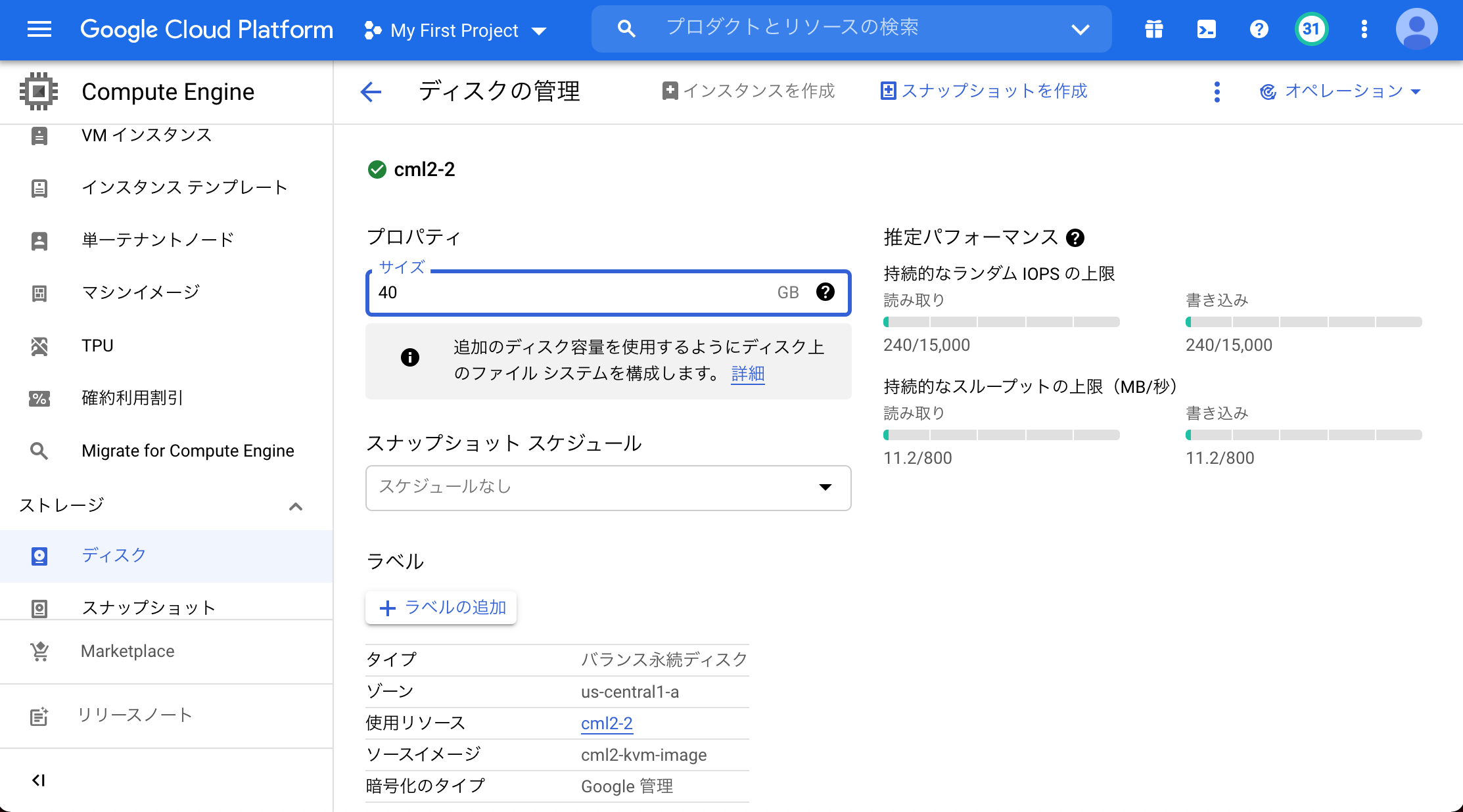はじめに
CML2をGCPで使用している際、ディスク容量が足りなくなったので、拡張する方法をまとめます。
手順
1.VMインスタンスでのディスク拡張
まずは該当のVMインスタンスで使用しているディスクのサイズを拡張したいサイズへ変更します。
ナビゲーションメニュー >Compute Engine >ディスク
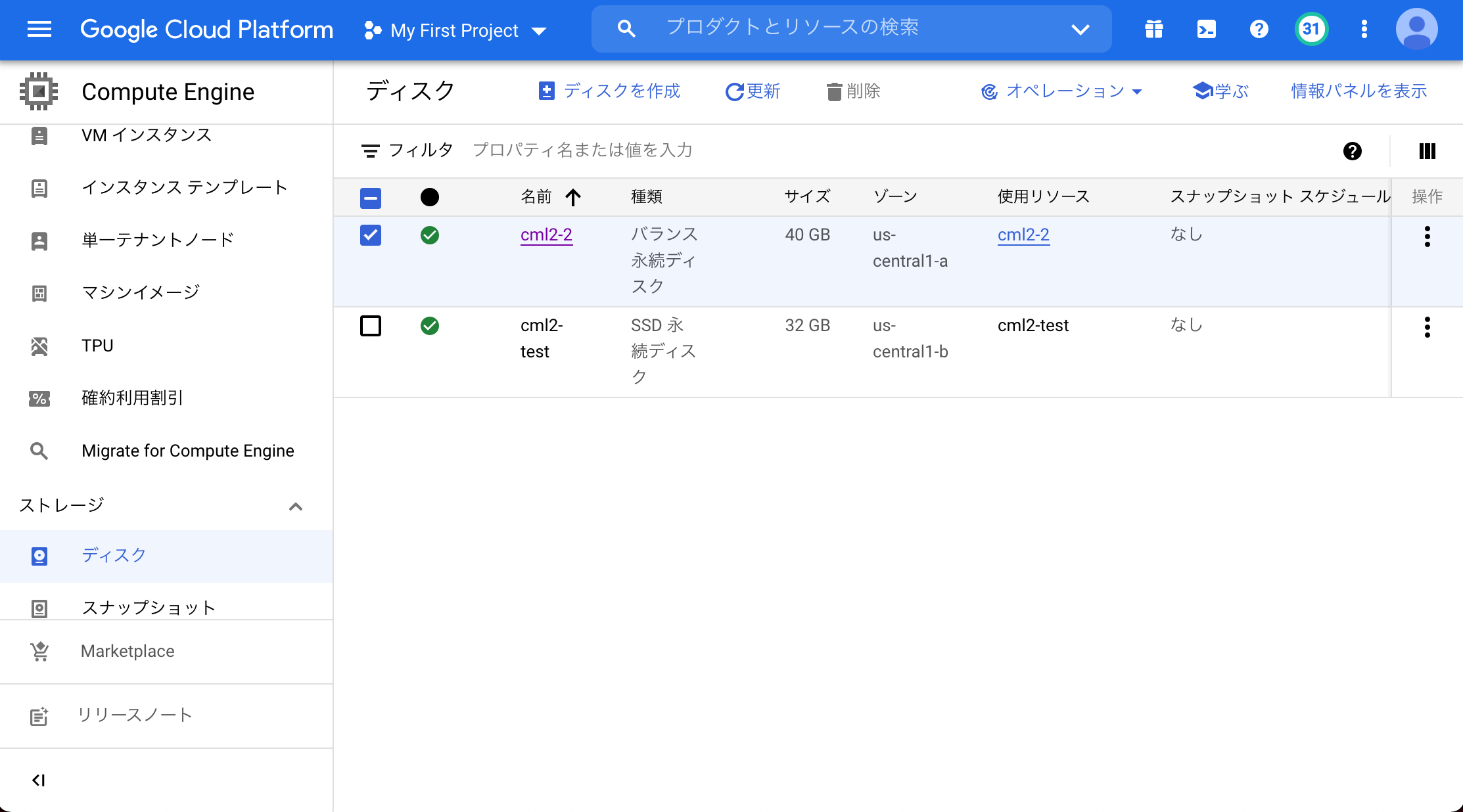
拡張したいディスクをクリックし、編集からサイズを変更して保存。
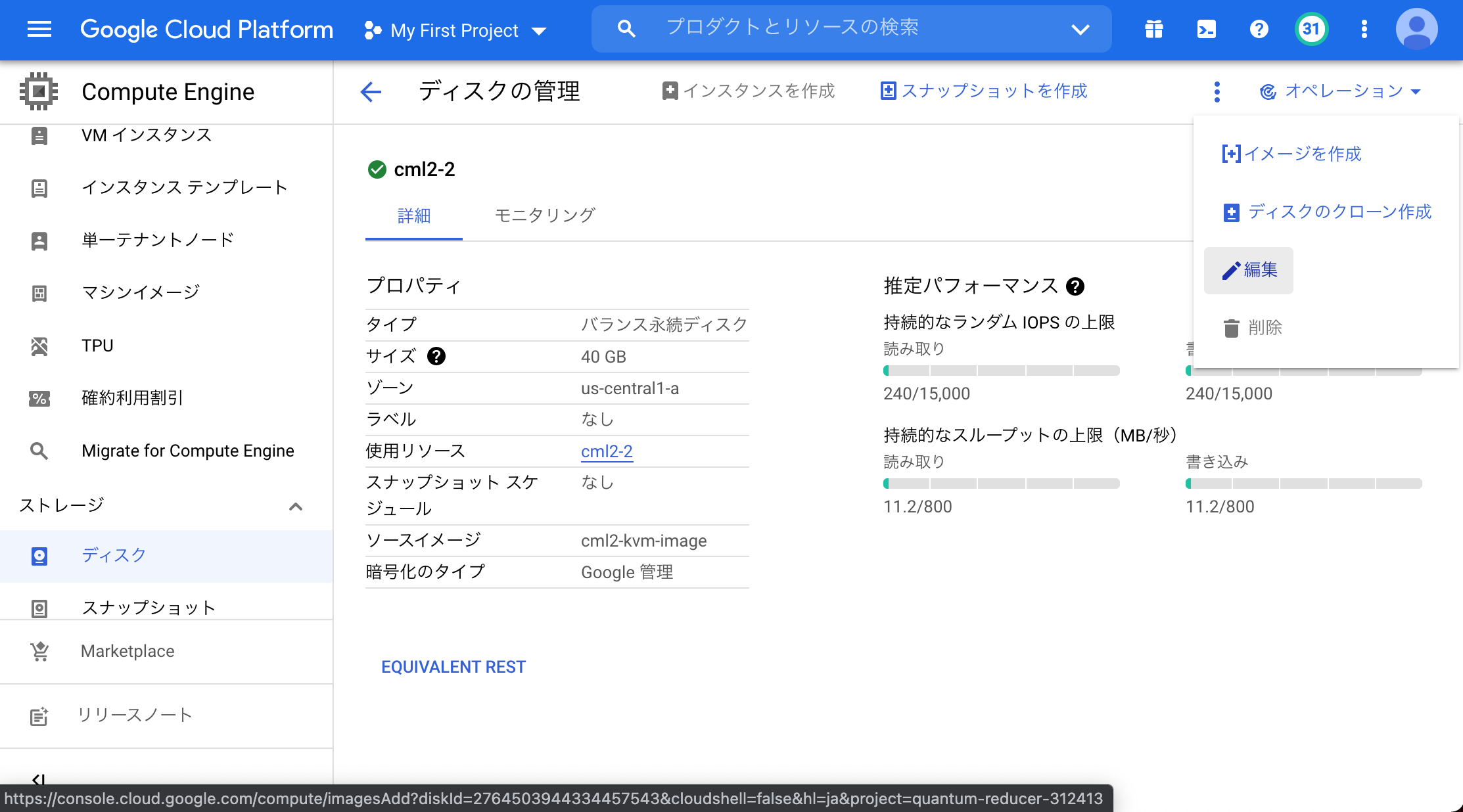
2.コマンドラインから拡張
まずは現状の確認。
/dev/mapper/cl_cml2--controller-root が変更前の15Gのままです。
今回は40Gへ拡張します。
$ df -h
Filesystem Size Used Avail Use% Mounted on
devtmpfs 15G 0 15G 0% /dev
tmpfs 15G 160K 15G 1% /dev/shm
tmpfs 15G 8.6M 15G 1% /run
tmpfs 15G 0 15G 0% /sys/fs/cgroup
/dev/mapper/cl_cml2--controller-root 15G 15G 1020K 100% / # ここを拡張します
/dev/sda1 488M 156M 297M 35% /boot
overlay 15G 15G 1020K 100% /var/lib/libvirt/images
tmpfs 3.0G 0 3.0G 0% /run/user/1000
対象デバイスの情報を確認します。
cl_cml2--controller-root が拡張対象となるので、sdaの2つ目のパーティションが対象となります。
$ sudo lsblk
NAME MAJ:MIN RM SIZE RO TYPE MOUNTPOINT
sda 8:0 0 40G 0 disk
|-sda1 8:1 0 512M 0 part /boot
`-sda2 8:2 0 15.5G 0 part
|-cl_cml2--controller-root 253:0 0 15G 0 lvm / #拡張対象です
`-cl_cml2--controller-swap 253:1 0 512M 0 lvm [SWAP]
対話モードで対象デバイスのパーティション情報を確認していきます。
$ sudo fdisk /dev/sda
[sudo] password for sysadmin:
Welcome to fdisk (util-linux 2.32.1).
Changes will remain in memory only, until you decide to write them.
Be careful before using the write command.
まずは'p'を入力します。
1行目でこのデバイスに40Gの割り当てられていることが確認できます。
今回は2つ目のパーティションのsda2を拡張します。
Command (m for help): p
Disk /dev/sda: 40 GiB, 42949672960 bytes, 83886080 sectors
Units: sectors of 1 * 512 = 512 bytes
Sector size (logical/physical): 512 bytes / 4096 bytes
I/O size (minimum/optimal): 4096 bytes / 4096 bytes
Disklabel type: dos
Disk identifier: 0xf8882087
Device Boot Start End Sectors Size Id Type
/dev/sda1 * 2048 1050623 1048576 512M 83 Linux
/dev/sda2 1050624 67108830 66058207 31.5G 8e Linux LVM
拡張するために、’d’にて一度パーティションを削除します。
Command (m for help): d
Partition number (1,2, default 2): 2
Partition 2 has been deleted.
削除後の確認で'p'を実行すると、パーティションが削除され情報が表示されてません。
Command (m for help): p
Disk /dev/sda: 40 GiB, 42949672960 bytes, 83886080 sectors
Units: sectors of 1 * 512 = 512 bytes
Sector size (logical/physical): 512 bytes / 4096 bytes
I/O size (minimum/optimal): 4096 bytes / 4096 bytes
Disklabel type: dos
Disk identifier: 0xf8882087
Device Boot Start End Sectors Size Id Type
/dev/sda1 * 2048 1050623 1048576 512M 83 Linux
拡張後の論理パーティションを作成します。
はじめに'n'にて新規パーティションを作成します。
パーティションタイプは'P'のプライマリー、
パーティションナンバーは削除した'2'、
FirstセクターとLastセクターはdefaultと表示されている値を使用します。
作成後に、LVM signatureの削除を確認されますが、削除はしないので、'n'を入力。
Command (m for help): n
Partition type
p primary (1 primary, 0 extended, 3 free)
e extended (container for logical partitions)
Select (default p): P
Partition number (2-4, default 2): 2
First sector (1050624-83886079, default 1050624): 1050624
Last sector, +sectors or +size{K,M,G,T,P} (1050624-83886079, default 83886079): 83886079
Created a new partition 2 of type 'Linux' and of size 39.5 GiB.
Partition #2 contains a LVM2_member signature.
Do you want to remove the signature? [Y]es/[N]o: n
新規作成したパーティションのタイプを設定します。
’t’を入力し、タイプの設定モード。
パーティションナンバーは'2'、
Hex codeは削除前と同様にLinux LVMの'8e'を指定します。
Command (m for help): t
Partition number (1,2, default 2): 2
Hex code (type L to list all codes): 8e
Changed type of partition 'Linux' to 'Linux LVM'.
保存します。
Command (m for help): w
The partition table has been altered.
Syncing disks.
一度リブートします。
$ sudo reboot
[sudo] password for sysadmin:
物理ボリュームを拡張します。
$ sudo pvresize /dev/sda2
[sudo] password for sysadmin:
Physical volume "/dev/sda2" changed
1 physical volume(s) resized or updated / 0 physical volume(s) not resized
論理ボリュームを拡張する前に、拡張対象のパスを確認します。
$ sudo lvdisplay
--- Logical volume ---
LV Path /dev/cl_cml2-controller/root # これが対象のパスになります
LV Name root
VG Name cl_cml2-controller
LV UUID JlPwdJ-US8U-AeXT-t3fB-egUP-2gO6-HJBtnt
LV Write Access read/write
LV Creation host, time cml2-controller.cml.lab, 2020-07-30 07:41:56 -0400
LV Status available
# open 1
LV Size <15.00 GiB
Current LE 3839
Segments 2
Allocation inherit
Read ahead sectors auto
- currently set to 8192
Block device 253:0
--- Logical volume ---
LV Path /dev/cl_cml2-controller/swap
LV Name swap
VG Name cl_cml2-controller
LV UUID Qazfpx-trJd-j2v9-i69C-RjyQ-SYRj-et1k1q
LV Write Access read/write
LV Creation host, time cml2-controller.cml.lab, 2020-07-30 07:41:57 -0400
LV Status available
# open 2
LV Size 512.00 MiB
Current LE 128
Segments 1
Allocation inherit
Read ahead sectors auto
- currently set to 8192
Block device 253:1
空き容量全てを対象の論理ボリュームに割り当てます。
$ sudo lvresize -l +100%FREE /dev/cl_cml2-controller/root
Size of logical volume cl_cml2-controller/root changed from <15.00 GiB (3839 extents) to <39.00 GiB (9983 extents).
Logical volume cl_cml2-controller/root successfully resized.
最後にファイルシステムの拡張をします。
マウントポイントはlsblkで確認の通り、'/'になります。
$ sudo xfs_growfs /
meta-data=/dev/mapper/cl_cml2--controller-root isize=512 agcount=21, agsize=196352 blks
= sectsz=512 attr=2, projid32bit=1
= crc=1 finobt=1, sparse=1, rmapbt=0
= reflink=1
data = bsize=4096 blocks=3931136, imaxpct=25
= sunit=0 swidth=0 blks
naming =version 2 bsize=4096 ascii-ci=0, ftype=1
log =internal log bsize=4096 blocks=2560, version=2
= sectsz=512 sunit=0 blks, lazy-count=1
realtime =none extsz=4096 blocks=0, rtextents=0
data blocks changed from 3931136 to 10222592
最後にdfで確認です。
/dev/mapper/cl_cml2--controller-root が無事に39Gで認識されてます。
$ df -h
Filesystem Size Used Avail Use% Mounted on
devtmpfs 15G 0 15G 0% /dev
tmpfs 15G 160K 15G 1% /dev/shm
tmpfs 15G 8.6M 15G 1% /run
tmpfs 15G 0 15G 0% /sys/fs/cgroup
/dev/mapper/cl_cml2--controller-root 39G 16G 24G 39% /
/dev/sda1 488M 156M 297M 35% /boot
overlay 39G 16G 24G 39% /var/lib/libvirt/images
tmpfs 3.0G 0 3.0G 0% /run/user/1000