Flex Message
Flex Message の機能が新規追加されたので、色々試してみることにした。
下記に「curlのサンプル」と「トークルームで表示される画像」を添付しておくので参考にして欲しい。
詳しい概要説明は、LINE公式のリファレンス参照
https://developers.line.me/ja/reference/messaging-api/
PushMessage の messageObject の構成
- 全体構成を簡単にまとめておく。
バブルコンテナの構成
- to
- message = messageObject (テンプレートメッセージ (カルーセルで使用) or Flex Message など..)
- type (flex)
- altText (代替テキスト)
- contents = Flex Messageのコンテナオブジェクト (バブルコンテナ)
- type = bubble
- header = ボックスコンポーネント
- hero = 画像コンポーネント
- body = ボックスコンポーネント
- footer = ボックスコンポーネント
- direction = テキストの書字方向および水平ボックス内のコンポーネントの並び順
- styles = バブルスタイルオブジェクト
- header = ブロックスタイル
- hero = ブロックスタイル
- body = ブロックスタイル
- footer = ブロックスタイル
- backgroundColor
- separator
- separatorColor
バブルコンテナのSAMPLE
百聞は一見に如かずという事で、まずサンプル (バブルコンテナとカルーセルコンテナ) をお見せする。
コンテナの構成する要素の説明については、後ほど説明していきます。
curl -X POST -H 'Content-Type:application/json' -H 'Authorization: Bearer {トークン}' -d '
{
"messages": [
{
"type": "flex",
"altText": "this is a flex message",
"contents": {
"type": "bubble",
"header": {
"type": "box",
"layout": "vertical",
"contents": [
{
"type": "text",
"text": "Header text"
}
]
},
"hero": {
"type": "image",
"url": "https://www.sample.jpg"
},
"body": {
"type": "box",
"layout": "vertical",
"contents": [
{
"type": "text",
"text": "hello"
},
{
"type": "text",
"text": "world"
}
]
},
"footer": {
"type": "box",
"layout": "vertical",
"contents": [
{
"type": "text",
"text": "Footer text"
}
]
},
"styles": {
"header": {
"backgroundColor": "#00ffff"
},
"hero": {
"separator": true,
"separatorColor": "#000000"
},
"footer": {
"backgroundColor": "#00ffff",
"separator": true,
"separatorColor": "#000000"
}
}
}
}
],
"to": "LINE UserID"
}' \https://api.line.me/v2/bot/message/push

カルーセルコンテナの構成
- type = carousel になっている
- バブル数は、最大10個までとなっている
- バブルコンテナにボディブロックがある場合は、そのバブルコンテナがカルーセルで最大の高さを持つバブルコンテナと同じ高さになるように、ボディブロックが伸長します。 (※リファレンス引用)
- to
- message = メッセージオブジェクト (テンプレートメッセージ or Flex Message etc..)
- type (flex)
- altText (代替テキスト)
- contents = Flex Messageのコンテナオブジェクト (カルーセル)
- type = carousel
- contents = [バブルコンテナ1, バブルコンテナ2, バブルコンテナ3] // 最大バブル数:10
カルーセルコンテナのSAMPLE
curl -X POST -H 'Content-Type:application/json' -H 'Authorization: Bearer {トークン}' -d '{
"messages": [
{
"type": "flex",
"altText": "this is a flex message",
"contents": {
"type": "carousel",
"contents": [
{
"type": "bubble",
"header": {
"type": "box",
"layout": "vertical",
"contents": [
{
"type": "text",
"text": "Header text"
}
]
},
"hero": {
"type": "image",
"url": "https://example.com/flex/images/image.jpg"
},
"body": {
"type": "box",
"layout": "vertical",
"contents": [
{
"type": "text",
"text": "hello"
},
{
"type": "text",
"text": "world"
}
]
},
"footer": {
"type": "box",
"layout": "vertical",
"contents": [
{
"type": "text",
"text": "Footer text"
}
]
},
"styles": {
"header": {
"backgroundColor": "#00ffff"
},
"hero": {
"separator": true,
"separatorColor": "#000000"
},
"footer": {
"backgroundColor": "#00ffff",
"separator": true,
"separatorColor": "#000000"
}
}
},
{
"type": "bubble",
"body": {
"type": "box",
"layout": "vertical",
"contents": [
{
"type": "text",
"text": "Second bubble"
}
]
}
}
]
}
}
],
"to": "LINE UserID"
}' \https://api.line.me/v2/bot/message/push
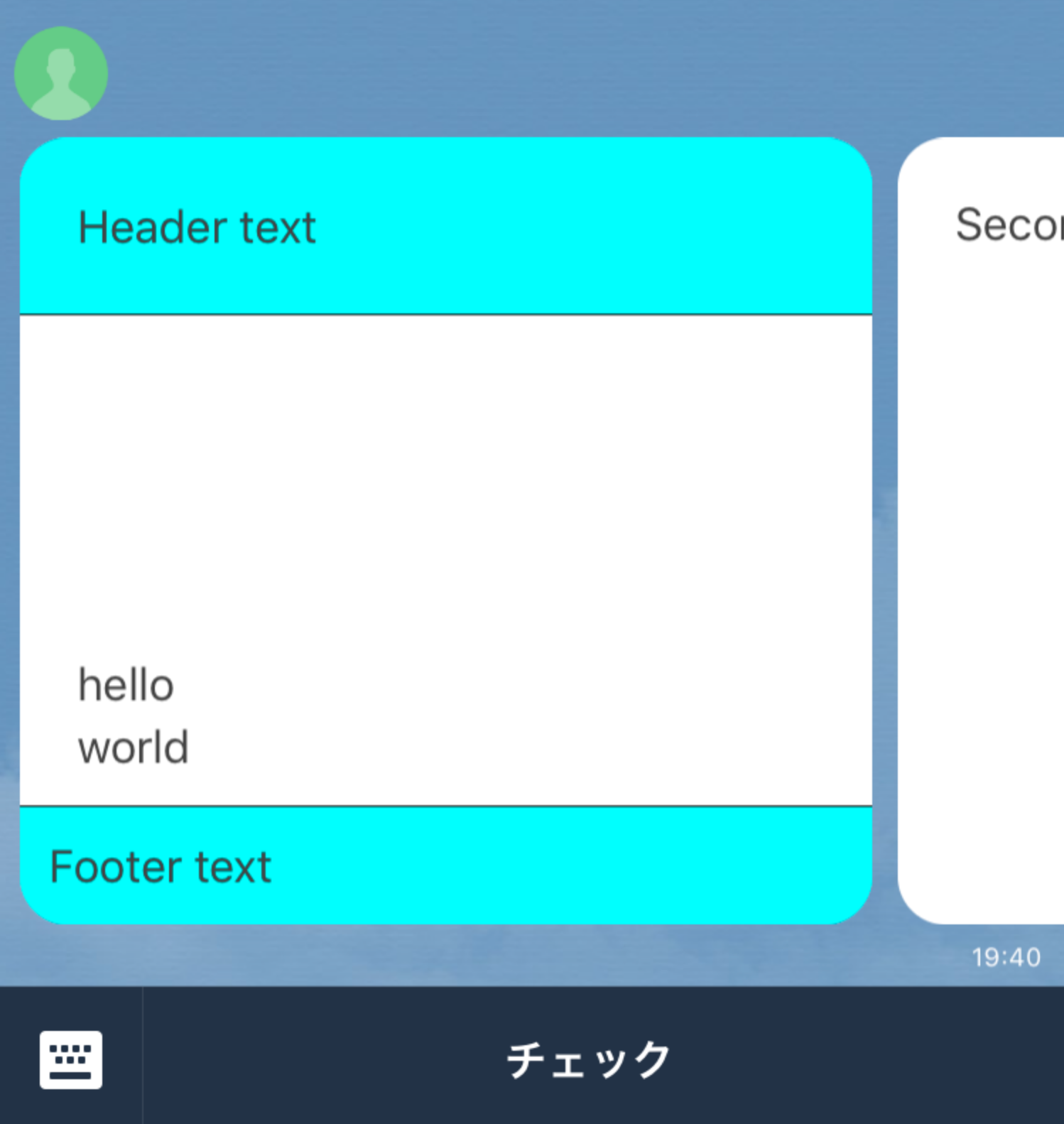
バブルコンテナ を構成する要素の説明
バブルコンテナ =
- type = bubble
- direction = テキストの書字方向および水平ボックス内のコンポーネントの並び順
- header = ボックスコンポーネント
- hero = 画像コンポーネント
- body = ボックスコンポーネント
- footer = ボックスコンポーネント
- styles = バブルスタイルオブジェクト
directionについて
- 指定可能な値
-
- ltr
-
- rtl
direction = ltr
- left to right に配置する
curl -X POST -H 'Content-Type:application/json' -H 'Authorization: Bearer {トークン}' -d '
{
"messages": [
{
"type": "flex",
"altText": "this is a flex message",
"contents": {
"type": "bubble",
"direction": "ltr",
"hero": {
"type": "image",
"url": "https://www.sample.jpg",
"size": "full"
},
"body": {
"type": "box",
"layout": "vertical",
"contents": [
{
"type": "text",
"text": "hello"
},
{
"type": "text",
"text": "world"
}
]
}
}
}
],
"to": "LINE UserID"
}' \https://api.line.me/v2/bot/message/push

direction = rtl
- right to left に配置する
curl -X POST -H 'Content-Type:application/json' -H 'Authorization: Bearer {トークン}' -d '
{
"messages": [
{
"type": "flex",
"altText": "this is a flex message",
"contents": {
"type": "bubble",
"direction": "ltr",
"hero": {
"type": "image",
"url": "https://www.sample.jpg",
"size": "full"
},
"body": {
"type": "box",
"layout": "vertical",
"contents": [
{
"type": "text",
"text": "hello"
},
{
"type": "text",
"text": "world"
}
]
}
}
}
],
"to": "LINE UserID"
}' \https://api.line.me/v2/bot/message/push
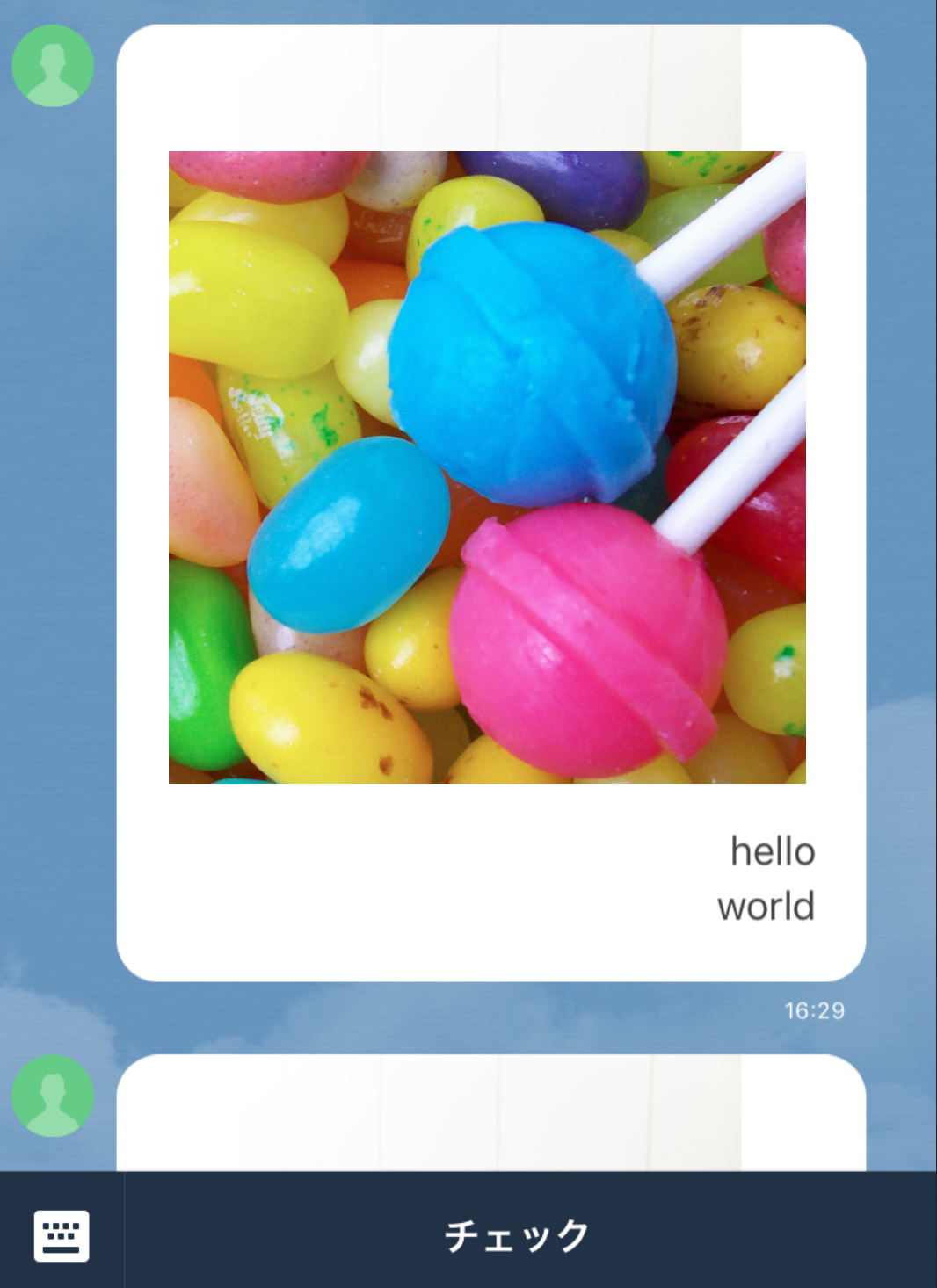
コンポーネントについて
バブルコンテナを構成するオブジェクト(要素) のこと
コンポーネントの種類
- ボックス
- ボタン
- フィラー
- アイコン
- 画像
- セパレータ
- スペーサー
- テキスト
ボックスコンポーネントとは
子要素のレイアウトを定義するコンポーネントです。ボックスにボックスを含めることもできます。
ボックスコンポーネント =
- type = box (固定)
- layout = vertical / horizon / baseline
- contents = [コンポーネント1, コンポーネント2]
- mergin
- spacing
- flex
layout の種類
- horizontal (水平配置)
- vertical (垂直配置)
- baseline (水平配置)
layout の仕様
- horizontal / vertical の場合:ボックス、ボタン、フィラー、画像、セパレータ、およびテキストコンポーネント
- baselineの場合:フィラー、アイコン、およびテキストコンポーネント
vertical
curl -X POST -H 'Content-Type:application/json' -H 'Authorization: Bearer {トークン}' -d '
{
"messages": [
{
"type": "flex",
"altText": "this is a flex message",
"contents": {
"type": "bubble",
"direction": "rtl",
"hero": {
"type": "image",
"url": "https://www.sample.jpg",
"size": "full"
},
"body": {
"type": "box",
"layout": "vertical",
"contents": [
{
"type": "text",
"text": "hello"
},
{
"type": "text",
"text": "world"
}
]
}
}
}
],
"to": "LINE UserID"
}' \https://api.line.me/v2/bot/message/push

horizon
curl -X POST -H 'Content-Type:application/json' -H 'Authorization: Bearer {トークン}' -d '
{
"messages": [
{
"type": "flex",
"altText": "this is a flex message",
"contents": {
"type": "bubble",
"direction": "ltr",
"hero": {
"type": "image",
"url": "https://www.sample.jpg",
"size": "full"
},
"body": {
"type": "box",
"layout": "horizontal",
"contents": [
{
"type": "text",
"text": "hello"
},
{
"type": "text",
"text": "world"
}
]
}
}
}
],
"to": "LINE UserID"
}' \https://api.line.me/v2/bot/message/push
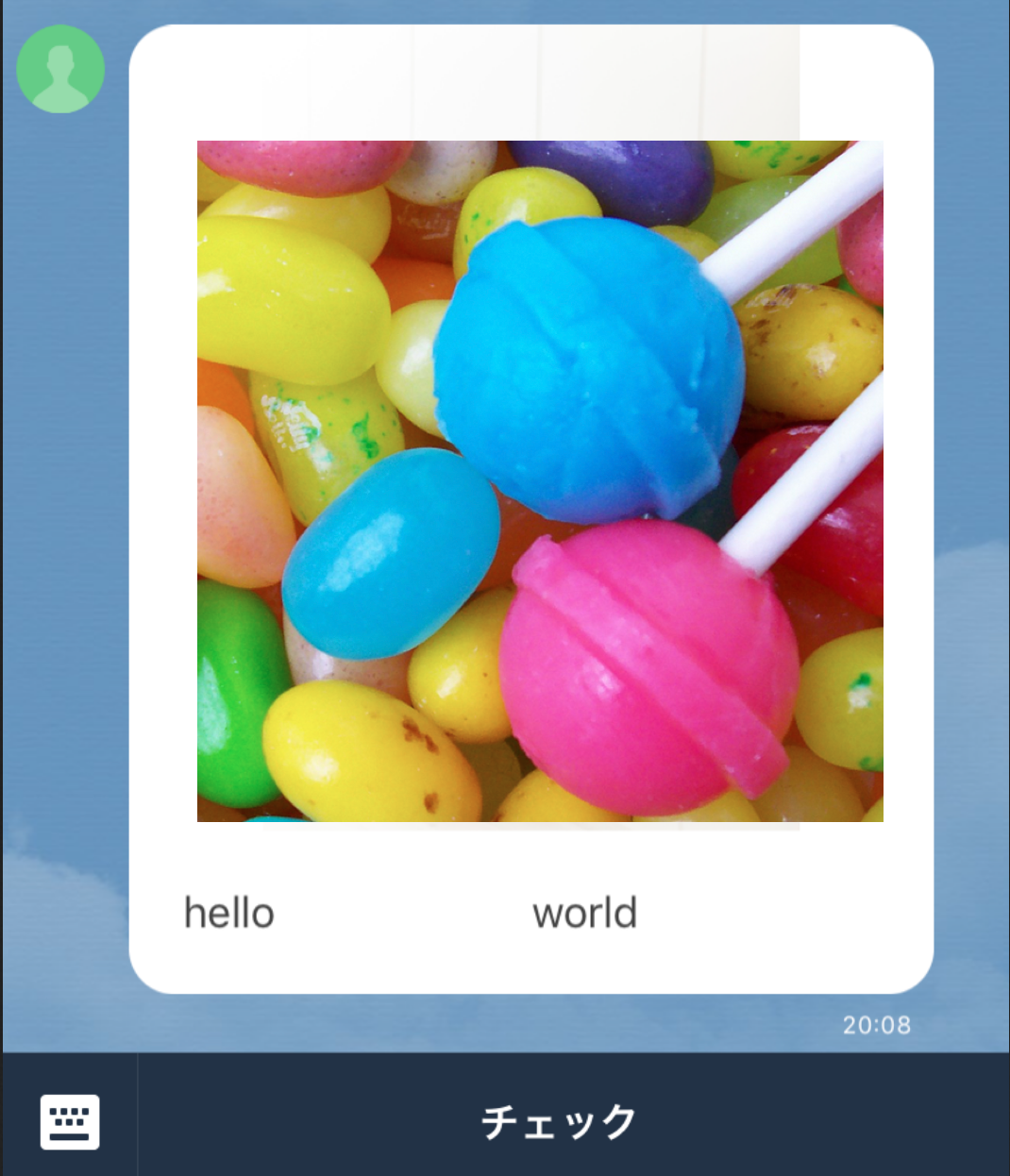
ボタンコンポーネントとは
ボタンを描画するコンポーネントです。ユーザーがタップすると、指定したアクションが実行されます。
ボタンコンポーネント =
- type = button (固定)
- action = アクションオブジェクト (uri / postback / message/ 日時選択)
- color
- height
- mergin
SAMPLE
curl -X POST -H 'Content-Type:application/json' -H 'Authorization: Bearer {トークン}' -d '
{
"messages": [
{
"type": "flex",
"altText": "this is a flex message",
"contents": {
"type": "bubble",
"direction": "ltr",
"hero": {
"type": "image",
"url": "https://rs-j.adtdp.com/line-dev/10/carousel_image/pixta_29373431_M.jpg",
"size": "full"
},
"body": {
"type": "box",
"layout": "vertical",
"contents": [
{
"type": "text",
"text": "hello"
},
{
"type": "text",
"text": "world"
},
{
"type": "button",
"action": {
"type": "uri",
"label": "Tap me",
"uri": "https://example.com"
},
"style": "primary",
"color": "#0000ff"
}
]
}
}
}
],
"to": "LINE UserID"
}' \https://api.line.me/v2/bot/message/push

アイコンコンポーネントとは
アイコンを描画するコンポーネントです。
アイコンコンポーネント =
- type = icon (固定)
- url = 画像url (最大画像サイズ:240×240px)
- size
- mergin
curl -X POST -H 'Content-Type:application/json' -H 'Authorization: Bearer {トークン}' -d '
{
"messages": [
{
"type": "flex",
"altText": "this is a flex message",
"contents": {
"type": "bubble",
"body": {
"type": "box",
"layout": "baseline",
"contents": [
{
"type": "icon",
"url": "https://sample.jpg",
"size": "lg"
},
{
"type": "icon",
"url": "https://sample.jpg",
"size": "lg"
}
]
}
}
}
],
"to": "LINE UserID"
}' \https://api.line.me/v2/bot/message/push

セパレータコンポーネントとは
親ボックス内のコンポーネントの間に境界線を描画するコンポーネントです。
セパレータコンポーネント =
- type = separator (固定)
- margin
- color
SAMPLE
curl -X POST -H 'Content-Type:application/json' -H 'Authorization: Bearer {トークン}' -d '{
"messages": [
{
"type": "flex",
"altText": "this is a flex message",
"contents": {
"type": "carousel",
"contents": [
{
"type": "bubble",
"header": {
"type": "box",
"layout": "vertical",
"contents": [
{
"type": "text",
"text": "Header text"
}
]
},
"hero": {
"type": "image",
"url": "https://example.com/flex/images/image.jpg"
},
"body": {
"type": "box",
"layout": "vertical",
"contents": [
{
"type": "text",
"text": "hello"
},
{
"type": "separator",
"color": "#000000"
},
{
"type": "text",
"text": "world"
}
]
},
"footer": {
"type": "box",
"layout": "vertical",
"contents": [
{
"type": "text",
"text": "Footer text"
}
]
},
"styles": {
"header": {
"backgroundColor": "#00ffff"
},
"hero": {
"separator": true,
"separatorColor": "#000000"
},
"footer": {
"backgroundColor": "#00ffff",
"separator": true,
"separatorColor": "#000000"
}
}
},
{
"type": "bubble",
"body": {
"type": "box",
"layout": "vertical",
"contents": [
{
"type": "text",
"text": "Second bubble"
}
]
}
}
]
}
}
],
"to": "LINE UserID"
}' \https://api.line.me/v2/bot/message/push

スペーサーコンポーネントとは
ボックス内の先頭または末尾に固定サイズのスペースを配置する不可視のコンポーネントです
スペーサーコンポーネント =
- type = spacer (固定)
- size = xs / sm / md / lg / xx / xxl
SAMPLE
curl -X POST -H 'Content-Type:application/json' -H 'Authorization: Bearer {トークン' -d '{
"messages": [
{
"type": "flex",
"altText": "this is a flex message",
"contents": {
"type": "carousel",
"contents": [
{
"type": "bubble",
"header": {
"type": "box",
"layout": "vertical",
"contents": [
{
"type": "text",
"text": "Header text"
}
]
},
"hero": {
"type": "image",
"url": "https://example.com/flex/images/image.jpg"
},
"body": {
"type": "box",
"layout": "vertical",
"contents": [
{
"type": "text",
"text": "hello"
},
{
"type": "separator",
"color": "#000000"
},
{
"type": "text",
"text": "world"
},
{
"type": "spacer",
"size": "xxl"
}
]
},
"footer": {
"type": "box",
"layout": "vertical",
"contents": [
{
"type": "text",
"text": "Footer text"
}
]
},
"styles": {
"header": {
"backgroundColor": "#00ffff"
},
"hero": {
"separator": true,
"separatorColor": "#000000"
},
"footer": {
"backgroundColor": "#00ffff",
"separator": true,
"separatorColor": "#000000"
}
}
},
{
"type": "bubble",
"body": {
"type": "box",
"layout": "vertical",
"contents": [
{
"type": "text",
"text": "Second bubble"
}
]
}
}
]
}
}
],
"to": "LINE UserID"
}' \https://api.line.me/v2/bot/message/push
スペーサー無

スペーサー有

注意事項
- multi castで Flex Messageは送信できません。