はじめに
今回は、UINavigationControllerとUICollectionViewControllerとUIViewControllerを使いました。主に、CollectoinViewの使い方を記しました。
完成品
cellをタップすると、簡単な画面遷移とデータの移行をしています。


作ってみよう
まずは、storyboardの設定をします。
全体像としては次のようになります。
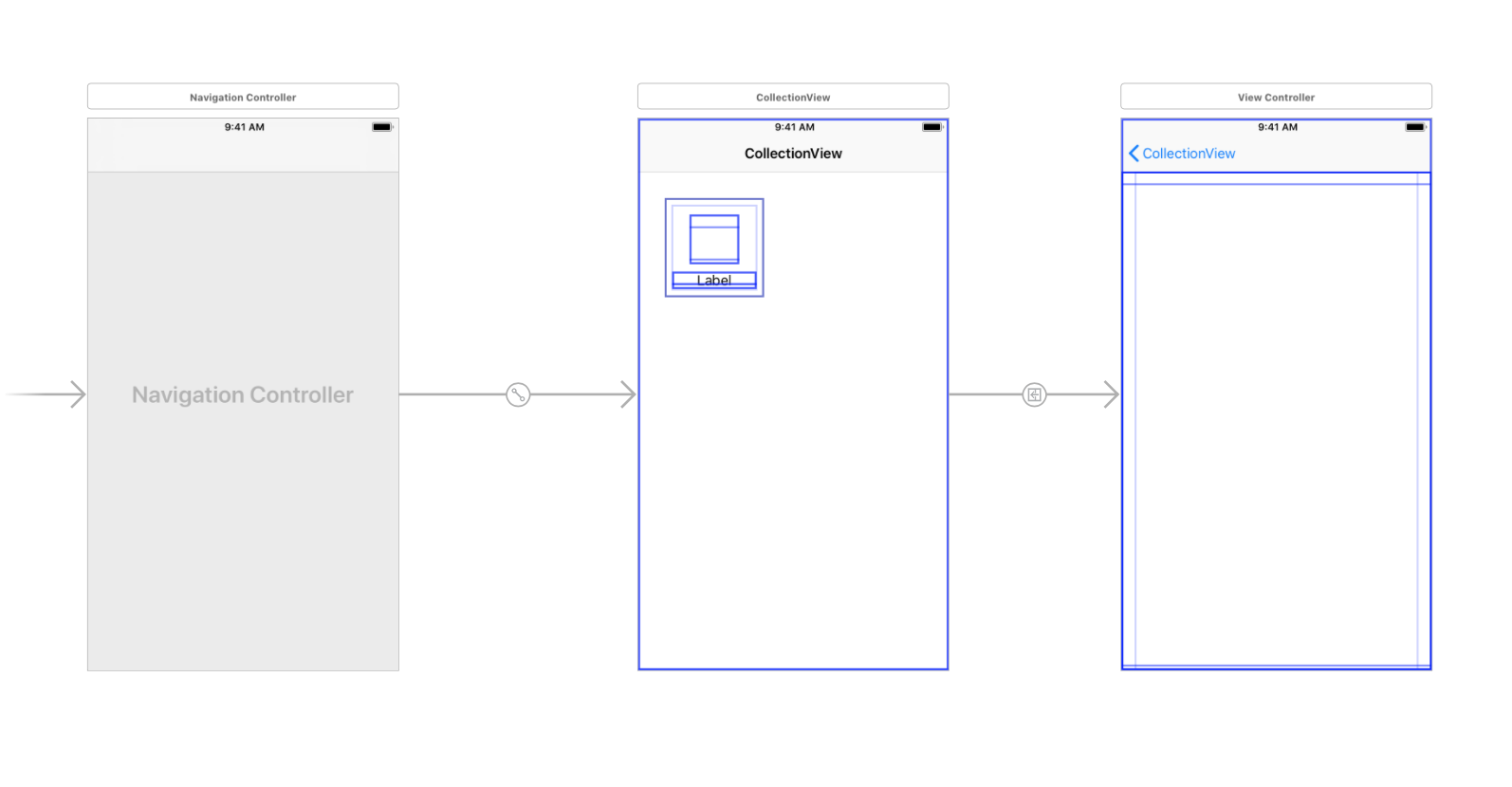
CollectionViewControllerのcellにはLabelを2つ置いています。
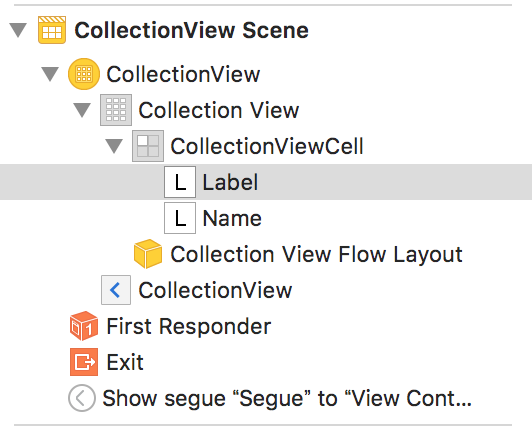
cellに配置されている色のLabelを丸くしたいので、Labelを選択して、次のように設定してください。
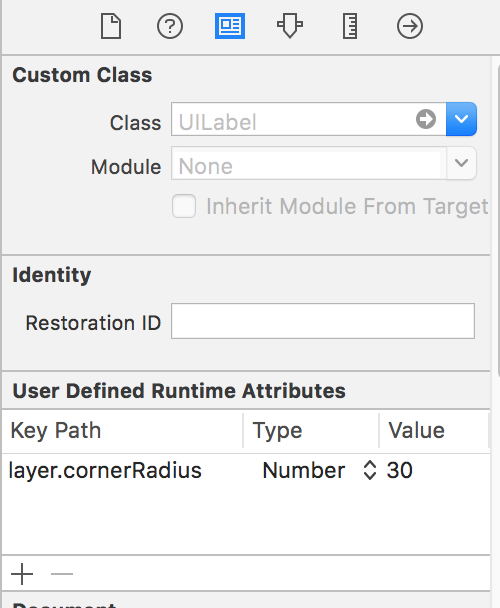
Clip To Boundsにもチェックを入れておいてください。
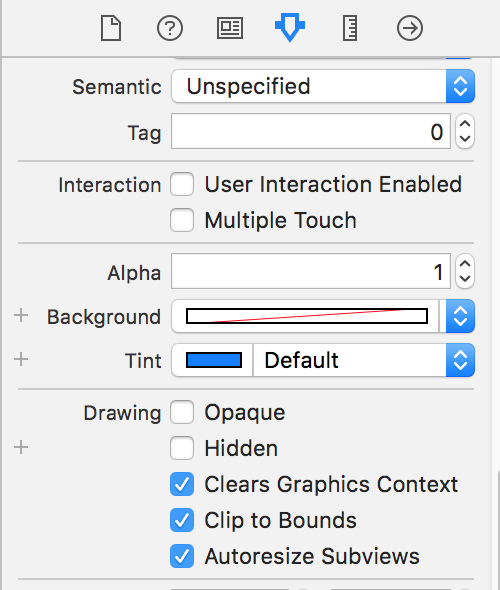
そして、一番右のViewControllerの全面にはLabelを設置しています。
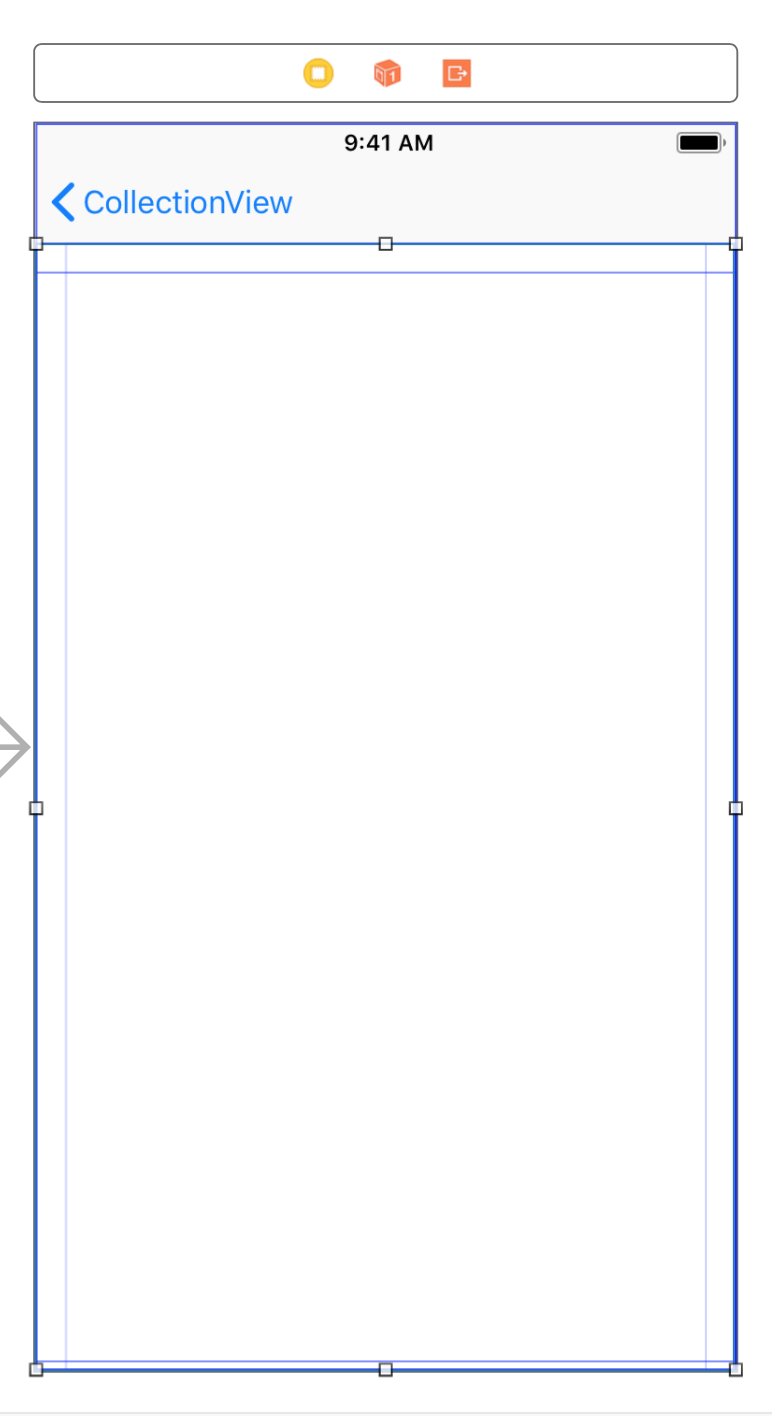
CollectionViewControllerからViewControllerの画面遷移にはSegueを使いましたが、このSegueのIdentifierは"Segue"にしています。
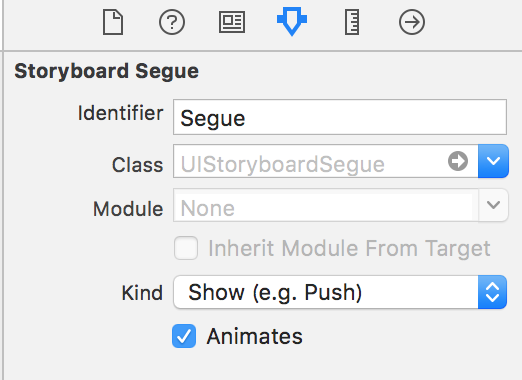
また、CellのIdentifierを"CollectionViewCell"にしています。
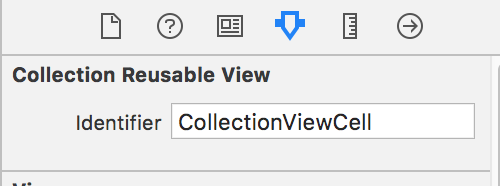
次にNewFileから、UICollectionViewControllerを継承しているCollectionViewController.swiftというファイルとUICollectionViewCellを継承しているCollectionViewCell.swiftというファイルを作ってください。

そして、storyboardのCollectionViewControllerとCollectionViewCellにクラスの関連付けをします。
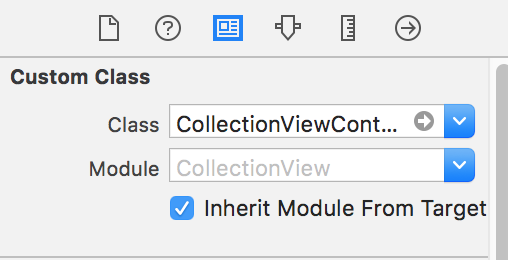

CollectionViewCell.swiftのCollectionViewCellというクラスにstoryboardのcellの2つのラベルを関連付けましょう。
@IBOutlet weak var label: UILabel!
@IBOutlet weak var name: UILabel!
そして、CollectionViewCellのクラス内でrequired init?(coder aDecoder: NSCoder)という関数を作ります。ここでは、cellの枠の色つけと丸くするコードを書きます。
CollectionViewCell.swiftの全体のコードは次のようになります。
class CollectionViewCell: UICollectionViewCell {
@IBOutlet weak var label: UILabel!
@IBOutlet weak var name: UILabel!
required init?(coder aDecoder: NSCoder) {
super.init(coder: aDecoder)
// cellの枠の太さ
self.layer.borderWidth = 1.0
// cellの枠の色
self.layer.borderColor = UIColor.black.cgColor
// cellを丸くする
self.layer.cornerRadius = 8.0
}
}
次はCollectionViewController.swiftにコードを書いていきます。
説明などはコメントアウトに書きました。
class CollectionViewController: UICollectionViewController {
// cellの色の配列
let colors: [UIColor] = [UIColor.black, UIColor.blue, UIColor.brown, UIColor.cyan, UIColor.darkGray, UIColor.darkText, UIColor.gray, UIColor.green, UIColor.lightGray, UIColor.orange, UIColor.red]
// cellの色の名前の配列
let colorNames: [String] = ["black", "blue", "brown", "cyan", "darkGray", "darkText", "gray", "green", "lightGray", "orange", "red"]
// 画面遷移先に渡す色
var giveColor: UIColor = UIColor.black
// 画面遷移先に渡す色の名前
var giveColorName: String = "black"
override func viewDidLoad() {
super.viewDidLoad()
}
// cellの数を返す関数
override func collectionView(_ collectionView: UICollectionView, numberOfItemsInSection section: Int) -> Int {
return colors.count
}
// cellに情報を入れていく関数
override func collectionView(_ collectionView: UICollectionView, cellForItemAt indexPath: IndexPath) -> UICollectionViewCell {
// Identifierが"CollectionViewCell"でCollectionViewCellというクラスのcellを取得
let cell = collectionView.dequeueReusableCell(withReuseIdentifier: "CollectionViewCell", for: indexPath) as! CollectionViewCell
// cellのlabelに色付け
cell.label.backgroundColor = colors[indexPath.item]
// cellのnameに色の名前を入れる
cell.name.text = colorNames[indexPath.item]
return cell
}
// cell選択時に呼ばれる関数
// 画面遷移先に渡すデータをここで格納する
override func collectionView(_ collectionView: UICollectionView, didSelectItemAt indexPath: IndexPath) {
giveColor = colors[indexPath.item]
giveColorName = colorNames[indexPath.item]
// Identifierが"Segue"のSegueを使って画面遷移する関数
performSegue(withIdentifier: "Segue", sender: nil)
}
// 画面遷移先のViewControllerを取得し、データを渡す
override func prepare(for segue: UIStoryboardSegue, sender: Any?) {
if segue.identifier == "Segue" {
let vc = segue.destination as! ViewController
vc.receiveColor = giveColor
vc.receiveColorName = giveColorName
}
}
}
ViewController.swiftのコードは次のようになります。
class ViewController: UIViewController {
@IBOutlet weak var backgroundLabel: UILabel!
// CollectionViewControllerから渡される色のデータ
var receiveColor: UIColor = UIColor.black
var receiveColorName: String = "black"
override func viewDidLoad() {
super.viewDidLoad()
// 背景の色を渡された色にする
backgroundLabel.backgroundColor = receiveColor
// NavigationItemと呼ばれる一番上のバーに色の名前を入れる
self.navigationItem.title = receiveColorName
}
}
これで完成になります。
最後に
このコードは、githubにあげておきます。