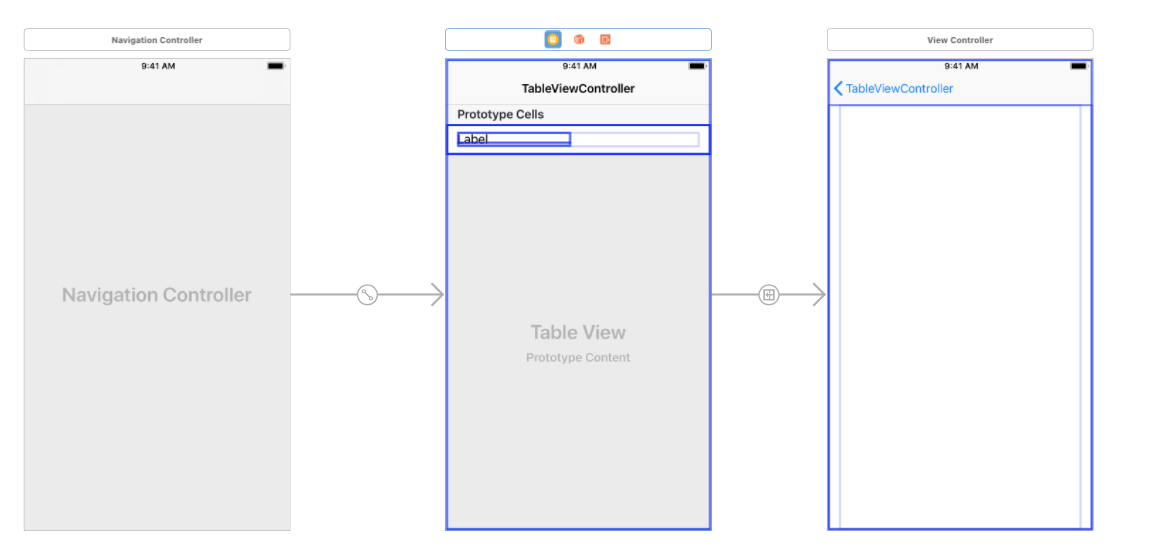はじめに
UITableViewのsectionとcellの使い方をまとめました!
完成品


つくってみよう
今回は、UINavigationControllerとUITableViewControllerとUIViewControllerを使いました。
まず、StoryboardでNavigationControllerを持ってきます。
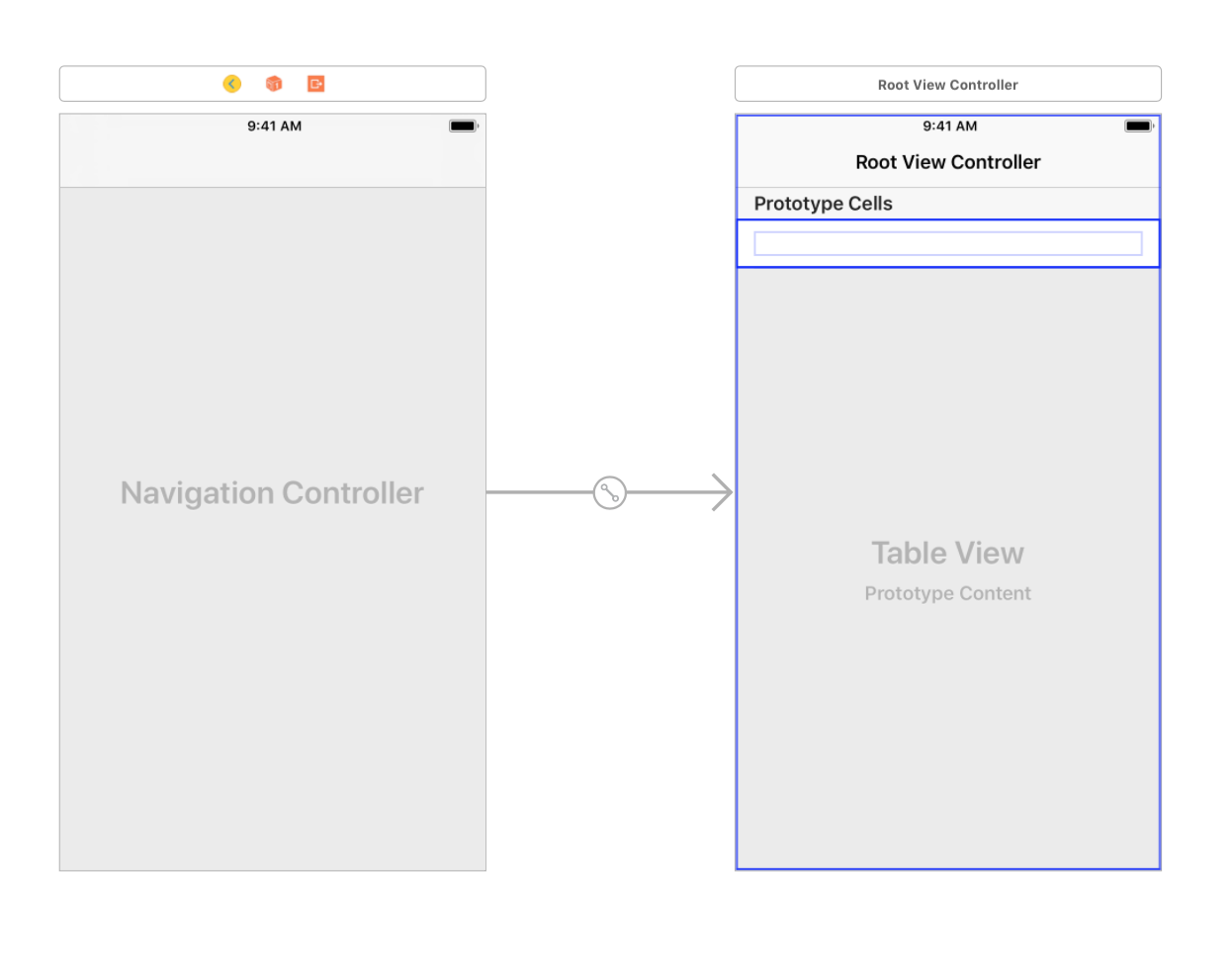
右のTableViewの上にあるRoot View ControllerをTableViewControllerに変えます。
そして、cellの中にLabelを配置します。
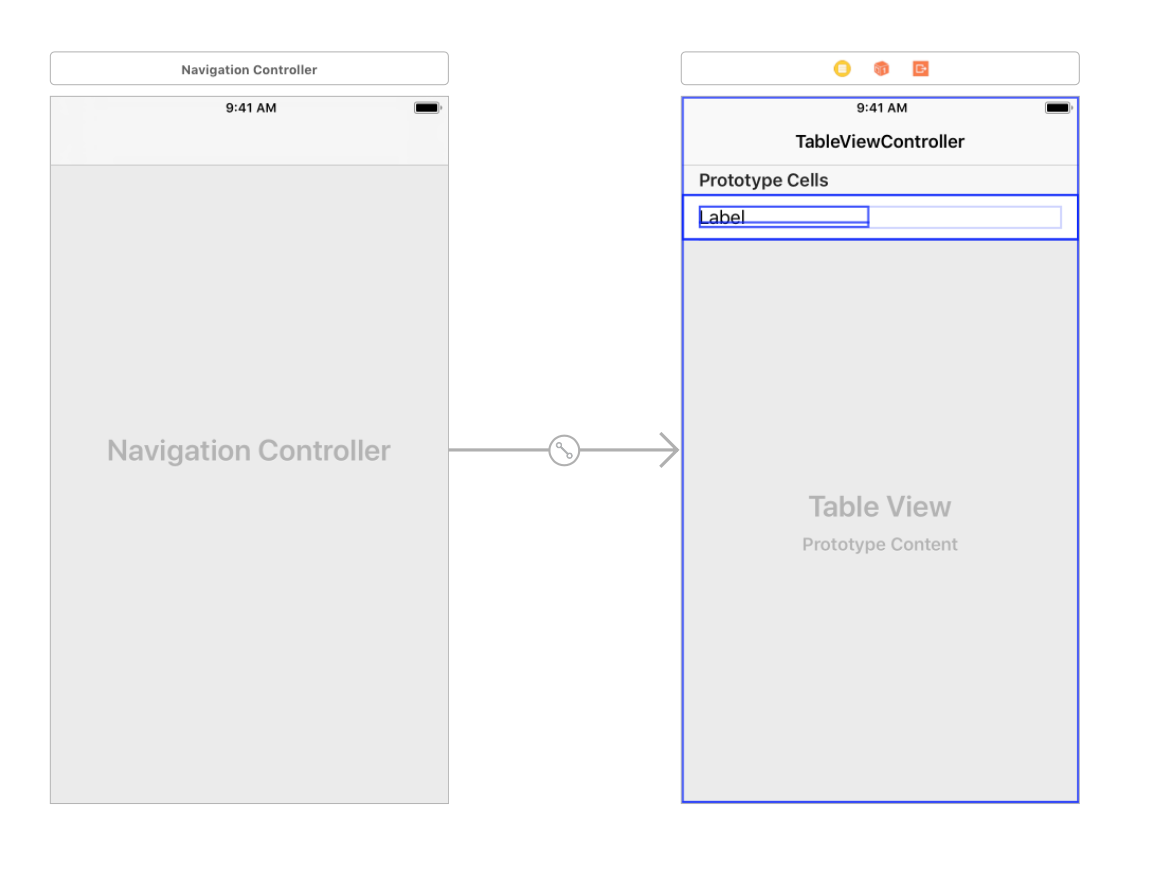
そして、Cellを選択して、CellのIdentifierをTableViewCellにします。
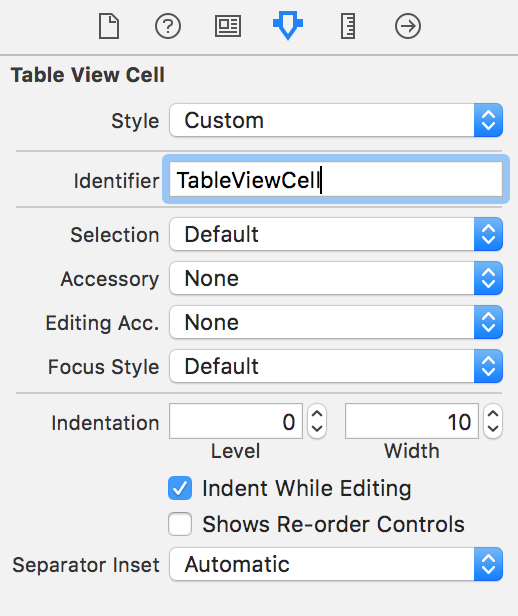
次に、StoryboardにViewControllerを持ってきます。
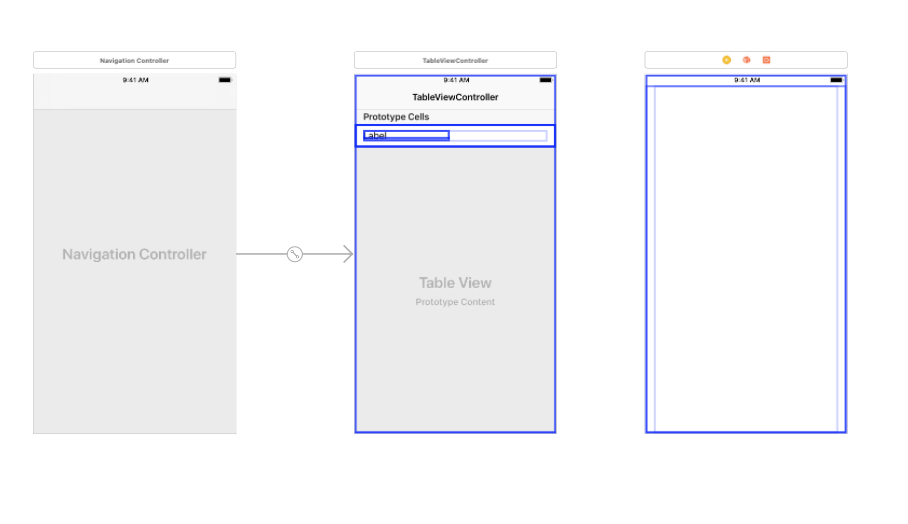
TableViewの上にある黄色いボタンをcontrolボタンを押しながらViewControllerに持っていきます。
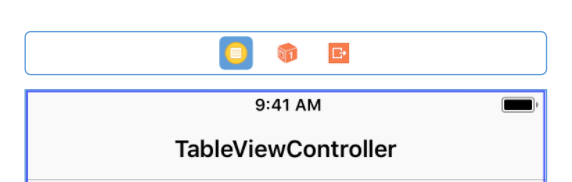
すると、こういったものが出るので、Showを押してください。
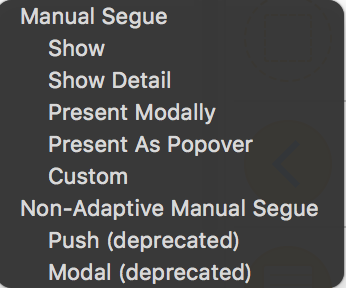
そして、TableViewControllerとViewControllerを繋いているSegueと言うものを押して、IdentifierをSegueにしてください。
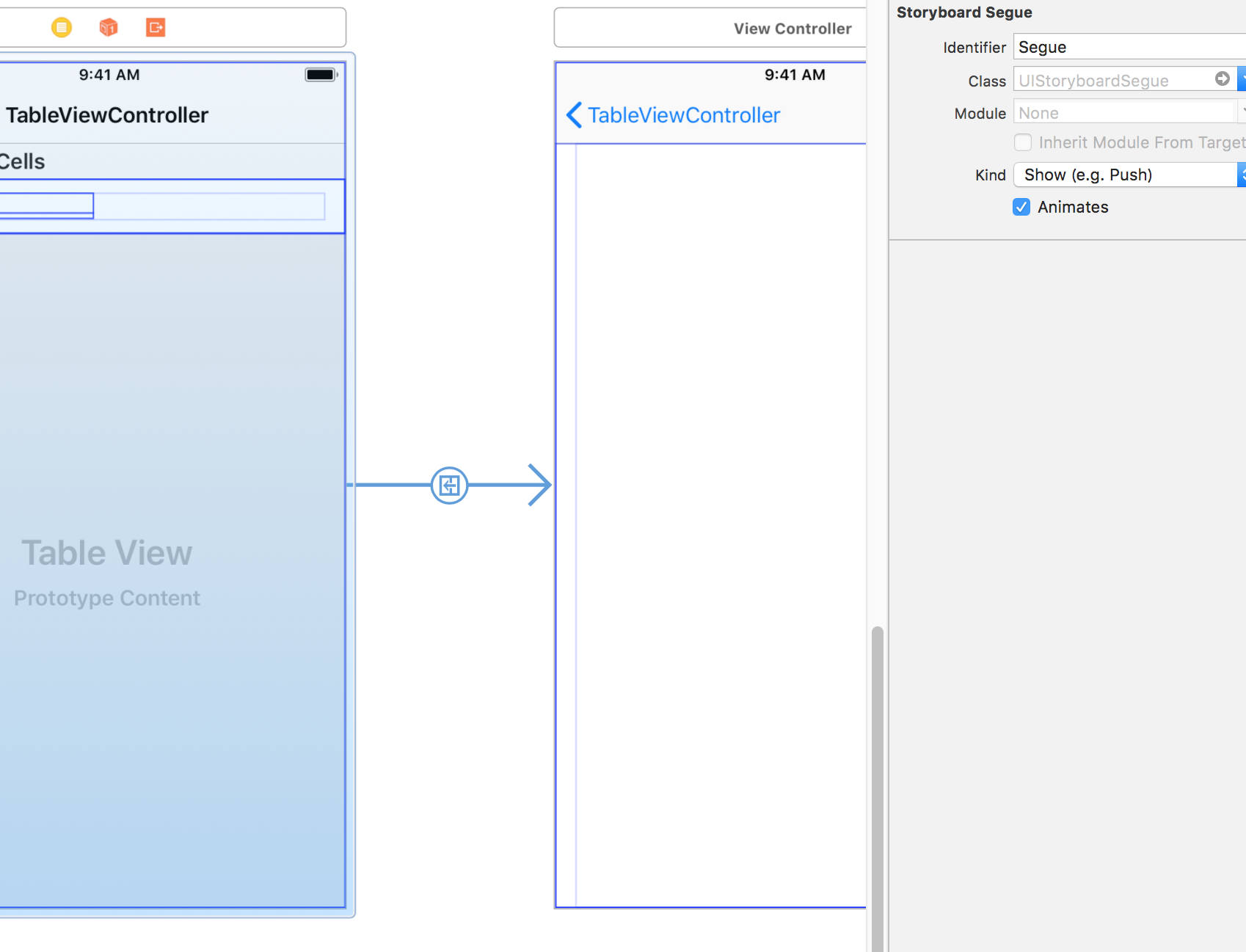
これでStroyboardはほぼ完成です。
次に、NewFile...からUITableViewControllerを継承をしているTableViewController.swiftとUITableViewCellを継承しているTableViewCell.swiftとUIViewControllerを継承しているViewController.swiftを作ってください。
Fileを継承させるには、Cocoa Touch ClassのSubclass ofに継承させたいクラスを書きます。
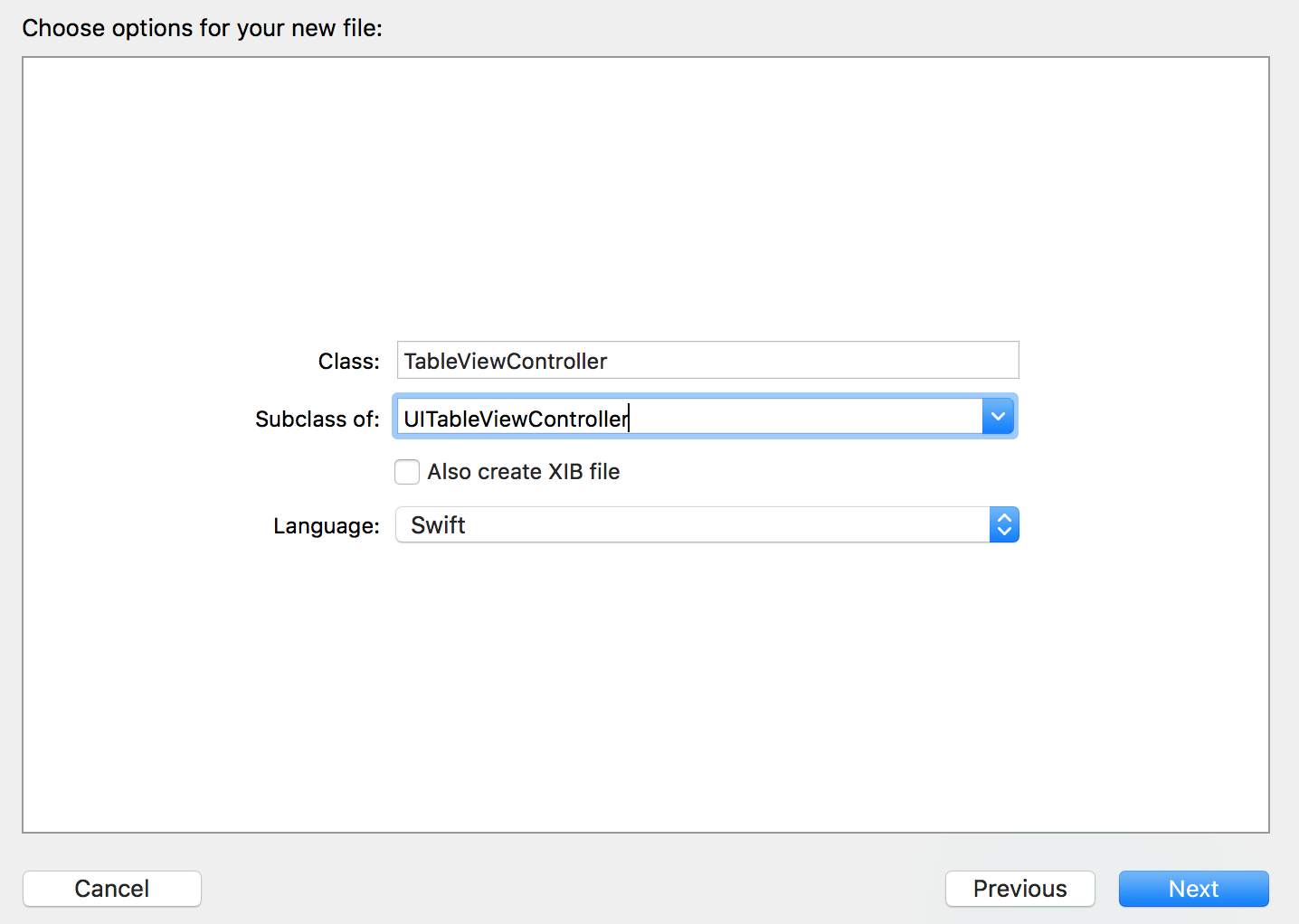
作ったファイルは左側のファイル一覧に並びます。

そして、StoryboardのTableViewControllerとCellとViewControllerにそれぞれのファイルを紐付けます。
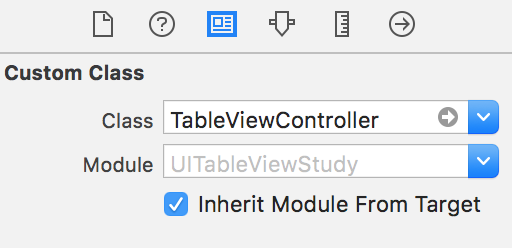
そして、CellのLabelをTableViewCell.swiftに紐付けたいので、TableViewCell.swiftとStryboardを開いて、controlを押しながら、ファイルの方に持ってきます。
Labelの名前は、nameにしてあります。
@IBOutlet weak var name: UILabel!
そして、StoryboardのViewControllerにもLabelを置きたいので、LabelをViewControllerの真ん中に置きます。
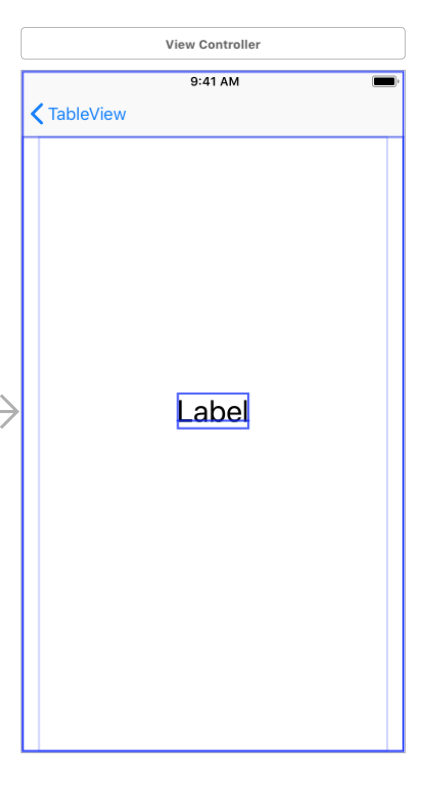
CellのLabelと同じように、StoryboardのViewControllerのLabelをViewControllerにlabelという名前で紐付けます。
@IBOutlet weak var label: UILabel!
ここから、コードを書いていきます。
主に書くのは、TableViewController.swiftです。
class TableViewController: UITableViewController {
// cellのlabelに書く文字列
let name1: [String] = ["aaa", "bbb", "ccc"]
let name2: [String] = ["ddd", "eee", "fff"]
// 遷移先のViewControllerに渡す変数
var giveData: String = ""
override func viewDidLoad() {
super.viewDidLoad()
}
// sectionの数を返す関数
override func numberOfSections(in tableView: UITableView) -> Int {
return 2
}
// sectionごとのcellの数を返す関数
override func tableView(_ tableView: UITableView, numberOfRowsInSection section: Int) -> Int {
if section == 0 {
return name1.count
} else if section == 1 {
return name2.count
} else {
return 0
}
}
// sectionの高さを返す関数
override func tableView(_ tableView: UITableView, heightForHeaderInSection section: Int) -> CGFloat {
return 40
}
// sectionに載せる文字列を返す関数
override func tableView(_ tableView: UITableView, titleForHeaderInSection section: Int) -> String? {
return "seciton\(section)"
}
// cellの情報を書き込む関数
override func tableView(_ tableView: UITableView, cellForRowAt indexPath: IndexPath) -> UITableViewCell {
let cell = tableView.dequeueReusableCell(withIdentifier: "TableViewCell", for: indexPath) as! TableViewCell
// ここでcellのlabelに値を入れています。
if indexPath.section == 0 {
cell.name.text = name1[indexPath.item]
} else {
cell.name.text = name2[indexPath.item]
}
return cell
}
// cellが押されたときに呼ばれる関数
// 画面遷移の処理もここで書いている
override func tableView(_ tableView: UITableView, didSelectRowAt indexPath: IndexPath) {
// 押されたときのcellのlabelの文字列をViewControllerに渡したいので、一旦、giveDataに入れとく
if indexPath.section == 0 {
giveData = name1[indexPath.item]
} else {
giveData = name2[indexPath.item]
}
// Segueを使った画面遷移を行う関数
performSegue(withIdentifier: "Segue", sender: nil)
}
// 遷移先のViewControllerにデータを渡す関数
override func prepare(for segue: UIStoryboardSegue, sender: Any?) {
if segue.identifier == "Segue" {
let vc = segue.destination as! ViewController
vc.receiveData = giveData
}
}
}
ViewController.swiftでの処理は、TableViewControllerから渡されたデータをlabelに反映させるだけです。
class ViewController: UIViewController {
@IBOutlet weak var label: UILabel!
var receiveData: String = ""
override func viewDidLoad() {
super.viewDidLoad()
label.text = receiveData
}
}
TableViewCell.swiftのほうはなにも書かなくて大丈夫です。
class TableViewCell: UITableViewCell {
@IBOutlet weak var name: UILabel!
}
これで完成です。
最後に
githubに載せました。
参考にしてください。