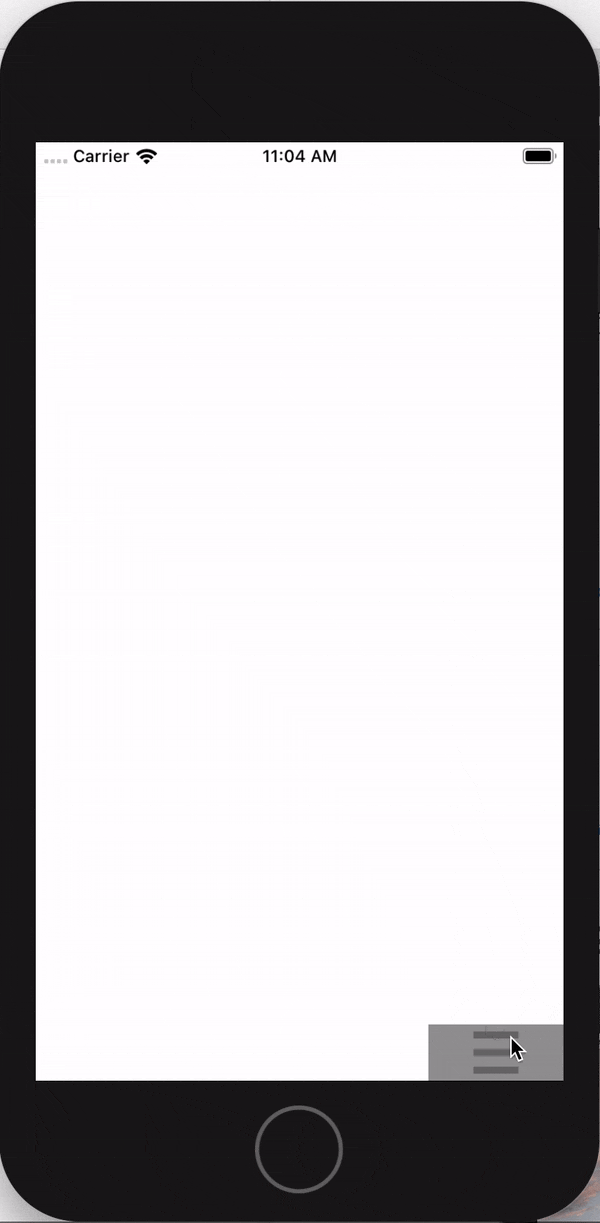はじめに
Web画面とかでよくあるトルツメ機能が欲しかったのですがUIKITなどにはもちろんなく、一から手作りしたので共有します。
画面のイメージ
コード
ViewController.swift
import UIKit
class ViewController: UIViewController {
// トルツメ設定
let horizontalStackView:UIStackView = UIStackView()
let verticalStackView:UIStackView = UIStackView()
override func viewDidLoad() {
super.viewDidLoad()
// 画面の大きさを取得
let screenWidth = Int( UIScreen.main.bounds.size.width);
let screenHeight = Int( UIScreen.main.bounds.size.height);
print("screenWidth=\(screenWidth)")
print("screenHeight=\(screenHeight)")
// 横用StackView
view.addSubview(horizontalStackView)
horizontalStackView.translatesAutoresizingMaskIntoConstraints = false
// オートレイアウトオフ
horizontalStackView.centerXAnchor.constraint(equalTo: view.centerXAnchor).isActive = true
// 上のラベル 横並びにするためにダミーのViewも作成する
let label = UIView()
label.backgroundColor = UIColor.clear
label.translatesAutoresizingMaskIntoConstraints = false
label.widthAnchor.constraint(equalToConstant: CGFloat(screenWidth/4)).isActive = true
label.heightAnchor.constraint(equalToConstant: 40).isActive = true
let label2 = UIView()
label2.backgroundColor = UIColor.clear
label2.translatesAutoresizingMaskIntoConstraints = false
label2.widthAnchor.constraint(equalToConstant: CGFloat(screenWidth/4)).isActive = true
label2.heightAnchor.constraint(equalToConstant: 40).isActive = true
let label3 = UIView()
label3.backgroundColor = UIColor.clear
label3.translatesAutoresizingMaskIntoConstraints = false
label3.widthAnchor.constraint(equalToConstant: CGFloat(screenWidth/4)).isActive = true
label3.heightAnchor.constraint(equalToConstant: 40).isActive = true
let label4 = UIButton()
label4.backgroundColor = UIColor.gray
label4.translatesAutoresizingMaskIntoConstraints = false
label4.widthAnchor.constraint(equalToConstant: CGFloat(screenWidth/4)).isActive = true
label4.heightAnchor.constraint(equalToConstant: 40).isActive = true
// 画像
let image:UIImage = UIImage(named:"menu")!
let imageView = UIImageView(image:image)
label4.addSubview(imageView) // addしてからじゃないと制約追加できないので注意
imageView.translatesAutoresizingMaskIntoConstraints = false
imageView.centerXAnchor.constraint(equalTo: label4.centerXAnchor).isActive = true
imageView.centerYAnchor.constraint(equalTo: label4.centerYAnchor).isActive = true
imageView.contentMode = UIView.ContentMode.scaleAspectFit
// 縦用StackView
view.addSubview(verticalStackView)
verticalStackView.translatesAutoresizingMaskIntoConstraints = false
verticalStackView.bottomAnchor.constraint(equalTo: view.bottomAnchor, constant: 0).isActive = true
verticalStackView.axis = NSLayoutConstraint.Axis.vertical // 縦並び
verticalStackView.alpha = 0.8
// メインView
let mainView = UIView()
mainView.backgroundColor = UIColor.gray
mainView.translatesAutoresizingMaskIntoConstraints = false
mainView.widthAnchor.constraint(equalToConstant: CGFloat(screenWidth)).isActive = true
mainView.heightAnchor.constraint(equalToConstant: CGFloat(screenHeight/10)).isActive = true
// 項目AのLabel
let itemName = UILabel()
itemName.textColor = .white
itemName.text = "項目A: テスト"
mainView.addSubview(itemName)
itemName.translatesAutoresizingMaskIntoConstraints = false
itemName.centerXAnchor.constraint(equalTo: mainView.centerXAnchor, constant: 15).isActive = true
itemName.centerYAnchor.constraint(equalTo: mainView.centerYAnchor, constant: CGFloat(screenHeight/60)).isActive = true
itemName.widthAnchor.constraint(equalToConstant: CGFloat(screenWidth)).isActive = true
itemName.font = UIFont.boldSystemFont(ofSize: 21)
// 項目BのLabel
let torishoName = UILabel()
torishoName.textColor = .white
torishoName.text = "項目B: test"
mainView.addSubview(torishoName)
torishoName.translatesAutoresizingMaskIntoConstraints = false
torishoName.centerXAnchor.constraint(equalTo: mainView.centerXAnchor, constant: 15).isActive = true
torishoName.centerYAnchor.constraint(equalTo: mainView.centerYAnchor, constant: -CGFloat(screenHeight/60)).isActive = true
torishoName.widthAnchor.constraint(equalToConstant: CGFloat(screenWidth)).isActive = true
torishoName.font = UIFont.boldSystemFont(ofSize: 21)
horizontalStackView.addArrangedSubview(label)
horizontalStackView.addArrangedSubview(label2)
horizontalStackView.addArrangedSubview(label3)
horizontalStackView.addArrangedSubview(label4)
verticalStackView.addArrangedSubview(horizontalStackView)
verticalStackView.addArrangedSubview(mainView)
// 表示時はhiddenとする
verticalStackView.arrangedSubviews[1].isHidden = true
// ボタンを押した時
label4.addTarget(self, action: #selector(pushButton), for: .touchUpInside)
}
// ボタン押したとき
@objc func pushButton(sender: UIButton){
//ここにViewを隠したり表したりする処理を入れる
verticalStackView.arrangedSubviews[1].isHidden.toggle()
verticalStackView.layoutIfNeeded()
}
}
StackViewを組み合わせて実現しました。
もっといい方法あるよ!などあったら教えてください。