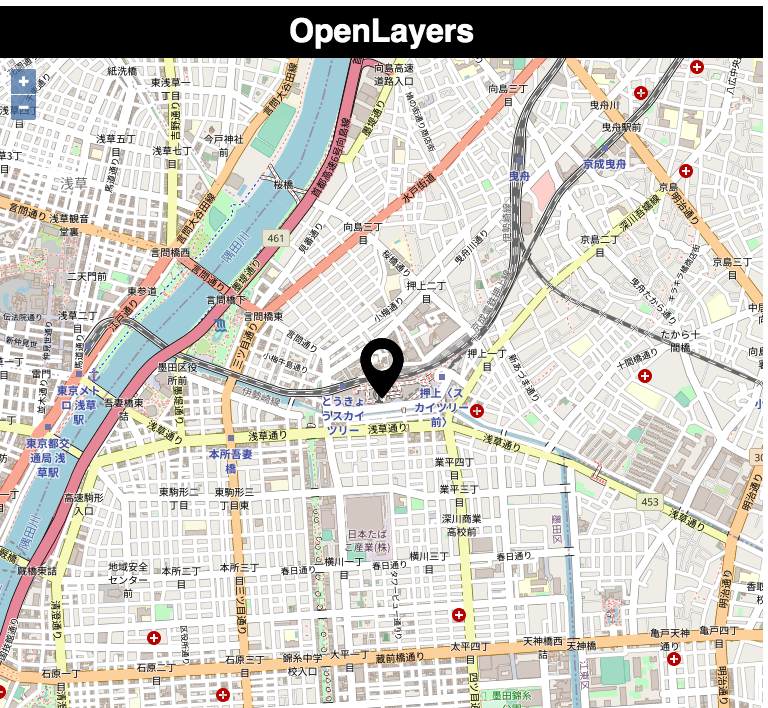地図上にマーカーを表示させる
※この記事は「Angular9でOpenLayersを使う」の続きです。前回作成したプロジェクトを使って解説をしていきます。
前回はOpenLayersを使用して地図を表示しました。今回は現在地などの場所を示すマーカーを表示します。
OpenLayersでは地図上に新しい要素を追加する際、新しいレイヤ(層)を追加してその上に描画していきます。普通の地図の上に透明なフィルムを重ねて、その上からペンで印をつけたり、線を引いたりするようなイメージです。そのためには、
- Layer(VectorLayer): 新しい層(上記の例では透明なフィルムに該当します)
- Source(VectorSource): ソース(地図上の要素のカテゴリを分けるための箱のようなもの)
- Feature: アイコンなどの要素
の3つが主に必要となります。
使用ライブラリ等
前回と変わりませんが記載しておきます。
- Angular9: https://angular.io/
- OpenLayers v6.3.1: https://openlayers.org/
- CodeSandbox: Online IDE: https://codesandbox.io/
インポート
//app.component.ts
import { Component, OnInit } from "@angular/core";
import "ol/ol.css";
import { Map, View, Feature } from "ol";
import { OSM } from "ol/source";
import { fromLonLat } from "ol/proj";
import { Tile } from "ol/layer";
import VectorLayer from "ol/layer/Vector";
import VectorSource from "ol/source/Vector";
import Icon from "ol/style/Icon";
import Style from "ol/style/Style";
import { Point } from "ol/geom";
メンバオブジェクトに追加
//app.component.ts
iconFeature = new Feature({
geometry: new Point(fromLonLat(this.skytree))
});
iconVectorSource = new VectorSource({
features: []
});
iconVectorLayer = new VectorLayer({
source: this.iconVectorSource //VectorLayerにソースを追加
});
iconPinStyle = new Style({
image: new Icon({
anchor: [0.5, 1], //受け取った座標に対するアイコンの表示位置。[0.5,0.5]だとアイコン画像の中心を座標に合わせる
src: "../assets/pin.svg", //ディレクトリ ../assets 下のアイコン画像を参照
color: "black", //なにか色を指定しないとなぜかデフォルトの色が出ない
scale: 0.4 //画像のスケール
})
});
../assets下に任意のアイコン画像を追加しましょう。Styleではアイコン等の型を指定して描画の指定をできます。
ngOnInit()
//app.component.ts
this.map.addLayer(this.iconVectorLayer);
this.iconFeature.setStyle(this.iconPinStyle);
this.iconVectorSource.addFeature(this.iconFeature);
ngOnInit()の下部にこれらを追加しましょう。
map
├ Layer
├ Source
├ Feature
├ Style
上の図のように追加されます。
ソースコード全体
//app.component.ts
import { Component, OnInit } from "@angular/core";
import "ol/ol.css";
import { Map, View, Feature } from "ol";
import { OSM } from "ol/source";
import { fromLonLat } from "ol/proj";
import { Tile } from "ol/layer";
import VectorLayer from "ol/layer/Vector";
import VectorSource from "ol/source/Vector";
import Icon from "ol/style/Icon";
import Style from "ol/style/Style";
import { Point } from "ol/geom";
@Component({
selector: "app-root",
templateUrl: "./app.component.html",
styleUrls: ["./app.component.css"]
})
export class AppComponent implements OnInit {
title = "OpenLayers";
skytree = [139.81083333, 35.71000138];
map: Map;
iconFeature = new Feature({
geometry: new Point(fromLonLat(this.skytree))
});
iconVectorSource = new VectorSource({
features: []
});
iconVectorLayer = new VectorLayer({
source: this.iconVectorSource
});
iconPinStyle = new Style({
image: new Icon({
anchor: [0.5, 1],
src: "../assets/pin.svg",
color: "black",
scale: 0.4
})
});
ngOnInit() {
this.map = new Map({
target: "map",
layers: [
new Tile({
source: new OSM()
})
],
view: new View({
center: fromLonLat(this.skytree),
zoom: 15
})
});
this.map.addLayer(this.iconVectorLayer);
this.iconFeature.setStyle(this.iconPinStyle);
this.iconVectorSource.addFeature(this.iconFeature);
}
}
出力結果
このような出力結果であれば、問題なくマーカーが表示されています。
気になった点
初めは新しいメンバオブジェクトが多いので、ngOnInit()内で宣言してthis.mapからLayerとその下部要素へアクセスするつもりでした。しかし、
- this.map.getLayer(LayerID)のようなメソッドがない
- this.map.getLayers().forEach()のような形でVectorLayerを参照しても、getSource()がメンバにないため使えないというエラーが出力される
- ↑に関してはローカルの環境では使えたので原因がわからない
という問題があったので、今回はメンバに追加しています。