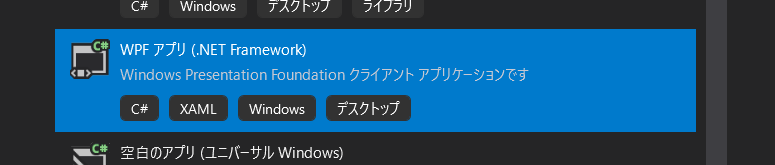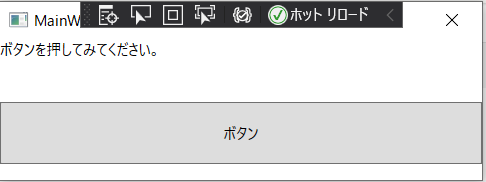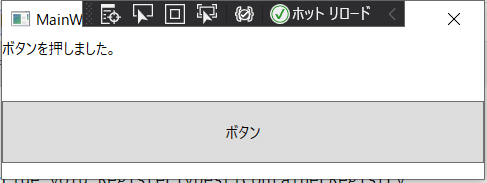プロジェクトを立ち上げる
NuGetでパッケージをインストール
プロジェクトを右クリックして、「NuGetパッケージの管理」から、Prism.CoreとPrism.Unity、ReactivePropertyをインストールする。
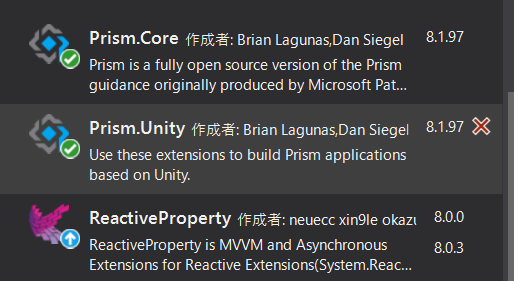
ViewModelを作成
ViewModelの基底クラスViewModelBase.csを作成。
using System;
using System.Reactive.Disposables;
using Prism.Mvvm;
public abstract class ViewModelBase : BindableBase, IDisposable
{
public ViewModelBase(){ }
#region "IDisposable"
public CompositeDisposable disposedValue = new CompositeDisposable();
protected virtual void Dispose(bool disposing)
{
this.disposedValue.Dispose();
}
public void Dispose()
{
// このコードを変更しないでください。クリーンアップ コードを 'Dispose(bool disposing)' メソッドに記述します
Dispose(disposing: true);
GC.SuppressFinalize(this);
}
#endregion
MainVindowのViewModelを作成する(MainVindowViewModel.cs)。
using Reactive.Bindings;
using Reactive.Bindings.Extensions;
public class MainWindowViewModel: ViewModelBase
{
public MainWindowViewModel() : base()
{
// テキスト
this.Text = new ReactiveProperty<string>("ボタンを押してみてください。")
.SetValidateAttribute(() => this.Text)
.AddTo(this.disposedValue);
// ボタン
// Textプロパティにエラーがなくなったらアクティブになる。
this.RunCommand = new[]
{
this.Text.ObserveHasErrors
}
.CombineLatestValuesAreAllFalse()
.ToAsyncReactiveCommand()
.WithSubscribe(async () =>
{
// ボタン押下した時の処理
await Task.Run(() =>
{
this.Text.Value = "ボタンを押しました。";
});
})
.AddTo(this.disposedValue);
}
public ReactiveProperty<string> Text { get; }
public AsyncReactiveCommand RunCommand { get; }
}
App
App.xaml
<prism:PrismApplication
x:Class="WpfApp1.App"
xmlns="http://schemas.microsoft.com/winfx/2006/xaml/presentation"
xmlns:x="http://schemas.microsoft.com/winfx/2006/xaml"
xmlns:local="clr-namespace:WpfApp1"
xmlns:prism="http://prismlibrary.com/">
<Application.Resources>
</Application.Resources>
</prism:PrismApplication>
App.cs
using System.Windows;
using Prism.Unity;
using Prism.Ioc;
using Prism.Mvvm;
/// <summary>
/// App.xaml の相互作用ロジック
/// </summary>
public partial class App : PrismApplication
{
protected override Window CreateShell()
{
return Container.Resolve<MainWindow>();
}
protected override void ConfigureViewModelLocator()
{
base.ConfigureViewModelLocator();
ViewModelLocationProvider.Register<MainWindow, MainWindowViewModel>();
}
protected override void RegisterTypes(IContainerRegistry containerRegistry)
{
base.ConfigureViewModelLocator();
}
}
ここで、いったんビルドする。
MainWindow
ウインドウにテキストとボタンを配置して、ViewModelのプロパティとデータバインドする。
<Window x:Class="WpfApp1.MainWindow"
xmlns="http://schemas.microsoft.com/winfx/2006/xaml/presentation"
xmlns:x="http://schemas.microsoft.com/winfx/2006/xaml"
xmlns:d="http://schemas.microsoft.com/expression/blend/2008"
xmlns:mc="http://schemas.openxmlformats.org/markup-compatibility/2006"
xmlns:prism="http://prismlibrary.com/"
xmlns:local="clr-namespace:WpfApp1"
mc:Ignorable="d"
prism:ViewModelLocator.AutoWireViewModel="True"
Title="MainWindow" Height="150" Width="400">
<Grid>
<Grid.RowDefinitions>
<RowDefinition Height="50"/>
<RowDefinition Height="50"/>
<RowDefinition Height="Auto"/>
</Grid.RowDefinitions>
<!-- ViewModelのTextプロパティとバインドする -->
<TextBlock Grid.Row="0" Text="{Binding Path=Text.Value,Mode=OneWay, UpdateSourceTrigger=PropertyChanged}"/>
<!-- ViewModelのRunCommandプロパティとバインドする -->
<Button Grid.Row="1" Content="ボタン"
Command="{Binding Path=RunCommand}"/>
</Grid>
</Window>
動作確認
デバッグで動作確認してみる。
OK!