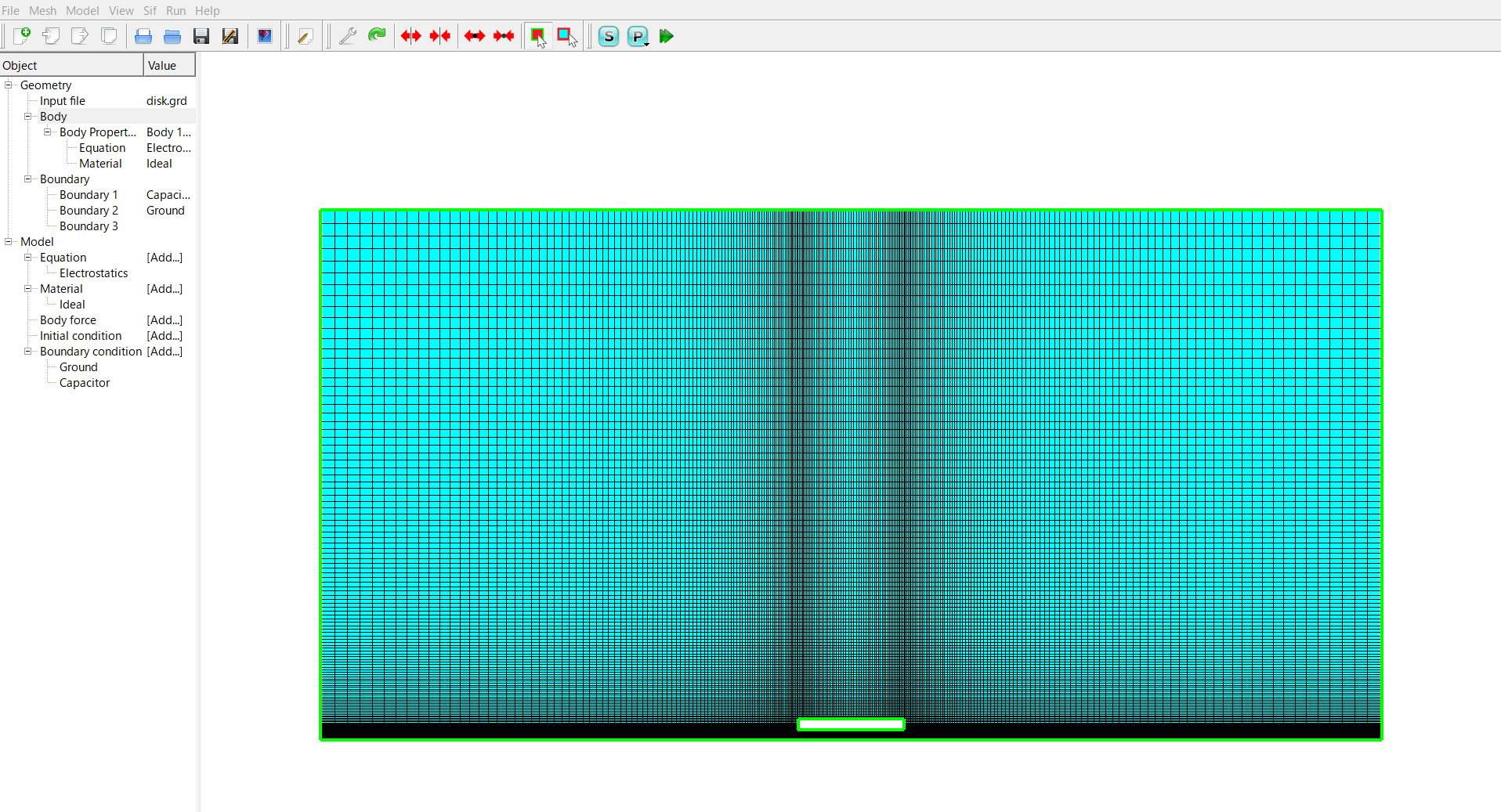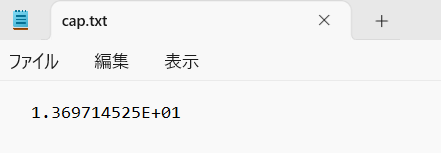Elmer チュートリアル(Fringe Capacitance)
このページにあるElmer GUIチュートリアルの11,Fringe Capacitance というのをやってみる.
有限長さの平板コンデンサ(2次元)の計算.上記ドキュメントだとポテンシャルを計算するところで終わっていて,静電容量計算については詳しく書かれていないので,そっちもやってみる.
入力ファイル
チュートリアル用の入力ファイルは公式ページで配布されているのでプロジェクトごとElmerから読み込んでRunすれば良い.
読み込むと図のような感じでメッシュが表示される.真空中に完全導体の平板があるという状況.周囲のボックスの下辺がグラウンドになっている.
境界条件は導体表面で電位1,グラウンドで0になっている.
そのまま走らせるとチュートリアル通りの図ができるはず.ただ,その下に
From the output of the simulation one may see that the capacitance in this case was 13.697
compared to the analytical estimate of 10. Hence the fringe capacitance in this case increases
the capacitance by 37 %.
と書いてあるが,この静電容量 "13.697" の計算の仕方が書いてないので以下のように設定るる.
静電容量計算の設定
やることは1.ソルバに静電容量計算の設定をする,2.各導体の境界条件に静電容量計算の設定を追加.ここのModel16 Electrostaticの部分を参照.キャパシタンス行列計算の設定について説明がある.
1.ソルバの設定を開いて
- Calculate Capacitance Matrix -> True
- Capacitance bodies -> 1
- Capacitance Matrix Filename -> "cap.txt"
と設定.
Capacitance bodies はキャパシタンスに寄与する導体の数.今の場合,平板1とグラウンドの2つだが,"not acounting the ground" と書かれているので1で良い(と思う).出力ファイル名は適当につける.
2.境界条件設定を開き,
- Capacitance Body -> Int
のように整数でナンバリングする.今の場合はグラウンドに0,平板に1と割り振ればおk.今の場合は要素が平板とグラウンドの2つしかないので,行列ではなくスカラーになる.
実行 → ParaViewで表示
結果をパラビューで表示する.まず電位分布は以下のような感じ.
出力された静電容量行列は以下のようになり,確かに "13.697" となった.