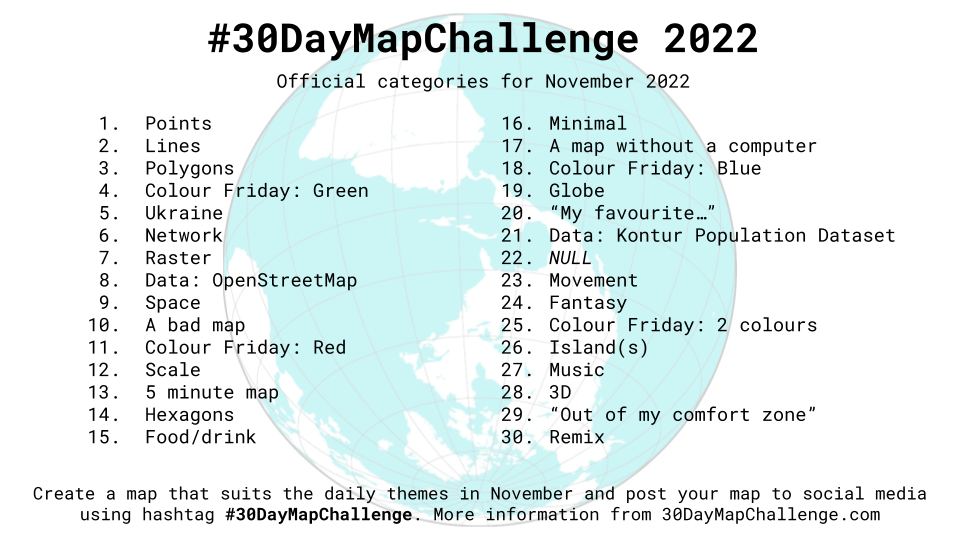はじめに
この記事は#30DayMapChallenge2022 11日目の記事です。
テーマはColour Friday: Redです。
QGISを使って「赤」が入った駅名データを抽出して、MapLibre GL JSで地図上に表示してみます。
QGISとは
フリーでオープンソースの地理情報システム
ほとんどのUnixプラットフォーム、Windows、macOS上で動作する
事前準備
既にインストール済みのQGIS(バージョン3.22.3)を使います。
QGISを開きます。
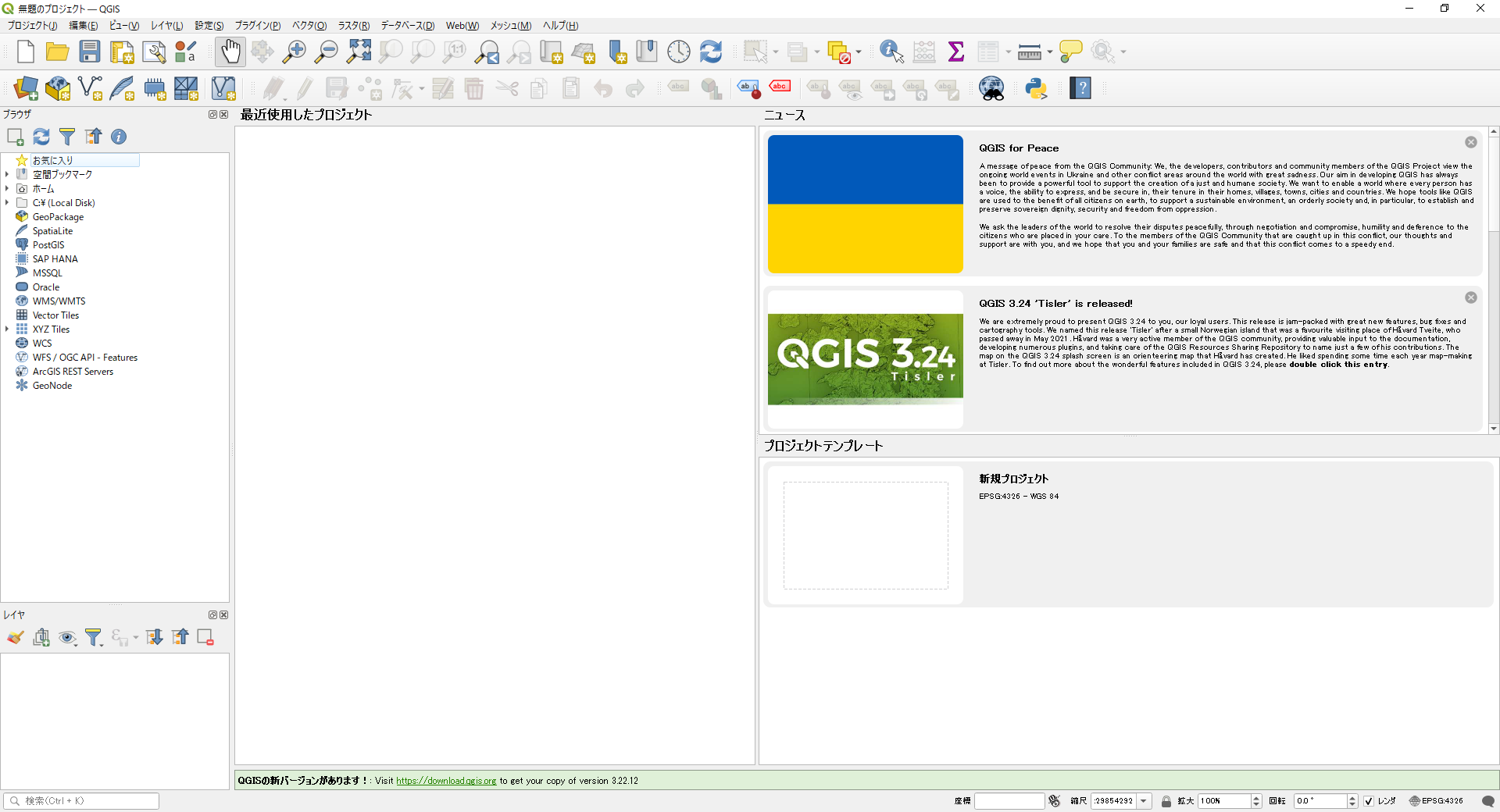
GISデータから欲しいデータを抽出
国土数値情報の鉄道データを利用します。
駅のデータはポイントデータがよかったのですがラインデータでした。。
Line to Point処理済の駅のポイントデータを頂いたので、今回はそれを使いました。
Thanks! @bordoray
駅のポイントデータをドラッグ&ドロップで読み込みます。
レイヤを右クリックして、「フィルタ」をクリックします。
フィルタの条件を入力します。
今回は、駅名に「赤」が入ったデータを抽出したいので、LIKEを使って文字列の部分一致検索をしました。
「テスト」をクリックすると、データが何件返ってくるか確認できます。
フィルタされた状態のGISデータを出力するには、レイヤを右クリックして、「エクスポート」>「新規ファイルに地物を保存」をクリックします。
MapLibre GL JSで抽出したデータを表示
鉄道の路線と「赤」がつく駅をMapLibre GL JSで表示してみます。
路線はオレンジっぽい色で、駅は赤色にしてみました。
初期表示時は日本全体が移るようにして、ジャンプボタンを押すと東京にズームするようにしてみました。
ズームレベルに応じて、駅のデータをサークル(丸)からアイコンに変化するようにしてみました。
'text-field' オプションを使って、駅のアイコンの下に駅名が出るようにしました。
<!DOCTYPE html>
<html lang="ja">
<head>
<meta charset="utf-8" />
<title>サンプル</title>
<meta name="description" content="サンプルです" />
<link href="style.css" rel="stylesheet" />
<!-- MapLibre -->
<script src="https://unpkg.com/maplibre-gl@2.4.0/dist/maplibre-gl.js"></script>
<link href="https://unpkg.com/maplibre-gl@2.4.0/dist/maplibre-gl.css" rel="stylesheet" />
</head>
<body>
<div id="map"></div>
<button id="fly">東京へジャンプ!</button>
<script src="main.js"></script>
</body>
</html>
body {
margin: 0;
padding: 0;
}
#map {
position: absolute;
top: 0;
bottom: 0;
width: 100%;
}
#fly {
display: block;
position: relative;
margin: 30px auto;
width: 15%;
height: 50px;
padding: 10px;
border: none;
border-radius: 50px;
font-size: 20px;
text-align: center;
color: #fff;
background: red;
cursor: pointer;
}
#fly:hover {
transform: scale(1.1, 1.1);
}
const tokyo_location = [139.74019, 35.6642];
const start_location = [136.29, 38.84];
var map = new maplibregl.Map({
container: 'map',
style: 'https://basemaps.cartocdn.com/gl/dark-matter-nolabels-gl-style/style.json', // 地図のスタイル
center: start_location, // 中心座標
zoom: 5, // ズームレベル
pitch: 0, // 傾き
});
map.on('load', function () {
map.addSource('railroad', {
type: 'geojson',
data: './data/railroad.geojson',
});
map.addLayer({
id: 'railroad',
type: 'line',
source: 'railroad',
minzoom: 0,
layout: {
'line-join': 'round',
'line-cap': 'round',
},
paint: {
'line-color': '#ee7800',
'line-opacity': 0.7,
'line-width': 1.5,
},
});
map.loadImage('./data/station.png', function (error, image) {
if (error) throw error;
map.addImage('station_icon', image);
});
map.addSource('red_station', {
type: 'geojson',
data: './data/red_station.geojson',
attribution: '国土数値情報(鉄道データ)',
});
map.addLayer({
id: 'red_station',
type: 'symbol',
source: 'red_station',
minzoom: 6,
layout: {
'icon-image': 'station_icon',
'icon-size': 0.15,
'text-field': ['get', 'station'],
'text-font': ['Open Sans Semibold', 'Arial Unicode MS Bold'],
'text-offset': [0, 1.2],
'text-anchor': 'top',
},
paint: {
'text-color': '#ffffff',
},
});
map.addLayer({
id: 'red_station_circle',
source: 'red_station',
maxzoom: 6,
type: 'circle',
paint: {
'circle-radius': 4,
'circle-color': 'red',
},
});
});
document.getElementById('fly').addEventListener('click', function () {
map.flyTo({
center: tokyo_location,
zoom: 14,
bearing: 0,
speed: 1.1,
curve: 1.42,
easing: function (t) {
return t;
},
essential: true,
});
});
赤っぽい地図になりましたね~
参考文献