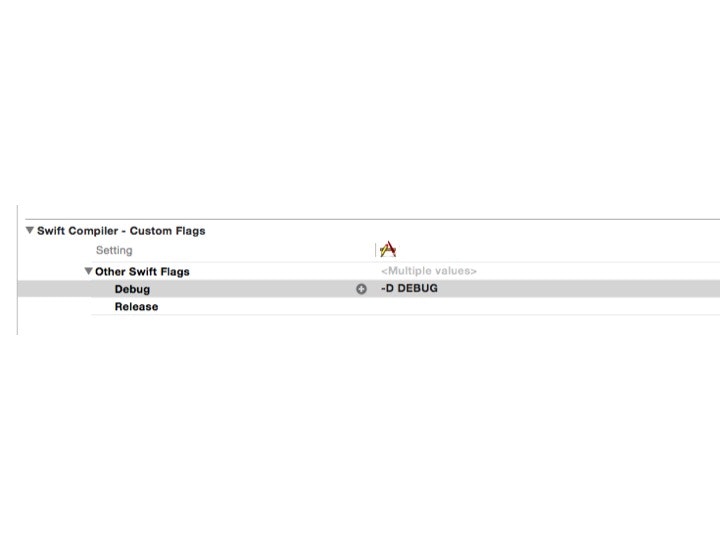はじめに
SwiftとObjective-Cのコードは条件付きで異なる方法でコンパイルすることができます。
例えば、trueとfalseのリテラル、コマンドラインフラグやプラットフォームのテスト機能を利用することができます。
Using Swift with Cocoa and Objective-C: Interacting with C APIs
プラットフォームのテスト機能
iOSシミュレータとiOSデバイス(実機)、その他で異なるメッセージを表示します。
sample1.swift
import UIKit
class ViewController: UIViewController {
override func viewDidLoad() {
super.viewDidLoad()
}
override func didReceiveMemoryWarning() {
super.didReceiveMemoryWarning()
}
override func viewDidAppear(animated: Bool) {
super.viewDidAppear(animated)
#if (arch(i386) || arch(x86_64)) && os(iOS)
let message = "iOS Simulator"
#elseif (arch(arm) || arch(arm64)) && os(iOS)
let message = "iOS Device"
#else
let message = "Other"
#endif
let alertController = UIAlertController(title: nil, message: message, preferredStyle: .Alert)
self.presentViewController(alertController, animated: true, completion: {
})
}
}
iOSシミュレータで実行するとiOS Simulatorと表示されます。
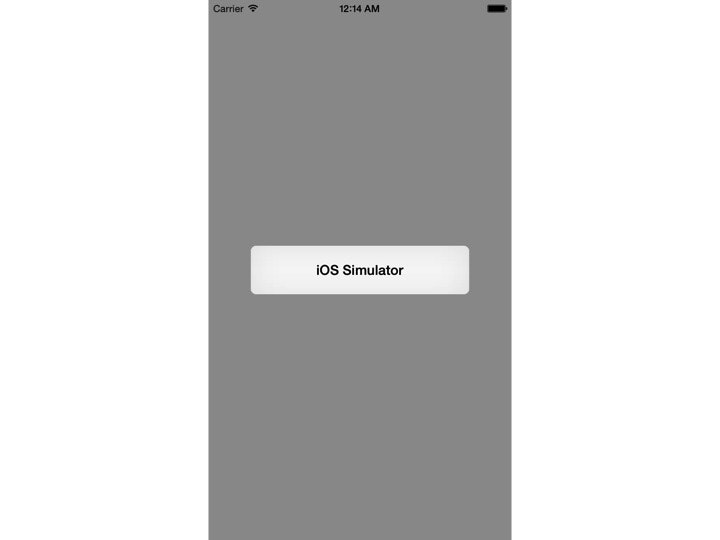
iOSデバイスで実行するとiOS Deviceと表示されます。
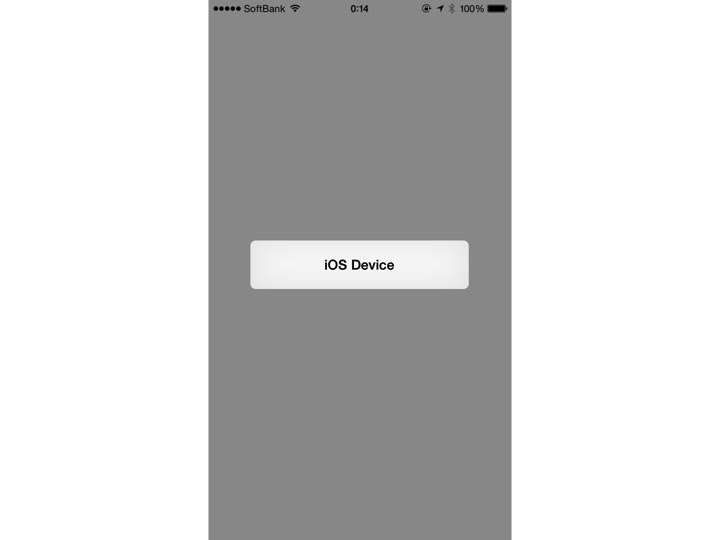
os()とarch()の引数にとれる値は以下のとおりです。
| Function | Valid arguments |
|---|---|
| os() | OSX, iOS, watchOS |
| arch() | x86_64, arm, arm64, i386 |
ビルドコンフィグレーションには&& || ! を使用できます。
#if DEBUG
デバッグ時のみ実行にしたいコードがあるときは、以下のように#if DEBUGを使用します。
sample2.swift
import UIKit
class ViewController: UIViewController {
override func viewDidLoad() {
super.viewDidLoad()
}
override func didReceiveMemoryWarning() {
super.didReceiveMemoryWarning()
}
override func viewDidAppear(animated: Bool) {
super.viewDidAppear(animated)
#if DEBUG
let message = "true"
#else
let message = "false"
#endif
let alertController = UIAlertController(title: nil, message: message, preferredStyle: .Alert)
self.presentViewController(alertController, animated: true, completion: {
})
}
}
デバッグが有効のときtrue、無効のときfalseを表示します。
このまま実行するとfalseが表示されます。
有効にするためには、Build SettingsのSwift Compiler -Custom FlagsにあるOther Swift Flagsに-D DEBUGを追加します。
ドキュメントには-D <#flag#>とあるので、-D Hogeとして#if Hogeと変更しても動作します。