◇メッセージウインドウを表示
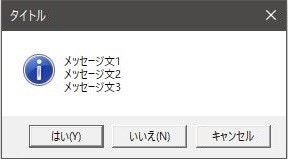
入力待機をさせる場合に「はい/いいえ」など単純なものは下のようなウインドウを表示してマウス操作のみで完結させたい場合がありますよね。
PowerShellで実現できます。
メッセージウィンドウで入力待機させる
powershell -Command "Add-Type -AssemblyName System.Windows.Forms;$result = [System.Windows.Forms.MessageBox]::Show(\"メッセージ文1`nメッセージ文2`nメッセージ文3\", 'タイトル', 'YesNoCancel', 'Asterisk');exit $result;"
echo 戻り値は %ERRORLEVEL% です
pause
メッセージ文 は、\” で括ると、「`n」で改行できます。
表示するボタン は、次の値を指定します。
どのボタンが押されたかは、実行サンプルのようにすると、バッチの %ERRORLEVEL% で取得できます。
指定する値で表示されるボタンと値の関係は、次のようになります。
()内が %ERRORLEVEL% の値です。
〇表示するボタン
| コマンド | ボタン(ERRORLEVELの値) |
|---|---|
| AbortRetryIgnore | 中止(3) 再試行(4) 無視(5) |
| OK | OK(1) |
| OKCancel | OK(1) キャンセル(2) |
| RetryCancel | 再試行(4) キャンセル(2) |
| YesNo | はい(6) いいえ(7) |
| YesNoCancel | はい(6) いいえ(7) キャンセル(2) |
〇表示するアイコン
| 表記 | コマンド |
|---|---|
| 青い〇内に「i」 | Asterisk、Information |
| 赤い〇内に「×」 | Error、Hand、Stop |
| 黄色い△内に「!」 | Exclamation、Warning |
| 青い〇内に「?」 | Question |
| なし | None |
おわりに
他にも「⧉Windowsのバッチファイルのテクニックをご紹介します」にてご紹介させて頂いております。
お時間ありましたら覗いてみてください
お粗末様でした。