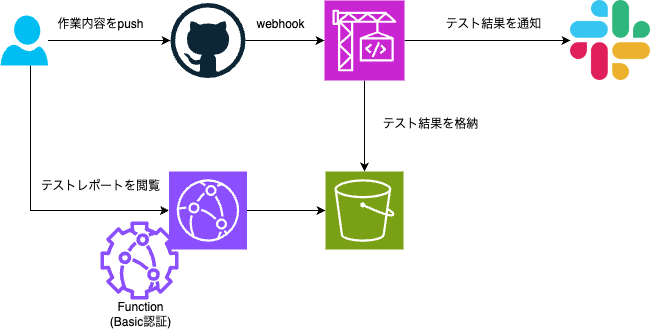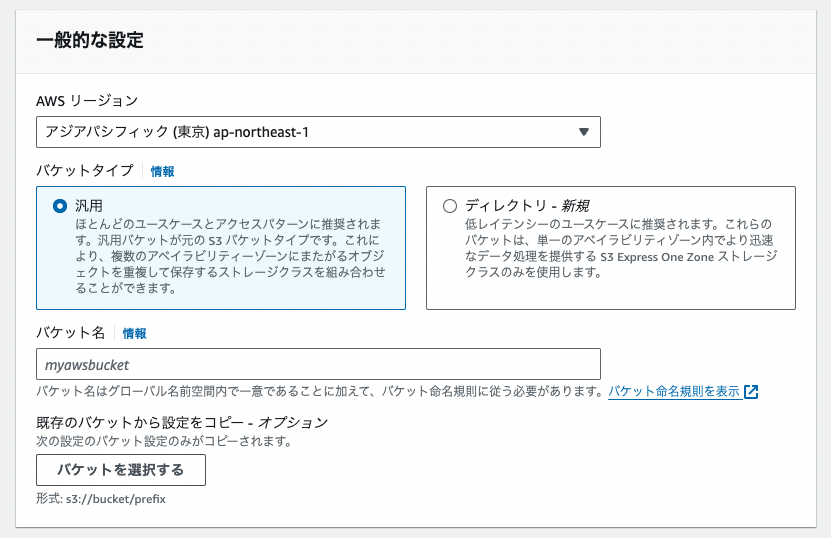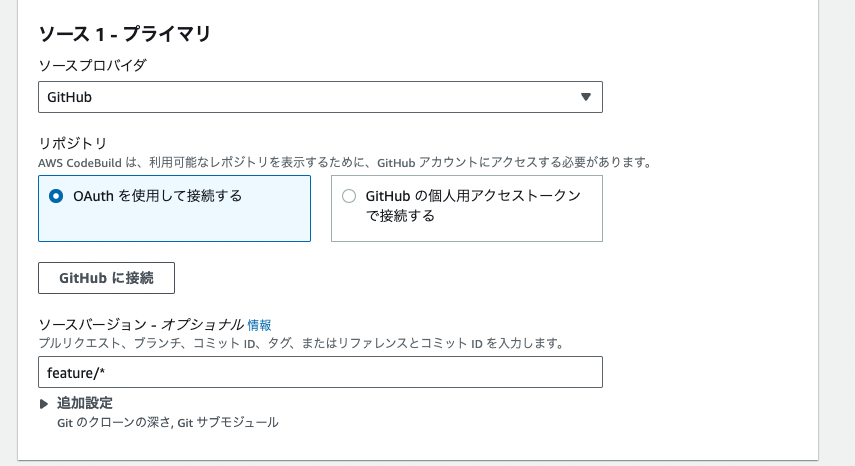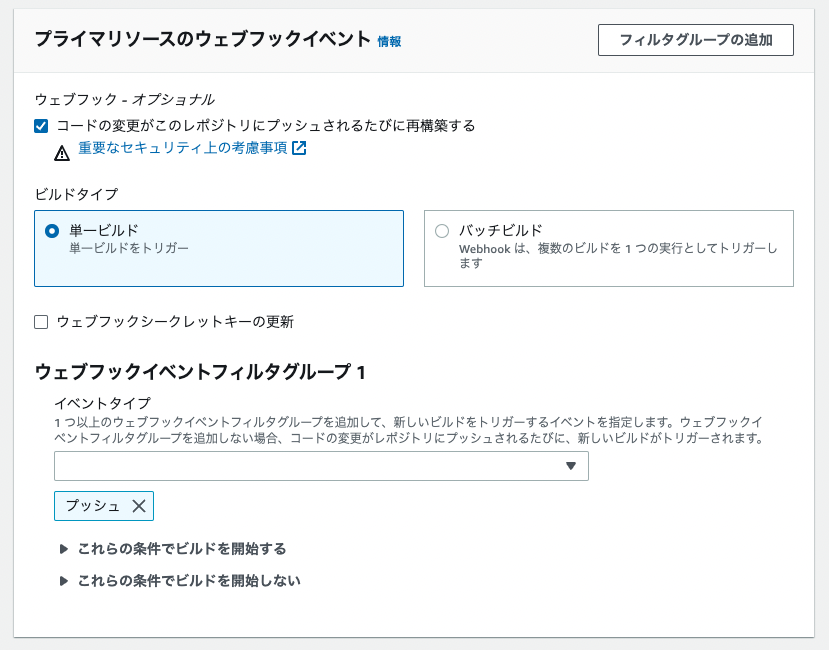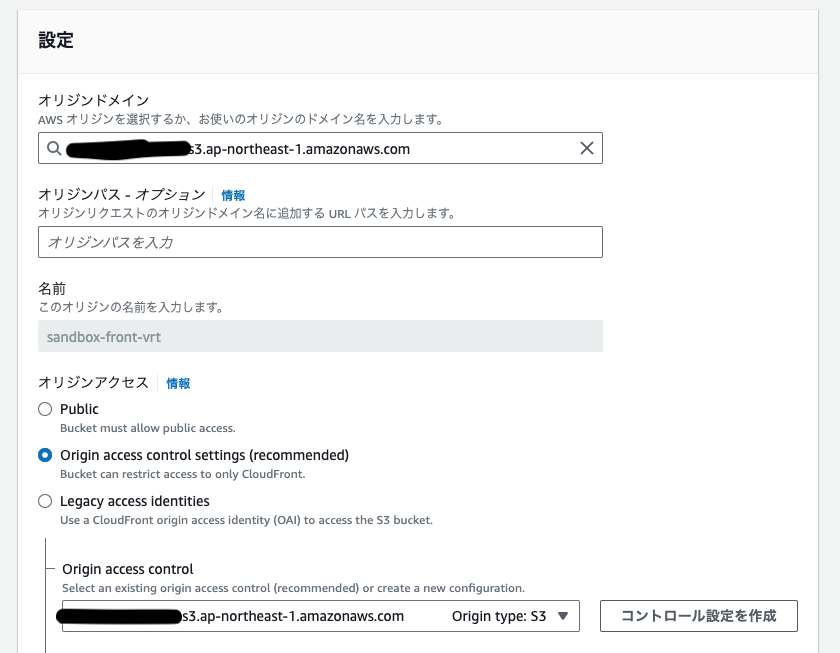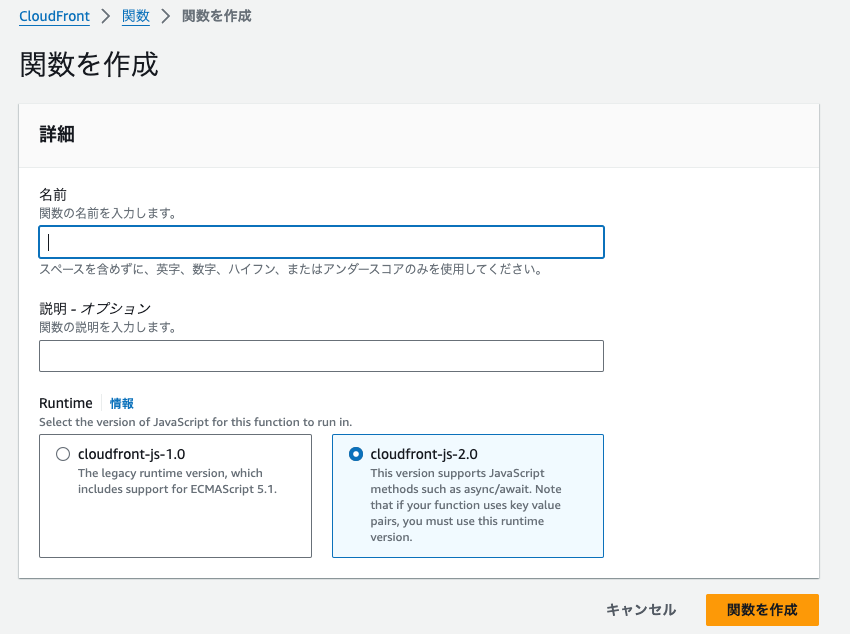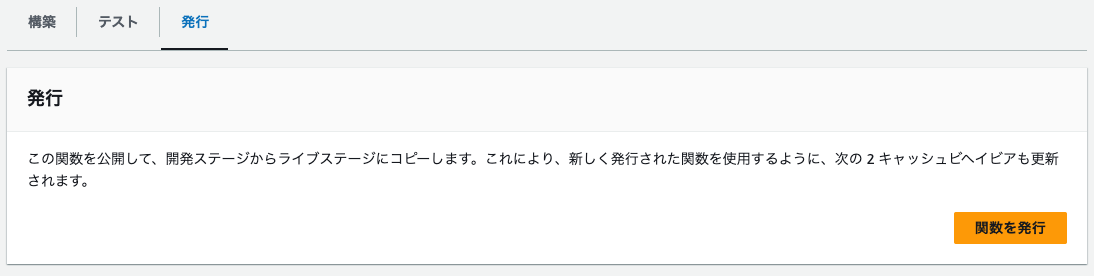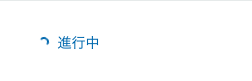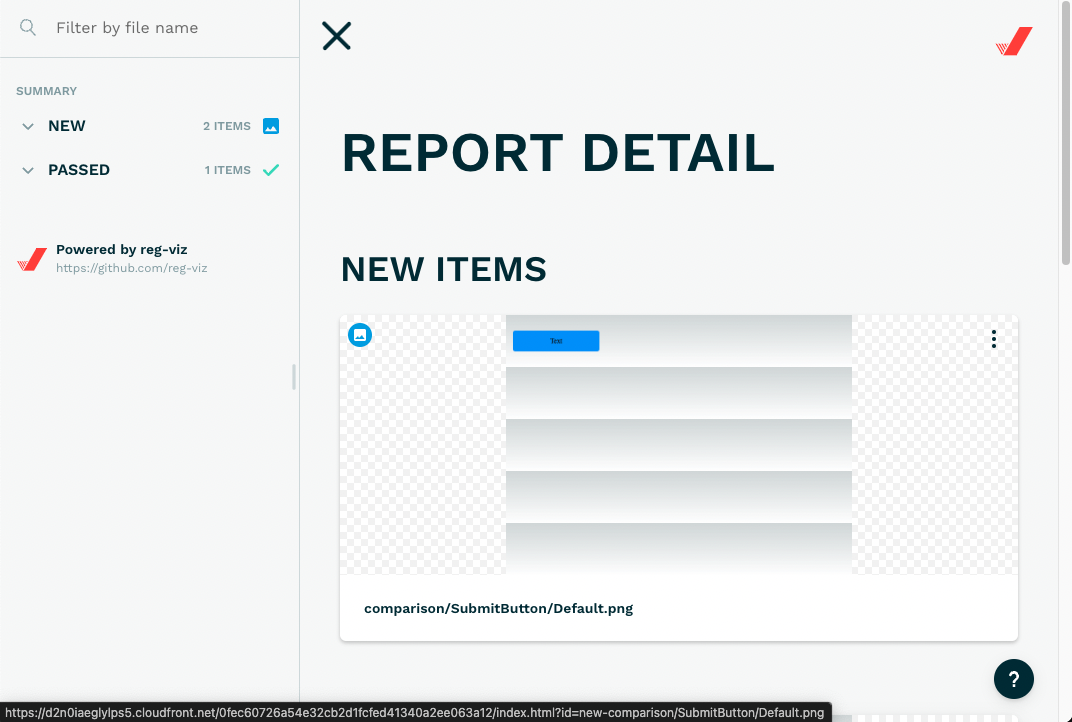概要
フロントエンド開発をしていると、「コンポーネントのUIに意図しない変更が反映されていないか」と気になることが何度かあります。
しかし数多くあるコンポーネントを一つずつ目視で確認するのは骨が折れますね...
そこでGitHubにpushするたび、自動的にUIの差分の有無を確認できるテスト(Visual Regression Test)をできるように設定します!
使用技術
- Storybook
- Playwright
- reg-suit
- Slack Webhook
- AWS
- CodeBuild
- S3
- CloudFront
本記事では、Storybook, Slack Webhookの設定方法の説明は割愛させていただきます
構成図
AWSリソースの構築
S3
テスト結果を格納するS3バケットを作成します。
今回は「パブリックアクセスは全部ブロック」「ACL無効」という設定で作成します。
CodeBuild
Playwrightが利用できるOS, イメージ, ランタイムを選択すればOKです
(今回はUbuntu, aws/codebuild/standard 6.0を指定)
ソースプロバイダとして今回はGitHubを設定します
プライマリソースのウェブフックイベントで「プッシュ時」・「PRのマージ時」などCodeBuildを実行するトリガーをお好みで設定します
(今回はプッシュをトリガーとして設定)
CodeBuildのサービスロールのポリシーをカスタマイズします
前の手順で作成したS3バケットにオブジェクトを操作する権限を付与します
{
"Version": "2012-10-17",
"Statement": [
{
"Action": [
"s3:PutObject",
"s3:GetObjectVersion",
"s3:GetObject",
"s3:GetBucketLocation",
"s3:GetBucketAcl"
],
"Effect": "Allow",
"Resource": [
"arn:aws:s3:::[テスト結果を格納するS3バケット]/*",
"arn:aws:s3:::[テスト結果を格納するS3バケット]",
"arn:aws:s3:::[アーティファクトを格納するS3バケット]/*",
"arn:aws:s3:::[アーティファクトを格納するS3バケット]"
]
}
]
}
CloudFront
① ディストリビューションの作成
予め作成しておいたS3バケット([バケット名].s3.ap-northeast-1.amazonaws.com)をオリジンドメイン・オリジンアクセスコントロールとして設定しておきます
ディストリビューションの作成後、S3バケットのバケットポリシーを更新し、CloudFront経由でオブジェクトを閲覧できるように設定します。
{
"Version": "2008-10-17",
"Id": "PolicyForCloudFrontPrivateContent",
"Statement": [
{
"Sid": "AllowCloudFrontServicePrincipal",
"Effect": "Allow",
"Principal": {
"Service": "cloudfront.amazonaws.com"
},
"Action": "s3:GetObject",
"Resource": "arn:aws:s3:::[作成したバケット名]/*",
"Condition": {
"StringEquals": {
"AWS:SourceArn": "[作成したディストリビューションのARN]"
}
}
}
]
}
② 関数の作成
S3に格納されたテスト結果をCloudFront経由で確認する際にBasic認証で、特定のメンバーだけ見られるように設定しておきます。
CloudShellで以下コマンドを入力します
echo -n "[お好きなユーザー名]:[お好きなパスワード]" | base64
入力後、CloudShellに出力された文字列を控えておきます
CloudFront > 関数 から関数の作成を行います
関数のコードとしては以下を入力します
function handler(event) {
var request = event.request;
var headers = request.headers;
// echo -n username:password | base64 で作成された文字列を設定
var authString = "Basic XXXXYYYYZZZZ";
if (
typeof headers.authorization === "undefined" ||
headers.authorization.value !== authString
) {
return {
statusCode: 401,
statusDescription: "Unauthorized",
headers: { "www-authenticate": { value: "Basic" } }
};
}
return request;
}
関数を作成・保存した後、発行タブから「関数の発行」を行います
① ディストリビューションの作成で作成したディストリビューションのビヘイビアの設定から、作成した関数を紐づけます
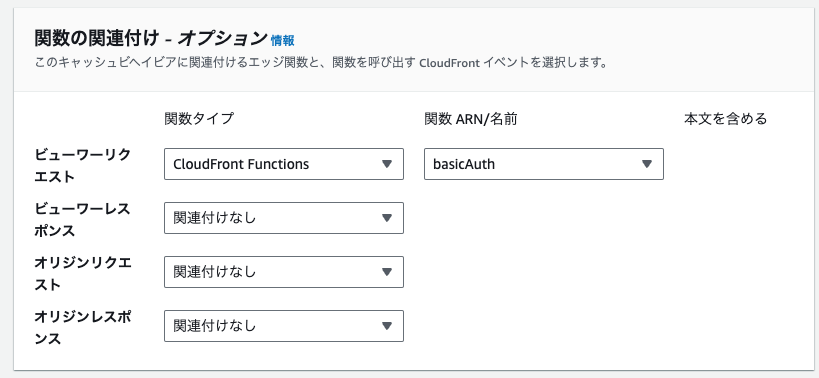
アプリケーション側の設定
reg-suitの設定
reg-suitをインストール
yarn add --dev reg-suit
インストール後、reg-suitの初期設定を行います
npx reg-suit init --use-yarn
# 利用するプラグインの選択(今回はreg-keygen-git-hash-plugin, reg-publish-s3-pluginを利用)
? Plugin(s) to install (bold: recommended) (Press <space> to select, <a> to toggle all, <i> to invert selection, and <enter> to proceed)
❯◉ reg-keygen-git-hash-plugin : Detect the snapshot key to be compare with using Git hash.
◯ reg-notify-github-plugin : Notify reg-suit result to GitHub repository
◉ reg-publish-s3-plugin : Fetch and publish snapshot images to AWS S3.
◯ reg-notify-chatwork-plugin : Notify reg-suit result to Chatwork channel.
◯ reg-notify-github-with-api-plugin : Notify reg-suit result to GHE repository using API
◯ reg-notify-gitlab-plugin : Notify reg-suit result to GitLab repository
◉ reg-notify-slack-plugin : Notify reg-suit result to Slack channel.
(Move up and down to reveal more choices)
? Working directory of reg-suit. .reg
? Append ".reg" entry to your .gitignore file. Yes
? Directory contains actual images. __screenshots__
? Threshold, ranges from 0 to 1. Smaller value makes the comparison more sensi
tive. 0
[reg-suit] info Set up reg-publish-s3-plugin:
? Create a new S3 bucket No
? Existing bucket name [作成したバケット名]
[reg-suit] info Configuration:
[reg-suit] info {
"core": {
"workingDir": ".reg",
"actualDir": "__screenshots__",
"thresholdRate": 0,
"addIgnore": true,
"ximgdiff": {
"invocationType": "client"
}
},
"plugins": {
"reg-keygen-git-hash-plugin": true,
"reg-notify-slack-plugin": {
"webhookUrl": "[Slack Webhook URL]"
},
"reg-publish-s3-plugin": {
"bucketName": "[作成したバケット名]"
}
}
}
? Update configuration file Yes
? Copy sample images to working dir No
[reg-suit] info Initialization ended successfully ✨
作成されたregconfig.jsonに予め作成したCloudFrontのディストリビューションを設定します
{
"core": {
"workingDir": ".reg",
"actualDir": "__screenshots__",
"thresholdRate": 0,
"ximgdiff": {
"invocationType": "client"
}
},
"plugins": {
"reg-keygen-git-hash-plugin": true,
"reg-notify-slack-plugin": {
"webhookUrl": "[Slack Webhook URL]"
},
"reg-publish-s3-plugin": {
"acl": "private",
"bucketName": "[作成したバケット名]",
"customDomain": "[作成したディストリビューションのURL]"
}
}
}
PlayWrightの設定
インストール
yarn add -D playwright/test
初期設定(構成ファイルが作成されます)
yarn create playwright
作成されたplaywright.config.tsに以下設定を追加します
webServer: {
command: 'npx http-server storybook-static --port 6006',
url: 'http://127.0.0.1:6006',
reuseExistingServer: !process.env.CI,
},
Storybookに登録されているコンポーネントのスクリーンショットを撮る設定を作成します
import { readFileSync } from 'node:fs';
import { resolve } from 'node:path';
import { test } from '@playwright/test';
import { StoryIndex } from '@storybook/store';
const storybookDir = resolve(__dirname, '../../../', 'storybook-static');
const data: StoryIndex = JSON.parse(readFileSync(resolve(storybookDir, 'stories.json')).toString());
test.describe.parallel('take screenshot', () => {
Object.values(data.stories).forEach((story) => {
test(`snapshot test ${story.title}: ${story.name}`, async ({ page }) => {
await page.goto(`http://localhost:6006/iframe.html?id=${story.id}`, {
waitUntil: 'networkidle',
});
await page.screenshot({ path: `./__screenshots__/${story.id}.png`, fullPage: true });
});
});
});
buildspec.ymlの作成
以下の内容でbuildspec.ymlを作成します。
version: 0.2
env:
variables:
PLAYWRIGHT_JUNIT_OUTPUT_NAME: playwright-report/results.xml
CI: true
phases:
install:
runtime-versions:
nodejs: 16
pre_build:
on-failure: ABORT
commands:
- curl -sS https://dl.yarnpkg.com/debian/pubkey.gpg | apt-key add -
- apt update
- yarn install
- npx playwright install chromium
- npx playwright install-deps
build:
on-failure: CONTINUE
commands:
- yarn build-storybook
- mkdir -p __screenshots__
- npx playwright test --reporter=junit --project=chromium
- yarn reg-suit run
reports:
report-group-name-or-arn:
files:
- ${PLAYWRIGHT_JUNIT_OUTPUT_NAME}
file-format: JUNITXML
artifacts:
files:
- playwright-report/**/*
- test-results/**/*
name: artifact-$(date +%Y-%m-%d)
enable-symlinks: no
cache:
paths:
- node_modules/*
テストを実行してみる
CodeBuildのトリガーとして設定したGitHubリポジトリ・ブランチにpushします
(「進行中」と表示されればOKです)
ビルドの成功を確認後、CodeBuild > ビルドプロジェクト > ビルドログから、テストレポートのURLを取得します
[reg-publish-s3-plugin] info Upload 5 files to [作成したバケット名].
[reg-suit] info Published snapshot 'snapshot_1703483539' successfully.
[reg-suit] info Report URL: https://[作成したディストリビューション].cloudfront.net/snapshot_XXXXXXXXXX/index.html
[reg-suit] info Skipped to notify result because notifier plugins are not set up.
Done in 0.83s.
Storybookに登録しているコンポーネントをもとにVisual Regression Testが実行され、レポートが出力されます!
導入した結果
Before
- ソースコード変更時、「UIに意図しない差分が発生していないか」を目視で確認していた
- PRをマージする前にレビュワーもローカル環境で意図しない差分がないかを確認していた
After
- リモートブランチにpushすることで自動的に「UIに意図しない差分が発生しないか」を確認できるようになった
- レビュワーは自動生成されたテストレポートを確認するだけで、UIの差分を確認することができるようになった
参考