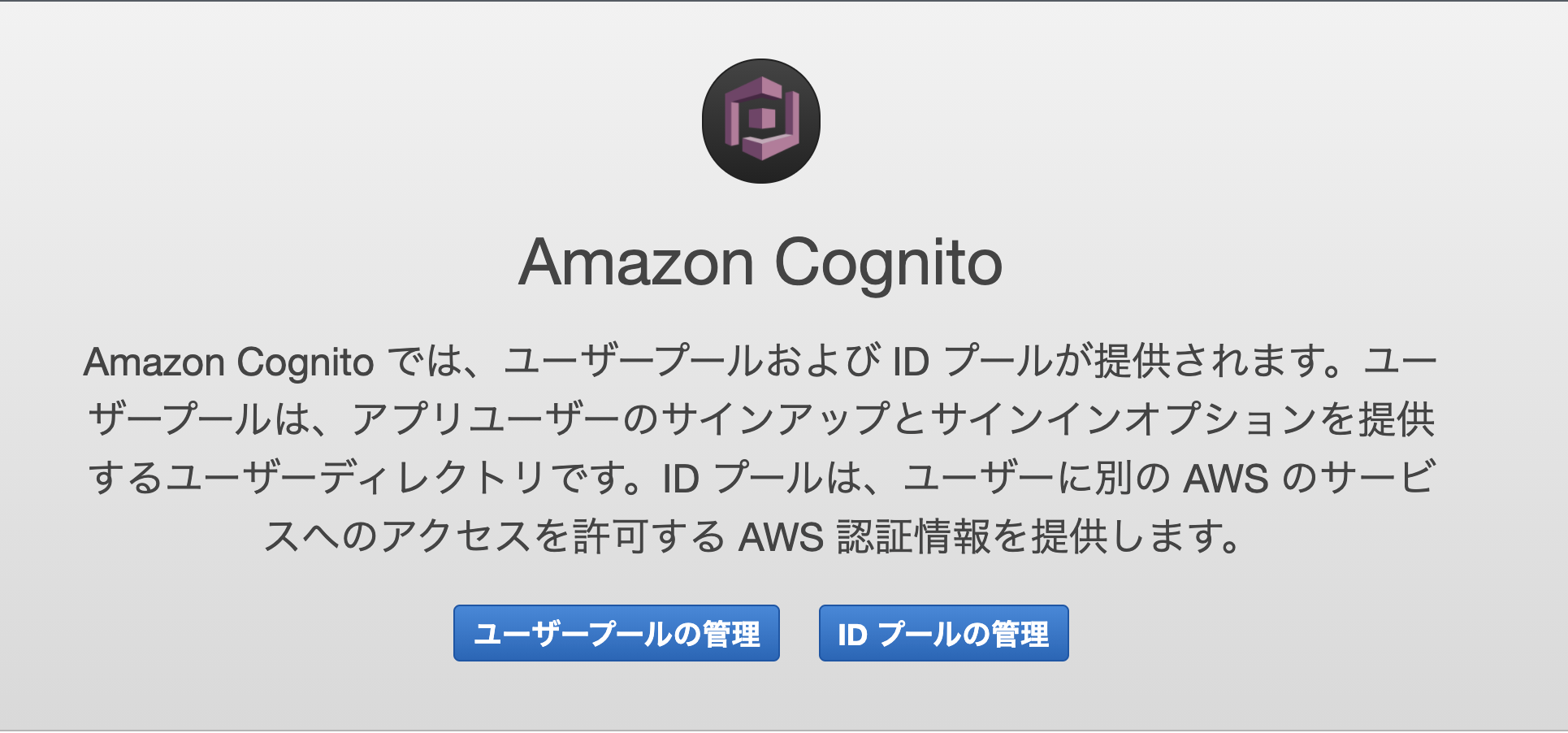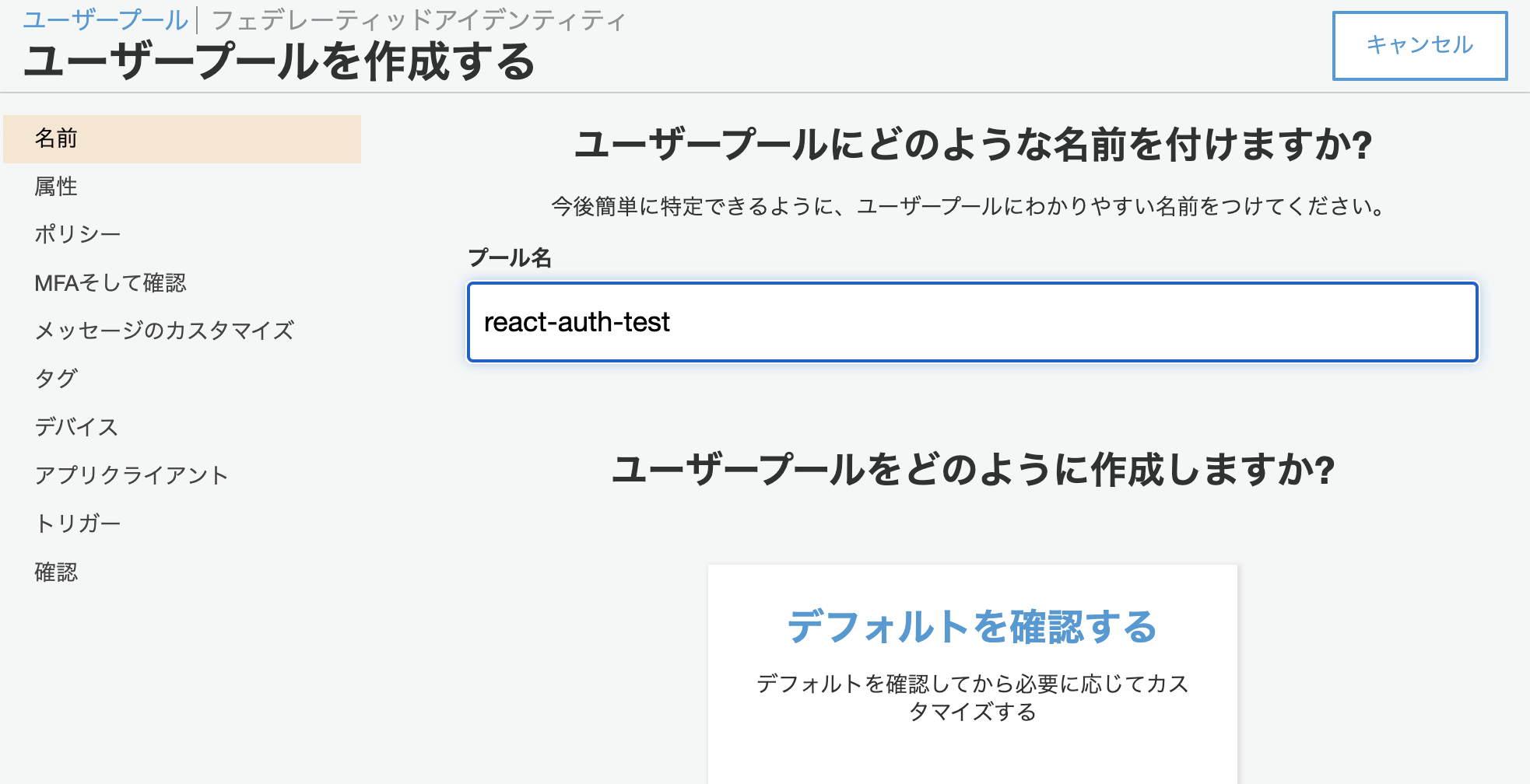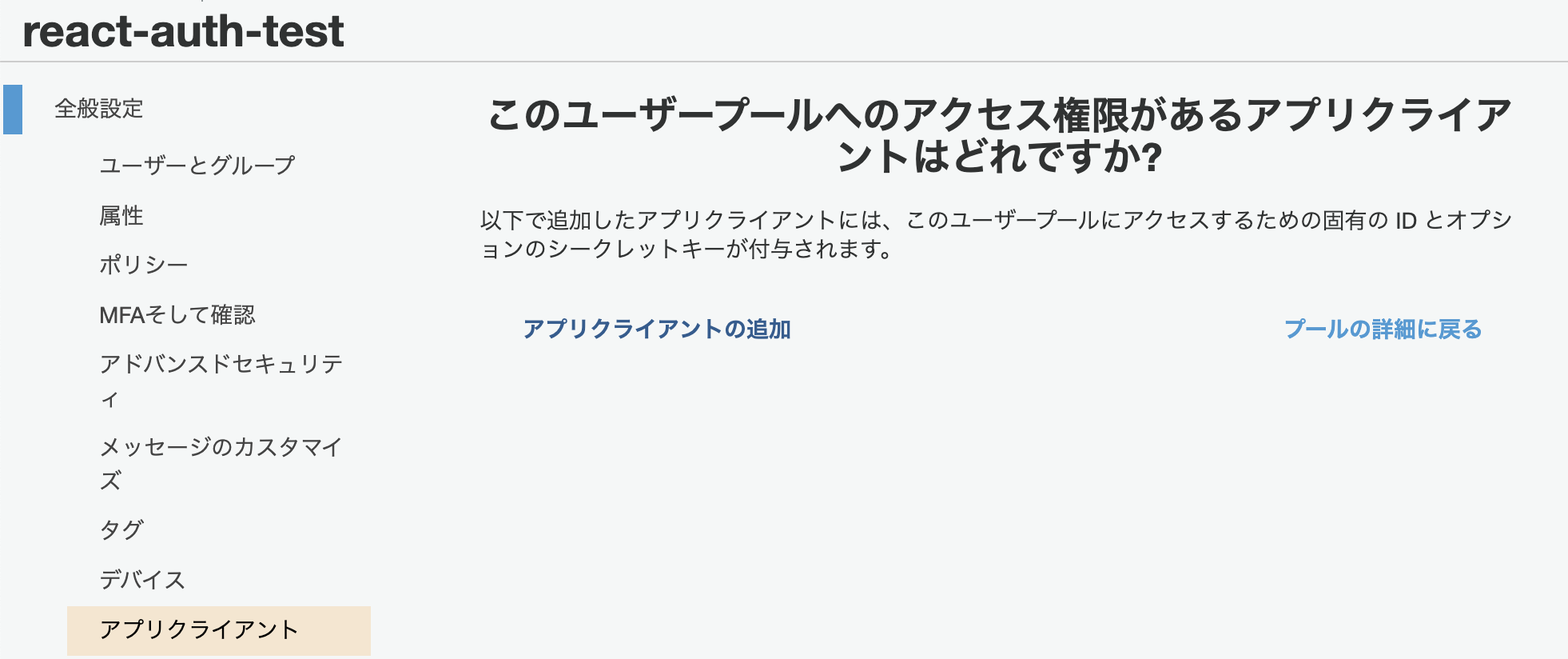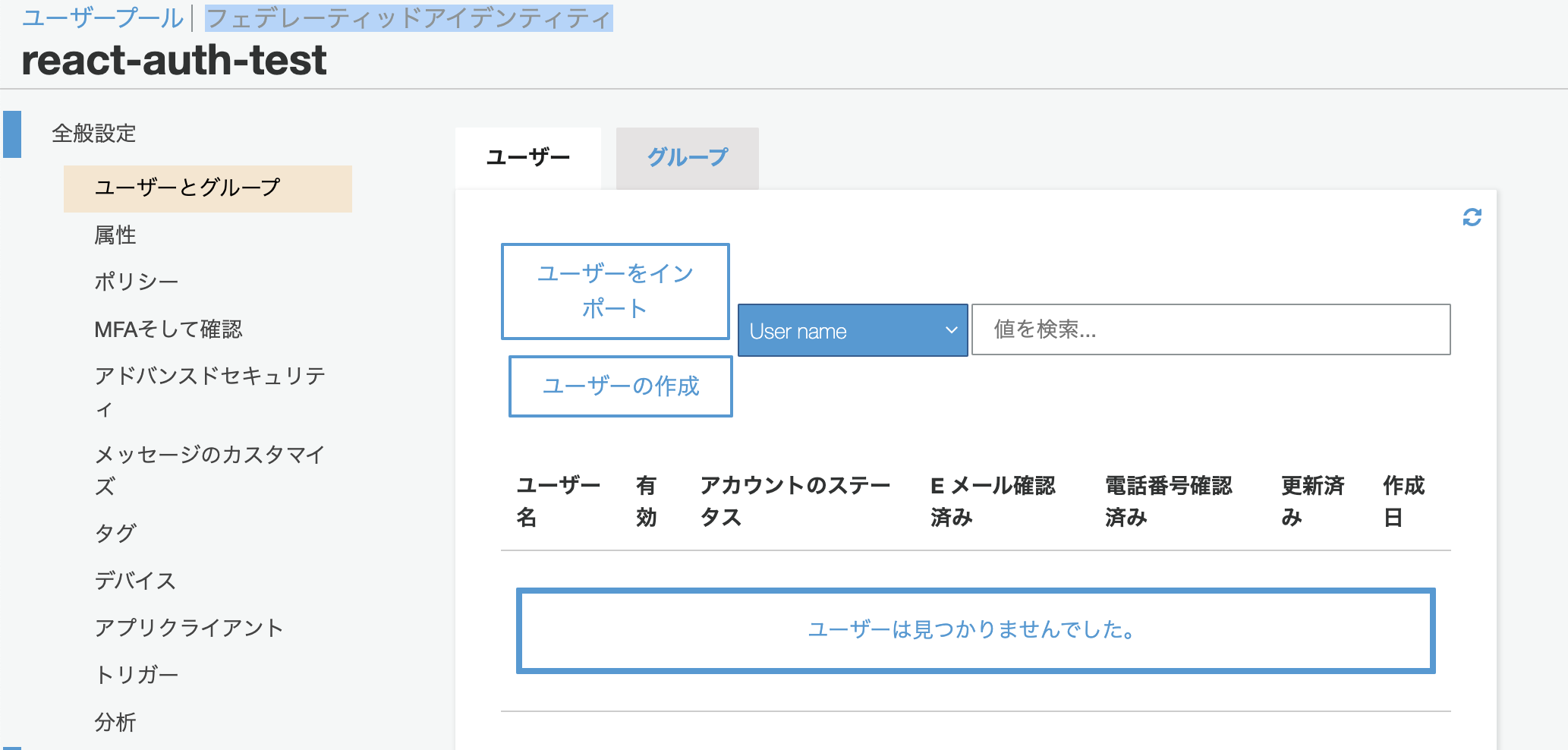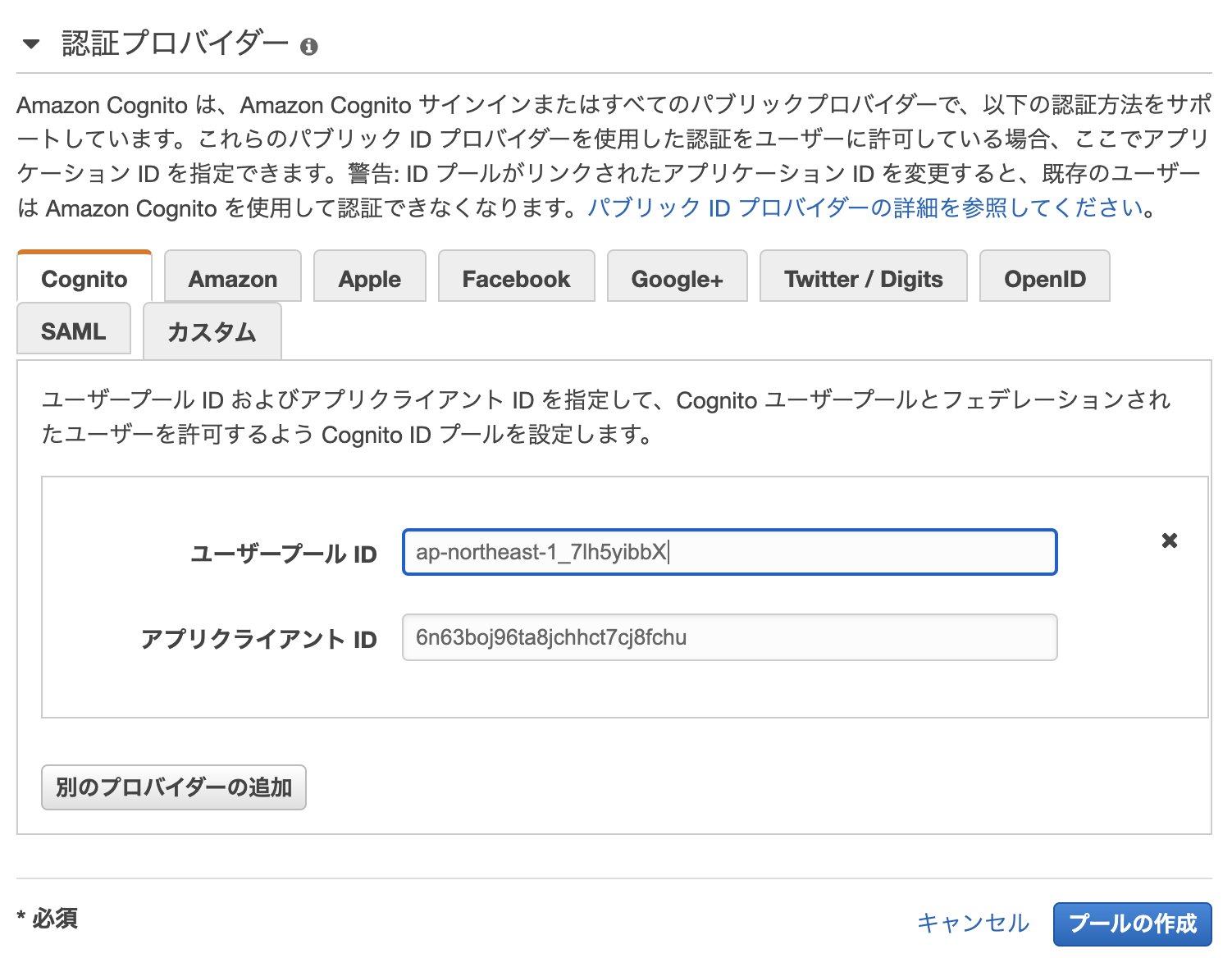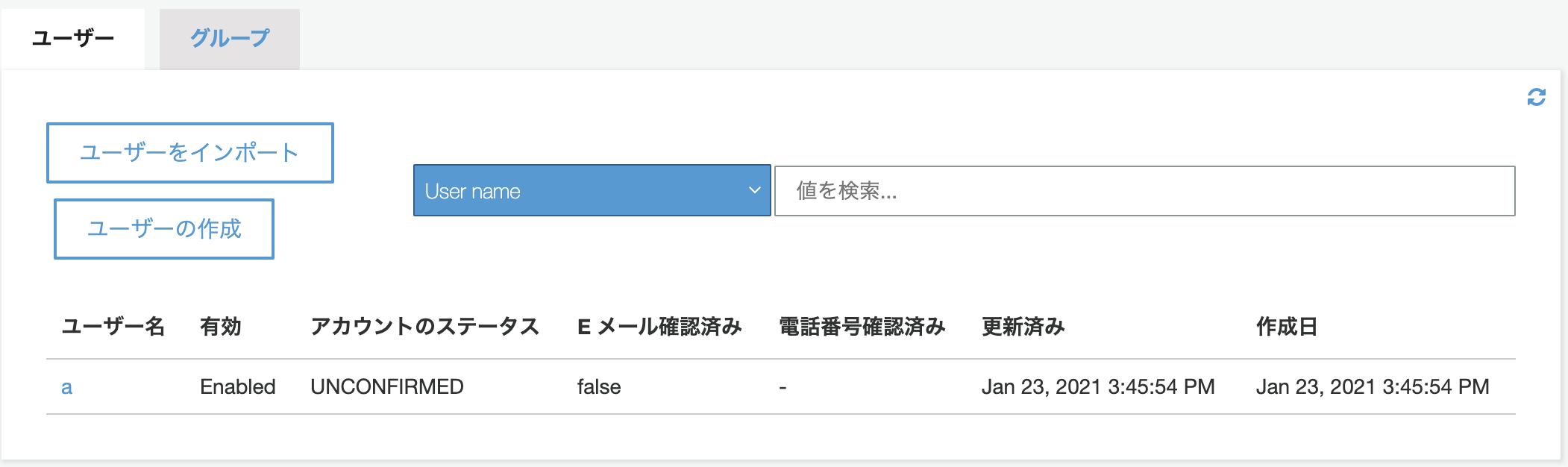Cognitoユーザープールの作成
AWSのコンソールからCognito→ユーザープールの管理と進みます。
ユーザープールの作成を選択し、作成するユーザプールの設定に移ります。
今回はユーザープールの設定をカスタマイズせずにデフォルトの設定で作成しました。
画像の「デフォルトを確認する」→「プールの作成」で大丈夫です。
カスタマイズする場合は、パスワードの文字数などのルールや、ユーザーに紐づく属性の設定などができます。
アプリクライアントの作成
アプリケーションからCognitoにアクセスするためにはアプリクライアントが必要になります。
今回作成するReactアプリでもアプリクライアントIDを利用するため、アプリクライアントを作成します。
先程作成したユーザープールを選択肢、左カラムの「アプリクライアント」を選択します。
まず適当な、「アプリクライアント名」を設定します。
次に、「クライアントシークレットを生成」を無効にします。Javascriptからユーザー登録を行う際はこの設定が必要です。
他はデフォルトのママそのまま画面一番下の「アプリクライアントの作成」ボタンで作成しました。
アイデンティティプールの作成
少しわかりにくいですが、画面上部の反転している「フェデレーティッドアイデンティティ」リンクをクリックします
その後ID プール名には適当な名前を入れて、下部の認証プロバイダーエリアでCognitoを選択肢、先ほど作成したユーザープールとアプリクライアントIDを設定して「プールの作成」をします。
Reactでのプロジェクトの作成
新規プロジェクトを作成
$ npx create-react-app cognito-test --template typescript
$ npm install --save @aws-amplify/auth
$ npm install --save @material-ui/core
$ cd cognito-test
$ yarn start
実装
index.tsxでベタベタと認証情報を直書きしていますが、環境変数い入れて取得するようにしましょう。
import React from 'react';
import ReactDOM from 'react-dom';
import './index.css';
import App from './App';
import reportWebVitals from './reportWebVitals';
import Auth from '@aws-amplify/auth';
Auth.configure({
identityPoolId: 'ap-northeast-1:d7712efb-c630-4ce5-a7b3-a43e50bc424c',
region: 'ap-northeast-1',
userPoolId: 'ap-northeast-1_7lh5yibbX',
userPoolWebClientId: '77b77bvidr3lbemks4t8j5cfl7',
});
ReactDOM.render(
<React.StrictMode>
<App />
</React.StrictMode>,
document.getElementById('root')
);
reportWebVitals();
import React from 'react';
import './App.css';
import {CardContent, CardActions, TextField, Button} from '@material-ui/core';
import { Auth } from '@aws-amplify/auth';
interface Props {}
interface State {
username: string;
email: string;
password: string;
}
class App extends React.Component<Props, State> {
constructor(props: Props) {
super(props);
this.state = {
username: "",
email: "",
password: ""
};
}
render() {
const signup = async () => {
const data = {
username: this.state.username,
password: this.state.password,
attributes: {
email: this.state.email
}
};
try {
const { user } = await Auth.signUp(data);
alert('success!')
} catch (error) {
console.log('error signing up:', error);
}
}
const setUsername = (value: string) => {
this.setState({
username: value
});
}
const setEmail = (value: string) => {
this.setState({
email: value
});
}
const setPassword = (value: string) => {
this.setState({
password: value
});
}
return (
<div className="App">
<CardContent>
<TextField onChange={(e) => setUsername(e.target.value)} type="text" label="Username" placeholder="Username" margin="normal" /><br/>
<TextField onChange={(e) => setEmail(e.target.value)} type="email" label="Email" placeholder="xxx@xx.xx" margin="normal" /><br/>
<TextField onChange={(e) => setPassword(e.target.value)} type="password" label="Password" placeholder="Password" margin="normal" />
</CardContent>
<CardActions style={{justifyContent: 'center'}}>
<Button variant="contained" size="large" color="secondary" onClick={signup}>Login </Button>
</CardActions>
</div>
);
}
}
export default App;
アプリからユーザー登録
ブラウザで http://localhost:3000 を開くと作成した画面が表示されます。
ここから、ユーザー名、Email、パスワードを入力して「LOGIN」ボタンを押します。
パスワードのルールはCognitoのデフォルトで、英数大文字小文字、記号が必須で8文字以上となっています。
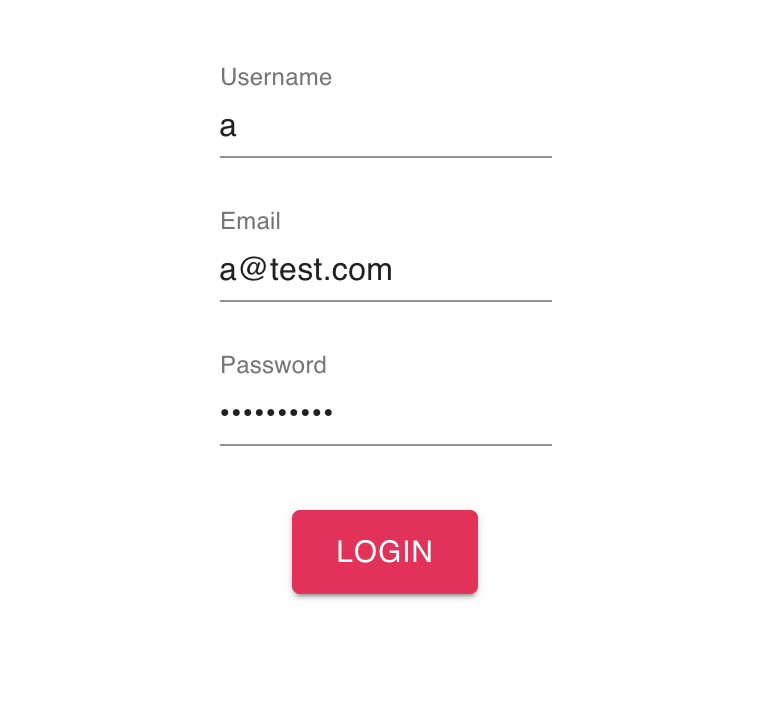 |
|---|
その後Cognitoでユーザープールの「ユーザーとグループ」を見るとユーザーが作成されています。